EXIF Metadata or Exchangeable Image File Format is the metadata or information pieces that your aesthetic images carry. There is a lot of information that captured images bring along with them. Such details include equipment name, date, time, location details, lens type, aperture, shutter speed, and a lot more. To get to the core of it and to know how to edit EXIF metadata of images, you can check out this post.
For an avid photographer or anybody with an inquisitive frame of mind, EXIF Metadata can be very useful. Now, EXIF Metadata is a very important aspect of any image that needs to be used wisely. In this blog, we’ll discuss when this information can be useful and when it can pose danger.
Should You Keep Or Get Rid of EXIF Data
This is a dilemma for a lot of photographers. If you are a photographer, oftentimes you might be asked to get rid of the EXIF data. Here you should exercise your wisdom and then decide what needs to be done next.
There are pros and cons of having everything and EXIF data is no different. It boils down to the image you have. It is at your discretion whether or not you want to keep the EXIF data, remove it or edit the information.
When Should I Remove EXIF Data From Photos
The beautiful photo that you see carries tons and tons of information behind it which is called photo metadata. Someone with an inquisitive mind might download an image and then access information that can later be misused. Let’s break down the inherent danger of what EXIF metadata might pose –
- Image Metadata Can Put Your Privacy In Grave Jeopardy
Dangers in the form of stalkers loom around and no matter how famous you are, a stalker can easily track you by the date, location, and time on your photos, or, misuse such photo metadata. It could be that you have captured photos in your house or if you are a photographer, you have captured photos at your client’s house. In case someone with ulterior motives can track your location, we needn’t even tell you how dangerous that can be.
- Your Trade Secret Might Not Remain A Secret
If you are an avid photographer and have a certain technique, someone can easily access metadata from the photos you have captured and gain fame on your name by using techniques. More specifically, all that the person needs to know is details like the aperture, shutter speed, lens focal length, and other camera settings that you use. Not just that, if you use a specific model or lens, even that detail could be stolen.
- The Images You Upload With Image Metadata Might Make Your Webpages Bulkier
EXIF data in images can increase the file size of images and thereby affect the page speed. So, if you are a blogger, website designer, or anyone who has something to do with uploading images on the web, you must remove excessive metadata that is not required. As per a study, on average, metadata constitutes nearly 16% of a JPEG file’s size.
How To Remove EXIF Data?
Here we will discuss two ways of removing EXIF metadata from images (i) With the help of a utility program (ii) Manual way –
(i) Remove Photo Metadata With The Help of a Utility
There are some great EXIF editors out there that can help you remove EXIF Metadata and one such utility is Photos Exif Editor. Here are some of its salient features –
- Supports all kinds of image format even the RAW format
- You can delete metadata from individual images or batches of images
- Manually enter GPS coordinates
- Create presets where metadata is required to be edited repeatedly
- Create a backup of original metadata that can be used later
How To Remove EXIF Metadata Using Photos Exif Editor?
1. Download and install Photos Exif Editor
Complete Review on Photos EXIF Editor
2. You can either add individual images or add a specified folder where you have kept images. It doesn’t matter if the images are in thousands
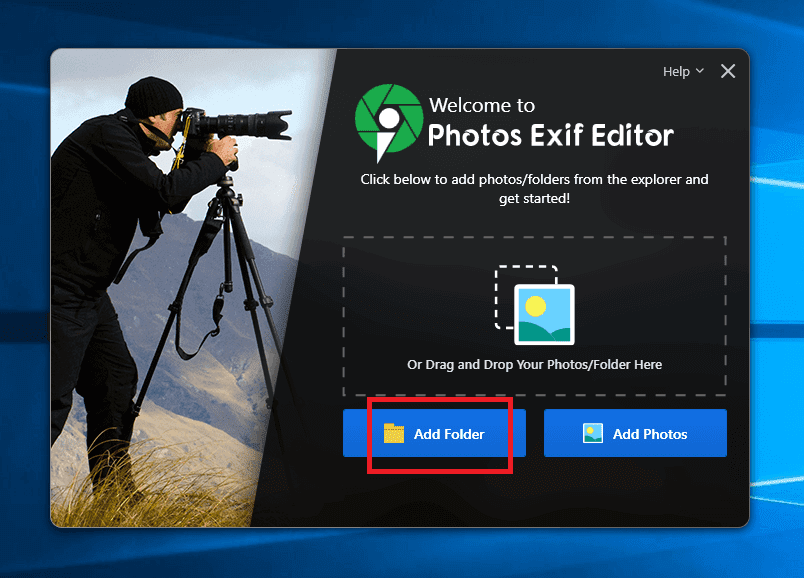
3. From the right-hand side select the Choose Editing Option dropdown
4. Select Clean Metadata Info
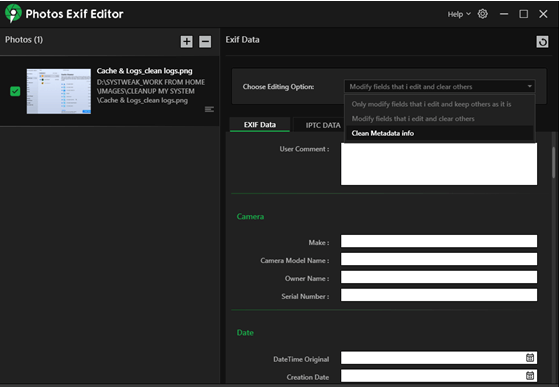
5. Select Metadata info you want to clean and then click on the Start Process button

(ii) Manual Way
Let’s presume you have your photos stored on Windows 10. Here is how you can remove the EXIF data –
1. Head to the folder with images
2. Select all the images from which you want to delete metadata
3. Right-click on them and select Properties and then select Details
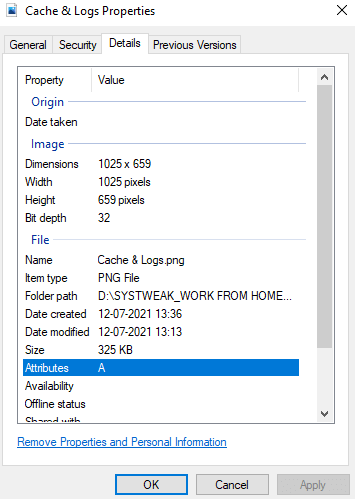
4. Select Remove Properties and Personal Information
5. Check the radio button that says Create a copy with all possible properties removed

Why is EXIF Data Useful and Why Should I Keep It
Unless you are someone with an extremely bad motive, you could gain a lot of knowledge from a photo’s EXIF data and put it to good use.
- Your Photos Becomes Searchable and Can get More Traction
Photo EXIF Metadata is searchable text. This means you can add descriptions, titles, and keywords to your images. As a photographer, you can then make your photos even more searchable
- EXIF Metadata Helps Sort Photo Gallery
EXIF metadata be used to sort your photo gallery, especially if you have recovered images using a photo recovery software
- Your Can Learn Photography Techniques From Experts
If there is a photographer whose techniques you follow, you can study the EXIF metadata on their images and improve yours
- Check Copyright Information
As photos are a piece of art, before using the image, you need to be wary of the copyright information. For instance, as a Windows user, you can right-click on the image, head to properties, and find full copyright information there.
Wrapping Up
To remove EXIF Metadata from Photos or to not remove is a matter of wisdom that you must exercise when using images for any purpose. If you found the blog to be interesting and informative, do give it a thumbs up and for more such information, keep reading Tweak Library.








Leave a Reply