Microsoft Office has always been a wonder suite for all professional beings. It comes up with a complete package and powerful features helping us to manage everything from a single place. Be it a document, a spreadsheet or a presentation, you can keep everything handy with this all new Microsoft Office App. The app is basically a suite for both personal and professional use allowing you to freely edit and present things the way you want.
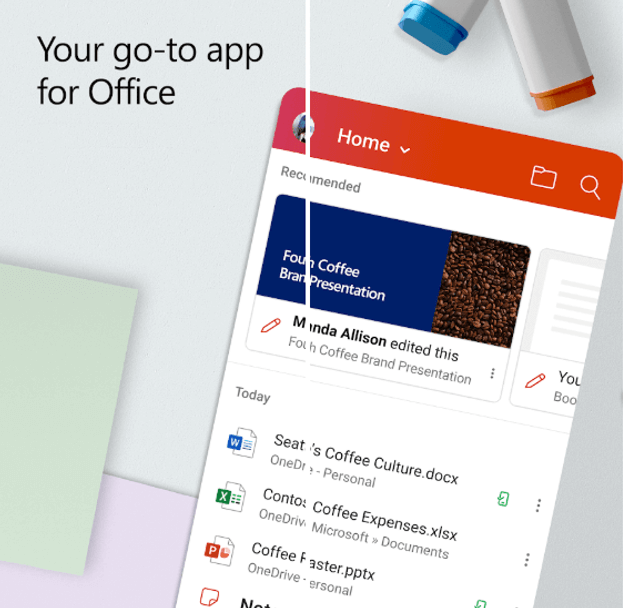
Working on Microsoft Office suite on a PC has always been a great experience, it can be used on mobile devices in a better way. The biggest advantage is you can use it anytime anywhere without hassles. You can quickly check, edit, and share the document, spreadsheet, or presentation using either your Android or iOS device. The entire MS Office suite comprises of Word, Excel, and PowerPoint presentation tools to make it more feasible and flexible for you to work on different documents. The other benefit of using this entire suite on your smartphone is that it uses very little space as compared to downloading every single application.
Read Here: Office 365 vs Office 2019: Which One is Made for You?
What Features Does This New Microsoft Office App Offers?
The Microsoft Office New app consists of many new features such as- Office Lens integration for quick scanning of documents, allows signing PDFs on your device, converts images into documents and PDFs, or vice versa. It can also take out texts and tables from images, allow you to create Sticky Notes for better and smooth working.
Read Here: Google Lens Can Speak Out The Text You Just Copied
Microsoft Office New app for iOS users is designed for iPhone till now and there is no specific iPad version for now. Although you can use its iOS version on iPad in the small screen mode. This small or zoomed-in mode is available for the apps created for the iPhone to be used on the iPad. Similarly, you can use Microsoft Office app on Android phones and tablets both. There are a few differences in both iOS and Android versions of the app. The major difference is the placement and availability of commands on both the operating systems.
Download Microsoft Office: Word, Excel, PowerPoint & More on Android
Download Microsoft Office on iPhone
Here’s How To Use Microsoft Office New App?
Using this powerful tool is quite simple and handy especially with its all-new mobile application. You can access your important files and data on the go anytime and anywhere. Wondering how to use Microsoft Office’s new app extensively? It is as easy as spinning a coin but also as tough as stopping it from spinning without making any sounds.
Confused? Well, don’t be! We are here for your help and to get you sorted. We have compiled a few awesome ways to make the most out of Microsoft’s new apps for Android and iOS devices.
Let’s get started.
The very first step is to download the app on your device using the links above.
Next, launch the app and you’ll be required to connect an account i.e. you have to click on ‘Connect Your Account’ link and Sign in using your Microsoft Account login credentials.
You can Sign up for a new account if you do not have one already.
Once you are logged in, Microsoft’s Office app will fetch and collect all the data and display them according to the lately used Office files. The app fetches the collective data including Word, Excel, and PowerPoint files and Sticky Notes.
What Can I Do With The New Microsoft Office App?
As soon as you will open the app you’ll find three separate sections- Header, Browse, and Recent Documents.
Header part of the app allows you to access your account information and settings. You can filter the documents by format i.e. Word, Excel, PowerPoint, PDF, Media, or Notes using the Home Menu.
Another is the Browse section, where you can look for files on different accounts or stored locally on your phone. You can also search for a file with its name.
Check out- Best Free Word Processing Software
Now comes the middle sections where you can access all your recent and recommended documents. Tap to open the document using the appropriate application without leaving the new Office app.
You’ll see a couple of options at the bottom of the screen. There is a Home button, a Plus button. The Plus button allows you to create notes, snap images using Lens, create a new document, sheet or presentation.
Step Wise Guide On How To Use The New Microsoft Office App
Open Microsoft Office new app and click on the file you want to view. Swipe to read the file and tap anywhere to edit. Sometimes, you have to tap on the pencil-like icon at the top to enable editing. You can anytime use the left arrow at the top to return back to the previous screen.
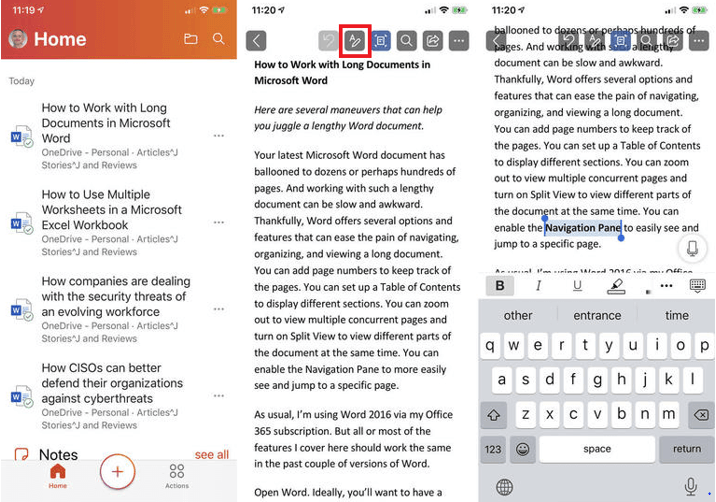
This app allows you to manage even a specific file. For this, click on the ellipsis icon at the right. The next steps differ on both Android and iOS devices. On the iOS apps, share files using a link, invite people, remove any document from the list, open any document in OneDrive, you can change the name, move or delete it, and view its properties. While, on an Android phone, you can only share the document/file, delete it from the list and check its properties.
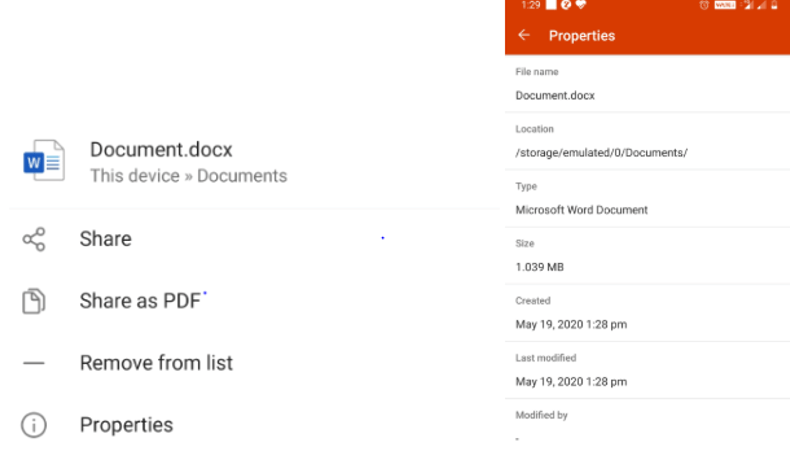
Next is the list of Recent files that you can see as soon as you open the app. In case, you are looking for a file that is not in the recent tabs, you can click on the Folder icon, located at the top-right to browse for the files stored at different locations on device or on OneDrive. Also, you can add any other cloud storage using the ‘Add a Place’ option or you can simply use the Browse option to look for files stored on any of the cloud storage like Google Drive. Simple isn’t it? Wait, there’s a little more you need to know about this amazing app for Microsoft Office users.
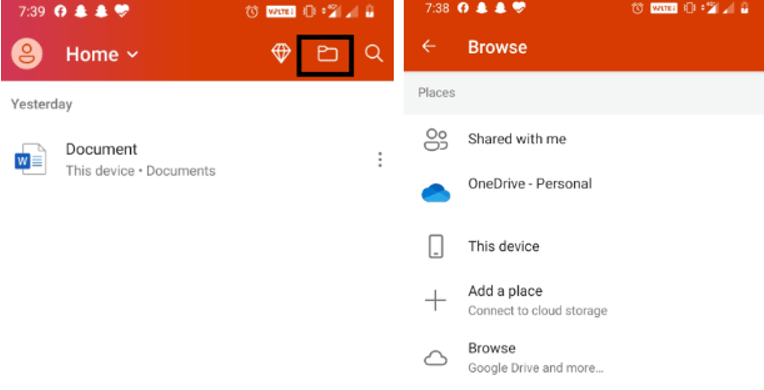
To locate a file within your device, you can use the Search bar and enter in the keywords or a phrase in the box. It will show you the possible results and the most recent searches. At the bottom of the screen, you can tap on the ‘See more results’ link to get a list of the files related to that search term.
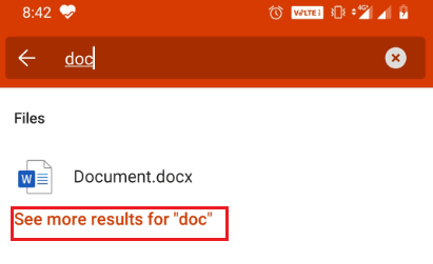
If you want to create a fresh document or file, click on the plus icon at the bottom of your screen and then select Documents. On the next screen you’ll be asked to choose a type of document i.e. Word, Excel or PowerPoint presentation. Also, you can also create a blank document or choose from the templates. Choose your template type, create a document and return back to the previous page using the left arrow option at the top of the screen. The document you have created will be auto-saved.
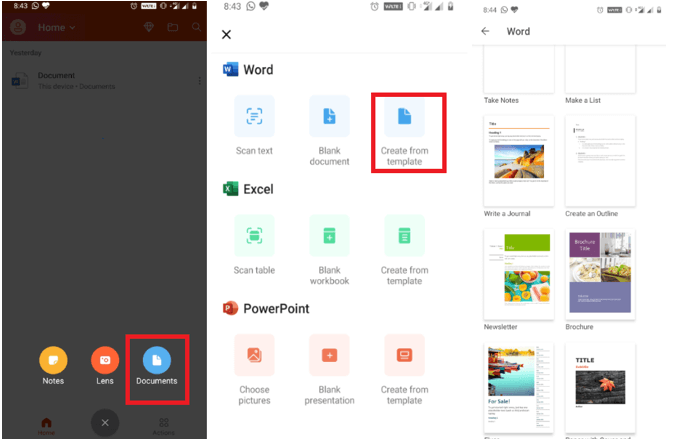
Microsoft Office new app allows you to perform many actions as well with its Actions tab. You can use the ‘Transfer files’ option to send/receive files from your phone and computer through transfer.office.com. Using Microsoft Office’s new app also lets you share documents/files with the other nearby Android devices as well.
Read Here:- How To Control An Android Phone From A PC
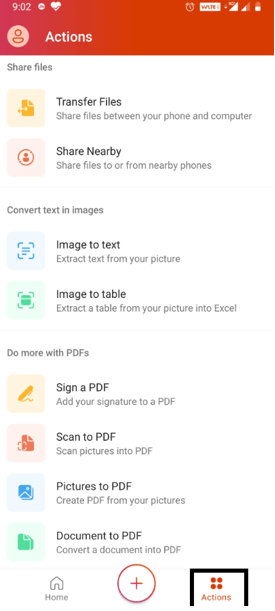
Last but not the least, you get an option to convert Image to Text or Image to Table. Both these are awesome as you can convert any image’s text into a document and any image’s data into a table and import it in the Excel sheets. Moreover, this app lets you sign and scan PDFs, allows you to create pictures from PDFs, convert doc into PDF, and scan QR code to scan links or texts and save it to a Note.
Microsoft Office App For Smartphones To Do Things Better!
Isn’t it really great and helpful to have all your files and data with you every time? These pocket-sized smartphones are quite smarter than we think. They can keep within everything we need and allow us to access them anytime. This all-new Microsoft Office App also lets you access your Word documents, PowerPoint presentations, and Excel sheets anytime and anywhere.
Do you use this app? If not, then give it a thumbs up today only and ease all your personal and professional work-related needs.
Were we helpful? Let us know in the comments section below.
Further Readings:
Microsoft Office Keyboard Shortcuts To Know
Best Fixes For Microsoft Office Activation Errors






Shashank
Thank you so much for the information! I really wanted to know how to open excel files on iphone! I have a question - do I need to have a paid office account to open files or is there a free solution to view and edit word/excel files on iphone?
Akshita Gupta
Hi Shashank, We are glad to know you liked our blog. Yes, using Microsoft Office App On iPhone is free if you need it for basic tasks like creating and editing files. But, to explore all its advanced features and cloud storage, you'd have to subscribe to its premium version starting at $6.99/month. Thank You and keep reading out blogs on Tweak Library :)