With the recent ban on TikTok, users were looking for an alternative and may have found one in Instagram Reels. Still, there are some users who have reported that their Instagram reels not working. So, if that’s you, in this blog we’ll try and cover some of the possible fixes using which you can start enjoying Instagram reels once again.
What Is Instagram Reels?

If you are new to Instagram Reels, it is a new feature of Facebook owned Instagram that allows you to record videos of up to 15 seconds duration. Plus, it has an ocean of wonderful filters and you can even add your favorite music as well.
Excited, but Instagram Reels music is not working or reels not working on Instagram, worry not! We have got your back. Here are the fixes you can undertake to resolve why Instagram reels not showing or working.
Also Read: How to View Private Instagram Accounts
Fixes For Instagram Reels Not Working (2025 Solutions)
Instagram reels gone? Follow this step-by-step guide in the stated order. You never know which method turns out to be helpful!
1. Update The Latest Version Of Instagram
Just like in the case of any other app, you might have forgotten to update your Instagram app which might be the reason why your Instagram reels not working. So, quickly go to the Google Play Store and tap on the update button if you haven’t yet.
2. Check Instagram Reels At Following Places –
After updating Instagram, check if you can see Instagram Reels option at the following places –
Place No. 1:
Click on the Camera icon at the top-left corner of the screen and check if you can see the Instagram Reels option at the bottom next to the refresh button
Place No. 2:
Click on the search bar (Explorer option) and check if you are able to see Instagram Reels next to the home icon
Place No. 3:
Head to your stories and check if you can find the Instagram Reels option at the bottom
Place No. 4:
Go to another user’s account and check the reels option next to IGTV. If you are able to see the Instagram Reels on another user’s account, you should have it too
3. Join Instagram Beta Program
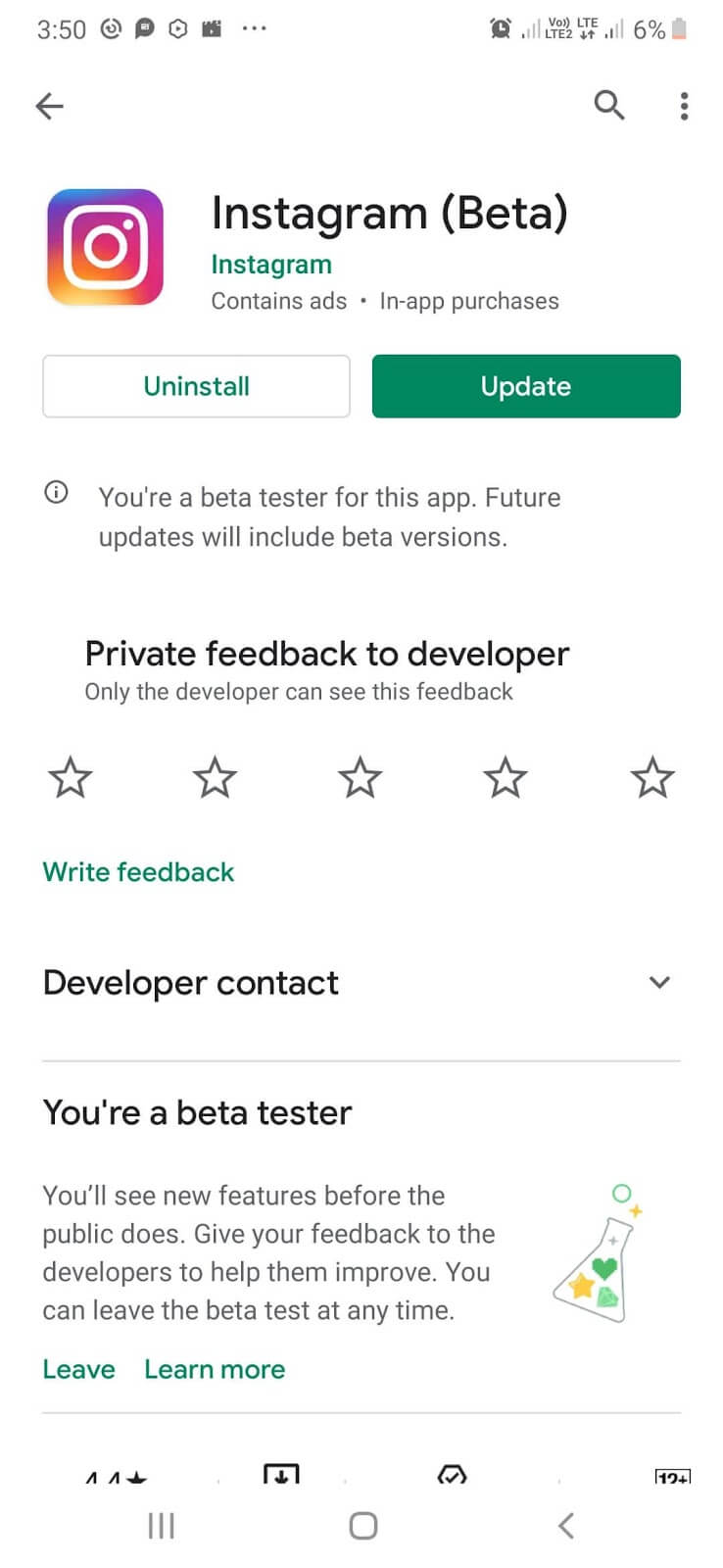
Even after updating Instagram, reels not showing on Instagram, here’s yet another way you can resolve the Instagram Reels not working in account. You can sign up for the Instagram beta tester program. For this –
1. Visit the Google Play Store
2. Search for Instagram and click on Open
3. Scroll down and tap Join button under Join the beta
4. Click again on Join when confirmation appears
5. Your account will then be added to the beta tester program. This process may take a few minutes
6. Click on Update
7. Being a beta tester, you should now be able to use the Instagram Reels option in sometime.
Note: It might take 24 hours to 2 days for the Instagram Reels to appear on your Instagram account.
You might want to read: How to Create and Use Instagram Guides?
4. Log in And Log-out out Of Your Instagram Account
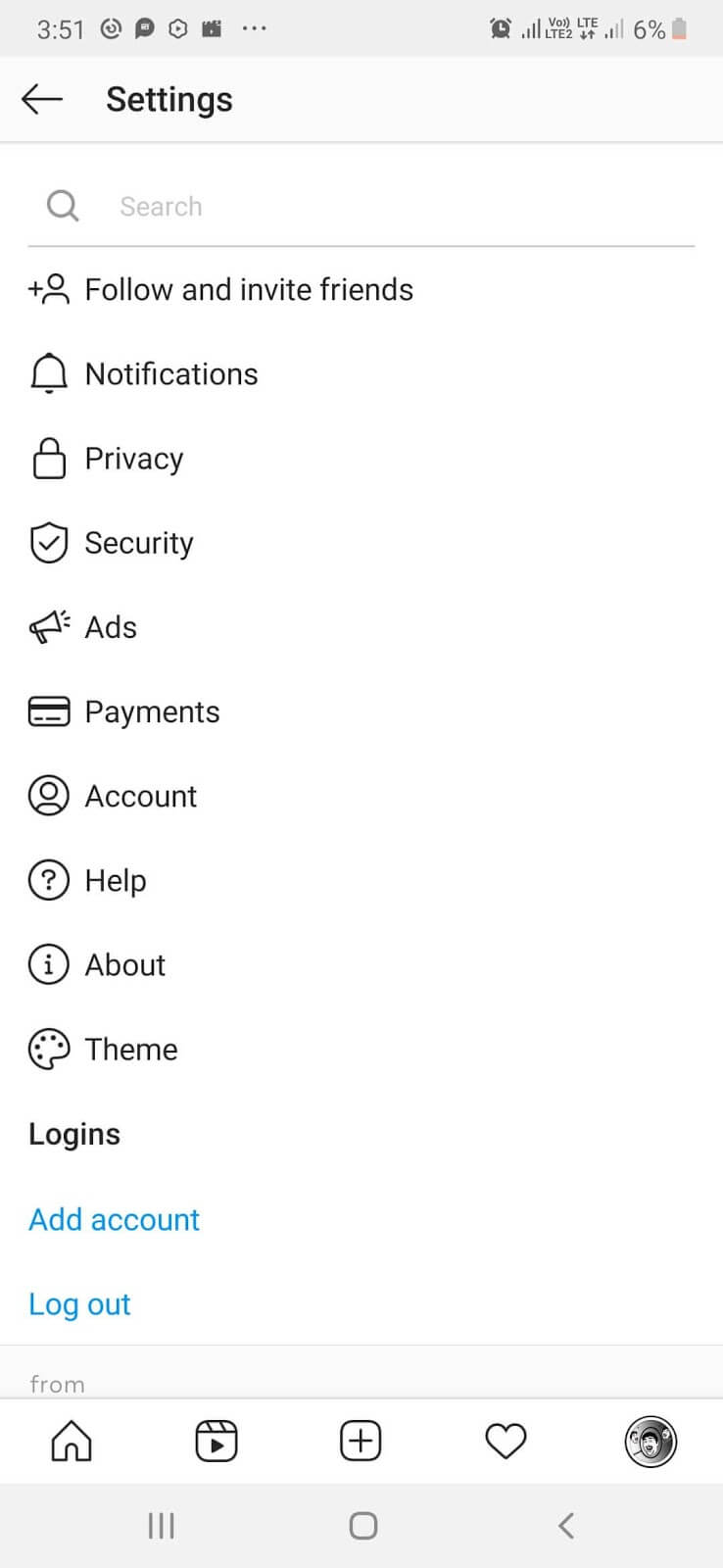
Even if after updating the Instagram app and even if after having applied for the beta tester program, you are not able to see the Instagram Reels function, you can try logging out of your Instagram account and then re-logging into your Instagram account once again. This step can hold useful especially if you use multiple accounts on your Instagram app.
5. Uninstall And Then Reinstall Your Instagram App
Whether it be an Android or iOS smartphone, if Instagram Reels not working despite having tried all of the above methods, chances are a bug has hit the Instagram app in your smartphone. This can easily be removed or fixed by first uninstalling the Instagram app and then reinstalling it back again.
6. Clear Cache
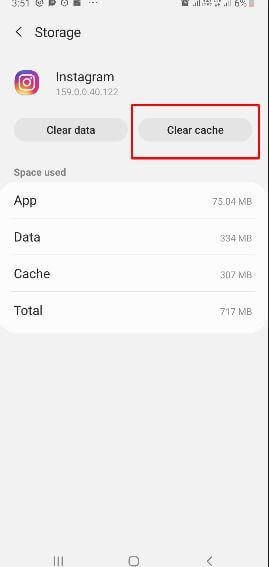
Many users have reported that by clearing cache, they were able to see Instagram Reels and were able to work with it hassle free. If you are an Android users here are the steps to clear cache –
1. Open Settings
2. Tap on Apps
3. In the search bar at the top right type Instagram
4. Under Usage tap on Storage
5. Now, tap on Clear Cache
You should now be able to the Instagram Reels option
7. Report The Problem

If Instagram reels not showing even after having tried all the tricks under the hat, you can report the issue to Instagram. For raising a complaint –
1. Go to your Instagram account
2. Tap on the three horizontal lines (hamburger icon) at the top left corner of the screen
3. Tap on Settings
4. Tap on Help
5. Now, you can Report a problem. When the prompt appears tap on Report a problem
6. Type the issue. E.g. Cannot see or use Instagram Reels option
7. You even have an option of taking a screenshot of the issue
8. Now, hit the Submit button on the top right
You might want to read:
- How To Screenshot Instagram Stories Without Notifying The User
- How To Upload Photos To Instagram From A PC
8. Update Your Device OS
The problem of “Reels not available on Instagram” might be caused by your device. Be it Android, iPhone, iPad, or PC, if your device is running an outdated OS version, there are chances it doesn’t support the new Instagram Reels feature. To avoid incompatibility issues, update your device to its latest OS. You can simply navigate to the “Settings” of your device, look for the Update or About Device option, and find the associated settings to install the pending update. This should probably fix your “Instagram reels missing” problem in no time!
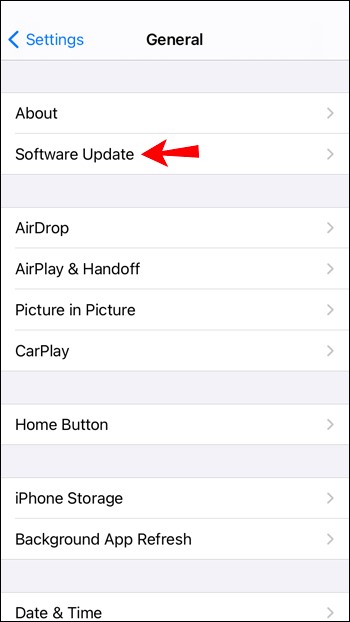
Also Read: How to Download Instagram Highlights?
| Additional Information – Keep Your Instagram Chats Locked & Secure
If you are really concerned about your privacy, then consider using Insta Social App. The Android security app helps users to protect their private DMs, Group Chats, and entire Insta app to keep it safe from prying eyes. Using the app, you can do the following: Click Here to Install Locker for Insta Social App
To learn the step-by-step method to lock Insta DM’s and Group Chats easily, watch this video till the end: |
How To Fix Facebook Reels Not Showing/ Working
Let’s assume another situation where reels are working fine on your Instagram. But, Facebook reels are not working even though you have enabled the sharing option. In that case, you can first try restarting and logging into your app first. If this doesn’t seem to work, you can try some of the workarounds mentioned below –
– Update Facebook App
If you haven’t updated your Facebook app in a while, this could be the right time to do that. If your app isn’t updated, you won’t see reels on Facebook.
– Check The Right Section
Still, Facebook reels not showing? Are you looking at the right section? Tap on the hamburger icon at the top-right. You should be able to see “Reels” in the “Menu” section.
Alternatively, tap on your profile picture just below the “Home” button and you should see the “Reels” options next to “Posts.
– Uninstall and Reinstall The App
At this point, if you are still not able to see “Reels” on Facebook, uninstall the Facebook app, restart your device and reinstall the app again. Needn’t worry, your previous settings will be saved even if you choose to delete the app.
– Clear The App Cache
Facebook Reels might not be showing because of issues with the app’s cache. To resolve this Open Settings. Head to apps and clear the Facebook app’s cache.
Apart from the above methods, you might also consider checking your internet connection to ensure that your Facebook reels video works fine.
– The Issue Could Be At Facebook’s End
While not a common scenario, if you are unable to see Reels videos on Facebook or see blank profiles, there could be a glitch at Facebook’s end. In that case, you can wait for some time and resume watching reels sometime later.
FAQ’s -Instagram Reels Not Working
Why Reels Not Working On Instagram Account?
There could be several reasons why the reels features are not working on your Instagram. It could be that you haven’t updated your Instagram app in a while. The accumulation of app cache could be yet another reason why Instagram Reels not working. Try, updating the app and clearing the existing app cache (Settings > Apps > Instagram > Storage > Clear cache ). Once, you have done that, reopen Instagram > Go to your account > tap on the plus icon at the top of the screen and check if you can now see the Reels feature.
How To Resolve Sound Isn’t Available In Your Region In Instagram Reels?
We all love to add our favorite sound (music, dialogue or anything for that matter) to our reels. But, there are many users who receive messages like “Instagram Music/ Sound isn’t available in your region”. This could simply be happening because the platform may have not acquired the license for the given sound. In that scenario, you can -
- Uninstall the app, install a VPN and then use Instagram again
- You can save your desired audio from someone else’s reel
- Use a third-party app
Why My Instagram Reels Are Not Uploading?
One of the main reasons why you might not be able to upload a reel could be because of a weak network connection. You can also try logging out from your account and then re-logging in and check if you are now able to upload a reel.
Instagram Reels Not Working On A Business Account, What To Do?
Immaterial of the account, you can first try updating your account and wait for 24 hours to see if the feature is rolled out. The second thing you can try is logging out of your business account, logging in and out from some other account, and then logging in with your business account.
How Do I Fix “Something Went Wrong. Please try Again” When I Use Instagram Reels?
A technical glitch could be the possible reason why you are facing the issue. Try, the fixes we mentioned in this blog and you should most possibly be able to fix the issue. You can even try the Force Stop option apart from clearing the app cache something we have already mentioned above. Also, check if you have provided Instagram with all the required permissions. To check these permissions:
1. Head to the Google Play Store
2. Search for Instagram
3. Click on “About App”
4. Scroll down and click on “See more” against the App permissions
Once you have taken note of these permissions follow this path and check if you have enabled the permissions required -
Settings > Apps > Instagram > Permissions. Now check if you have enabled the required permissions.
What If Instagram Reels Down?
Even after trying all the aforementioned solutions, nothing works to bring back the “Instagram Reels Gone” issue; there’s a high probability that the Instagram platform is the culprit. To check the real problem, consider checking out the company’s official Twitter page to get the latest information or navigate to the DownDetector website to check whether there’s an outage problem. If tons of users report the same issue, perhaps the problem is with Instagram's end, and there’s isn’t much you can do but way!
What To Do If Instagram Reels Sound Not Working?
If your Instagram reels have not sound, try the following things:
- In your reels, make sure you choose copyright-free music to add.
- Check the audio settings of your device. Go to the media slider and slide it to the left and right.
- Check your Bluetooth earbuds or headphones. Try reconnecting them!
- Close & launch the Instagram app.
- Restart your device.
Conclusion: Were You Able To Fix the Reels Not Available On Instagram Problem?
Instagram Reels is a great feature with which you can express yourself in just a matter of 15 seconds or less, and that too by using tons of filters and music. And, if until now you were bereft of the feature and were facing the “Instagram reels not working” issue, we earnestly hope that this blog has helped you resolve the issue. If it did, give us a thumbs up, share this blog with all your pals, connect with us on Facebook, and subscribe to our YouTube channel for more such content!






Sara
Most of the time, this issue arrive when they are testing something. But these solutions will work if something can be resolve by our side! Thank you so much!
Sarang Bhargava
Hi Sara That's true. Thanks for taking out time to comment on the blog.