Instagram had a feature that was earlier in the testing phase that allowed users to view who took the screenshot of their Instagram story. With this feature in testing, people had this question in mind whether Instagram notifies you when a screenshot of a story is taken. However, this feature did not work much, it is still a question that can people see when you take a screenshot of Instagram stories?
Well, if you too like stories of your friends and wish to capture them, there are some amazingly easy tips and tricks to take a screenshot of Instagram stories without being worried about whether the other person will know.
What Is The Need To Take Screenshot Of Instagram Stories?
Any user can capture the Instagram Screenshot story for many reasons. For instance, you may like the pair of earrings, or it is a story of an upcoming music event you want to attend. Be it any reason, there are many instances when you want to take a screenshot of Instagram Story.
Thankfully, there are many tips using which screenshot Instagram stories without notifying the user or Instagram.
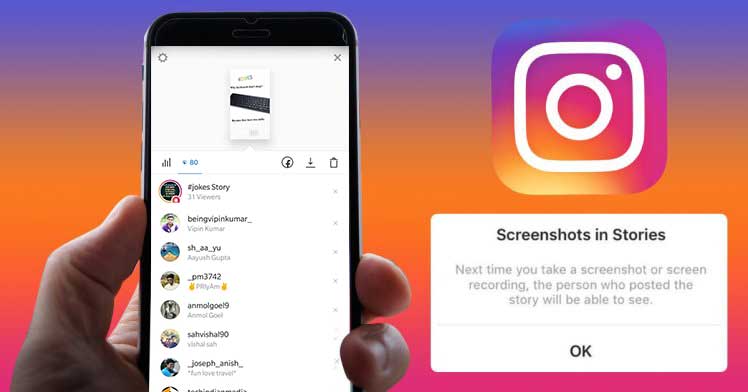
Also Read: How To Add Link To Instagram Story
Tricks to Screenshot Instagram Stories Without Notifying the User?
Below are listed some hacks using which you can easily screenshot Instagram stories without being afraid of the fact that whether people can see you when you screenshot Instagram stories.
Let’s have a look at them one by one:
1. Use Airplane Mode:
This is the easiest and best tip to screenshot Instagram stories. Follow the steps below to do this:
- Launch the Instagram App from your smartphone.
- Open the Instagram story you wish to take a screenshot of.
- Once it loads, turn-on the Airplane mode. As soon as Airplane mode is activated, your mobile data, Wi-Fi, Bluetooth everything will turn-off.
- Now open the Instagram story you want to take a screenshot of and use the regular method of taking a screenshot on your respective smartphone.
- After you have finished taking a screenshot of an Instagram story, wait for a while and then turn-of-the airplane mode.
2. Screenshot Instagram Stories Via Instagram Website:
One of the best parts about Instagram is that it is available for use on desktops. Just that some of the features like sending a Direct message won’t work.
Other than this it is one of the easiest methods to take a screenshot of Instagram Stories without being caught.
Follow the steps below to do this:
- Open browser on your Desktop and open Instagram.com
- Enter your login credentials.
- Open the Instagram Stories from the top-right corner of the page.
- When you are at your desired story for which you want to take a screenshot of Instagram story, simply take the screenshot following the same procedure as you do to take any other screenshot.
3. Make Use Of A Screen Recorder:
Another way to take a screenshot of an Instagram story is to use a regular screen recorder. In this, you simply have to start recording using your installed screen recorder app a then launch Instagram and open the story you want to take a screenshot of, without worrying whether people can see when you screenshot Instagram stories.
Once you have recorded the story, simply edit the story you wish to keep, and you are done. Using screen records makes it easy to screenshot Instagram stories.
Also Read: How To Switch Accounts on Instagram?
Wrap-Up:
Whether you like a friend’s story, or you want to buy your favorite pair of earrings and wish to keep it for later, you must always have this confusion whether you can screenshot the Instagram story. By this article, we hope that you now know how to take a screenshot of Instagram stories, without letting people see when you screenshot Instagram stories.
We hope that the article is helpful, in case you want us to cover do give us your valuable feedback. You can also subscribe to our YouTube channel for more tech articles.






Leave a Reply