We all are generally very excited when using our New PC for the first time. But don’t just go on using it before you tweak these 10 important settings on your New Windows 10 PC. These settings and tweaks are aimed at maintaining security and performance of the PC. These things are often ignored for a long time before they are taken into account. So, without wasting anymore time, let’s get straight into it.
How to Set up a New Laptop.
1. Check for Windows Updates:
Windows updates are an integral part of any smooth-running Windows PC. Microsoft keeps releasing frequent updates that contain various improvements that a user would require in order to keep the system not only up and running but also to maintain its performance. Most Windows updates are basic and are aimed at eliminating security patches. Hence, to check for Windows Updates is of utmost importance.
Users can check for Windows Updates through the Windows System Settings page. Settings – Update and Security – Check for Updates.
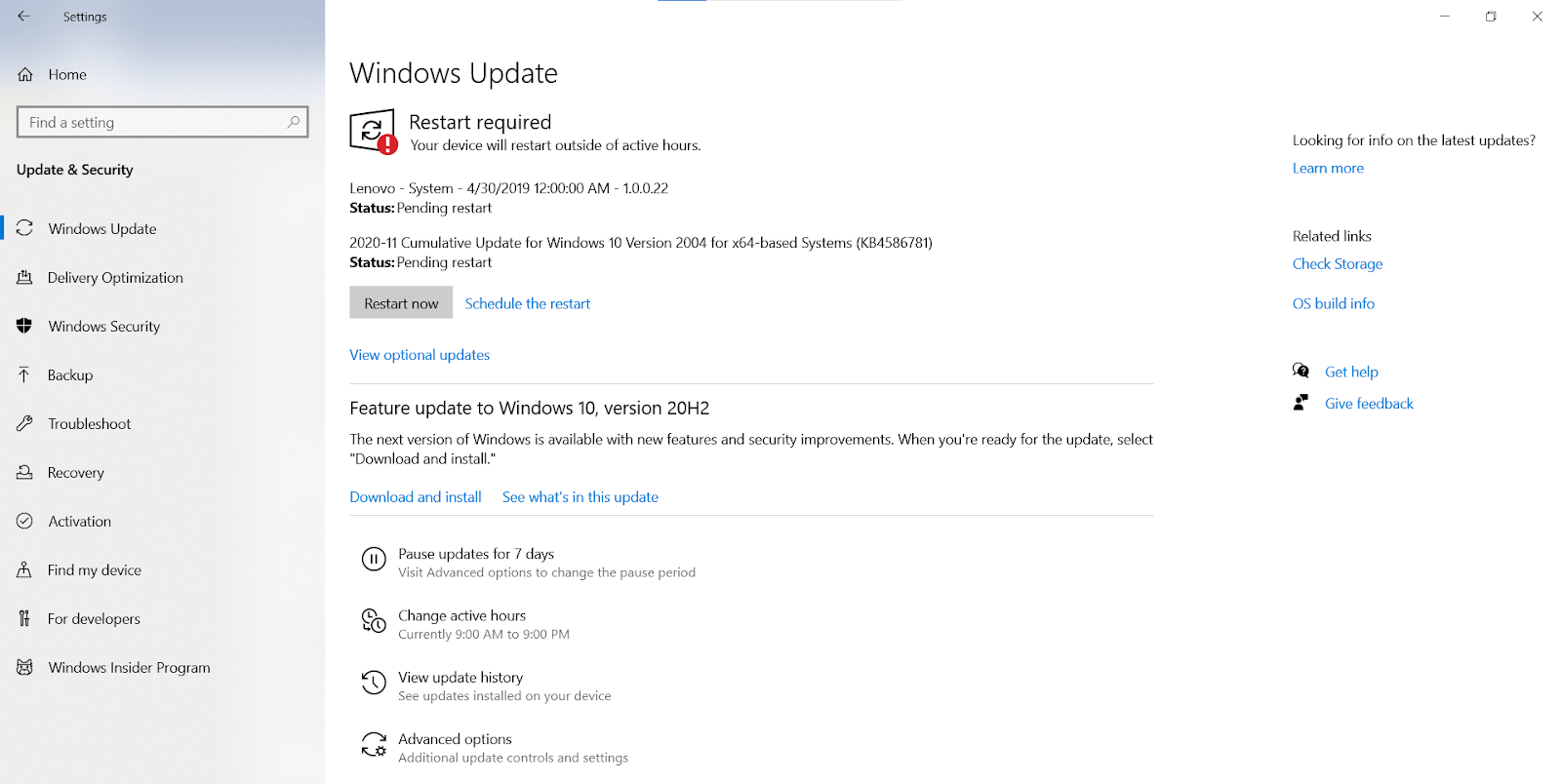
2. Antivirus:
Though Windows 10 comes pre-equipped with a stronger than ever Windows 10 Defender Antivirus, not everyone is a fan. Whether you like Windows 10 Defender antivirus or not, sorting the matter with Antivirus should be among the first things to do with a new laptop. Because messing up with your security wouldn’t be the first thing that you would like to do on your New Laptop, would it be? Hence, installing the best antivirus for Windows is crucial.
If you are looking for advanced and improved security other than Windows 10 Defender Antivirus, we would recommend Systweak Antivirus.
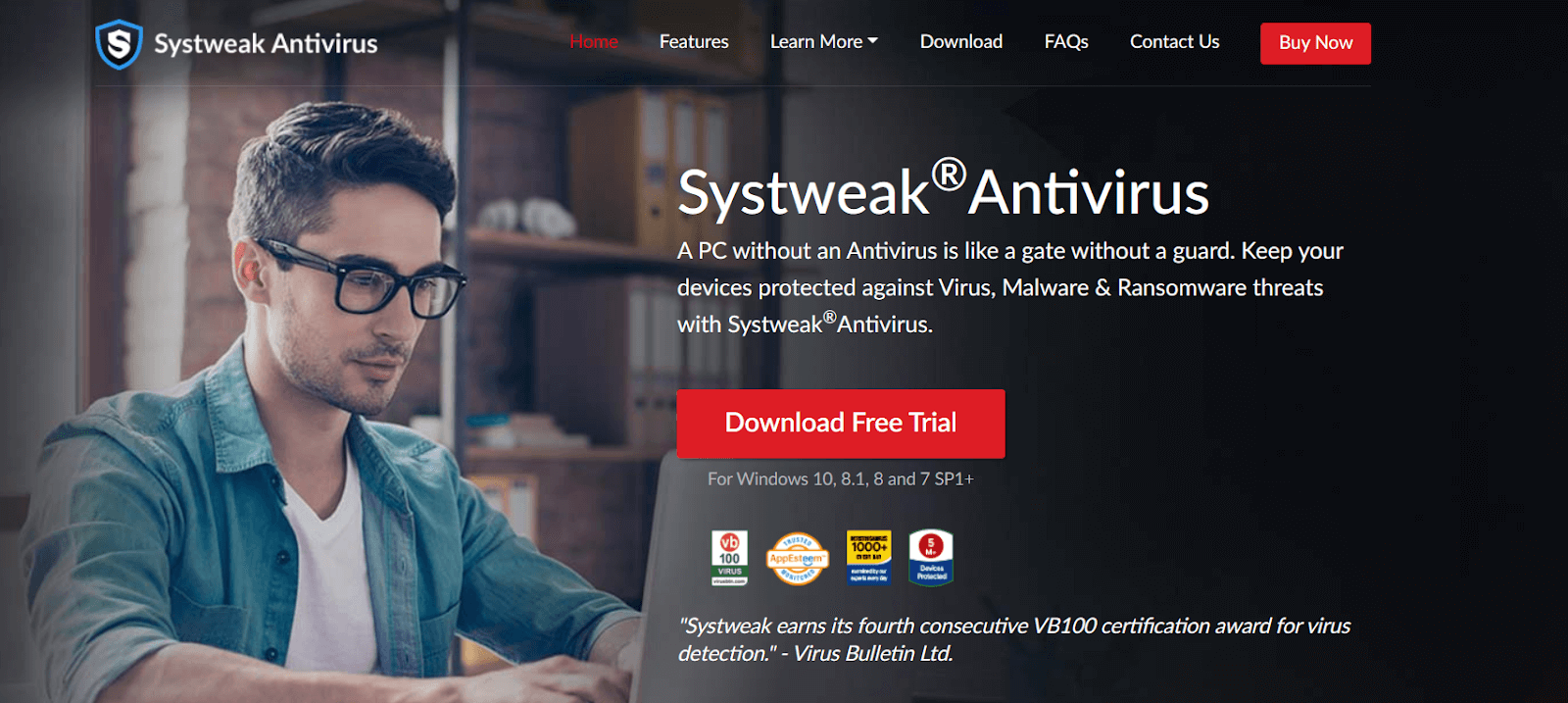
Systweak Antivirus:
Systweak Antivirus is one of the most advanced and best antivirus for Windows 10 available in the market. It provides unmatched security from Malwares and many cyber-threats. Systweak Antivirus offers real-time protection from Exploits and Ransomware attacks too. Some of the most highlighted features of Systweak Antivirus are as follows:
Download Now Systweak VPN
Read Full Review of Systweak VPN
- Malware Protection: Systweak Antivirus offers industry best protection from Malwares. It has been thoroughly tested against various threats time after time by various independent security labs and Systweak Antivirus has come out a Winner.
- Real-Time Protection: Attacks like Ransomware and Rootkits require immediate action. Because once the Malware has done the damage, there is no way you can get off it except for Clean Formatting the entire computer. Systweak Antivirus offers Real-Time protection to detect and eliminate the threats before they take over.
- Web Protection: Systweak Antivirus offers protection from various kinds of web or cyber-threats too such as phishing, etc.
With all these features and more, Systweak Antivirus is one of the best antivirus for Windows 10 available in the market.
3. Choosing a Browser:
Microsoft may be the king of the world, but it isn’t so much the case with Browsers. “Around 80% of all the PCs in the world rock Windows operating System and a Whopping 70% of all users use Google Chrome.” These numbers suggest something seriously wrong with Internet Explorer. Hence, it is of utmost importance to download the best browser for Windows 10.
As a user, you should quickly choose which browser would like to make your primary browser because once you start using one, it is extremely difficult to go back because of all the automatically logged in accounts that you have on one browser. Google Chrome and Firefox are among the best browsers for Windows 10.
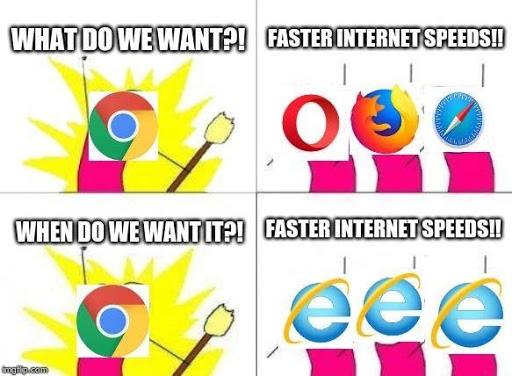
4. Tweak Focus Assist:
Windows 10 comes equipped with a focus mode that is aimed to, obviously, keep you focused on your important tasks and free from distractions. Focus Mode helps you block notifications from various applications, websites, etc. Users can tweak Focus Mode settings through Windows Settings. Settings – System – Focus Assist. These settings are extremely useful and can help you get most out of your time.
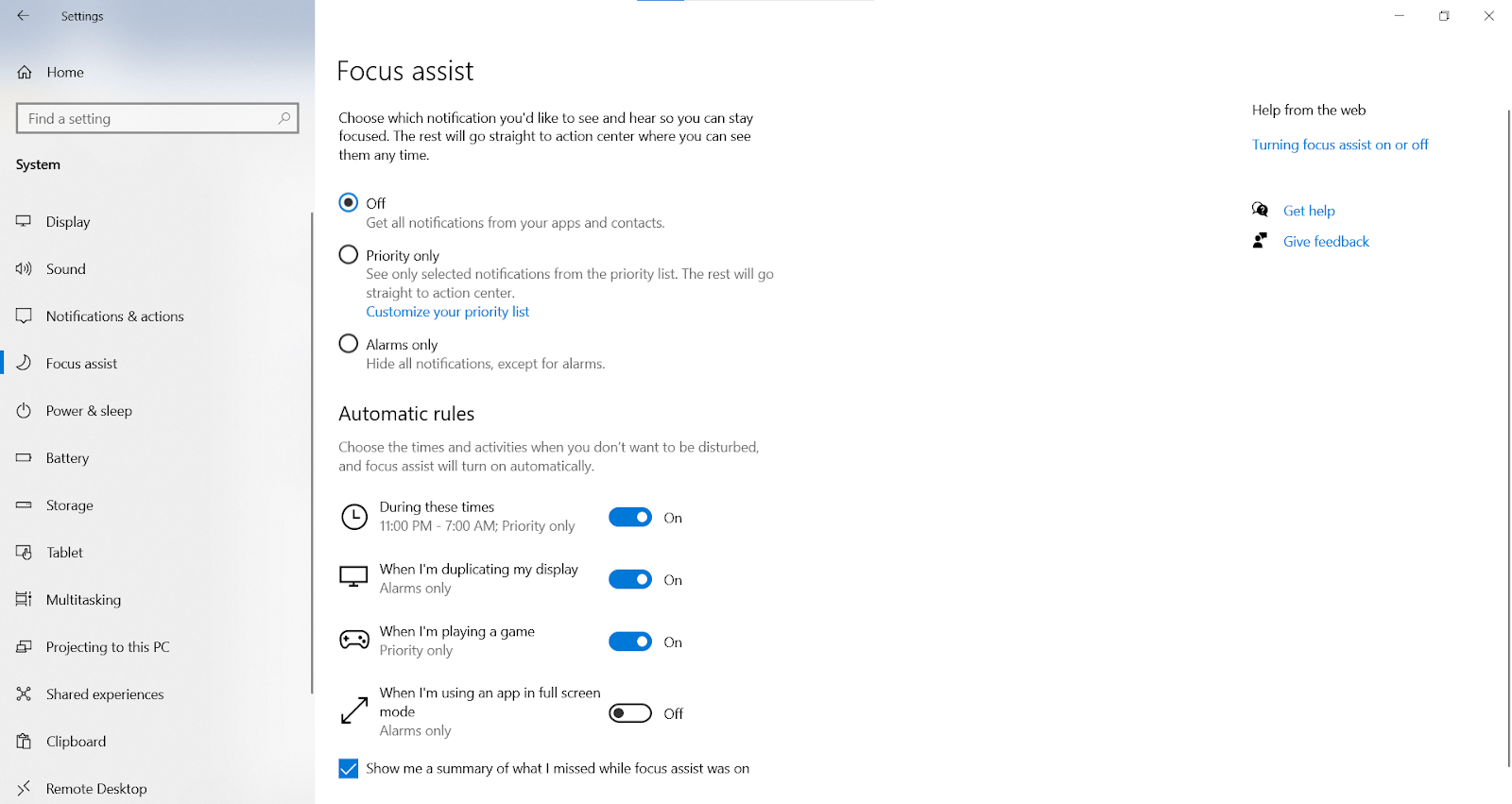
5. Choose a Power Plan:
Windows gives you the option to choose from different Power Plans available. Your PC doesn’t always have to use all its power to open a tiny excel sheet. You can save power by tweaking Power settings on your PC or put the maximum PC capacity to use when pulling heavy loads. Users can choose a Power Plan through Control Panel. Control Panel – System – Power Options.
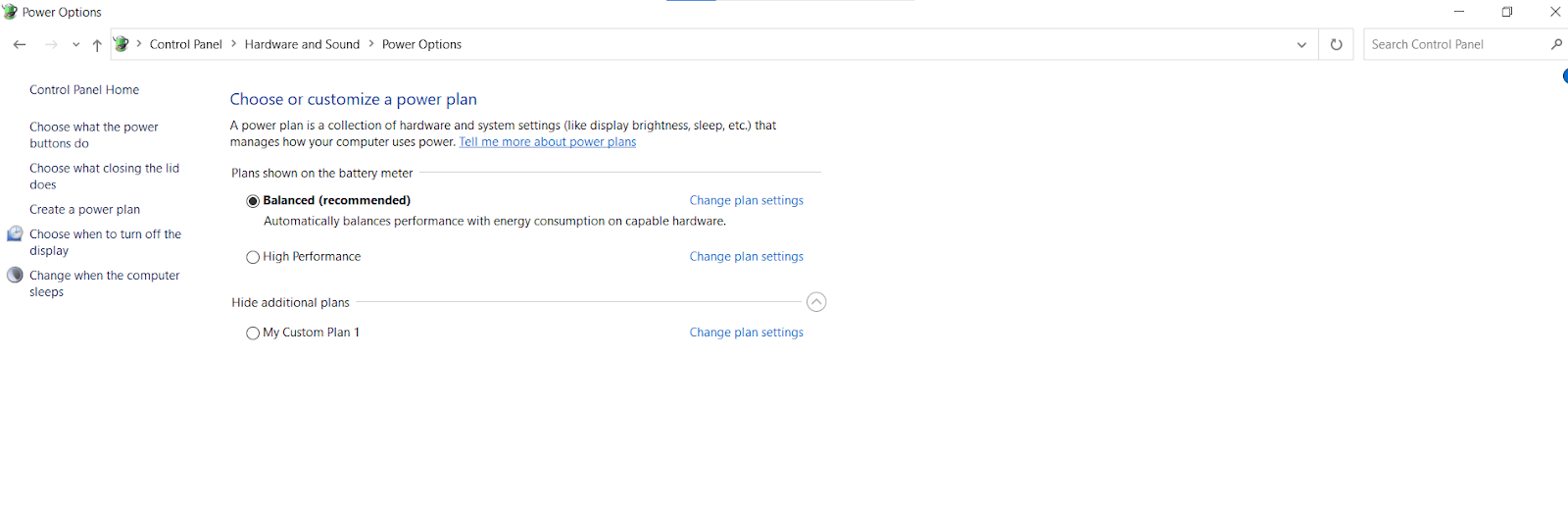
6. Set App Installation Tolerance Level:
App Tolerance Level is inspired from Apple MacBook Settings. App Tolerance level lets you choose the leeway you want to give to the app installation on your system. The feature is guided to protect the users from Malware as Apple does by restricting the app installation from unknown sources. Windows lets you choose from the three options:
1. Install the App from Microsoft Store Only.
2. Install the Apps from anywhere but pop a warning up.
3. Anywhere but let you know about any comparable app on Microsoft Store.
4. Anywhere
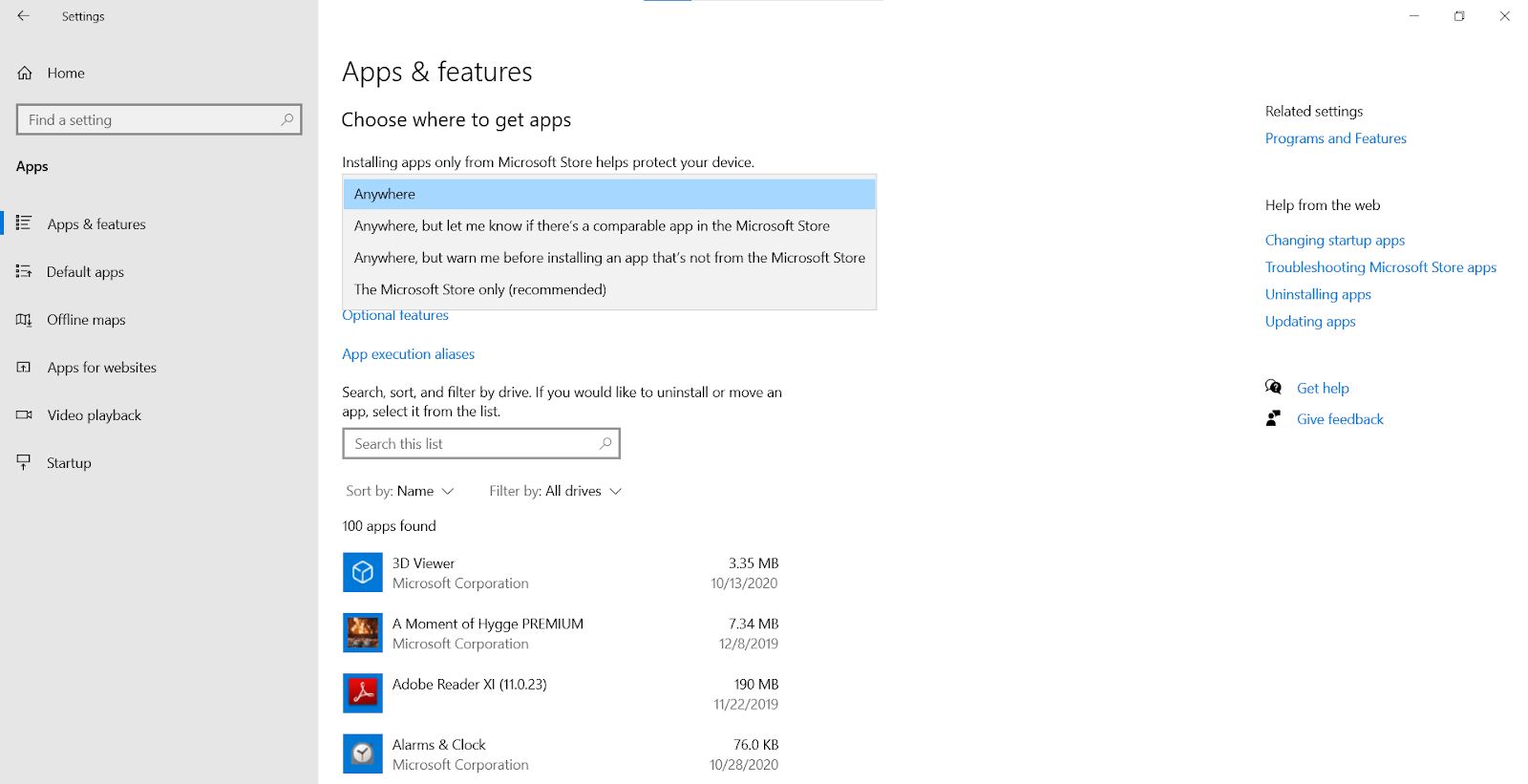
So, this is how to set up a new laptop and things to do on a setting up a new laptop. Hope we were able to provide you the information you were looking for. Keep visiting our blog for more such tech related content.
Next Read
Laptop Keys Not Working? Here’s How To Fix
How to Boost Your PC or Laptop Speed







Gajendra singh
This guide is really amazing