If we talk about Microsoft Windows, then Control Panel is the key which provides the user an access to nearly every feature of Windows. This is the reason that since Windows 2.0, Control Panel is considered an integral part of Windows. If we open Control Panel, then we find that almost every setting of our computer whether small or big is included in it.
Now if you have a computer which apart from you is accessed by other users as well then just think for a second that how vulnerable a Control Panel can be. So, wouldn’t be it a better idea that you restrict the use of Control Panel. Also, it can be quite easily done by Local Group Policy Editor.
Note: You can also disable control panel by using Registry Editor, however, some users are quite reluctant to use it, therefore we are using Local Group Policy Editor to do the same.
Also Read: How To Disable Settings In Windows 10
How to get started:
Before moving on with the steps, let me provide you with the basic idea of Local Group Policy Editor. In simple terms, Local Group Policy Editor is a feature that provides a user an interface through which he can manage all the settings of Windows. Though this tool is almost unknown for a layman computer user however it is mostly used by computer experts or rather network administrators.
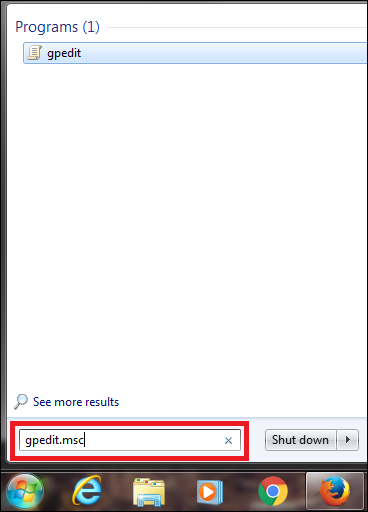
- Click on start button, type gpedit.msc and hit enter.

- In the Local Group Policy Editor window, click on Administrative Templates.

- From the drop down menu click on Control Panel, you will find a new set of options in the right window. Now double click on Prohibit access to the Control Panel.

- A new window will open. Select Enabled option and click OK. You can now exit the Local Group Policy Editor.
Now if you wish to start Control Panel then you will be greeted with the following message:
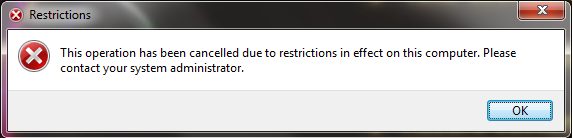
In future whenever you wish to make Control Panel accessible just go through the above steps and change the setting back to Not Configured.
So if guys also wish that it is only you who should have access to Control Panel, and no one else then simply follow the above steps.





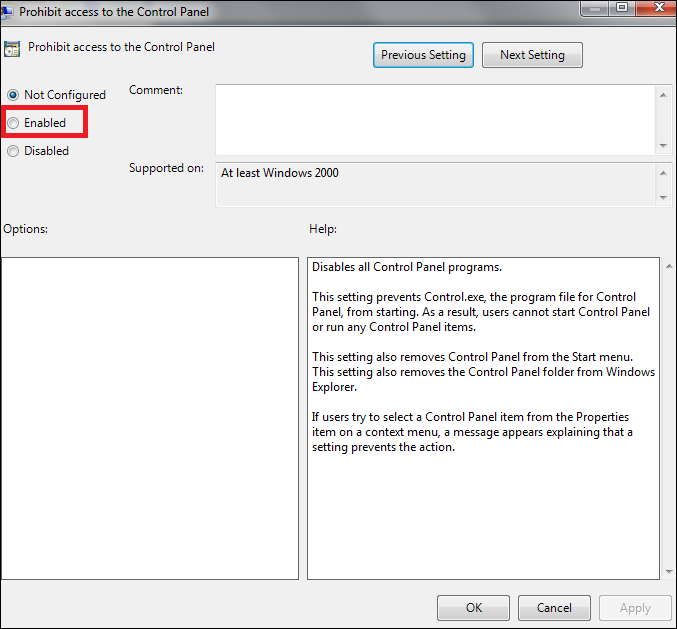




Leave a Reply