| Blog Summary: Discover the step-by-step process of managing your WhatsApp status privacy like a pro! Learn how to show or hide your status from specific contacts, ensuring your updates reach the right people. |
In the world of social media, privacy is paramount!
With WhatsApp, a widely-used messaging platform trusted by billions worldwide, maintaining control over the visibility of your status updates is of utmost importance. Whether you wish to selectively share your status with specific contacts or ensure certain individuals remain unaware, understanding the ins and outs of managing your WhatsApp status privacy is essential.
| Note: WhatsApp has made significant improvements to its privacy features. Previously, you could only disable your Last Seen status from everyone, your contacts, or nobody. Unfortunately, there was no option to make exceptions for specific individuals. But now, WhatsApp offers the “My Contacts Except…” feature. With this option, you can select specific contacts who won’t be able to see your last active status on the messaging network. This way, you can enjoy even greater control over your privacy on WhatsApp! |
How to Show And Hide WhatsApp Status from Someone on iPhone and Android:
How to Hide WhatsApp Status from someone on iPhone?
While it is true that everybody likes to share memories and pictures, they still want to keep their stuff private and will not like to share it with everyone. Let’s walk through the steps to see how to hide WhatsApp status from someone if you own an iPhone:
1. Launch the latest version of WhatsApp on your iPhone.
2. From the bottom right screen, tap on the Settings icon.![]()
3. From the Settings window, click on Account.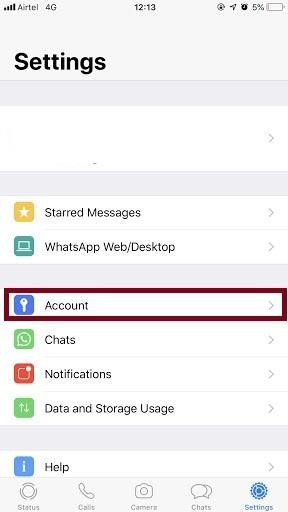
4. The account window shows an option named Privacy, tap that.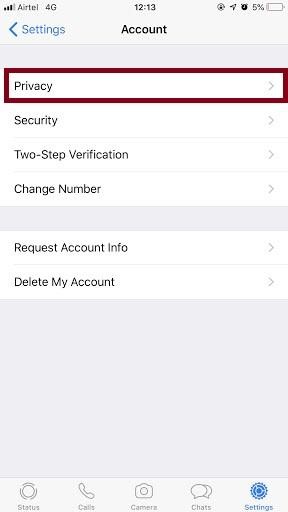
5. Here, click on Status.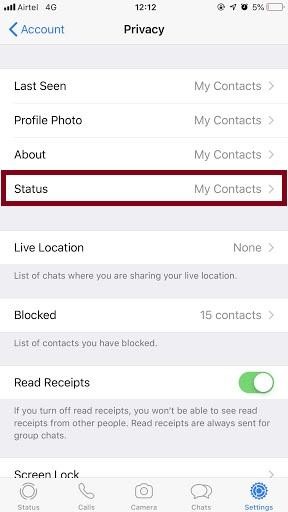
6. The next screen that follows, tap on My Contacts Except….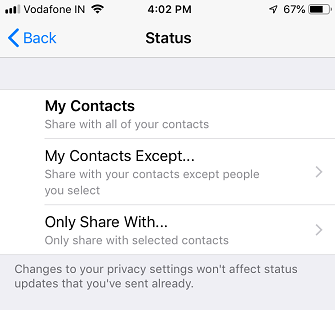
7. Here, select the Contacts that you wish to hide WhatsApp status Updates from and then tap on Done.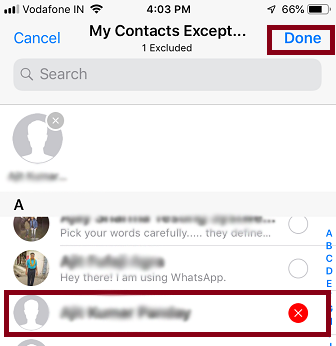
Once you have finished doing all the above-mentioned steps, your WhatsApp Status Updates will be hidden from selected Contacts.
See Also: How To Disable Voice Message Recording In WhatsApp For iPhone
How To Show WhatsApp Status to Selected Contacts on iPhone?
Follow the steps below to do so:
1. Launch the latest version of WhatsApp on your iPhone.
2. From the bottom right screen, tap on the Settings icon.
3. From the Settings window, click on Account.
4. The account window shows an option named Privacy, tap that.
5. Here, click on Status.
6. The next screen that follows, tap on Only Share with…
7. From the Contacts list, you can check the contacts with whom you wish to share the WhatsApp Status and then tap on Done.
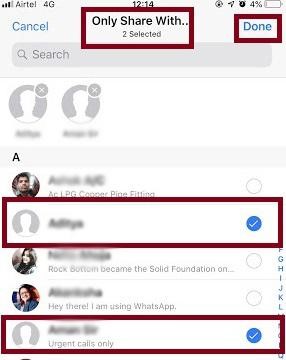
These were the simple steps following which users can show or hide WhatsApp status from some contacts their friends and families. The remaining article will describe the steps for Android phones.
How To Show or Hide WhatsApp Status From Someone On Android Phone?
1. Launch WhatsApp on your Navigate to the Status tab! Tap on the three vertical dots and select Settings from the drop-down menu.

2. Find and tap on the “Privacy” section. Under the section “Who can see my personal info”, tap on the Status option.

3. Here, you need to select the option “Only share with…” and select the contacts that you wish to share WhatsApp status with & tap on the green tick option, located in the bottom right corner.

By following these steps, WhatsApp users can easily show or hide their Status from specific contacts. The selected contacts will be able to see your status and the remaining unselected ones cannot!
How To Show WhatsApp Status to Selected Contacts on Android Phone?
1. Launch WhatsApp on your Android Phone.
2. Click on Status.
3. In the Status option window, click on the three vertical dots and select Settings from the drop-down menu.
4. Here select Status Privacy.
5. The next screen that follows, tap on Only Share With….
6. Here, select the contacts that you wish to share WhatsApp status with then click on the green tick option from the bottom right corner.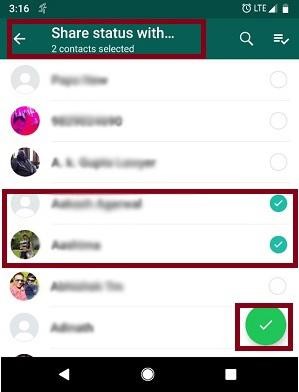
So, these are the simple steps any user can perform easily to show or hide WhatsApp status with specific people.
Read This: Learn How To Logout From WhatsApp and WhatsApp Web
Other WhatsApp Privacy Measures:
WhatsApp allows many other privacy measures that you can take in order to maintain your privacy.
You can restrict access to your Profile picture, WhatsApp Status as well as the About page. Not only this you can also disable the read receipts and limit yourself from being added to unwanted groups and put a Fingerprint lock for added security.

This article adds some sort of security to the user’s privacy, however, there may be instances when users may want to add an extra layer of security to WhatsApp. For this, you can choose apps available on Play Store. But my personal favorite has always been Locker for Whats Chat App.
This amazing app, secure user’s private and group chat by simply setting a PIN. Plus, using it user can lock entire WhatsApp chat with a single PIN.
Install today and secure your private and group chats. Make WhatsApp secure!!
Download Locker for Whats Chat App
Next you Can Read:
Best Whatsapp Status Saver Apps for Android
How To Enable Dark Mode On WhatsApp On Android and iOS devices
Whatsapp not Showing Contacts name? Here’s How to Fix!
Checkout the way to Enable Whatsapp Web Dark Mode







Swagatika
I do that but no results is found and my status can't seeing by others
Pragya Dani
Hello Swagatika Could you please let me know out of the three security options, which one are you using? Regards TweakLibrary