If you think that what you browse on the internet can not be tracked, then you are highly mistaken because your every move on the internet leaves traces behind in the form of cookies which can be used by the third party, and like this, the right of privacy is hampered.
In this blog, we will learn how tracks are left behind while searching and how to hide them by hiding browsing history and by clear browsing history to empower online privacy.
Also Read: Tips For Safer Web Browsing On Mac And Windows
Understanding how traces are left behind:-
- YouTube and OTT platforms like Amazon Prime or Netflix save personal information based on what you search and then give you related suggestions.
- Online merchants Like Amazon keep track of your purchases and wishlist to keep you updated with a similar range of products.
- Search engines like Google, Mozilla Firefox, Safari, etc store info of websites you visit in the form of cookies which help you to give relevant suggestions. Also, in this process, you come across many relevant advertisements.
Also Read: How To Install Tor Chrome Extension And Enjoy Private Browsing Mode
What are cookies and how do they work?
Whenever we visit any website, then we get a prompt to store cookies and we usually click on yes. These cookies are small files that are saved on your computer to know what you search for and what you seek on the internet. And if you do not have an account for a particular site, then these cookies are saved in the browser. Although these cookies are saved to enhance your browsing experience by showing you the information you like most, they can also be misused which can be a threat to your online privacy.
Hide these online tracks by hiding and clearing browsing history:-
1. Do not click on accept cookies whenever you visit any site. Like these, you will not permit any third-party website to store information about you. However, not accepting cookies may also lead to missing some important information on the website.
2. Make changes in the browser and opt-out for cookies completely.
For demonstration purposes, we are using Google Chrome if you have any other browser then you can do it in the settings of the browser.
Navigate to Google Chrome settings and click on Privacy and Security. Now Select Block All cookies or any option which suits your needs.
Note:- Selecting Block all cookies will mitigate your browsing experience
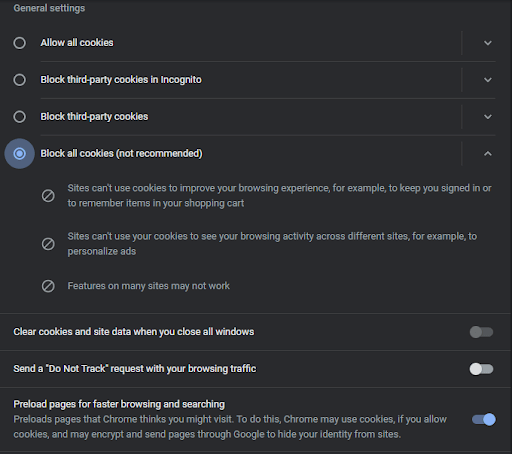
3. Clear browsing data:
Clearing or hiding your browsing data like browsing history from the computer and browser may protect your online privacy because like this tracks can be removed and no one will come to know which website you have visited Last hour, Last 24 hours, Last 7 days, Last 4 weeks to All time.
For demonstration purposes, Google Chrome is used.
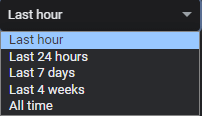
You will get the option Basic and Advanced.
- In Basic, you can delete Browsing History, Cookies, and other site data, Cached images, and files.

- In Advanced, in addition to Basic functions, you get many other options to choose from. You can choose them at your convenience.
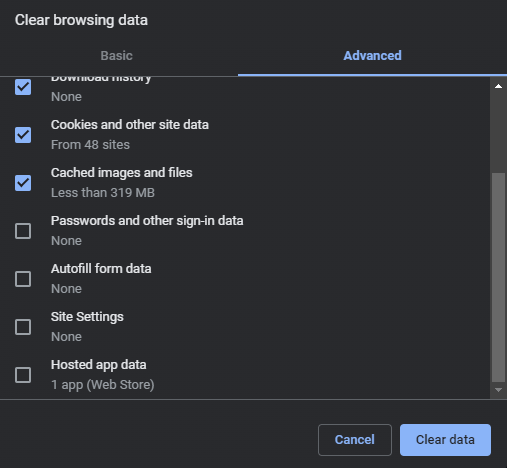
4. Browse in Incognito mode:
In Google Chrome, this private mode is called Incognito mode whereas in Safari and Firefox it is called Private mode. By navigating through Incognito mode, your browsing history is not saved in the browser. In this mode, no cookies are saved on the computer or browser therefore you can browse any site of your choice without any fear of getting noticed by anyone. Also, no browsing history is saved.
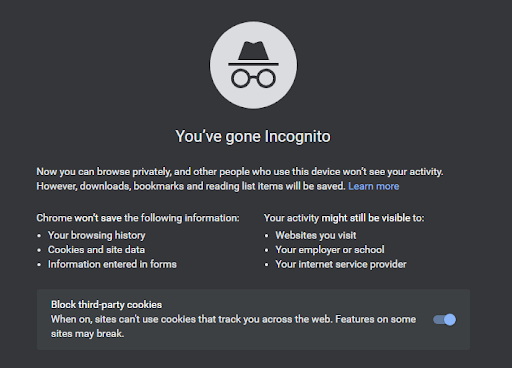
While you browse the internet in Incognito or Private mode, then keep this information in mind:-
- If by mistake you close the Incognito/Private window, then you can access the website if you do not know the name of the website because your browsing history is not saved in incognito/private mode.
- If you visit Amazon, Facebook, etc, and login into the accounts and browse something, then some information is stored on a computer.
Note:- Incognito/Private mode is not a full-proof means to save your online privacy but just a measure.
5. Use VPN:
All the above methods we have discussed are all measures and they do not provide a hundred percent online privacy protection and traces can be left in them. The best possible way to hide traces online is using a VPN.
VPN (Virtual Private Network) gives you a secure connection by creating a network from a public internet connection. It masks your IP address and gives you a safe passage to connect you to another location with your actual location. Like this, you can access any restricted website across the world.
We recommend you to use the Systweak VPN which is the best as per our experts.
Complete review on systweak vpn
Systweak VPN gives access to all the content on the internet irrespective of the location through its huge network of VPN servers. It gives you a fast internet browsing experience by bypassing ISP Throttling. It is available in 53+ countries at 200+ locations with 4500+ servers to give you the best in the class safe browsing experience.
Features of Systweak VPN:-
- Unrestricted Global Content
- Military-grade AES-256 encryption
- Kill Switch
- IP Address Masking
- Internet Key Exchange Version 2 (IKev2)
- Unlimited device connection
- Unlimited bandwidth
- Full streaming access
You get 12 months + 3 months free with 30 days money-back guarantee.
Also Read: 10 Best VPN For Windows 10 In 2021
Conclusion:-
Users leave tracks while browsing the internet which hampers online privacy. To stop this, there are a few measures like working in Incognito/Private mode and disabling cookies, etc which we have discussed in the blog. However, the surety of security is only by using a VPN to hide tracks. We recommend using Systweak VPN which is suggested by our experts. It is the one-stop solution to hide tracks.
Use all the recommended methods and let us know your experience in the comment box below.

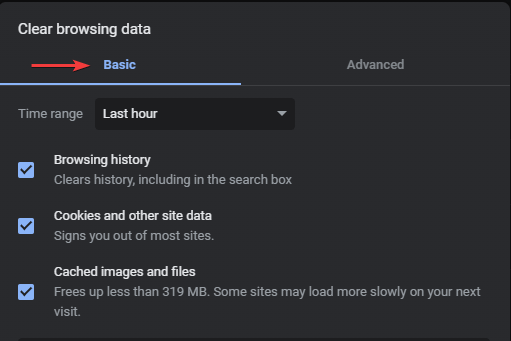






Leave a Reply