Many times we are in need to know our Computer IP address. There are two forms of IP address of the computer. Internet Protocol which represents the device when you are using the internet. It acts like an address of your home.
There are four types of IP address but mainly there are two types: Public and Private. Your IP address contains a string of four numbers (If you use IPv4), this numerical label is assigned to every system that helps the computer to be identified on the internet. This address helps in communicating between the internet and your computer. If this address is not available then it would be impossible for the data to get to your computer over the internet.
Whereas a private IP address will help you to identify your computer on the local network. The private IP address will help other systems to identify if you are connected to the router.
Every computer that is connected to the internet has to have a public IP and the computer that is connected to local network private IP. If you want to know public IP or Private IP address for any reason then you can use this article to know how you can find the IP address.
The following steps will cover finding out both these forms of IP addresses across four platforms: Windows, macOS, Linux and Chrome OS.
1. How to find your public IP address
Finding the public IP address of your computer is very easy, you just have to open any browser on your computer and then visit website https://www.whatismyip.com. This website will straight away tell what your IP address is.
When the website opens you will see a small grey box on the left where you will find written ‘My Public IPv4 is: xxx.xxx.xxx.xxx’. Here x represents the different numbers placed between the Dots. This website will also get to know about your IPv6 also, and it will also be displayed in the grey box located on the left side of the website.
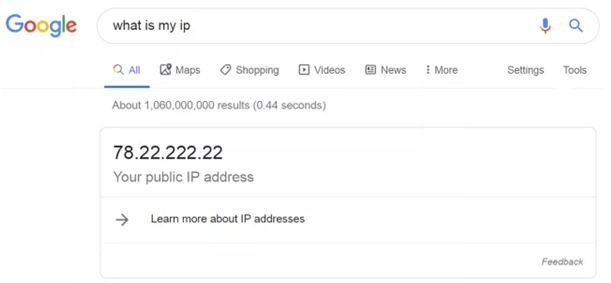
Alternative method of finding public IP
If the website we have mentioned earlier is down and you have to find your public IP urgently then you can use other websites to find your public IP address. You just have to google “What is my IP address” and then from the search result you can select any alternative website for finding the IP address.
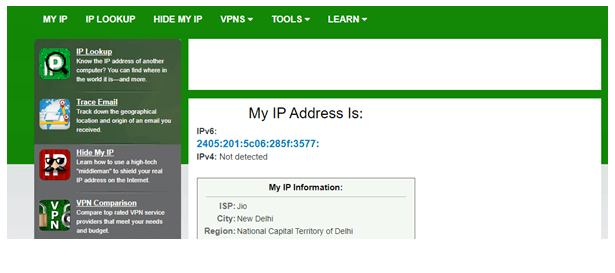
Public IP details are also in your router
Another method of finding the Public IP address is using your router. We can login into the router using the browser. Address of the router will be mentioned on the backside of the router usually, it looks like http://192.168.1.1. You just have to enter this address in your browser and login using the credentials written on the back side of the router. Once you login to the router then you will see your public IP located on the first page.
Private IP address on Windows
To find the Private IP of your computer you can also use Command Prompt which is available in every version of Windows OS. To open CMD you have to type CMD in the search box and click on Command Prompt. This will open Command Prompt on your system, this program can be used for different functions but you can use this program for finding your Private IP address.
Once you open the CMD you can type ipconfig command and it will show you all the details of the IP address.
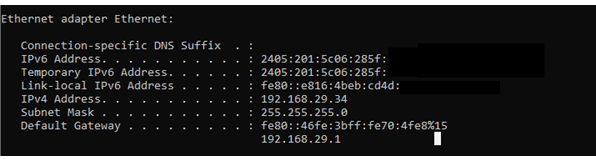
How to find your IP address on macOS
Finding your IP address on the Mac is easy as finding it on Windows system. Mac users have to click on Apple Logo and go to System Preferences and then click on Network.
Now you will see the network you are connected to, now you have to look under the Status on the right side you will find your Private IP address.
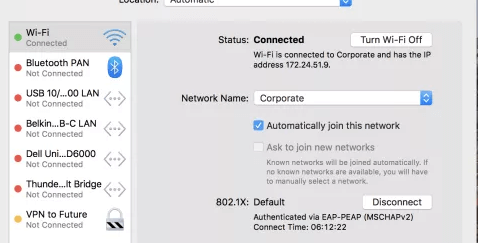
How to find your IP address on Linux (Ubuntu)
If you are a Linux person and use Ubuntu then you can find your IP address easily. You can find the IP address by going into the Activities and then typing Network and then clicking on it.
You have to click on the Settings icon, now you will see Details tab in which your IP address will be mentioned.
How to find your IP address on other Linux distros
If you are using another version of Linux then you have to use Terminal in Linux to know your IP address. You can search for the Terminal window and click on it or you can open it by pressing keyboard shortcut Ctrl+Alt+T together.
Once the terminal is opened you have to type command “ip addr show”, after running this command you will see INET line and there you will find a four-digit number followed by INIT this will be your IP address.
How to find your IP address on Chrome OS
Apart from the above-mentioned OS if you have chrome OS then to know your IP address you have to click on Launcher from the bottom left corner of the desktop and type Settings, now click on Settings.
Now in the settings you will see Network and, from the Network, you will see the active networks and from the Known Networks click on your active network this will show you IP address.
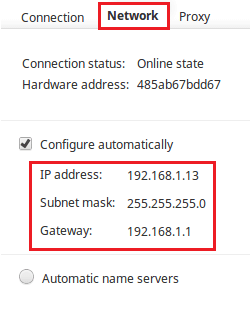
Conclusion:
You can easily find both Public IP and Private IP addresses of your system. IP address is used to identify your computer over the network whether it is over the internet or on the Local Network. IP address is the numerical value assigned to the device connected to a network. Finding your IP address is an easy task if you know where to look for it.
Next Read:
How to Change MAC Address in Windows 10 or OS X






Leave a Reply