We rely on internet and Wi-Fi networks for almost everything we do in our daily life. Be it shopping, paying bills, banking, or chatting. Wireless network makes staying connected to people convenient. However, using a wireless network comes with its own risks. As with the advantages and benefits of technology, comes the drooling dark side.
Any data transmitted over a wireless signal is vulnerable as it is unencrypted and is potentially exposed to the attackers. Therefore, a wireless network user must ensure that they use a secure network.
Being unaware of this fact, most of us make a common mistake of accessing banking site, making financial transaction over a public Wi-Fi. Therefore, to stay guarded we should avoid using public Wi-Fi spots for accessing any confidential data. As we secure our smartphone, PC we need to take Wi Fi security also seriously.
Public Wi-Fi spots are risky due to following reasons:
- They are mostly open.
- Do not offer encryption.
- One password is shared with multiple people sitting in the close vicinity.
- Anyone who has access to the password can easily interrupt data transmission.
Also Read : How to Stay Protected Online
Public wireless network means compromising with the security.
Besides, people think if a public Wi-Fi connection is using Wi-Fi Protected Access 2 (WPA2), it is secure. This isn’t completely true because one who has the password can intercept data transmitted over WPA2 also.
Now, that you know how unsecure a Wi-Fi network is, you must be looking for ways to secure it and your data. Worry not, for that you don’t have to go anywhere, here in this article we explain you all this in 7 simple steps.
Step 1. Accessing Router Settings
For this you need to type in “192.168.1.1” into your web browser, and then enter the correct username and password for the router.
Note: Username is different for each router. You can get details about your router security, username and other details from the user manual.
However, if you don’t have much idea about your router’s default username and details click on the direct links provided: Linksys, Cisco, Netgear, Apple AirPort, SMC, D-Link, Buffalo, TP-LINK, Belkin.
Step 2. Change Router Password
We hope that with the help of links provided in step 1, you have accessed your router settings. Now, as you are there you need to change the default router password to enhance router security.
For this go to Administration settings present at the router settings page. Usually default password is either admin / password.
Why is it important- If you default password is not changes, hackers can easily access the network therefore, changing it is a good practice for data security.
Step 3. Give New Name to the Network
Usually SSID of the Wireless Router is the brand name of the router (e.g., Belkin). This means hacker can easily identify a router, therefore one should change router name. To change the name, go to, settings > general wireless settings. Here, you can change the name.
Tip: Don’t name on your name, home, or any information that is related to you.
Why is it important– There are various tools available in market that detect hidden router with their SSID. If you use a different name your router will not be easily traced.
Step 4. Encrypt Network Connection
Want to utilize the entire bandwidth of your internet connection? Encrypt it and forbid others from using your wireless network.
There are various encryption methods that you can use for this purpose: WEP, WPA (WPA-Personal), and WPA2 (Wi-Fi Protected Access version 2). WEP is most basic encryption and is less secure, yet widely use as it is compatible with wide range of devices. However, on the other hand WPA2 is most secure but as it isn’t compatible with old hardware it is not widely used, it is compatible with hardware manufactured since 2006.
To enable encryption, go to wireless security settings and here choose, the security method. If you are using older hardware, select WEP, otherwise go with WPA2. Now create a secure passcode to secure your wireless network.
Why is it important – Since it is easy for hackers to break the WEP/WPA (PSK) keys through brute-force techniques, securing it with a passphrase protects it from attackers.
Step 5. Know your MAC addresses
Like each connected computer has a unique IP address, they have a MAC address too. To secure your wireless network, add MAC address of all the devices so that only specified devices can connect to your wireless network.
The MAC address can be found by typing ipconfig / all in the Command Prompt.
Why is it important – As it is possible to spoof a MAC address using various tools, therefore one should know MAC address of all the devices to stay secure.
Step 6. Reduce Wireless Signal Range
For this change the router mode to 802.11g (instead of 802.11n or 802.11b).
Step 7. Upgrade Router’s firmware
To enhance router security upgrade it to latest firmware is a must for this one should check manufacturer’s site.
How to Secure Data on a Public Wi-Fi
Now, that we know how to secure Wi-Fi let’s move to the next step of securing data over public Wi-Fi.
- The best line of defense to secure data over wireless network is to use virtual private network (VPN) as it sends encrypted data the receiver securing it from local eavesdroppers sitting on the public Wi-Fi network. Besides, you can also use applications that enable VPN automatically when connected to a public Wi-Fi hotspot.
- If you don’t use VPN, in that case while using public Wi-Fi you need to ensure that the session is encrypted. For this look for HTTPS appended before the URL makes sure it isn’t HTTP. But you need to keep a watch on the URL during the entire session as many sites during login show HTTPS but later shift to HTTP, making you vulnerable to attacks. Plus, there are certain sites that offer you option of encrypting the entire session, you can use that facility to secure your data.
- Avoid executing file transfer protocol (FTP) transaction over public Wi-Fi. Besides, don’t use other protocols to transfer data unless you use VPN. However, if you want to make a file transfer use a secure FTP that encrypts entire session. Besides, if you are using e mail clients verify SSL.
- These days generally, attacker’s setup a Wi-Fi network close to the public Wi-Fi with the same name, making it impossible to identify the difference in a look. With this they route all the data via their network, and keep a watch on all the traffic. To avoid this problem, you should always re confirm SSID from the host and then connect your device. Also, if you see two access points with similar names then avoid connecting to either.
- When using public Wi-Fi avoid sharing files, music, or any other data as anyone can hack into your system and make data vulnerable.
- While using public Wi-Fi hotspots make sure you are using it for accessing common sites like news, blogs and others where you do not need to share your personal information. However, if you must access any such site on a public Wi-Fi make sure it is secure.
- Use, mobile phone internet rather than using public Wi-Fi hotspots, as it is more secure.
These steps will surely help you secure your data over public wireless network. As public hotspots are open hacking becomes easy and even a novice can easily lay his hands on your personal and confidential data. Besides these you can even follow other things:
– Disabling wireless home network when not at home.
– Placing wireless in middle of the house so that everyone in house gets equal access and ensures others don’t have access to the Wi-Fi.
– Using strong and complex network administrator password enhanced wireless security.
– Change routers IP address by login as administrator into router’s console > enter username and password > select Network > LAN > change the IP address to preference, then click Save.
Must Read: Top 5 Free Antivirus Apps For Your Android Smartphones
Tip: Once the IP address is changed you need to type in the new IP into the browser bar.
– Disable DHCP functionality
– Deactivate Remote Access
– Use firewall to secure Wi-Fi network
With this we can enhance wireless network security and can say how important it is to secure data transmission over a public Wi-Fi. The steps explained above will help you to intact security.



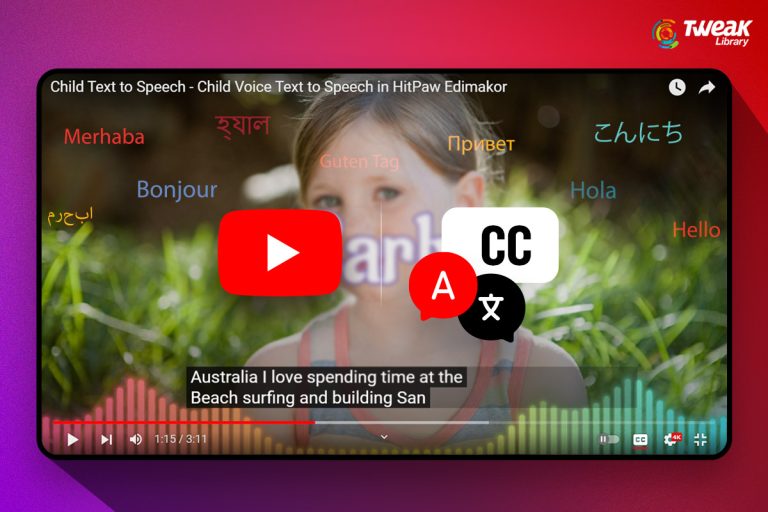

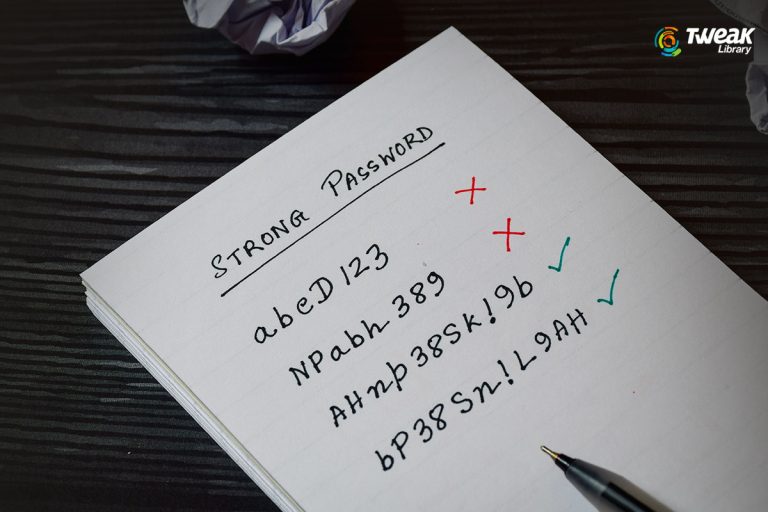
Leave a Reply