Almost 4.66 billion active users have been reported to use the internet which accounts for nearly 60% of the global population.[1] The Internet has made our lives super simple. Whatever information you need, it’s right there. All you need is an internet connection, a good browser and that’s it! You are good to browse the great world wide web. While a large part of the global population accesses the internet on smartphones, a considerable part uses computers to browse the internet. This also implies that hackers can catch you anywhere.
In this blog, we’ll discuss some safety tips and tricks for safer browsing for Windows and Mac users.
Ways To Ensure Safer Web Browsing On Windows and Mac
Consider this scenario – Work from home has become a norm ever since the inception of this pandemic. As a result, many of us are heavily dependent on our computers for browsing the internet. The below-mentioned points will help you strengthen your privacy and security while you browse the web.
Keep All Your Web Browsers Up To Date
Keeping browsers up to date is very important for a safe browsing experience whether on Mac or Windows. That’s because when you keep your browsers updated you can fetch the latest security vulnerabilities. Let’s consider the example of Chrome which is one of the most popular browsers out there.
To update Chrome, follow the steps mentioned below –
1. From the top right-hand side, click the three vertical dots
2. Click on help
3. Click on About Chrome
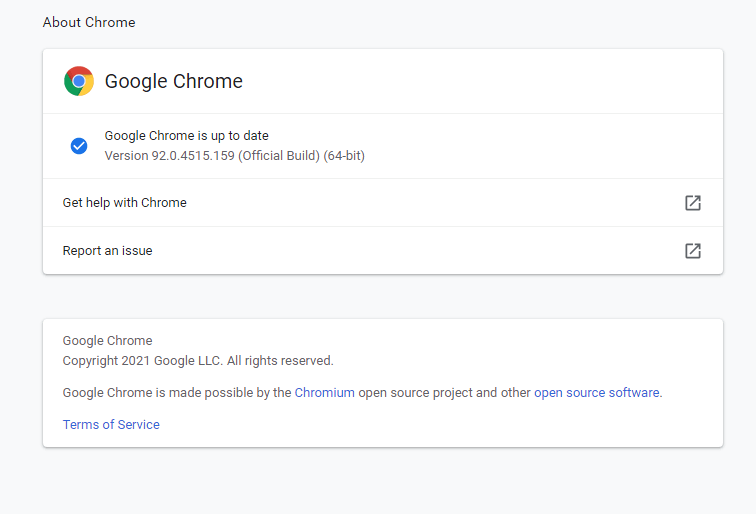
If there is an update pending, Google Chrome will fetch that update automatically.
On Microsoft Edge –
1. Click on three horizontal dots from the top right-hand corner of the screen
2. Click on Settings
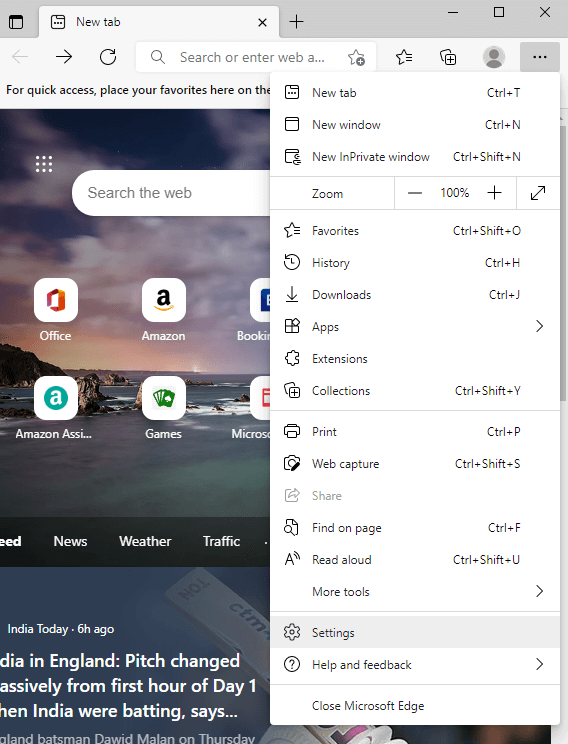
3. From the left-hand side, click on the hamburger icon and then click on About Microsoft Edge
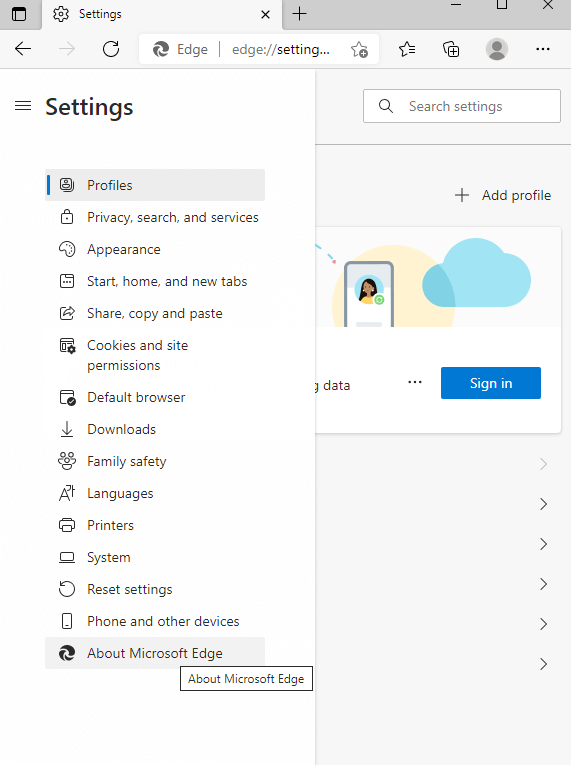
4. Edge will now check for any pending updates
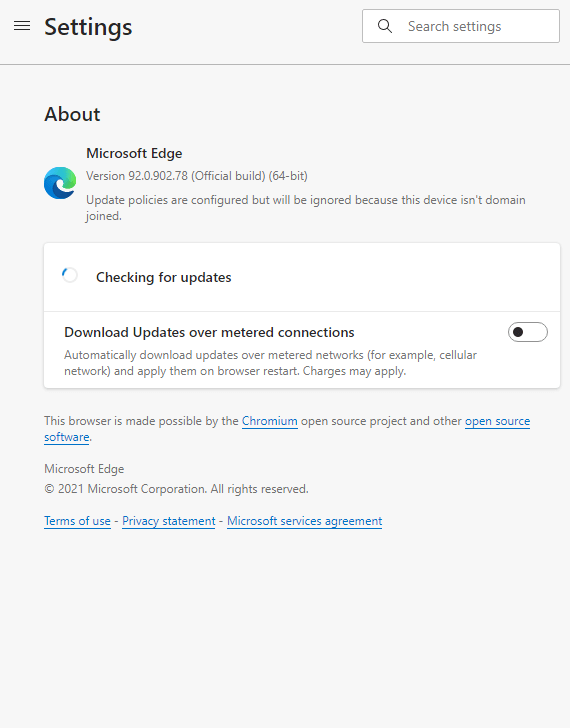
Check Browsers For Any Stored Credentials
Many of us save passwords, bank details, credit card information, and whatnot on our browsers. These can pose a grave security risk if they get in the hands of a miscreant. So, it’s better to get rid of them from time to time. But, what if you have several browsers on your Windows or Mac, would you then be able to search for such personal details on each browser?
That’s next to impossible, isn’t it? You can instead take the help of a third-party tool like Advanced identity Protector that will help you identify such security instances in all the browsers present on your PC or Mac.
How Can I Find Personal Credentials On All The Browsers Present On My System Using Advanced Identity Protector?
1. Download, install and run Advanced Identity Protector
2. Click on the Identity Scan Tab
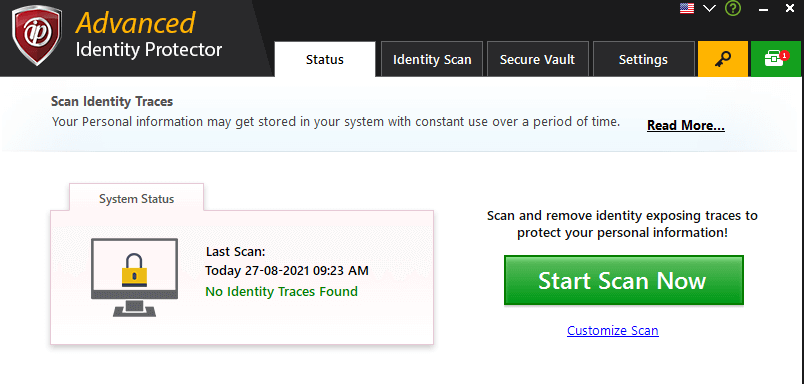
3. AIP will now scan all your browsers for any identity-related traces
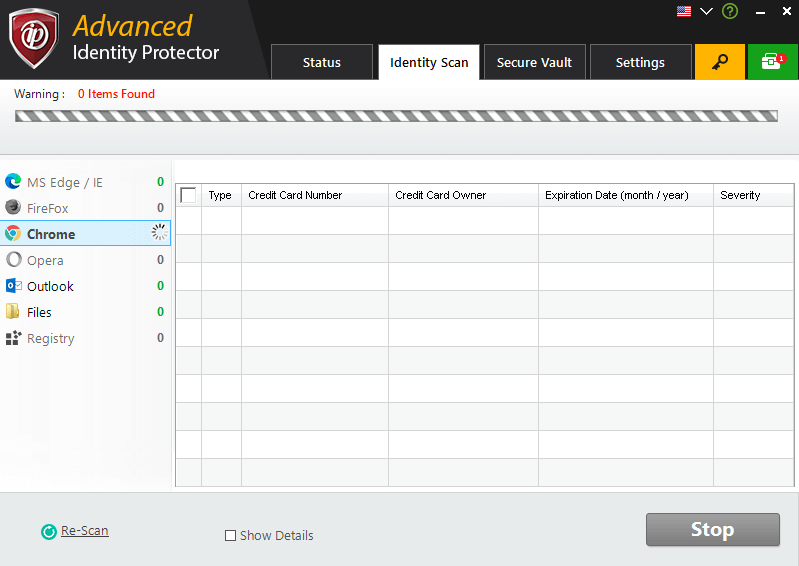
4. If there are any, you can remove them
Only Visit Websites That Have HTTPS
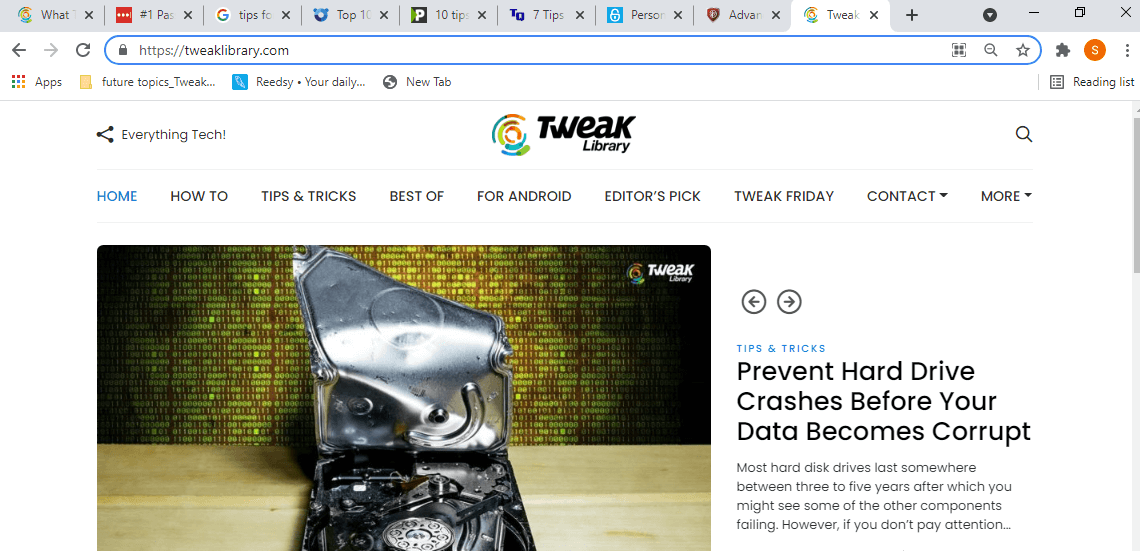
From the viewpoint of safer web browsing, the “S” between those websites that have HTTP and HTTPS creates lots of differences. Because websites that start from HTTPS are secure. When you enter information or such websites or browsers such websites your data becomes unreadable and encrypted. So, whenever visiting a website have a look at the address bar, it should have a padlock and the website address should start with HTTPS.
Use A VPN
For safer web browsing, it is highly recommended that you use a VPN for surfing the web. A VPN or virtual private network hides your IP address and converts your data into encrypted unreadable jargon thereby making it impossible for anyone (ISP, government authorities, or anyone else) to access your data. Here is a list of some of the best VPNs.
Systweak VPN is one of the best VPNs for Windows. It hides your IP address, uses secure protocols like OpenVPN, and helps you bypass censorship in the easiest and fastest way possible.
Systweak VPN – Features At A Glance
- 4500+ servers spread across more than 53 countries in more than 200 locations
- Strict no-logs policy
- DNS leak protection
- Kill switch that terminates the session if VPN drops
- AES-256 grade military encryption
Here is how Systweak VPN Works
1. Download, install and run Systweak VPN
2. Sign in or sign up

3. Toggle the ON/ OFF switch to ON
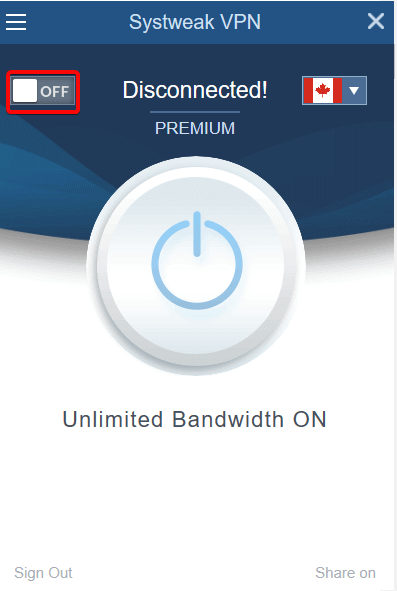
4. Select a server
Enjoy Netflix or Amazon Prime libraries that you weren’t able to up to now or enjoy tons of other benefits.
Bookmark Important Websites
In case you frequently visit banking websites, you should bookmark them. You must be wondering how bookmarking a website can be helpful from the perspective of web browser safety, right? When you bookmark a website and use it to visit it the next time, you can rest assured that you are entering an authorized page every time. As an additional measure do check the website before bookmarking it.
Also, there are many malicious hackers out there, who know that a person might make typos while entering a website and thereby create fake websites in that manner. This act is also known as typosquatting.
Restrain Yourself From Clicking on Adverts and Links
Malicious ads and links are placed so carefully on websites that sometimes a person just can’t resist clicking on them. They at times vibrate or alarm a user into clicking them. So, while you might be tempted to click on such advertisements and links, you should never click on them. The reason being these links and adverts could be malicious and open the doorway for a hacker.
Update Your Operating System
Another way you can make sure that you browse the web safely is to regularly update your operating system (Windows and Mac). When you update your operating system, your operating system is armed with everything that combats any impending security threat that might have crept in. An update also patches every security vulnerability that a hacker can misuse. To update Windows –
1. Clicking on Windows + I keys to open the Settings
2. Click on Update & Security
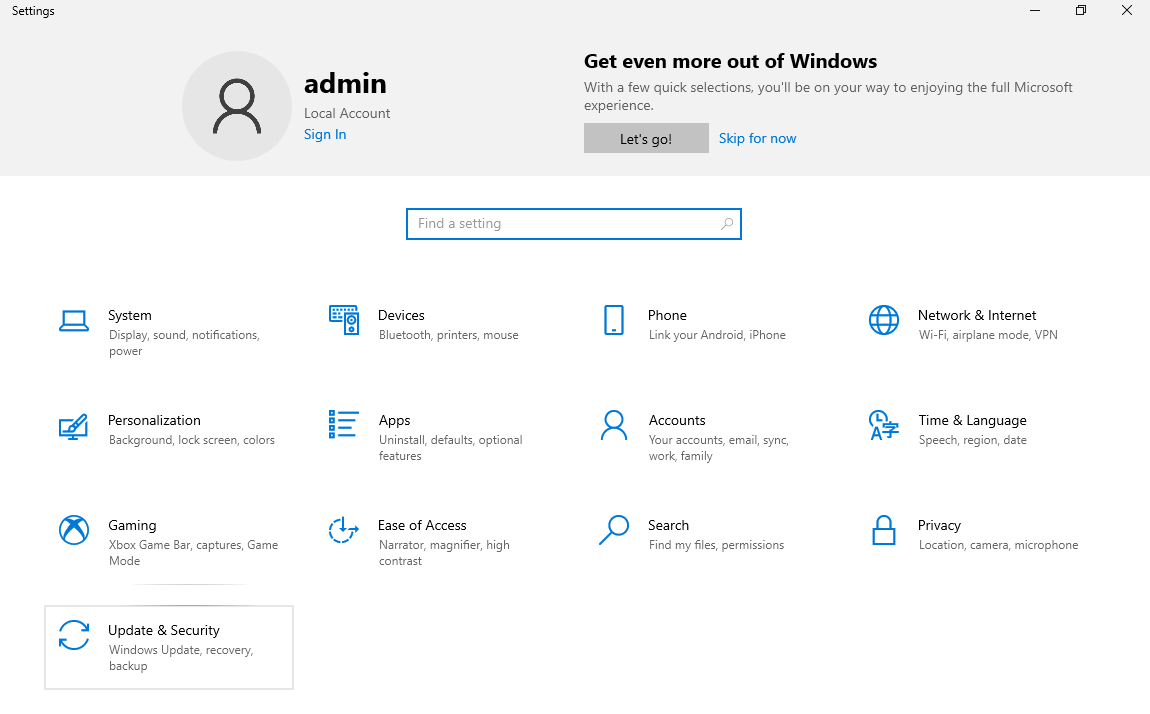
3. By default, Windows Update will open
4. Click on Check for Updates after which Windows will check if there is an update pending

Similarly, you should make sure that your Mac (if you have one) is updated to the latest version. In case you are facing issues updating your Mac, you can refer to this blog.
Use a Password Manager with 2-factor authentication
Almost all modern websites that ask you to log in provide a 2-factor authentication facility. Here apart from entering your password, an OTP or approval or something related is sent to you on your smartphone or another device. This way the approval of login can be given only by you. Even if a hacker can somehow hack your password, he or she wouldn’t be able to hack the second authorization.
Next, since we all have several accounts, it is next to impossible to remember passwords for every account. Knowing the fact that from a security standpoint strong and different passwords are advisable, you can rely on a password manager. Here is a list of some of the most popular and trusted password managers.
LastPass is hailed as one of the best password managers for the simple reason that it is your one-stop shop to cement your digital security.
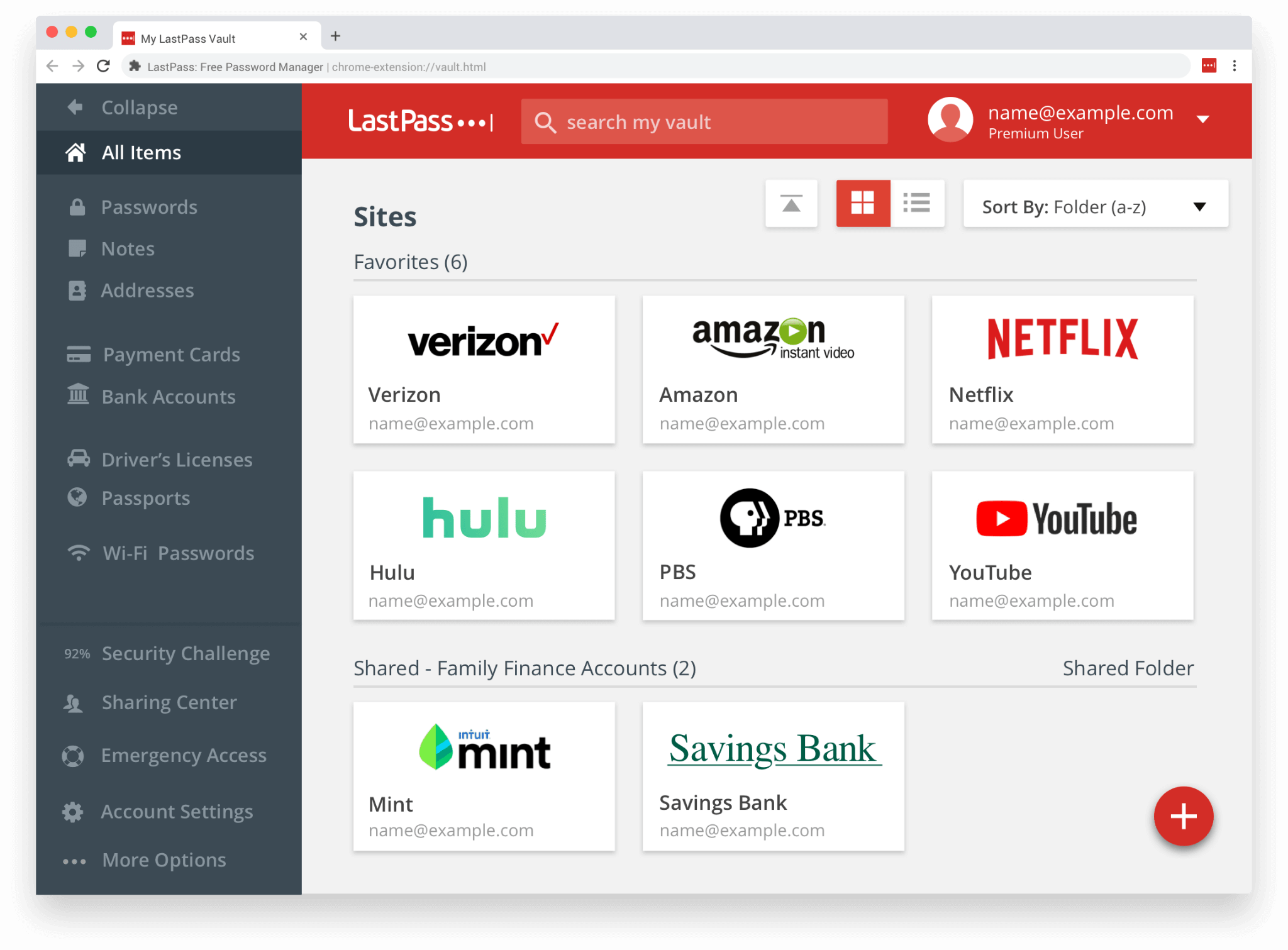
LastPass – Features At A Glance
- Create long random passwords every time that is impossible to crack
- Store crucial credentials and digital records such as credit card details, insurance card details, Wi-Fi passwords in a secure vault
- Share passwords securely with people you trust
- Single sign-on facility
- Multi-factor authentication
Download LastPass Here
Wrapping Up
Do mark the above-mentioned points for safer web browsing as checkpoints while you surf the web whether on your Windows PC or laptop or Mac. And, in case we forgot to mention something incredible that you do ensure web safety, do give us a shoutout in the comments section below. For more such content, keep reading Tweak Library.









Leave a Reply