Among various available browsers on the Internet, Google Chrome is one of the most preferred browsers by Windows and Mac users. Millions of users as per their interest and requirement use web browsers to search different types of online content. And all this is stored on our web browser under browsing history which most users find annoying as it is a breach to their privacy.
The simplest way to remove this stored data is to clear browsing history. But lately, many Google Chrome users have mentioned that they are facing problem in doing so.
What is the Issue faced by the Users in deleting Browsing History in Chrome Browser?
Initially, the problem started in Chrome version 72 which is still not yet resolved in Chrome version 74.
The users who encounter the issue mention that when they try to clean browsing data, it seems to run forever, with no option to abort it. Windows users aren’t the only facing this issue but Mac users to are facing the same problem.
Now, regarding the fix, it is mentioned that the upcoming Chrome Canary i.e. Chrome version 76 will have the fix. However, the version is still not rolled publicly. So, does that mean, till then no browsing history in Chrome will be deleted? Not really.
How to Completely Clean Your Browsing Data.
Steps to Clear Browsing Data in Chrome:
Here are the ways to clear browsing history in Chrome:
1. Open Chrome browser and click on the three dots located at the top right corner of the browser screen.
2. From the drop-down menu select More tools > Clear browsing data.
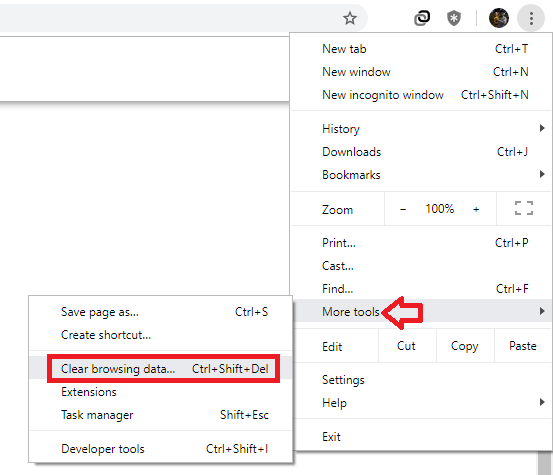 3. This will open a new tab and a small window will pop up in front of you.
3. This will open a new tab and a small window will pop up in front of you.
4. Now select the time range for deleting your browsing data (if you wish to delete browsing data for a specified time). In case you wish to delete all your browsing data from Chrome then select All time.
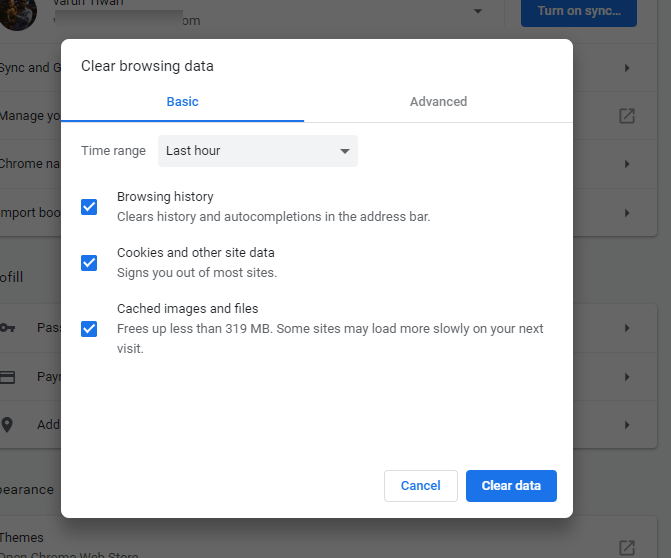
5. Checkmark the option of, Browsing history, Cookies, and other site data, Cached images and files. Once done click on clear data button to remove all your browsing history.
Now for some these steps will work but those who are unable to delete browsing history using these steps need to read further.
Also Read: How To Delete Your Location Search History From Google Maps On Your Phone?
Unable to Clear Browsing History in Chrome Browser: Fix
Since you are facing problem in clearing browsing history we recommend you using Advanced System Optimizer. It is a one-click optimization functionality tool that will not only help you in clearing browsing history but will also optimize your PC by updating outdated drivers, repairing registries, cleaning malware and much more. You can download this tool from here.
Alternatively, you can also clean browser cache and cookies via File Explorer. To do so navigate to the following path:
C:\Users\<Username>\AppData\Local\Google\Chrome\User Data\Default or Yourprofilename\Cache
Replace username with the user profile you are using. Here you will find cache folder with all the cached data. You can delete this folder to remove all the cached data. Also, you can find Cookies file if you scroll a bit. Using these simple steps you can manually delete cache folder and cookies stored in the Chrome browser.
So, guys if you are facing problem in clearing browsing history of your Chrome browser, follow the above tweaks and clean all your browsing history. You can also give Advanced System Optimizer recommended tool a try.



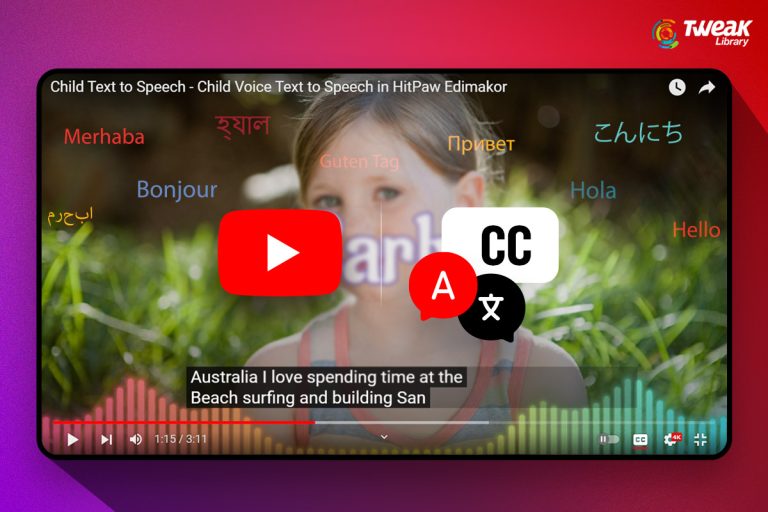

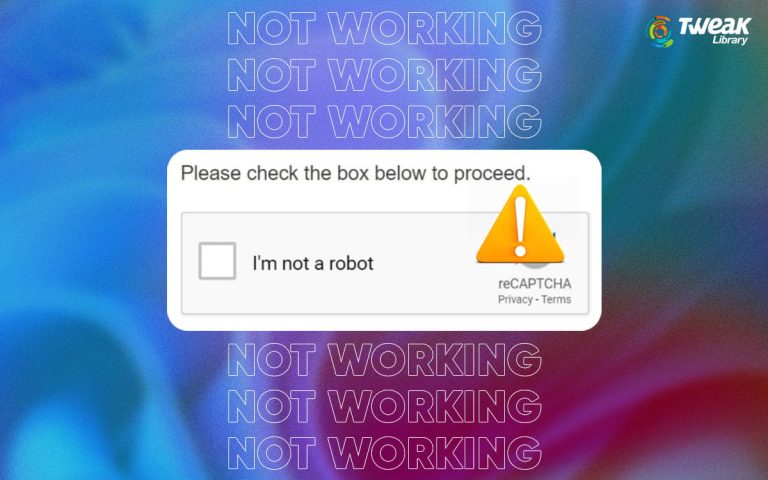
Akshita
Thankyou for this stepwise guide on 'unable to clear browser history'. It helped me fix the error.