Google Drive is a “go-to” for many when it comes to organizing and sharing files. It lets you easily access files – documents, spreadsheets, presentations, and more on any device. And, also makes collaboration with other users a seamless process. But, sometimes users run into issues now and then.
Let’s assume a friend or colleague of yours has shared an important file link with you. The moment you try to access it, you get “Sorry the file you requested doesn’t exist.”
This is an issue that many Google Drive users face. Things can get more problematic when as per the sender/ owner of the file, everything is fine.
In this blog, we’ll look at the various ways you can fix the “Sorry the file you requested doesn’t exist.” error
Why Am I Getting The “Sorry the File You Requested Doesn’t Exist” Error?
- The file link (URL) is incorrect.
- The file is moved to a different Google Drive folder.
- Poor internet connectivity.
- Occasional Google Server downtime.
- The Google Drive file you are trying to access is deleted.
Things You Can Do if You Face The “Sorry the File You Requested Doesn’t Exist” Error
Solution No. 1 – Clear Cache
When errors like these surface, one of the best troubleshooting steps is to clear the browser cache. That’s because browsers accumulate cache and cookies that can interfere with how a website functions. Here we are going to discuss how you can clear your browser cache in Google Chrome and Opera.
Google Chrome
Step 1 – Click on the three vertical dots from the top right-hand side of the screen and click on Settings.
Step 2 – From the left-hand side, click on the hamburger icon, and click on Privacy and security.
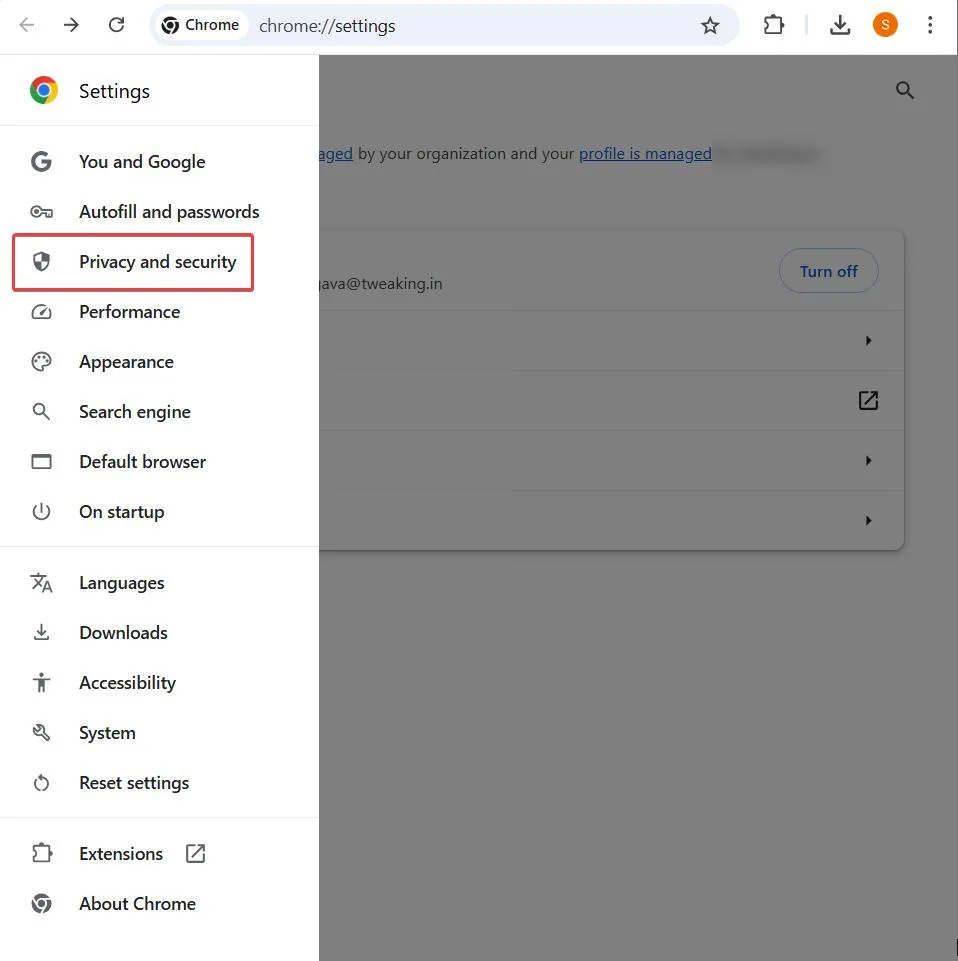
Step 3 – From the right-hand side, click on Delete browsing data.
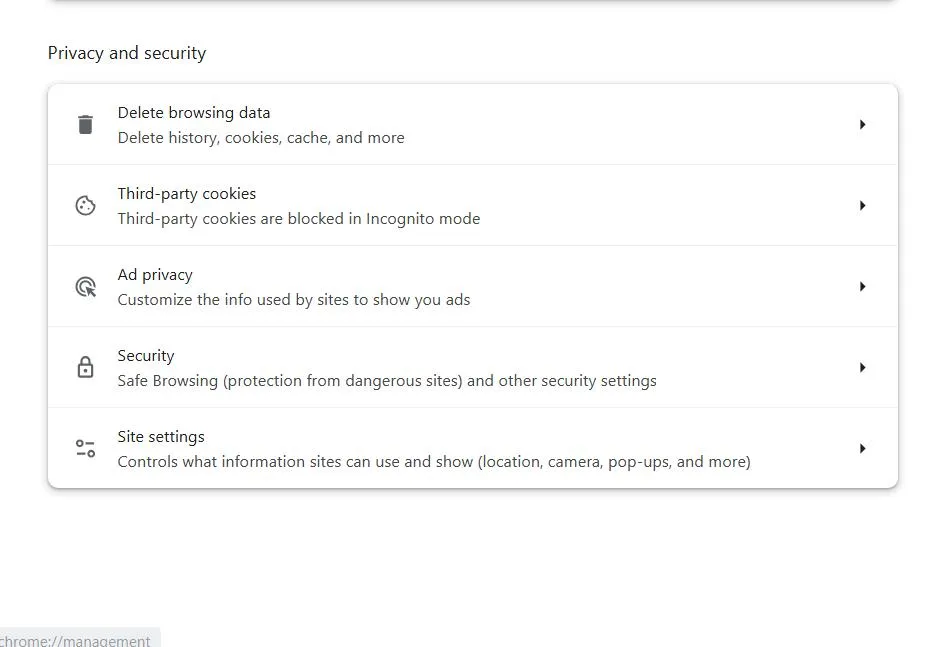
Step 4 – Select the checkbox next to Cookies and other site data, and Cached images and files.
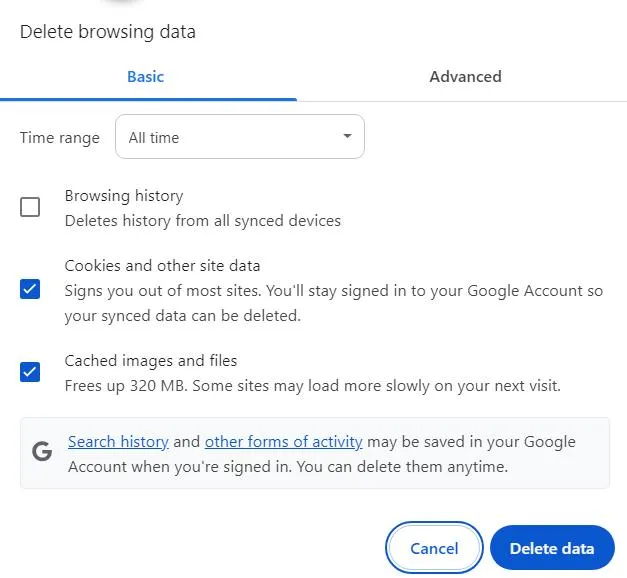
Step 5 – Click on Delete data.
Opera
Step 1 – Click on Easy setup from the top right-hand corner.
Step 2 – Scroll down, and click on Go to full browser settings.
Step 3 – From the left, click on Privacy & security.

Step 4 – Click on Delete browsing data, uncheck all boxes, and check only Cookies and other site data, and Cached images and files.
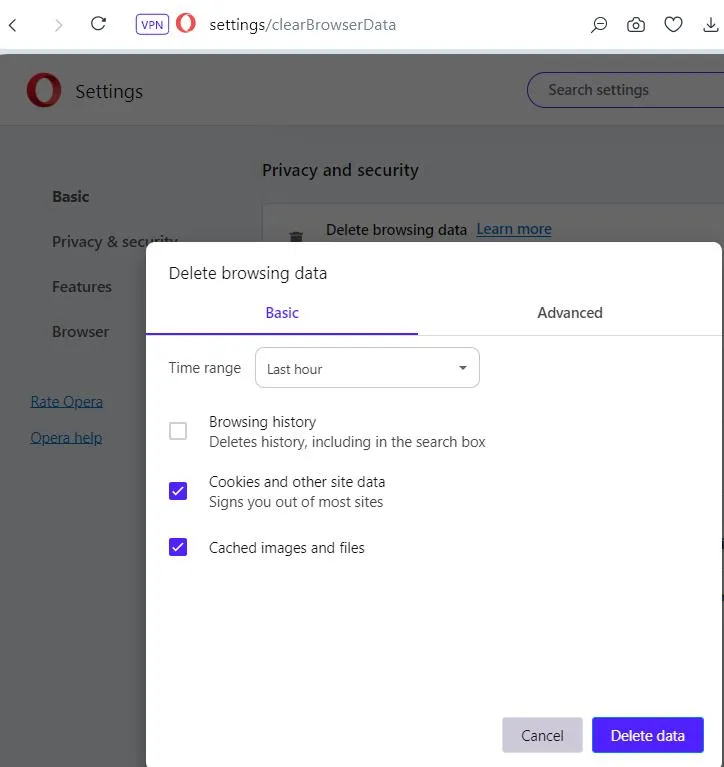
Step 5 – Click on Delete data.
The steps may differ slightly depending on the browser you are using. Do let us know the browser you use to open Google Drive and if clearing the cache helped in resolving the problem.
Solution No. 2 – Ask for The Correct URL
When working in collaboration with the other users, we often share the link of the file with them. There are chances that the link was wrongly copied from the address bar and was sent to you or vice versa. In such a scenario, you can ask the user to send the correct link.
To ensure that the link of the file is copied correctly –
On your drive, head to the file that you want to share. Click on the three vertical dots next to the file name. Click on Share > Copy link. Additionally, you might also want to ensure that you have the file/ drive access as well. If not, ask the sender to do the same.
Solution No. 3 – File Is Moved To Different Folder
It could be that the owner of the file may have moved the file to a different Google Drive folder after they had shared the file link with you. You can ask the sender/ owner of the file to check for this and resend the file link with you.
Solution No. 4 – Recover Deleted Google File
If the file whose link is sent to you is deleted, you will get the error “Sorry the file you requested does not exist”. You may still be able to access the file even if it is in the trash but if it has been deleted (say for instance, after 30 days), you may not be able to access it and run into the error at hand. Worry not! The hope is not lost! Here is how you can recover deleted files from Google Drive.
Solution No. 5 – Unstable Internet Connection
The error “Sorry the file you requested does not exist” may surface, if you have bad network connectivity, regardless of whether you are using a Wi-Fi or a mobile network. You may want to check for issues like Wi-Fi that keeps disconnecting, or if you are trying to access the Google Drive file on your smartphone, you may want to increase your mobile data speed.
Is Your Issue Resolved?
The error “Sorry the file you requested doesn’t exist.” can create hindrances when there is an important file that you want to access immediately. To fix the issue you can try checking for poor connectivity, clearing the browser cache, checking if the link of the file is correct, and recovering deleted Google Drive files.
If you have been able to successfully resolve the issue, do share the method that helped you out. For more such content, keep reading Tweak Library.






Leave a Reply