As the number of cyber-attacks against businesses is on the rise, backing up data and cloning disk becomes vital. This helps stay protected from the data loss situation that can happen due to various reasons.
In this post, we will explain how that can be done most easily and quickly using AOMEI Backupper. At first, the name might sound a bit weird but don’t go by the name, remember the famous quote by Shakespeare, ‘What’s in a name? So, just think of it and read the post till the end.
We are sure you will like the product and will use this disk cloning and backup tool to keep data safe.
Also Read: How To Take Full Backup Windows 10 Computer?
Why do we need AOMEI Backupper?
AOMEI Backupper is among the several backup tools available in the market but I like it because it offers several features packed in a single tool that are needed by every individual to take a safe backup. It is a free disk cloning tool with its easy to use interface.
It comes in various forms with different prices and the user can choose the best one which fits his needs.
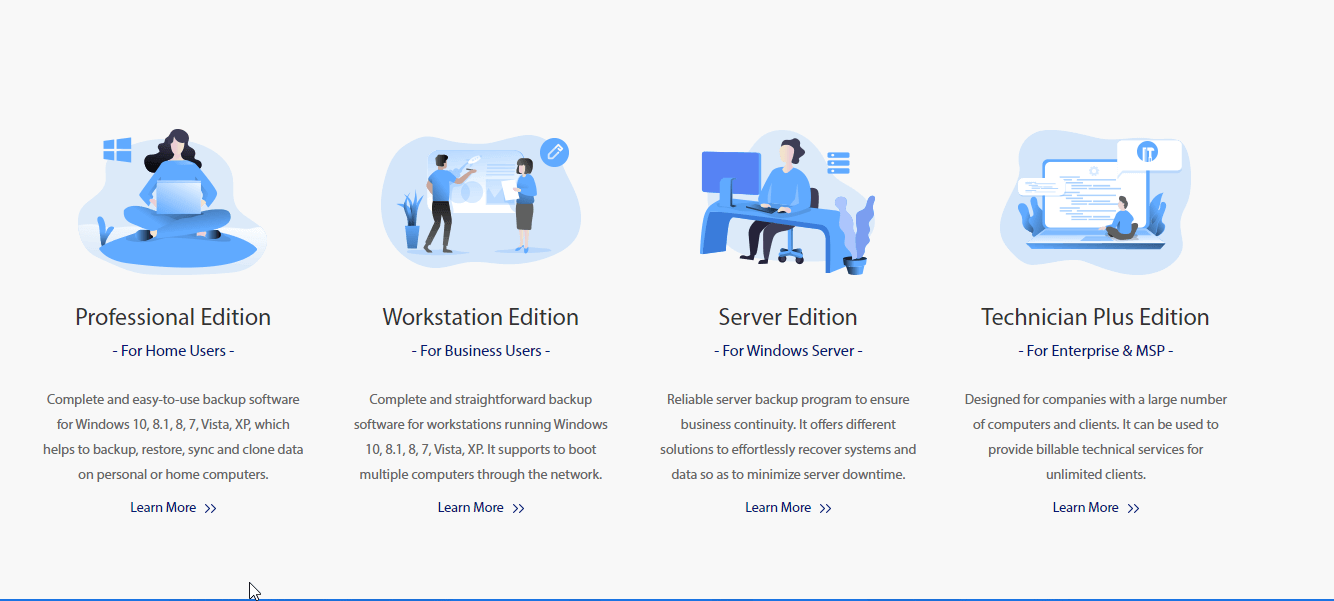
Pricing of AOMEI Backupper: –
Some of the amazing features are free for users. Yes, you’ve read it right. It has a standard freeware version which you can download and enjoy the services.
Although the paid versions are also available with different plans like Professional, Workstation, Server, Technician, Technician Plus. The price starts from $44.95 and goes up to $899. You can choose from the different options as per your uses and needs. Also, the discounted rates are available on choosing the plan for the number of computers to run AEMOI Baclupper.
Download AEMOI Backupper
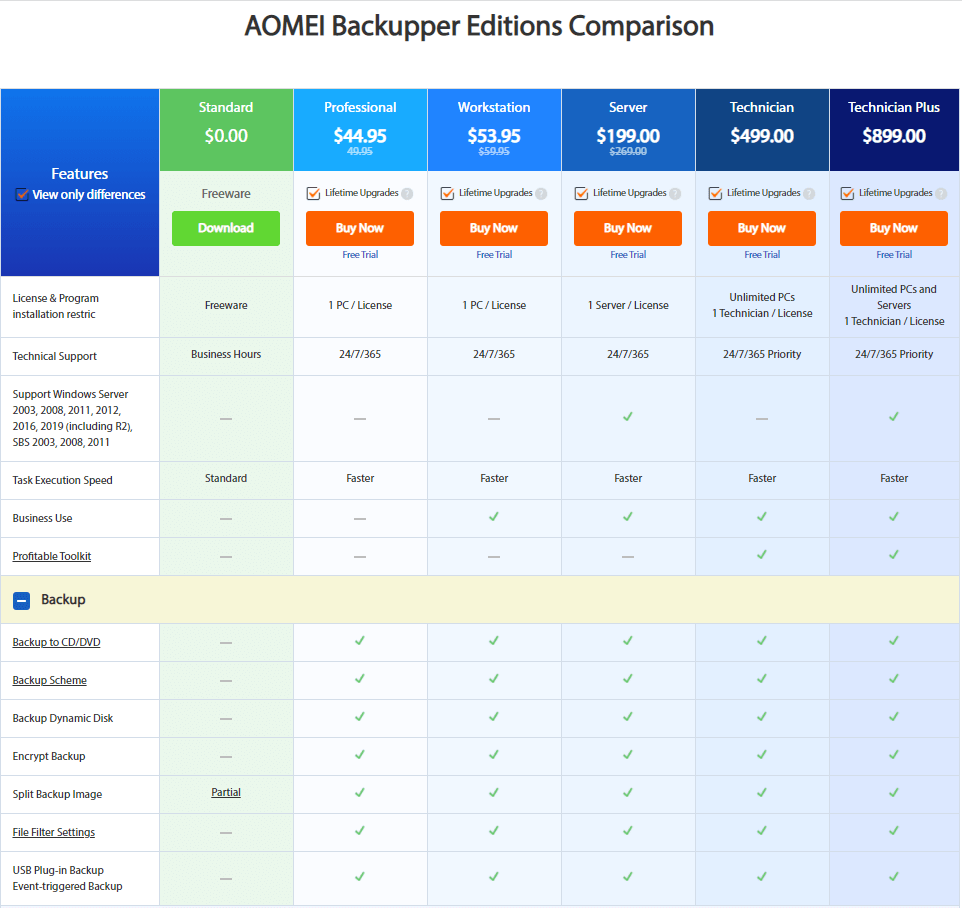
Friendly Interface
Great speed for backup and restore
Backup is accessible through cloud storage
Long file names not supported while backup
Not many features available with a freeware
Review- AOMEI Backupper the best disk cloning and backup tool
AOMEI Backupper is a backup tool that is used to take the backup of your valuable data so that you can restore the data in the situation where it is lost or stolen. It comes with the cloning feature.
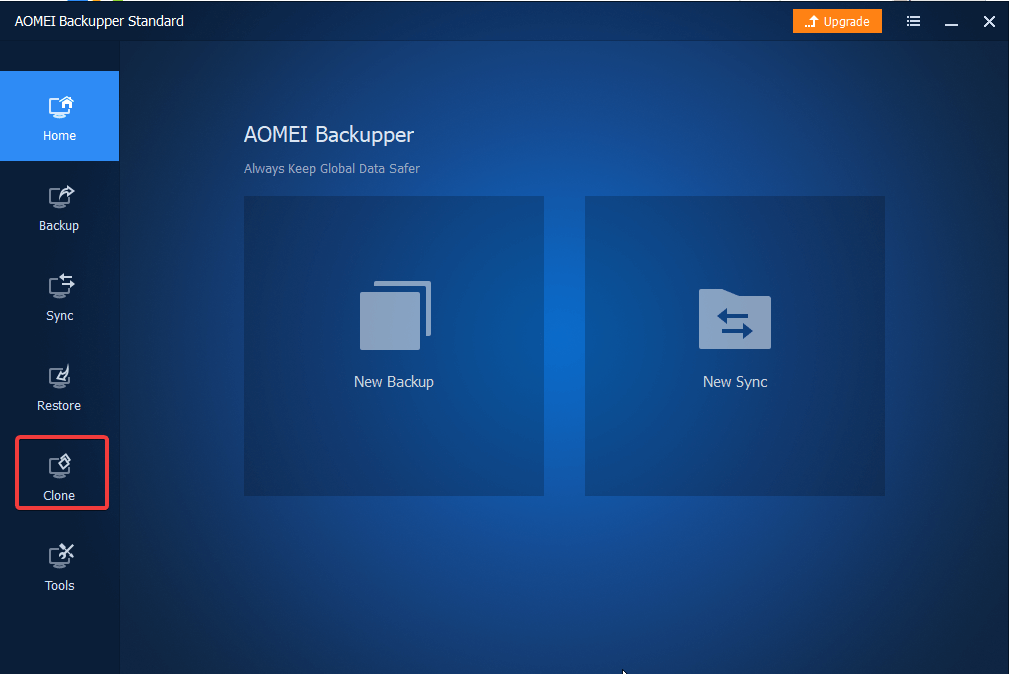
Compatibility: – It can be downloaded and installed on Windows XP, Vista, 7,8,10 with 32-bit and 64-bit versions.
Also Read: How to Create Windows Files Backup to External Hard Drive
Features of AOMEI Backupper: –
- You can select from a wide range of options like creating system backup, disk backup, file backup, partition backup.
- Supports Incremental and Differential Backups
- Comes with a backup scheme under which the old backup is deleted when the new backup takes place.
- The backup can be taken on all external drives like hard disk/ SSD/ USB/ Flash drives etc
- With the Hot Backup feature, the backup takes place without closing the running application or restarting the computer.
- Allows you to store data on cloud storage like Dropbox, Google Drive, OneDrive, SugarSync, Cloudme, Box, etc.
- To ensure greater security, it provides the backup created by it is password protection and encryption.
- You have the liberty to exclude system files or hidden files from being included in the backup.
- You have the summary of data backed up as you can see jobs created today/ jobs created in the week or any custom date on which data was backed up.
- When taking a backup of the hard disk data or the partition, you can either choose to backup the original data or can create a replica with unused sectors.
- You can restore the backup data very easily because the date and backup method are noticeable which was used while taking the backup
- Choose to restore any file or folder
- You get the option of scheduled backup on a daily/weekly/monthly.
- Get the support of Email notifications. This notification helps you in getting the alerts when the backup process is completed or it is stopped in between.
- Whenever you plug any USB drive in the system, AOMEI Backupper automatically takes the backup of the data of the USB plugged in.
- Can compress backups so that not much space is used on the disk.
- You can now concentrate on the work after initiating the backup process because once the backup is complete your system will automatically shut down/ restart/hibernate.
- It has the support for command-line restoring and cloning
- Backups are supported by notes which help you to identify the information about the backup, especially what is in the backup.
- Now you can choose the size of the backup using the custom size and split the content according to your convenience.
- AOMEI backupper can be used via a bootable disk to restore the data from backup
- It can prompt if there is not much disk space available while creating the backup. Once you free up space, then the backup will again continue.
Why Should You Choose AOMEI Backupper – Final Verdict
As I have used the tool personally, I am sure that it is among the top-ranked backup software available in the market because of its simple-to-use interface and comes with a pack of loaded features.
Despite having so many great features like cloning/ disk backup/ system backup/ file backup/ partition backup, the tool looks nimble and gives prolific results in terms of performance.
What makes it stand out from the rest of the backup tools is its price. Although it is freeware, not all the functions are available in freeware and no company will give everything for free. But most of the features which are essential to use are free and can be explored by freeware.
User reviews for AEMOI Backupper
We have seen that there are numerous features available with AEMOI Backupper and therefore many users have used it and they are satisfied with the functioning of the tool. To support our statement we would like you to see the reviews posted by its users.
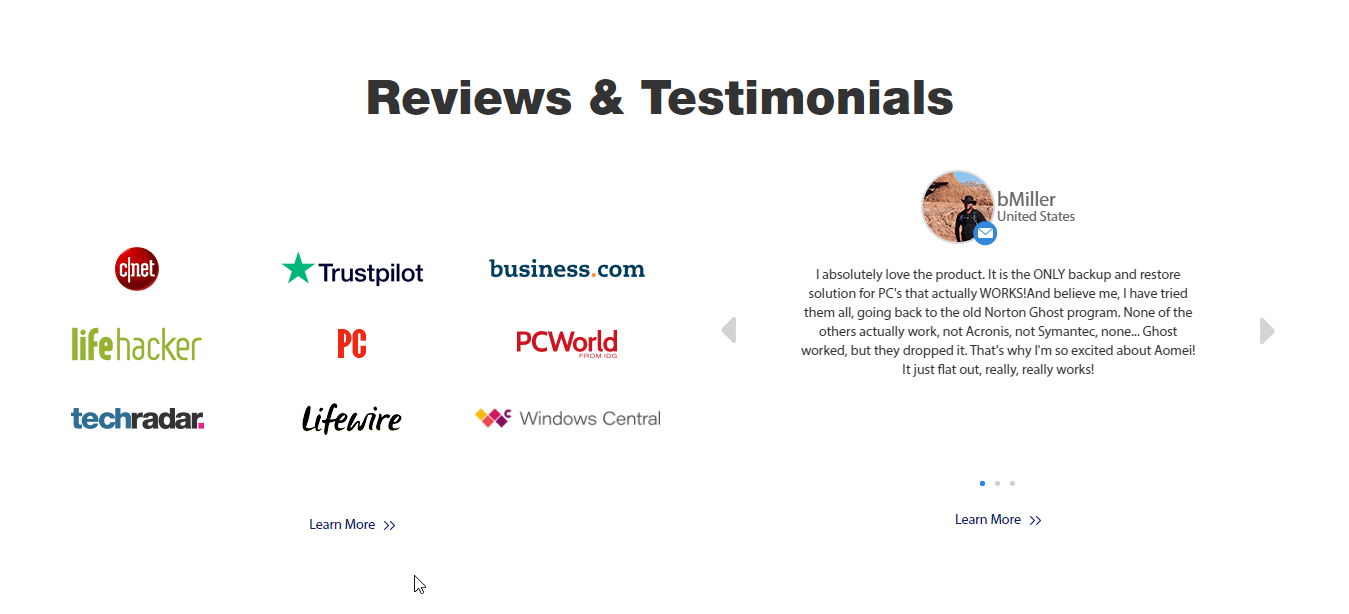
We hope you find the review informative and will give this freemium backup tool a try.
Please do tell us about your experience after using the product in the comments.
Recommended Readings:
Here’s How to Delete Backup Files in Windows 10
How To Backup Registry in Windows 10






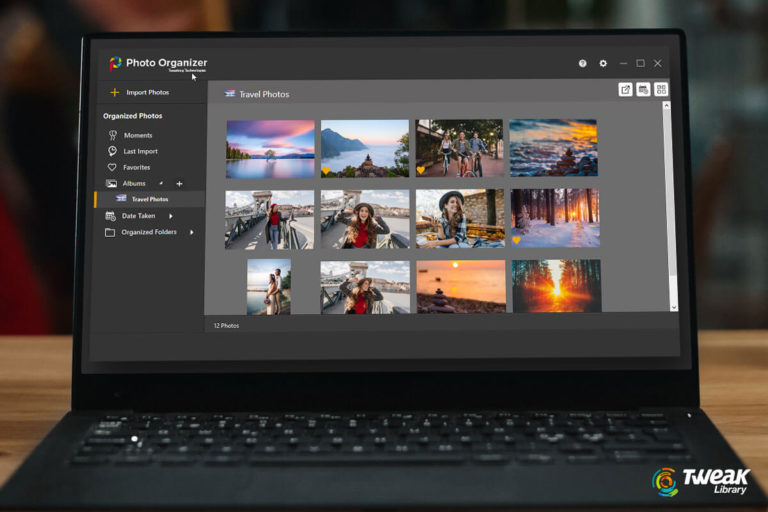
Leave a Reply