Ever been in a situation where you try to open a file on your computer, only to be greeted by an error message like – ‘The file is corrupt and cannot be opened’ or ‘There was an error opening this document the file is damaged’ these, or worse, a blank screen? It is not annoying, right? The files can be corrupted due to various reasons like – power outages, viruses, software crashes, and even hardware failures. The good news is that it is fixable, so don’t panic! Thankfully, there are tools to fix corrupted system files in Windows. These applications can be used to repair damaged documents and other file types on your computer.
In this blog post, we will look at the 5 best tools to repair damaged files in Windows that can assist you in quickly recovering your corrupted/damaged file. We will describe each tool and its characteristics so that even if you’re not tech-savvy you can still understand.
5 Best Tools To Repair Corrupted Files In Windows
If you have ever experienced this problem with a file on your computer before, you know how annoying and frustrating it can be. This can happen for several reasons – malicious software, sudden power failure while saving a document, etc. Depending on the severity of the damage, these files may not even be accessible or show up with an error message like “There was an error opening this document.”
Below are five Windows corrupt file repair tools you can use to rectify this issue.
List of Contents
1. Stellar Mircosoft Office Repair Toolkit
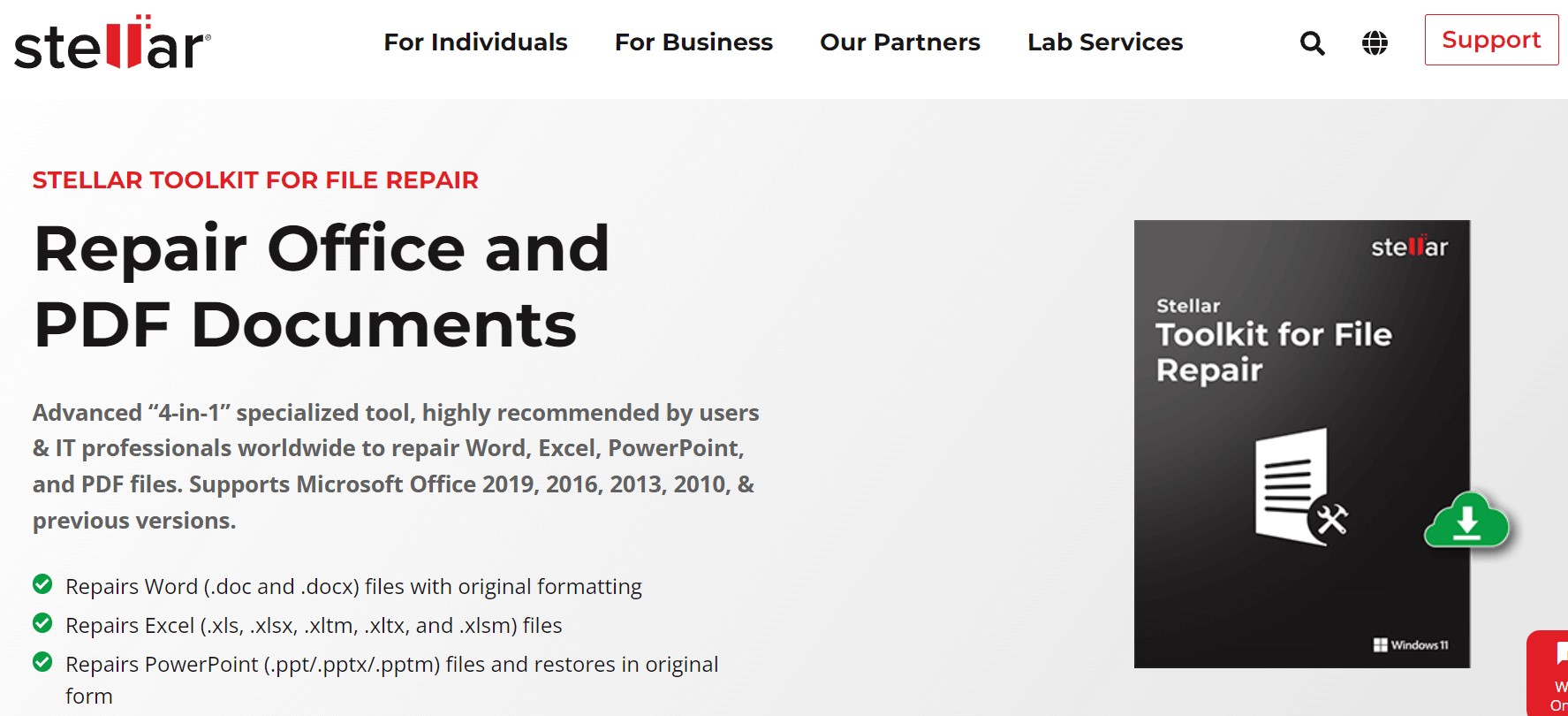
Stellar Mircosoft office Repair Toolkit consists of a collection of Windows corrupt file repair tools to assist you in fixing damaged Mircosoft Excel, Word, PowerPoint, and PDF files. What’s noteworthy is that the Stellar File Repair Toolkit can select damaged files regardless if they have password protection. With this file repair utility, you can also fix encrypted ZIP files because it can get around the password protection. However, it is a premium business tool. Although it’s free to download, all you can do with it is scan and view damaged files. This will cost you $69 to enable the repair capabilities.
Key Features:
- Supports multiple file types.
- Preview before recovery
- Deep scan option.
2. CCleaner
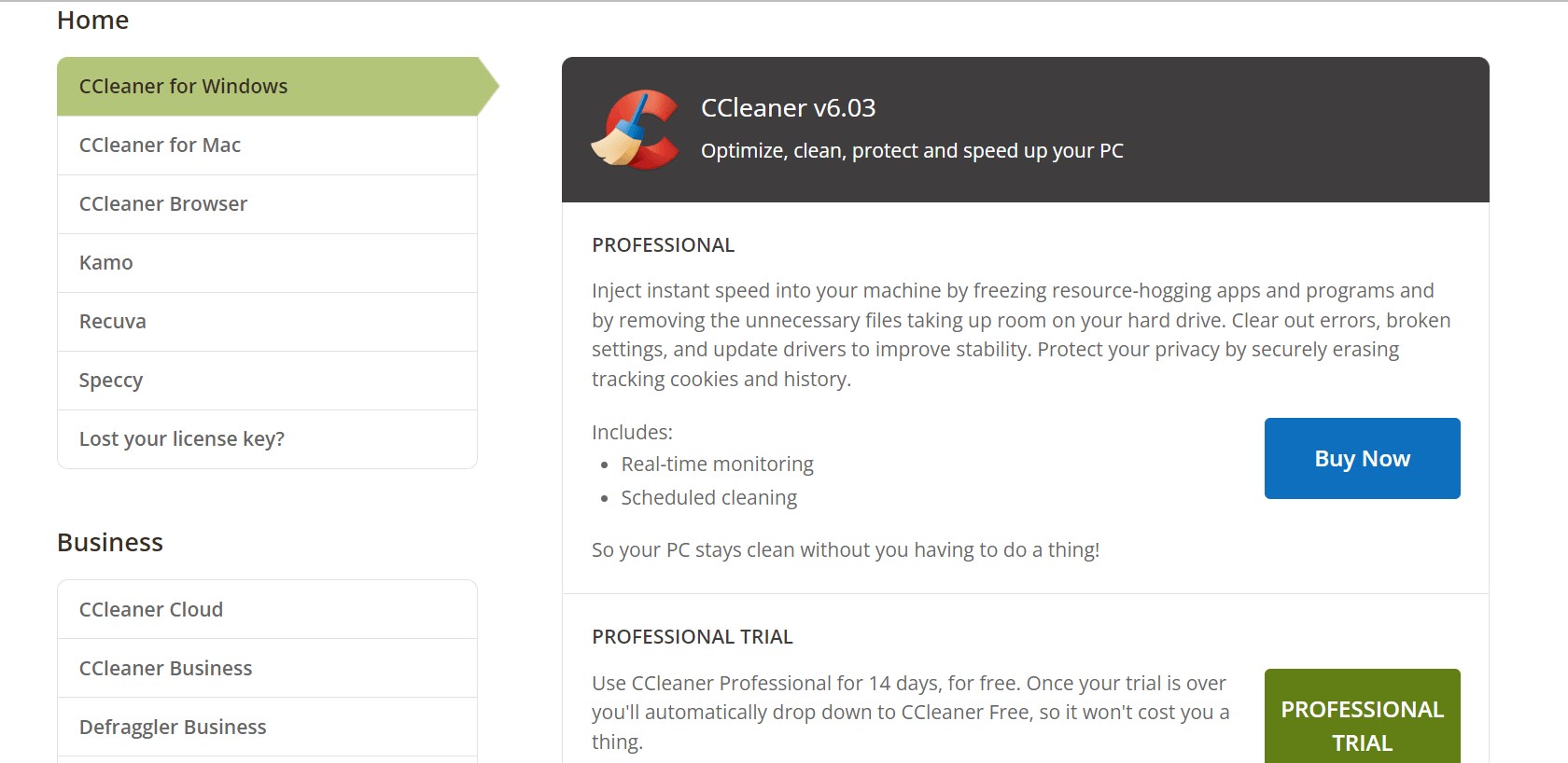
CCleaner is an excellent tool for fixing corrupt files/data on your Windows machine. It is a well-known optimization tool since it offers a robust collection of functions while being very simple. This program can search your entire computer for damaged files. When the scan is finished, a table of everything identified is displayed, allowing users to choose which items they want. The software’s premium version also comes with a driver updater.
Key Features:
- All-in-One Optimization.
- Deep Scan Capability.
- Driver Updater. (In paid version)
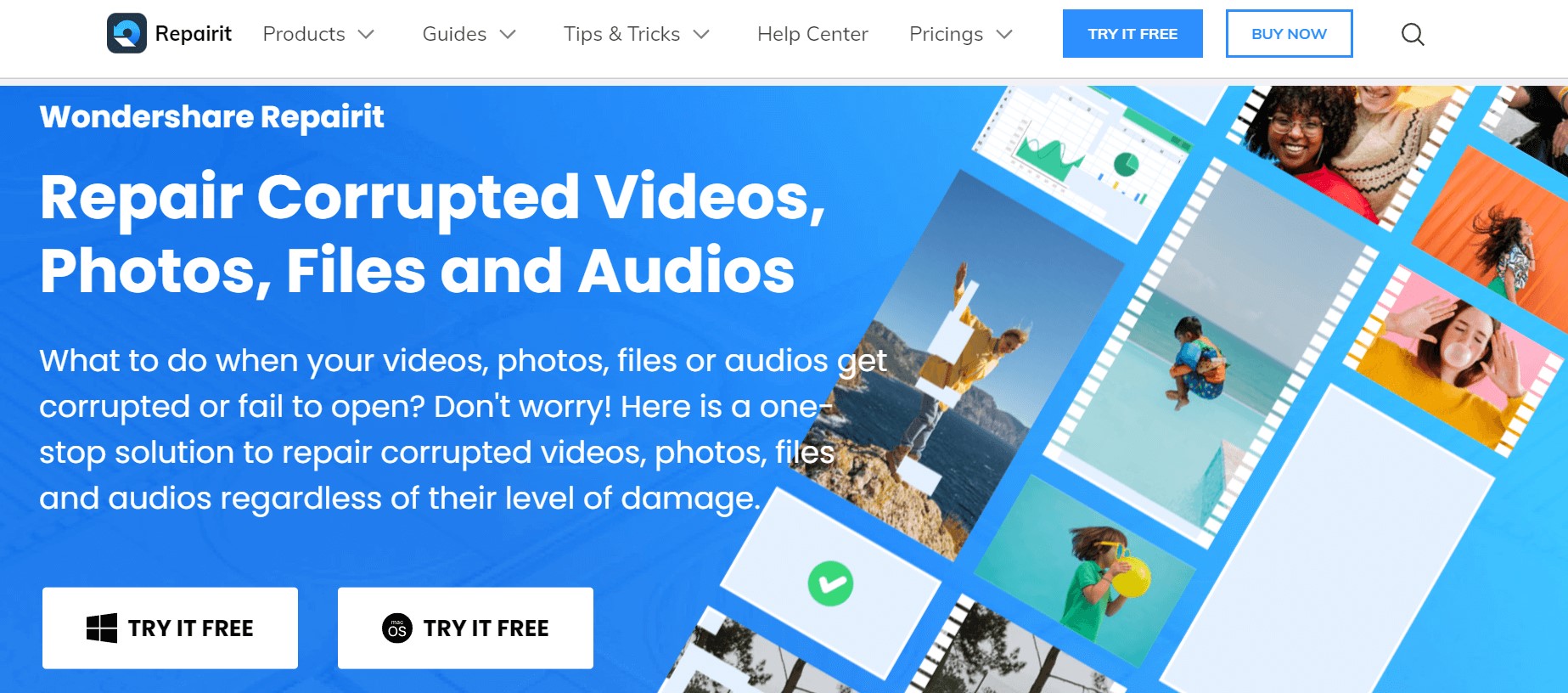
This is another professional used to repair corrupted files on Windows. You can use it to fix damaged photographs and videos in addition to Microsoft Office Word, Excel, and PowerPoint files. After installing it on your PC, launch the software. Now, choose the File Repair, Photo Repair, and Photo Repair module from the left side of the pane. You can start using the software to repair the original corrupted files by clicking on the “Add button” after selecting “File Repair.” No matter how badly damaged they are, this tool provides a solution for fixing damaged music, files, photographs, and videos.
Key Features:
- Multi-Format Support.
- Advanced Repair Modes.
- Batch Repair capabilities.
4. Repair ToolBox
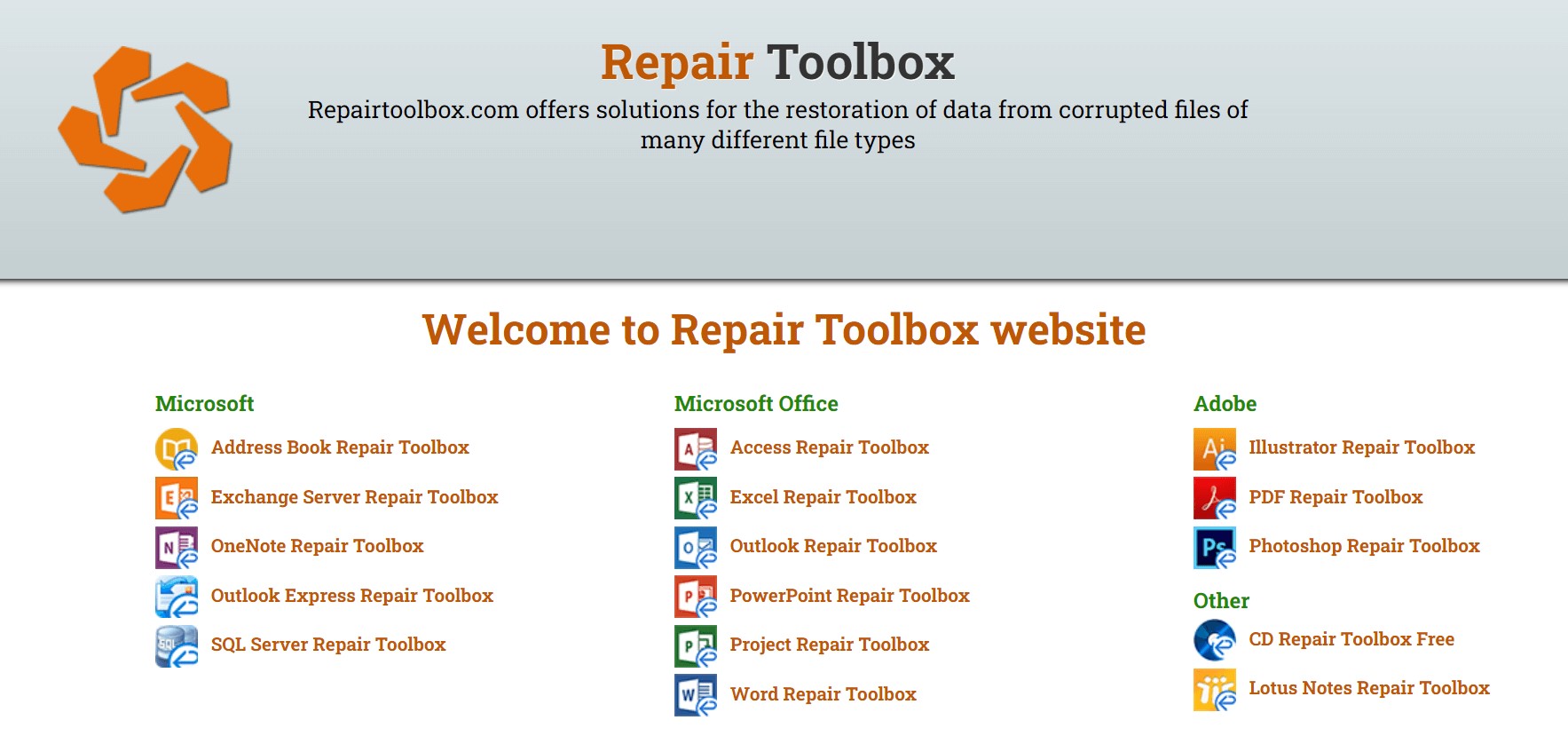
As its name suggests, this tool is a “toolbox,” It contains 22 various little utilities for fixing multiple file types on a Windows machine. The utility supports many file types, including Word, PDF, Excel, PowePoint, Zip, Outlook, RAR, Illustrator, PhotoShop, and OneNote. If any of these files become corrupt, they can all be corrected. Use the link above to download the appropriate tool for the file and start fixing it! Regrettably, the trial editions of each tool in the Repair Toolbox do have some limitations. Therefore it is not entirely free.
Key Features:
- Diverse Toolset.
- Targeted Repairs.
- Detailed Logs of repair processes.
Download Repair ToolBox for Windows.
5. Remo File Fixer
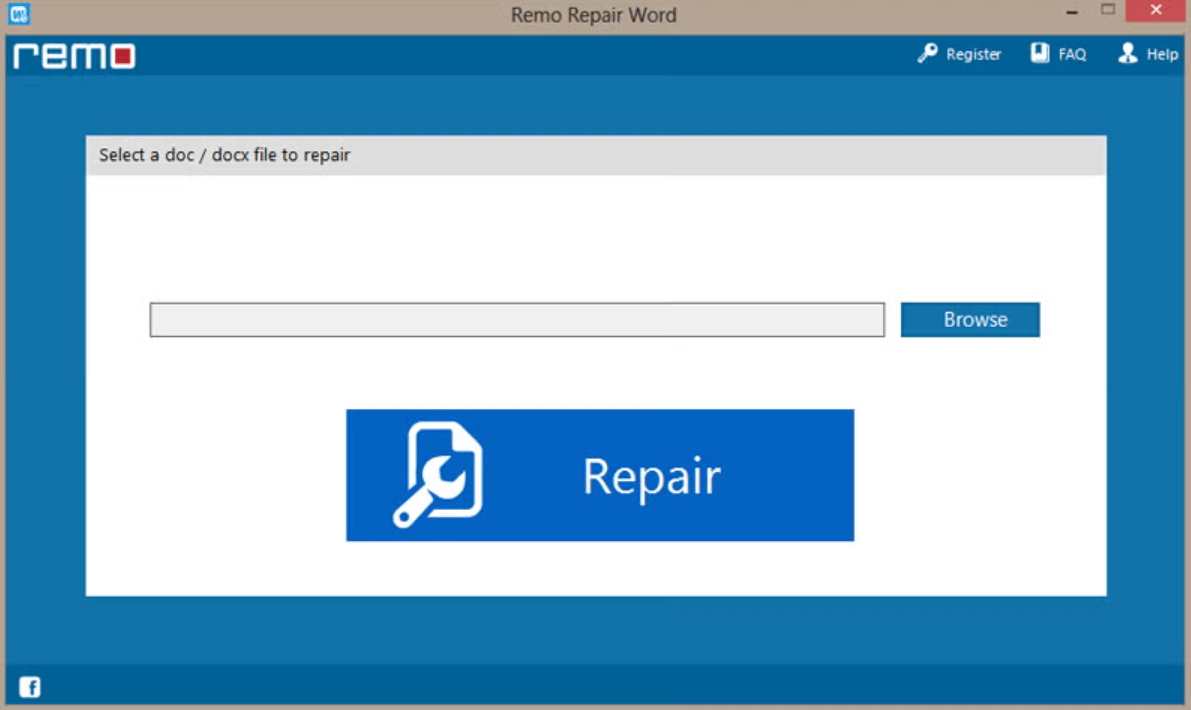
With Remo File Fixer, you can repair any type of Windows file, including corrupted Microsoft documents, movies, photos, Outlook files, and much more. When it comes to helping users who require restoration of corrupted Windows files it offers several benefits. Throughout the repair process, this tool takes extra care to maintain your files’ original quality. With an intuitive interface, Remo software is a user-friendly file repair and recovery utility.
Key Features:
- Wide File Format Compatibility.
- Preserves Original Quality.
- Safe Repair Process.
Download Remo File Fixer for Windows
To Wrap This Up
So, with the help of the above-listed tools, you can quickly repair corrupted files on a Windows PC. File corruption is frustrating, but some tools can fix corrupted system files and recover data in several cases. Choose any of the tools mentioned above and start repairing damaged and corrupted files. If you find this article helpful, share it with your friends and family, and tell us which one worked for you in the comments below.



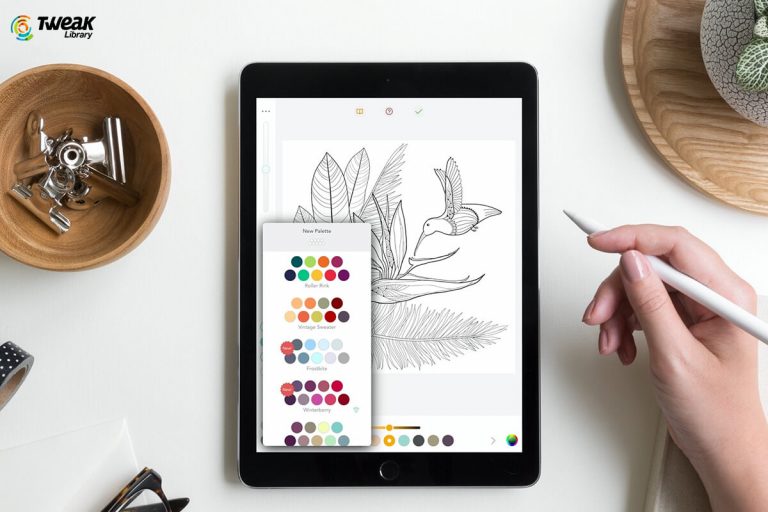


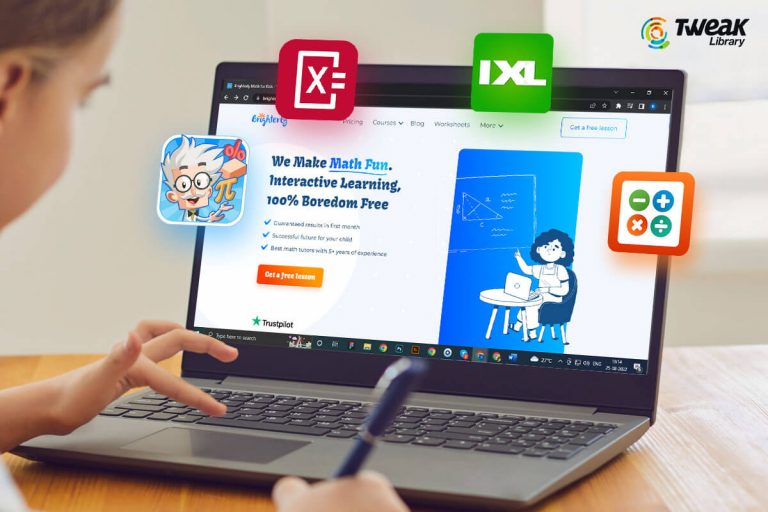
Leave a Reply