Corrupted or bad files on any computer can make your smooth working hassled and on the other hand, it makes your computer vulnerable to viruses and other malicious threats. What shall I do when I find my computer troublesome due to some bad behaving files? How shall I find and delete corrupted files out of my computer storage to prevent it from malware attacks? Well, if you have the same questions in your mind, we’re here to help you get sorted.
A robust antivirus tool can help you detect bad behaving files and let you remove them using a simple pile of steps. Download Systweak Antivirus now and get rid of all corrupted files on your system and possible malware threats in a go!
Click Here To Download Systweak Antivirus
Read Full Review of Systweak Antivirus
What Systweak Antivirus has to offer and how to use it to find and delete corrupted files off your computer is explained in detail in this article below. Check it out and download this all-in-one solution for your Windows PC.
How To Find Corrupted Files And Remove Bad Files From System
Corrupted files or bad files on any system can harm your PC in many ways such as it can make your computer vulnerable to malicious threats like viruses, Trojans etc. Moreover, bad files can automatically create system cache that can lead to a slow performing PC. What shall you do in case you find your system acting weird or geared up with cache all around? Get an antivirus solution and protect your PC against viruses through Exploit protection and clean startup items-like features.
Is There An Antivirus That Can Auto Delete The Caches On My System?
If you are looking for a one-stop solution to sort all your system issues caused due to cache or malware threats, then Systweak Antivirus is the best bet. What makes it a must-have solution?
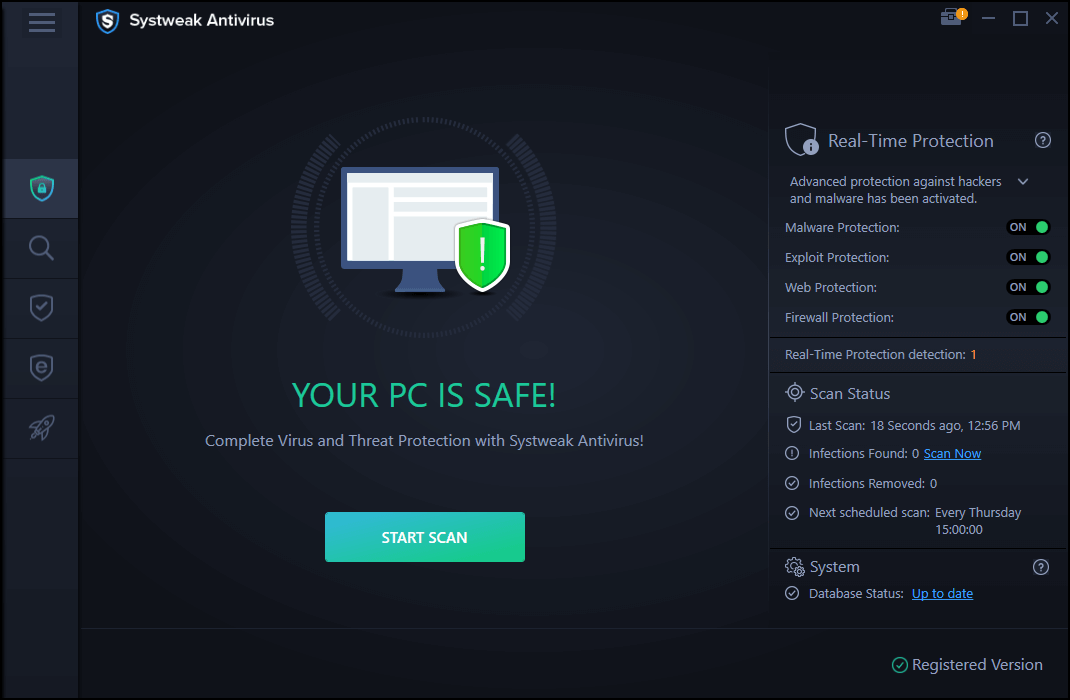
Systweak Antivirus offers protection against possible malware threats and at the same time it offers real-time protection. Not only this, it allows the users to browse the web securely with no open ways for any malware to enter your system. For a system to be free from any malicious threats, it is very important for the user to have a reliable and efficient antivirus software that is able to fight against a virus, malware, Trojan horse, adware, spyware and what not?
Wondering how to use Systweak Antivirus and what are the features it offers? Don’t hassle, we have sorted things for you. Read further to have a know-how of everything around Systweak Antivirus- complete protection.
How To Use Systweak Antivirus?
‘A PC with no Antivirus is like a gate without a guard. Keep your devices protected against Virus, Malware & Ransomware threats with Systweak Antivirus.’
Step 1: Download Systweak Antivirus on your Windows PC and set it up.
Step2: Launch this complete protection tool.
Step 3: On the first window that appears, click on the magnifying glass icon from the left side panel and choose one scan mode out of: Quick, Deep, or Custom scan and click on it.
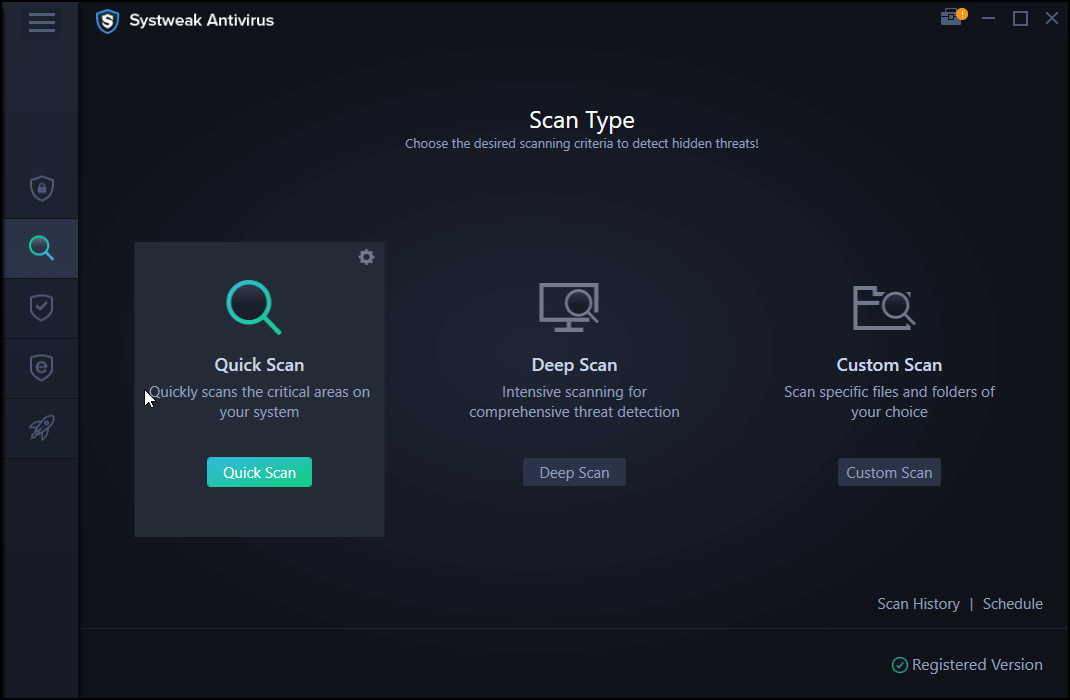
Step4: Wait for the scan to complete. It will automatically detect and remove all the threats present on your system.
Note: Antivirus keeps scanning your PC in the background. Keep working!
Notable Features: Systweak Antivirus
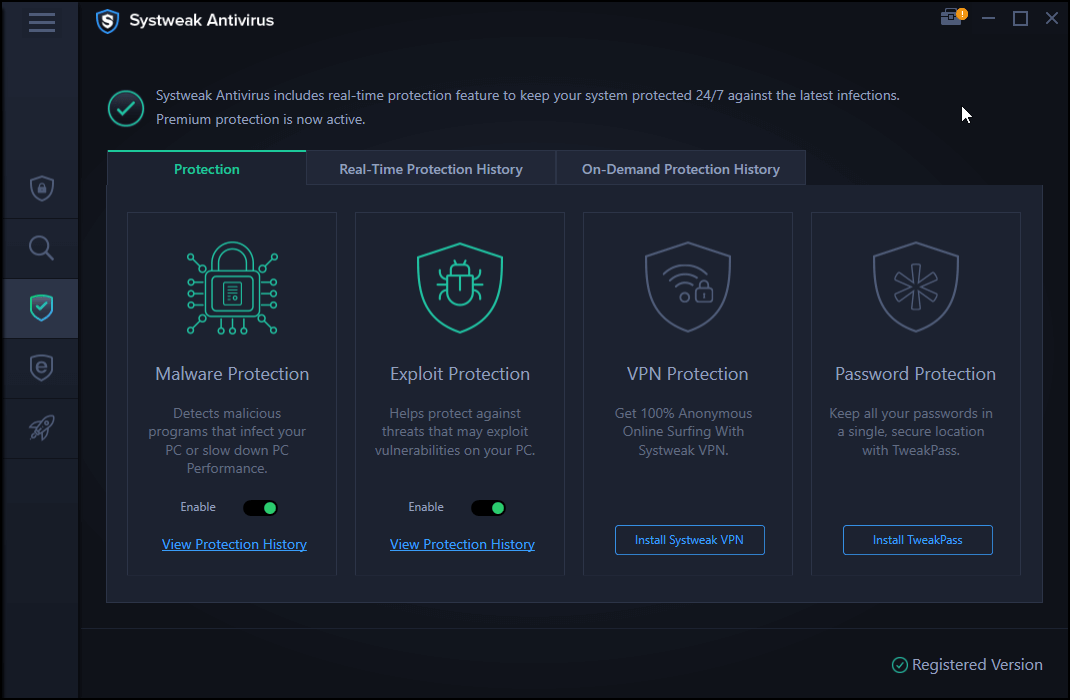
1. Real-Time Protection
Systweak Antivirus is able to offer real-time protection to your PC. It protects and prevents a computer from malware and other threats on a real-time basis. Not only this, real-time protection feature makes it a must-have choice in this segment as it keeps a track of every minute activity and closes the doors for any threats that might harm your data in any way. In a nutshell, it keeps a real-time check on your activities online, preventing you from downloading any risky file from the internet showing you a red flag.
2. Exploit Protection
Exploit Protection by Systweak Antivirus is yet another example of an efficient antivirus program. This feature has the ability to scan your PC inside out and find any corrupt files or bad behaving files that are harmful for your system data in any way. It even locates any PUPs that might interfere with your system storage, exploiting them collectively.
3. Removes Startup Items
Amongst the list of many features an antivirus could offer, cleaning unwanted startup items is another powerful feature that makes Systweak Antivirus a good to go option for better system performance. It checks startup items thoroughly that might be prone to malware and eventually harm your system files. Systweak Antivirus checks for any suspicious items, corrupted files and deletes all bad files in a single click, making your PC secure.
4. Boosts PC Performance
With its amazing malware detection capabilities, and secure web browsing features, Systweak Antivirus protects your PC against any bad behaving files and corrupted files. It further ensures that no harmful or malicious files are located within your system storage, harming your PC performance at any cost.
Overall, in a nutshell, Systweak Antivirus is a complete protection tool for your PC that fights against the strongest of strong malicious content and offers secured web browsing through StopAll Ads ad-blocking feature. What are you waiting for? Make your PC free from bad behaving files and delete all of the corrupted files on Windows 10 PC.
Systweak Antivirus Offers-
Click Here To Download Systweak Antivirus |
Wrapping Up:
Scan your PC using a deep scan feature by Systweak Antivirus to find corrupt files and delete all bad files from your Windows 10 PC. It keeps all threats away from your computer keeping it safe from every nook and corner of your system. Convinced? Let us know your thoughts in the comments section below.
Which is your favourite Antivirus solution? Drop us a note for any queries or suggestions.
Keep reading Tweak Library for more such content.
Recommended Readings:
Real-time Protection From An Antivirus!! Is This Possible?
How does an Antivirus Protect your PC?
Don’t Like Windows Defender? Here Are Best (Free/Paid) Antivirus For Windows 10







Lucy Taylor
If my system has duplicate data then those files will be deleted or not?