Whether you want to find a specific place or let someone know your current whereabouts, sharing the location helps in navigating through the directions & reaching the correct destination. Sending your exact location with loved ones is a convenient way to know where they are & ensures the safety of yourself and your friends, family members, or colleagues.
There are multiple ways to share your position using your smartphone, temporarily or permanently. You can utilize Google Maps, WhatsApp, or FB Messenger to share your location on Android. And in this definitive guide, we’ll cover them all in detail.
| Note: Did you know? Google Maps not only shows the directions to reach a destination. But you can also use the app to see inside buildings before you visit them. When you search for a location on the map, look for a photo with a 360-degree icon. (For instance, try it with the Museum of the City of New York) |
Also Read: How To Use YouTube Music In Google Maps Navigation Mode
How to Share Your Location on Android Devices?
Let your friends and family know where you are with the following methods to send your current position:
Method 1- Send Location on Android with Google Maps
One of the easiest and most effective ways to share location using your smartphone is with Google Maps.
Step 01: Launch the Google Maps app on any Android phone or tablet.
Step 02: Touch and hold any location you want to share for a few seconds and pinpoint it.

Step 03: At the bottom of the screen, find and tap on the Share button.
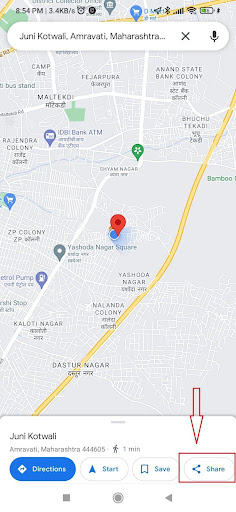
Step 04: From the given options, choose the app you want to share your location with. You can also copy it to your clipboard and share it as a link through other apps. If you are using WhatsApp or the Messages app, select the recipient contact and share your location.
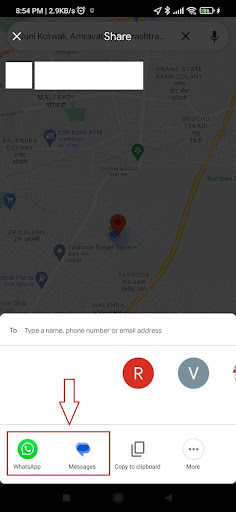
The Google Maps app also allows you to share locations in real time on a temporary or permanent basis. It enables the recipient to follow your current location for as long as you permit them. You can set a time restriction or continuously disclose your real-time location so that permission never runs out. Firstly, you need to enable the feature in the Google Maps app before you can start sharing your location. And here’s how you can do it.
Step 01: Open Google Maps and tap on your profile in the top right corner.
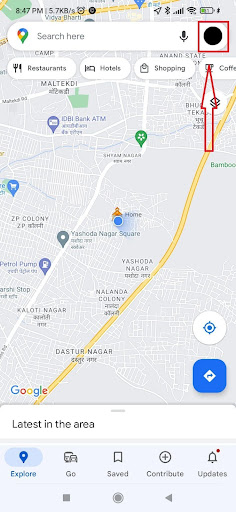
Step 02: On the next screen, tap on Location sharing.
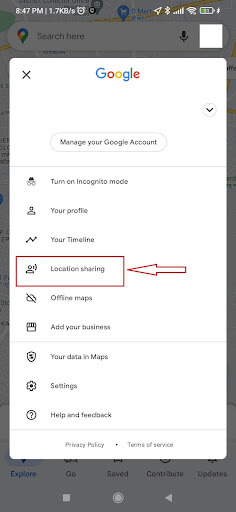
Step 03: Share the location if you already have a desired contact saved. If not, tap on the New share button!
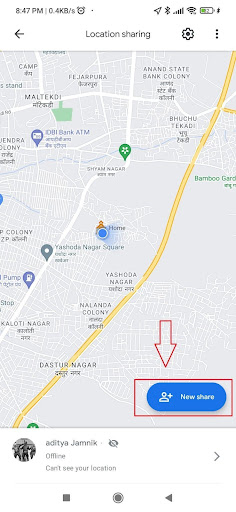
Step 04: Set the time range for real-time sharing and select the contact with whom you want to share your location with.
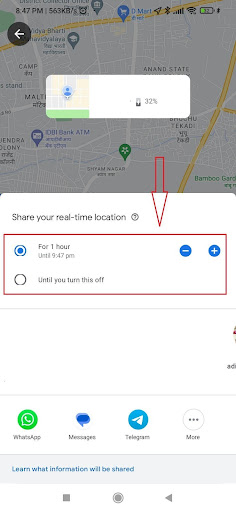
Step 05: Now select the app through which you want to share location on Android device.
You might be interested in reading:
Fix For Google Maps Not Working On Android Problem
Method 02: Share Location Via WhatsApp
Nowadays, WhatsApp is one of the most popular ways of sharing location with friends and family. The best part is that it allows you to share both your current and real-time locations. You can make the choice based on your concerns and convenience. And here’s how you can do it:
Step 01: Open WhatsApp on your Android.
Step 02: Now select the contact you want to share your location with.
Step 03: In the chat window, tap on the ‘clip’ symbol, located on the right beside the textbox.

Step 04: From the pop-up options, tap on Location.
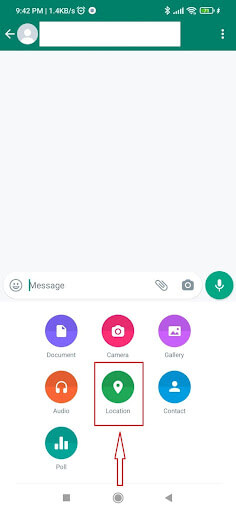
Step 05: Here, WhatsApp gives you the option to share your current and live location. To share your current whereabouts, tap on Send your current location.
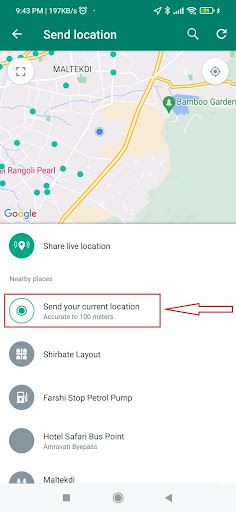
Step 06: When shared, your current location will let your friends and family know exactly where you were at the specific time. Even if you move, the location will be the same (when used this method).
Step 07: If you want to share your live location, go back to step 05 and tap on Share live location.
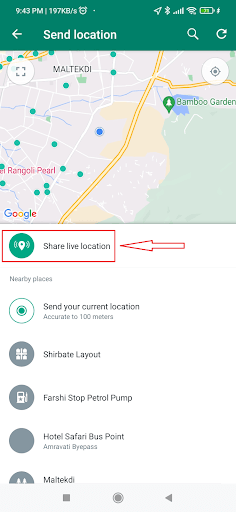
Step 08: Here, you will be asked to set the time range for sharing your live location.
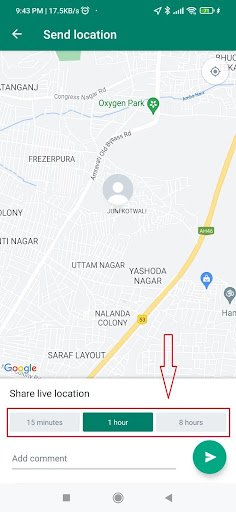
Hit the Send button to send your location in real-time.
Method 03: Share Your Location With Google Messages
Another simple hack to share your location is with Google Messages. And it doesn’t require the receiver to have any special app installed on their phone. The disadvantage is that the recipient cannot monitor you in real-time when you send a text message. All it includes is your current position.
Step 01: Open Google Messages on your Android device.
Step 02: Select the contact you want to share your location with.
Step 03: In the chat window, find and tap on the Add button.
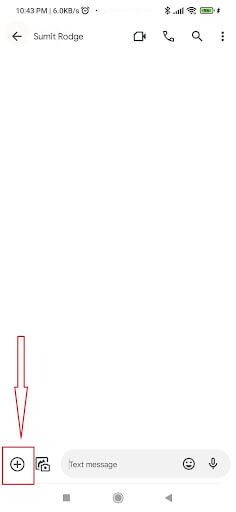
Step 04: From the given options, tap on the Location button.
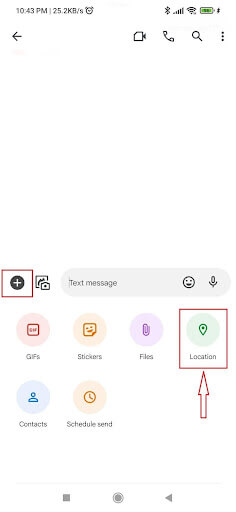
Step 05: To share the location, pinpoint the position and tap on Send this location. It will send the location to the contact you have chosen.
Also Read: Google Maps Alternatives: Which One Will You Try?
Method 04: Using Google Emergency Location Service
If you ever get caught in unsafe and unthought-of situations, you also leverage Google Emergency Location Service to ensure your safety. When enabled, your phone will automatically broadcast your location to first responders with greater accuracy, using a combination of GPS, Cell, Wi-Fi, and sensor data. All you have to do is call or text an emergency number. If you haven’t enabled Android Emergency Location Service (ELS), here’s how you can do it:
Step 01: Open Settings on your Android device.
Step 02: Scroll down, find, and tap on Location option.
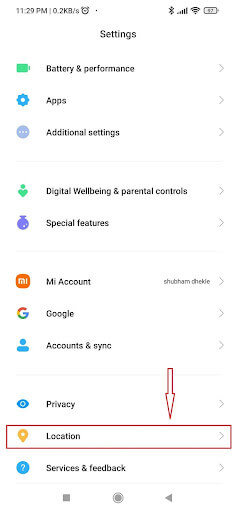
Step 03: On the next screen, enable Share location info with the carrier.
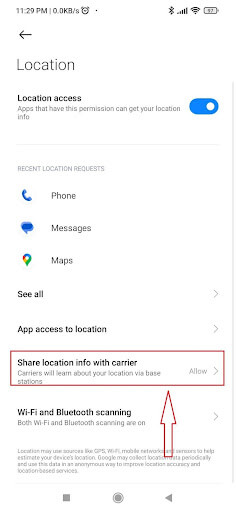
Step 04: Tap on the Emergency Location Service.
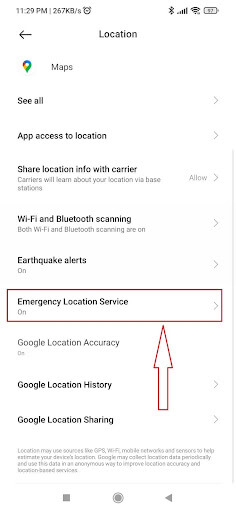
Step 05: Once activated it will automatically send your location to an emergency response partner after dialing the emergency number.
Method 05: Use Popular Social Media Apps To Share Location
There are chances that below-mentioned social media apps are already installed on your devices. Using them, you can easily send location on Android in a few taps. Let’s take a look how that works:
- Facebook Messenger: Open the chat window of the person you want to share your location with -> Tap ‘+’ sign on the bottom-left corner -> Tap the Direction Arrow -> Continue -> Start Sharing Live Location.
- Snapchat’s Live Location: Launch Snapchat -> Swipe right to open a Chat window -> Tap and hold onto a name you want to send location -> View Friendship -> Under Snap Map -> Share My Live Location.
- Life360: Launch the Life360 app -> Enable Location Sharing -> Set Location to ‘Always’ -> Create or Join a Circle -> Invite Friends or Family.
In summary,
Sharing your location with friends and family proves to be most helpful in times of need. Doing so also ensures that your loved ones always know of your whereabouts. Using all these methods and apps, you can send your location with ease on Android. Depending on your needs, you can share your location in an emergency, in real-time, temporarily, and permanently. My personal go-to method for sending location is via WhatsApp Messenger. It offers a convenient way to share live locations with saved contacts in just a few taps!
NEXT READ:
- How To Avoid Toll Roads In Google Maps On Android
- How to Measure Distance in Google Maps
- How to Send Your Location to Someone Using Apple Watch
- Best Apps To Track A Cell Phone Location by Number






Leave a Reply