| “I wanted to hide and secure all my sensitive photos, videos, and confidential documents saved on my new Samsung device. So, I used a unique and complicated Pattern to lock my phone. But, silly me forgot what was it. And, now I have locked myself out. Is there any way to access a password-protected Android phone so, that I can view and share my important files? Hoping for immediate assistance and crossing my fingers that I get a workable solution.” – An upset user in our Tweak Library mailbox |
If you or anyone else you know is struggling with a similar issue, it’s time that we come to the rescue. Whether you’ve locked yourself out of your smartphone or accidentally dropped the device and found the screen broken, you can’t even unlock and access your valuable data. We’re here to help you out with some practical tips and tricks to recover data on Android. So, without wasting any more time, let’s get started!
Is It Really Possible To Restore Data From A Locked Android Phone?
Well, there’s no direct answer to it, as there are different factors that may affect the Android data recovery process. For instance:
- If you already have a backup of your current data, it’ll be easier to get your files back.
- You don’t remember where your data is stored – internal storage or external storage.
- If you are willing to restore your device but ready to lose some of the files.
- You must be ready to bypass the Android lock screen.
Whatever the scenario, the only thing you need to understand is – – Your files with an active screen lock are unusable & you can’t retrieve them alone. This means you have to first unlock it before you can get your hands on the stored data.
You might want to read this: How to Recover Deleted Phone Numbers On Android
How To Unlock Android Phone & Easily Extract Data?
Since you want to access files from your locked Android device, learn different ways to unlock them without losing any data.
TIP 1 = Unlock Your Device With Google Account & Access Your Data
To have this solution work properly, you need to make sure that you have already set up and signed up with your Google account before the smartphone was locked.
STEP 1: Input the last password you remember and try to unlock your device at least 3-5 times. After that, you will see the pop-up message – Try it again after 30 seconds. Repeat the process again till you see the option “Forgotten the password”.
STEP 2: You should see the option “Forgotten the password”. Tap on the same and enter your Google account and password details.
STEP 3: You might be asked to answer the recovery question for your Google Account. Follow the on-screen instructions and you’ll be able to unlock your Android device.
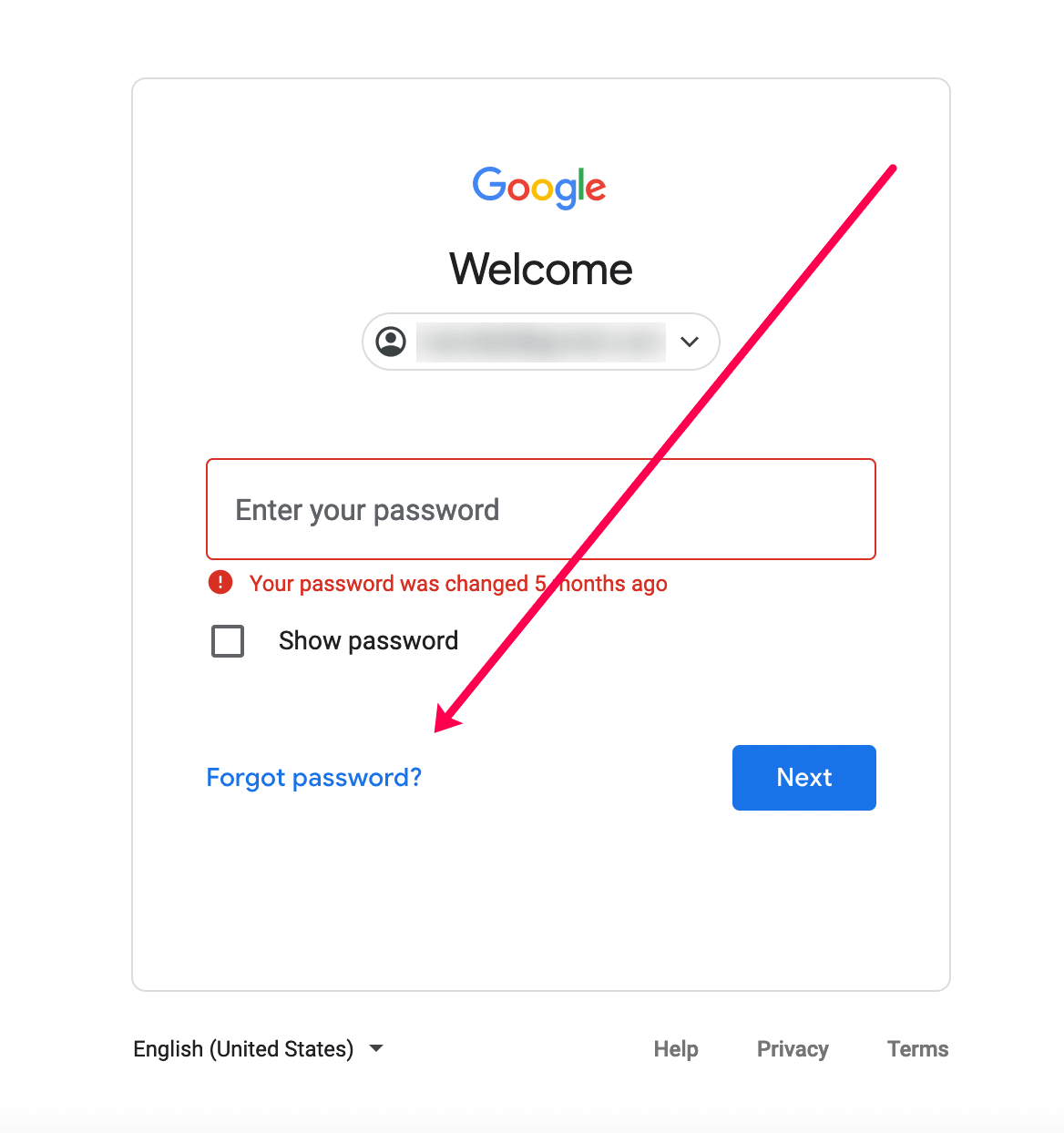
To be honest, there are a few problems with this method working properly. Firstly, you need to have an active Internet connection, otherwise, you won’t be able to log into your Google account and remove the Pattern/PIN/Password on your device. Secondly, you must have set up Google backups ahead of time. Otherwise, it is completely useless!
TIP 2: Use An Android Data Recovery App & Access Files Without Unlocking The Device
If you are not able to unlock your device to access your precious files, don’t panic!
Because this method will definitely help you to immediately recover data on Android without unlocking it in the first place. We recommend using Dr.Fone by Wondershare, one of the best data recovery apps designed for popular Operating Systems. The application is designed with the sole aim to effectively retrieve deleted/missing/lost/inaccessible Android data and no matter how you’ve lost it in the first place.
Dr.Fone – Data Recovery (Android) is known for its highest success rate of recovering files. The software holds the potential to restore photos, videos, contacts, messages, WhatsApp chats/attachments, calls logs and other files. Dr.Fone is compatible with more than 6000+ Android devices and it even supports extracting data from broken Samsung phones as well.
Besides this, Dr.Fone is suitable for recovering Android deleted data from several scenarios like:
- Files deleted accidentally.
- Forgotten password.
- Abrupt crash.
- Water damaged
- Stolen device
- Jailbreak or ROM flashing.
Alternatively, the app features a dedicated module to unlock Android/iPhone screen lock as well. So, if you don’t have that much of an urgency to access stored data, you can consider this functionality to remove all types of lock screen, such as Pattern, Fingerprints, Passwords & Face ID. After that, you can extract your Android data in no time!
How To Use Dr.Fone App To Recover My Files?
Using this Android data recovery app is pretty simple. Just follow the instructions stated below:
Note: You need to make sure that you have enabled USB Debugging on your Android device to make this solution work.
STEP 1: Install Dr.Fone – Data Recovery (Android) app on your Windows PC and launch the same.
STEP 2: Connect your Android device to your computer using a USB Cable. Once your device is detected, you should see a screen like below.
From the main screen select the “Data Recovery” option. After that, you need to choose the “Recover Android Data” option.
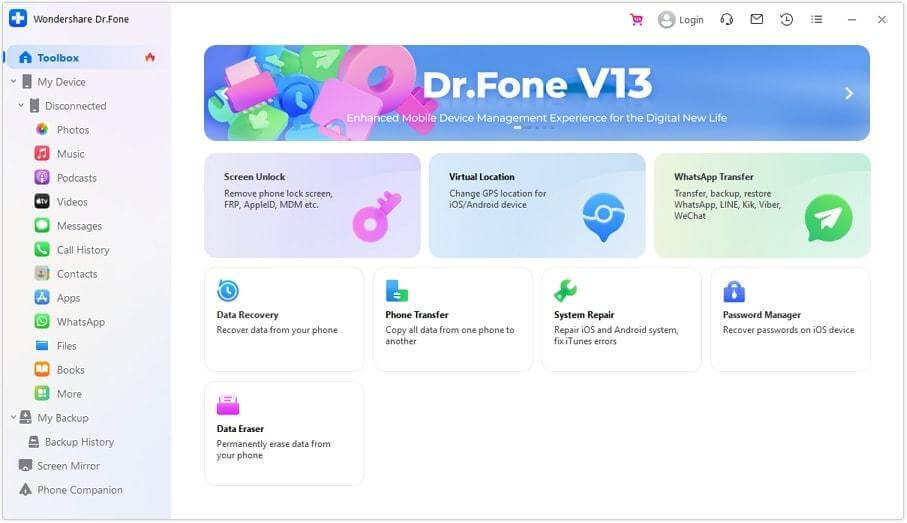
STEP 3: At this step, you need to select the file types to scan. By default, the Android data recovery app has checked all the file types. You can uncheck/check the files you’d like to recover.
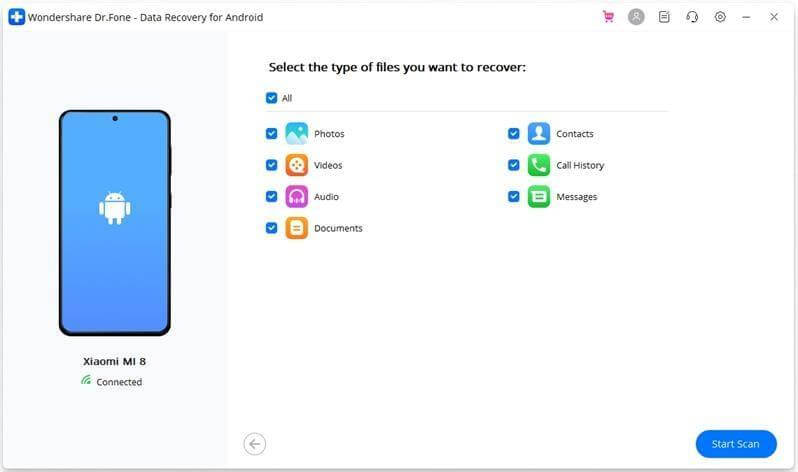
Hit the “Start Scan” button to initiate the data recovery process.
STEP 4: Once the scanning process gets completed, you will see the list of files that you can recover from your Android device.
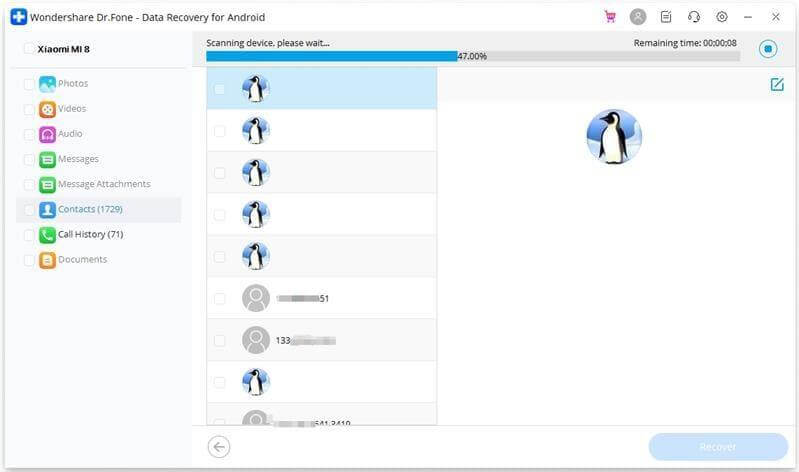
STEP 5: Check the items you want to restore and click the “Recover” button to save those files on your computer.
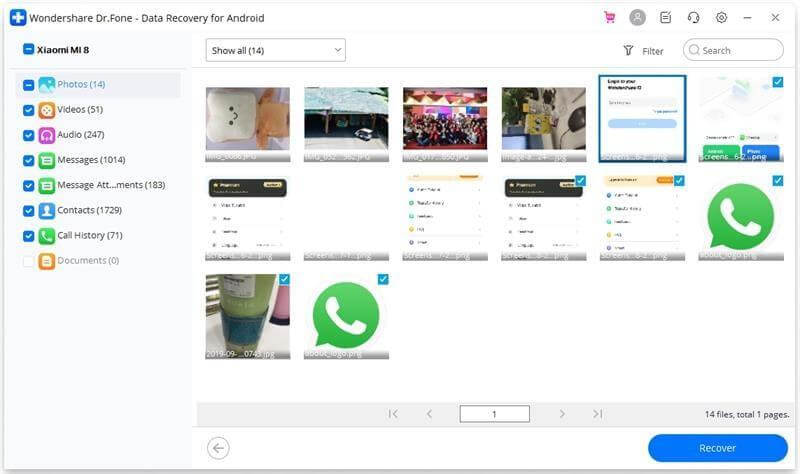
This way, you can easily recover data from Android without unlocking the Android device.
You might want to read: How to Prevent Recovery of Deleted Files in Android
TIP 3: Reset Phone to Factory Settings
Performing a factory reset will definitely help you to bypass locked Android phones. But remember, doing so will remove all the stored data and your phone will return to the default settings. Hence, proceed at your own risk!
STEP 1: As your phone’s screen is locked, it’s not possible to execute a factory reset task from Settings. Hence, you have to factory reset your phone using Recovery Mode.
For this, you have to switch off your Android device by pressing the Power button and Volume + button together.
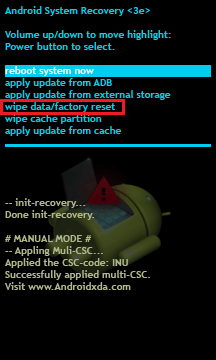
STEP 2: Navigate to the “wipe data/factory reset” and “wipe cache partition” options to wipe out all the settings and data stored on your device. You can use the volume buttons to go up & down in the menu.
STEP 3: That’s it! You are all set to reboot your smartphone and the PIN/Password/Pattern lock will be gone.
This method should only be performed if you don’t have anything precious stored on your device. As factory resetting your smartphone will completely delete all the data. But thankfully, there are some wonderful tricks and applications out there that can help you recover photos from Android even after Factory resetting the device.
Bottom Line
Not being able to access your important files can certainly be a nightmare. However, by following the aforementioned methods you can easily recover data from a locked Android phone. If there’s an urgency, we highly recommend taking the help of a professional data recovery app like Dr.Fone. If you know any other workaround that can help in this scenario, do share your suggestions in the comments section below.
NEXT READ:
- 11 Best Video Recovery Apps For Android (Paid & Free)
- How To Recover Deleted Call Recordings On Android
- How to Retrieve Deleted Voicemail on Android
- How To Find and Delete Empty Folders In Android?
- Best Android Root Apps







Leave a Reply