Let’s take a scenario where we are just about to give your Android device for servicing or repairs and have deleted all your files. You are absolutely sure that there isn’t a spec of photo, audio file, document, video or any other file. But, can you be absolutely sure that there is no way this data is recoverable? Knowing the fact that there are several ways data can be recovered, in this blog we’ll focus on how to prevent the recovery of deleted files in Android.
Before even heading on with these steps and before you wipe your Android phone clean, make sure that you take a backup of all your data before it is gone forever. Here’s how you can backup your whole Android device (Without Root).
|
Right Backup Anywhere – Online Cloud Storage |
|---|
|
One Of The Best Ways To Backup Your Android Device
Features:
Installation link and other information Note: After your free trial has expired you will be able to restore backed up data after you have purchased the full version |
Wipe Your Android Phone Clean
So much so that the data cannot be recovered by any means
Now, that you have your data safe and secure, you can erase all data from your Android phone using the below mentioned ways and means. Here’s how to prevent the recovery of deleted files in Android.
| Table Of Contents |
|---|
| 1. Encrypt Your Android Device |
1. Encrypt Your Android Device
| Please Note |
|---|
|
If you think that a Factory Reset should be the last and the only step to prevent the recovery of deleted files, you are mistaken. A factory reset would help you get rid of the majority of the data and would make it factory new. That being said, small remnants of emails, multimedia might still loom around at some other location. The Android Encryption process would make any data unreadable. Here’s how you can encrypt your Android device. For the purpose of this blog, we’ll consider all Android devices running Android version and above –
1. Open Android Settings (represented by cog-icon)
2. Tap on Security or Biometrics and Security
3. Tap on encryption and
4. Then, tap on Encrypt my device
Note: The settings may differ depending on the Android model you have
2. Factory Reset Your Android Device
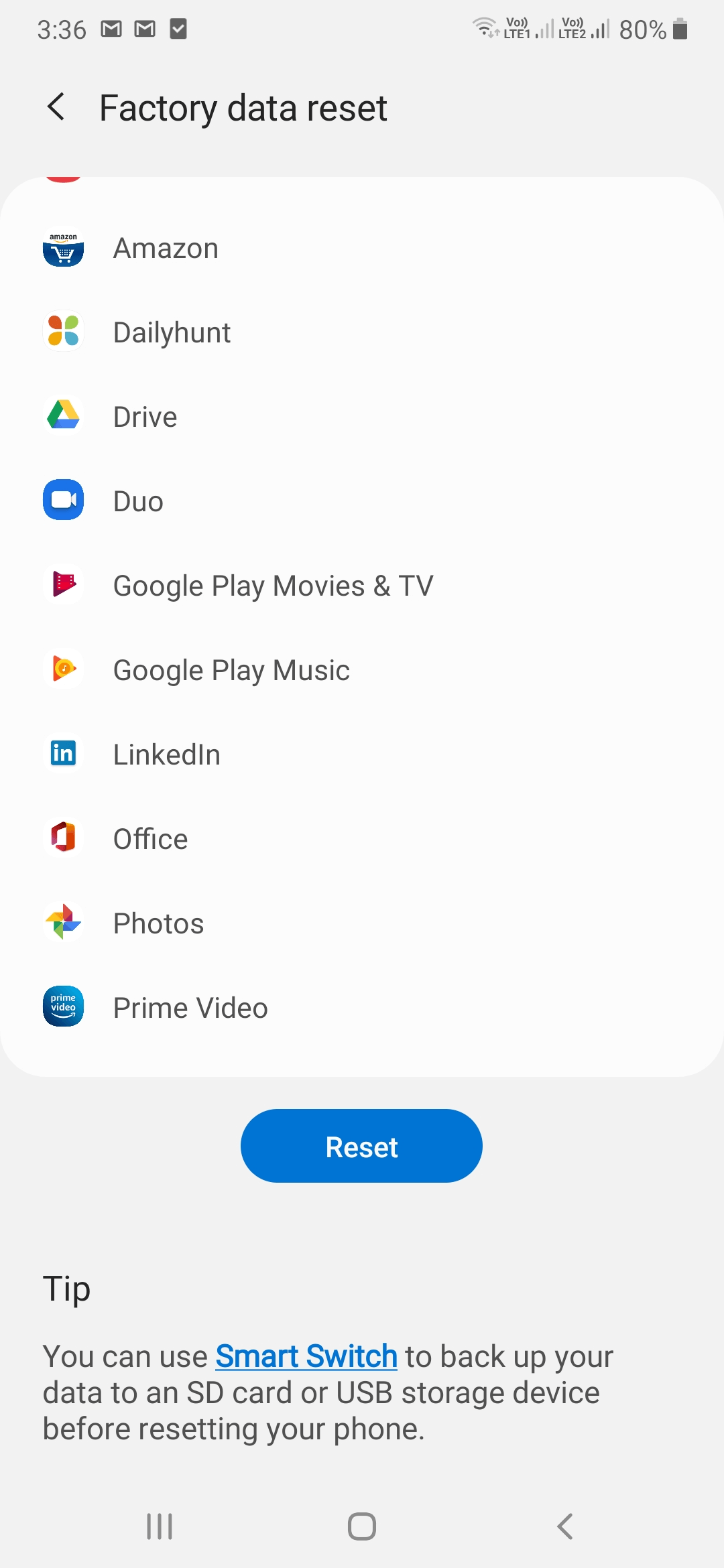
After encrypting your data using the above-mentioned method, you can now move ahead and factory reset your device. Here are the steps to do the same –
1. Go to Settings
2. Tap on General Management
3. Tap on Factory Data Reset
4. Tap on Reset
3. Use A File Shredder App For Android
If you are looking for a way on how to prevent the recovery of deleted files in Android, you can use a file shredder app for Android. There are several Android data eraser apps that erase all data from your Android device making it completely irrecoverable. Here are three such apps which are highly regarded for wiping off data from Android phones completely.
1. Data Eraser cb
Rating – 4.6 Stars | Size – 2.7 MB | Install Link

With Data Eraser cb you can delete everything that is there in the memory of the phone in such a manner that it cannot be recovered. Videos, photos, contact books, calendars, audio files, you name it.
- Securely shred folders and files and wipe data from your phone, even from external SD card
- Even wipe contacts, clipboard, and other data as well
- Data deletion is compliant with GDPR
- Securely erase empty folders as well
- The app comes with an integrated File Explorer which makes it further easy to delete file
2. Secure Erase with iShredder 6
Rating – 4.5 Stars | Size – 5.8 MB | Install Link
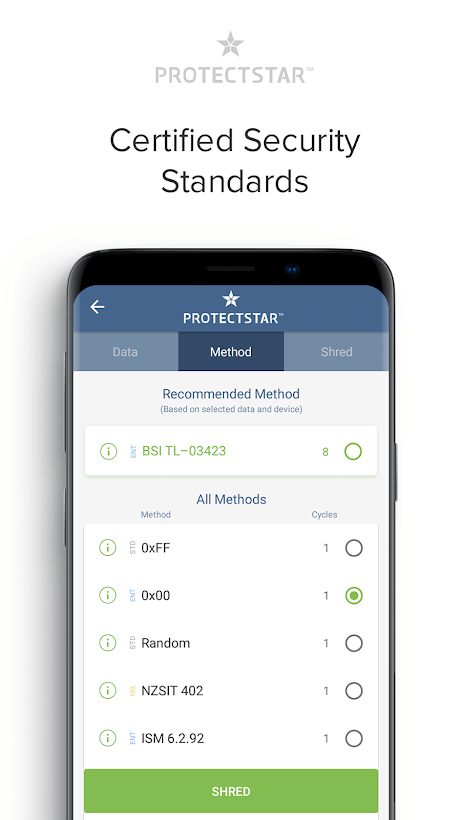
How about having a military-grade file-shredder in your Android smartphone which wipes data from your Android device in such a manner that it cannot be recovered. It’s simple to use interface allows you to delete data completely and permanently in three steps – 1. Select data that you want to erase, 2. Choose a method for deleting, 3. Start the process
Features:
- App securely erases all types of files so much so that they can’t be recovered
- Erasure reports
- Supports deleting files from external SD card as well
- Integrated file explorer
- Password protection
- Dedicated customer support
3. Shreddit – Data Eraser
Rating – 4.3 Stars | Size – 2.8 MB | Install Link
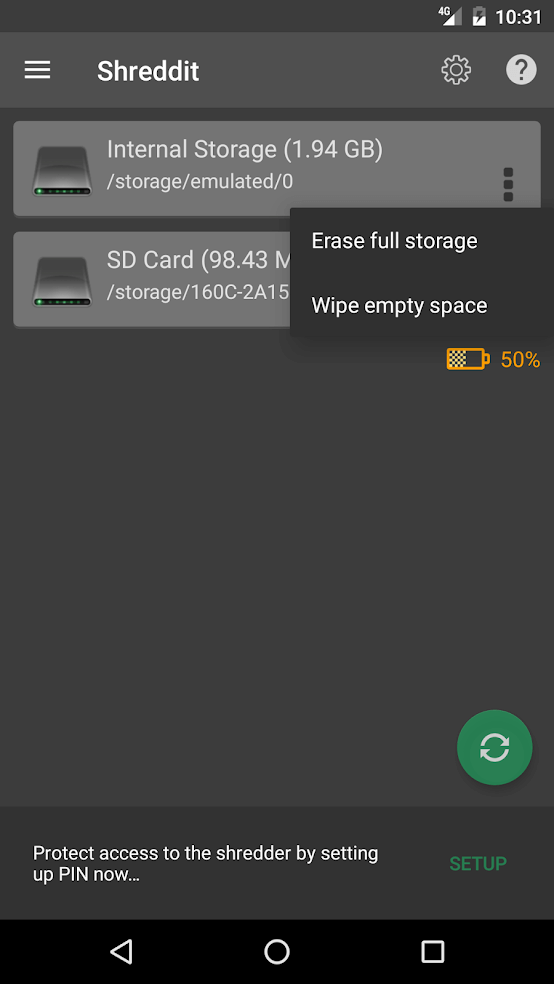
Shreddit is a powerful data eraser for Android which quickly deletes data from your Android device and renders the data irrecoverable. And, the data erasing algorithms are not just confined to the internal memory but also to external memory cards as well.
- App uses stringent data erasing standards such as US DoD 5220.22 (3 pass), Zero Filler, One Filler (Secure Erase) and a few more
- File Explorer and Gallery integration. In fact, you can preview files before deleting them
- No background services
Note: if you want to erase data on an external SD card on a smartphone running version 4.4 or above, you will need to root your device.
Wrapping Up
The above-mentioned steps would cement the fact that none of your deleted data can be recovered, no matter what ways and means are used. If there is a method that we missed, do let us know in the comments section and if you found the blog to be helpful do give it a thumbs up and share it with your friends.







Sagar
Is it still possible to recover photos after factory reset. I sold my phone to someone after factory reset. Am I in danger