Wondering if there’s any successful method to retrieve deleted videos from your Android phone? Well, this guide will show you step-by-step instructions to get back lost video files from your mobile without putting in a lot of effort!
Did you just accidentally delete your precious birthday video from your Android smartphone? Is it nowhere to be found? What do you do? Panic? Well, you certainly don’t need to. By following the workarounds shared below, you have every chance of recovering your permanently deleted video files with and without using data recovery apps!
Potential Reasons For Video Loss On Android
There are several reasons why you might need to perform video recovery on an Android device:
- Human error.
- Hardware failure.
- Software errors or bugs.
- Exposing your device to very hot, cold, or humid conditions can result in a damaged disk.
Where Are Deleted Videos Stored On Android?
When a video or any multimedia file is deleted, it is automatically transferred to the “Trash” folder or the “Recently Deleted Items” depending on your Android smartphone model. The file typically stays in that folder for at least 30 days. After that duration, it is no longer accessible to anyone.
Even if you unknowingly empty the Trash folder, the file is still stored somewhere in your device’s internal storage. The video file will only be removed when its storage space is allotted to some other data.
Is It Possible To Restore Permanently Deleted Videos From Android?
Yes! As long as the very file you’re trying to retrieve is not overwritten by any other data, you can easily recover videos from your smartphone. Just make sure, while you’re trying to restore deleted videos, disable your Internet connection to stop any updates on your device, that might reduce the chances of recovery.
Also Read: How To Recover Deleted Videos From A USB Device Or A Pen Drive
How To Recover Deleted Videos On Android Without Using a Computer?
As we’ve already mentioned above, deleted data from the Gallery app is kept in the ‘Recently Deleted Folder’ for a specific duration of time (generally up to 30 days). Follow the steps shared below to get those missing videos back on your smartphone:
Note: Depending on your device the following steps may vary.
STEP 1 = Launch the Gallery app on your device and navigate to the “Albums”.
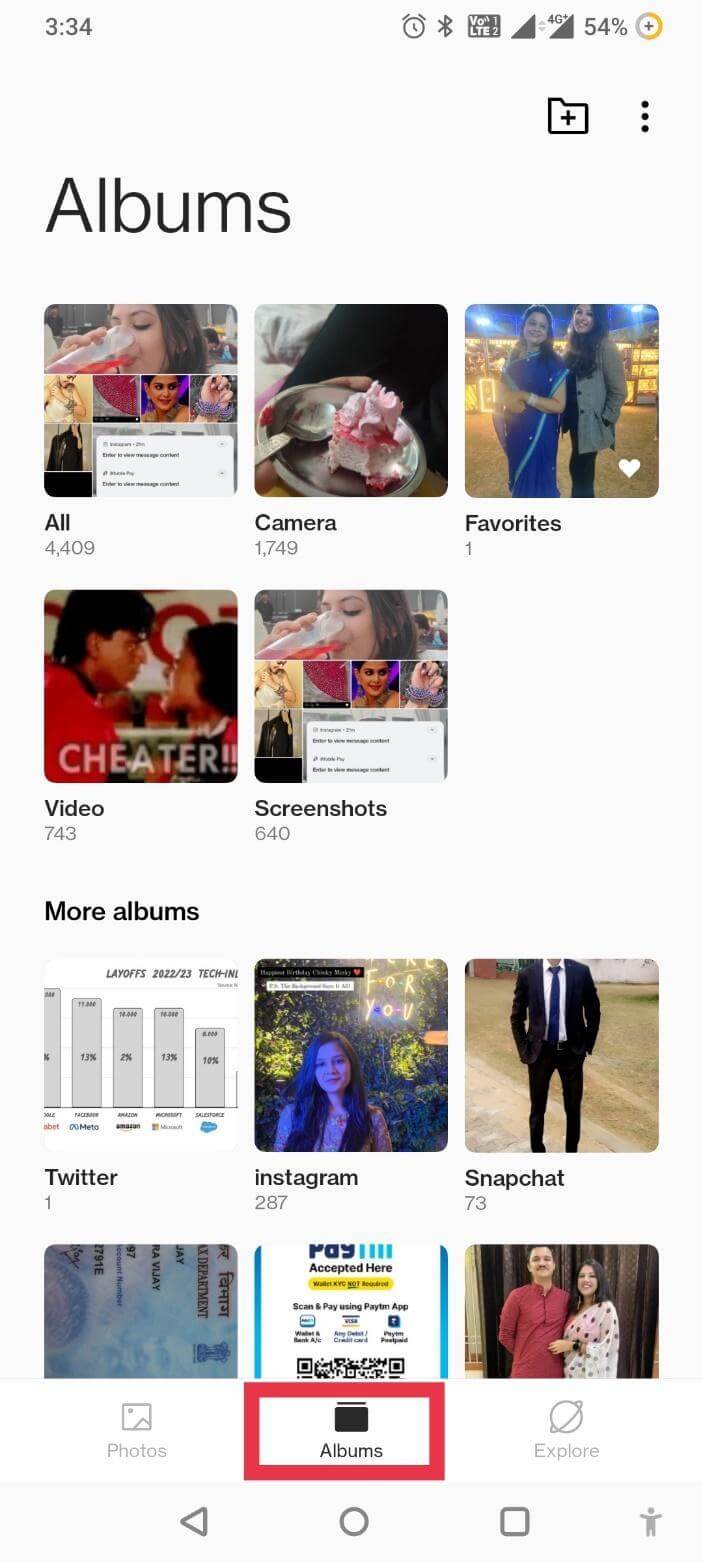
STEP 2 = Scroll down and find the “Recently Deleted” or “Trash” folder.
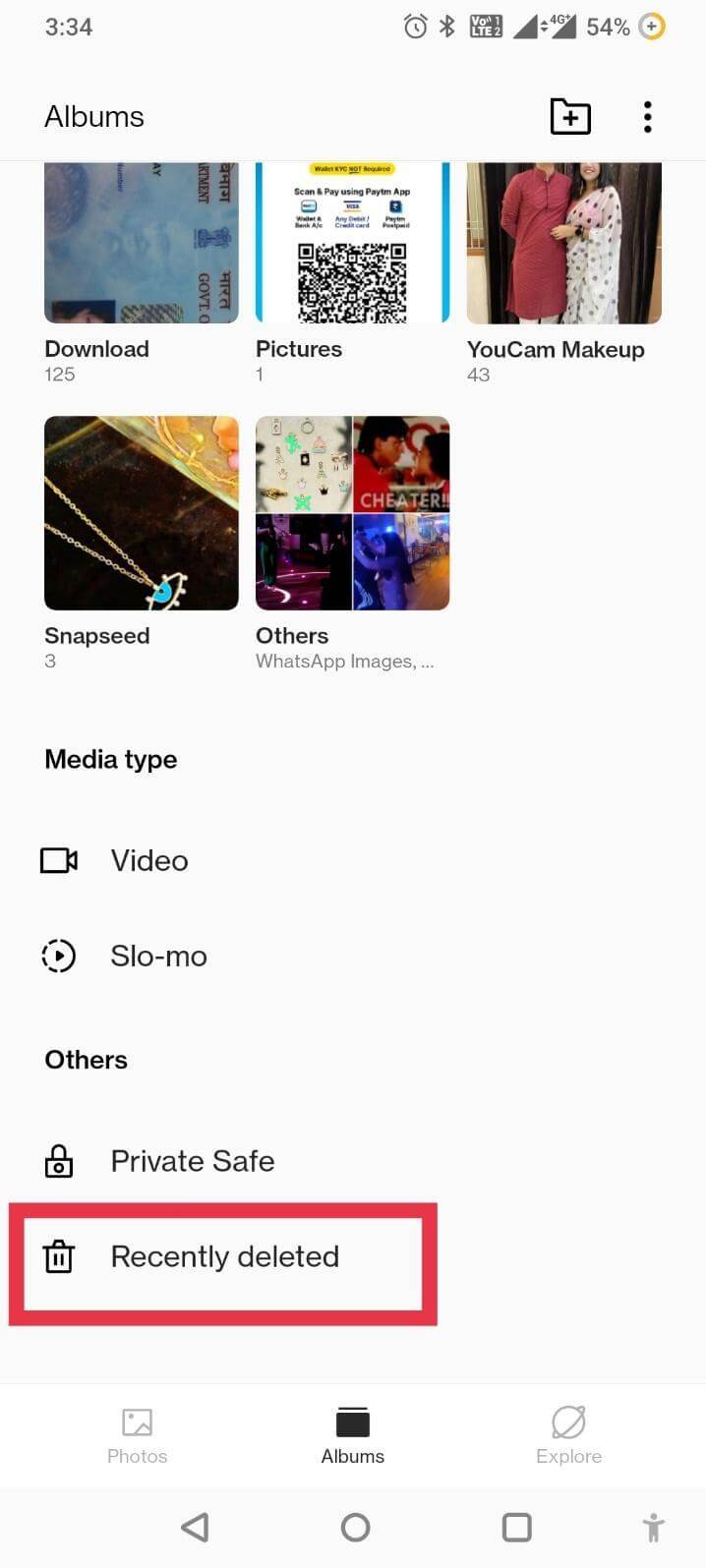
STEP 3 = Find, tap & hold on one of the videos that you wish to recover. Hit the “Restore” button to retrieve your lost videos easily and quickly.
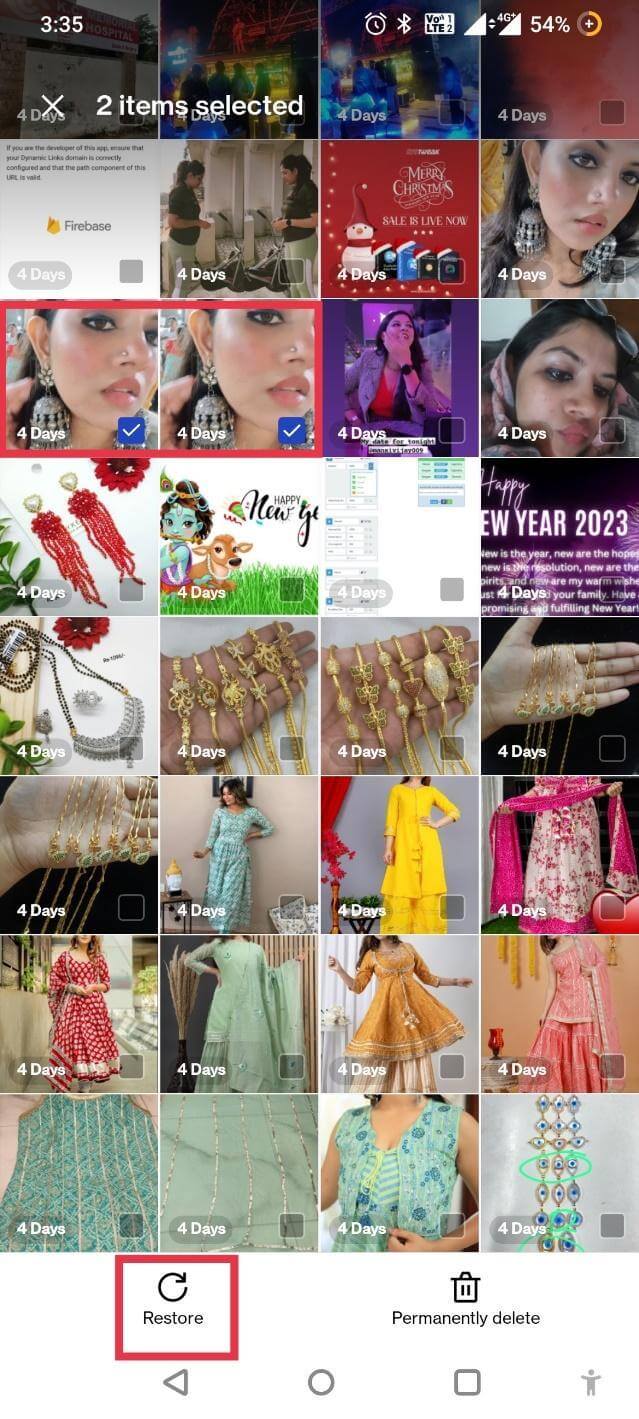
This is certainly one of the quickest and easiest ways to retrieve deleted video files on Android without using a computer.
How To Recover Deleted Videos On Android With A Computer?
If the ‘Recently Deleted Folder’ is emptied or has crossed the duration of 30 days, follow the instructions stated below to permanently restore files using a dedicated video recovery app for Android.
For this purpose, we recommend using Stellar Data Recovery for Android. The application holds the capability to locate and restore WhatsApp chats, videos, photos, audio files, documents, messages, and contacts from any Android smartphone or tablet. The app works flawlessly with all the major Android devices and Tablet brands, including LG, Samsung, Google, Lenovo, and 6000+ other brands.
| Stellar Data Recovery for Android works in the following cases:
● If you’ve accidentally deleted a file. ● It allows recovering lost, missing & formatted data as well. ● If you want to recover permanently deleted data. ● If you wish to restore files after a factory reset. ● If you need to retrieve files lost due to hardware damage, corruption, faulty update etc. |
Follow the instructions stated below to learn how this ‘delete video recovery app’ works:
Note: Rooting is necessary to recover data from your Android device using Stellar data recovery for Android. You can follow the official guide on How to Root Android Device and Make it Ready for Android Data Recovery? Once your device is ready, you can follow the steps shared below:
| Key Specs:
● Supported OS: Windows 11, 10, 8.1, 8, 7 ● Memory: 1 GB RAM ● Hard Disk: 100 MB of Free Space ● Supported Android OS: Android 4.0 & above ● Free trial: Yes ● Supported languages: English, German, French, Spanish etc. |
STEP 1 = Download the free version of Stellar from the official website.
STEP 2 = Select the preferred language and hit the OK button.
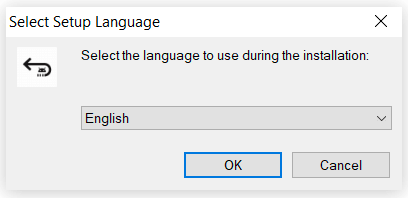
STEP 3 = Complete the installation process and launch the video recovery app for Android on your computer/laptop.
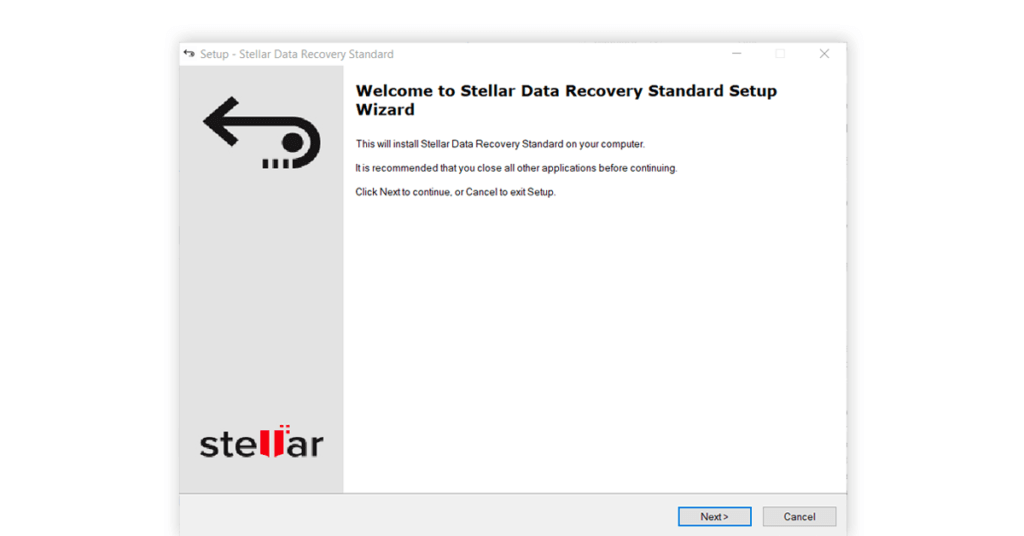
STEP 4 = Upon launch, you will be greeted with a simple, straightforward, and intuitive UI.
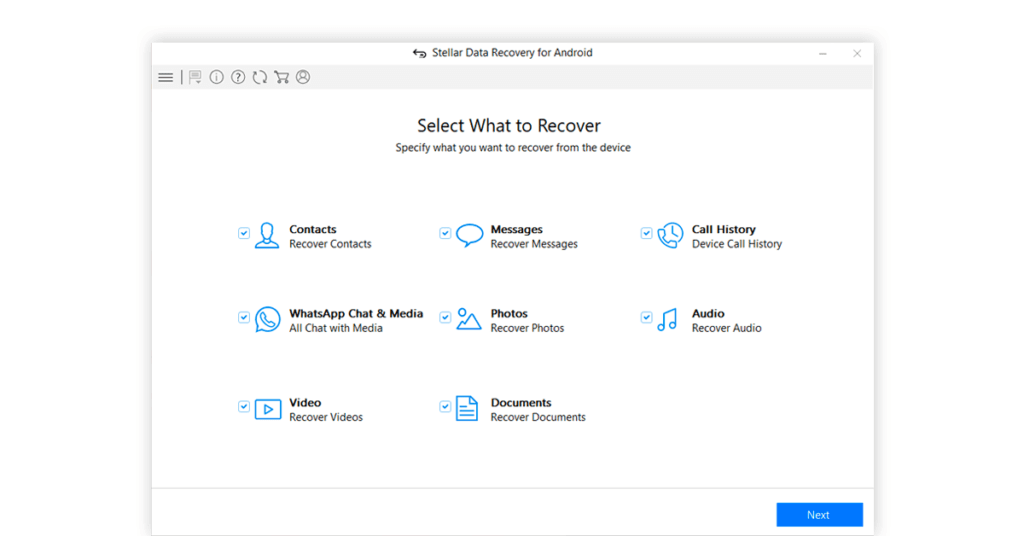
STEP 5 = Connect your smartphone with your PC and let Stellar automatically detect your device. Hit the Next button to proceed!
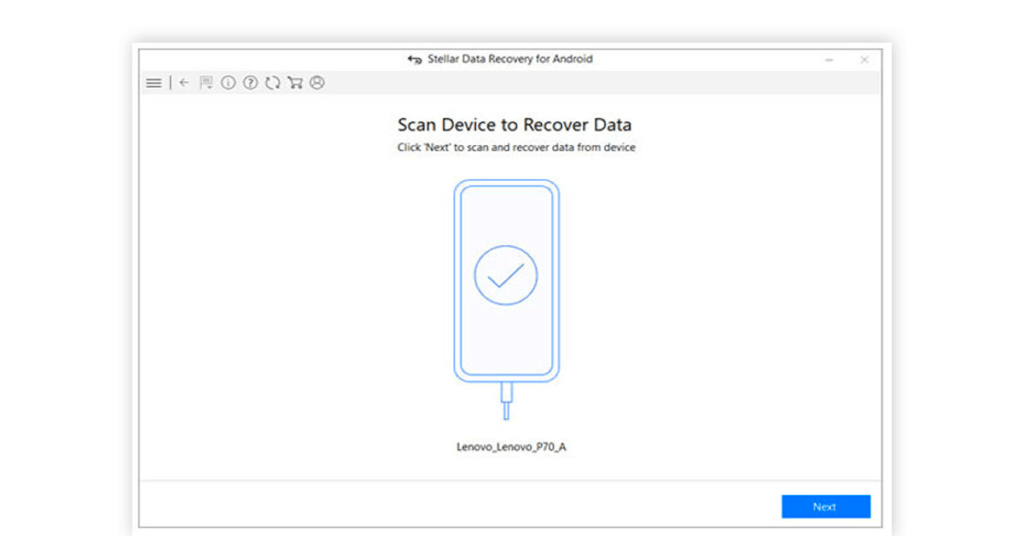
STEP 6 = At this step, Stellar will request rooting. You can press the Start button, to begin the process!
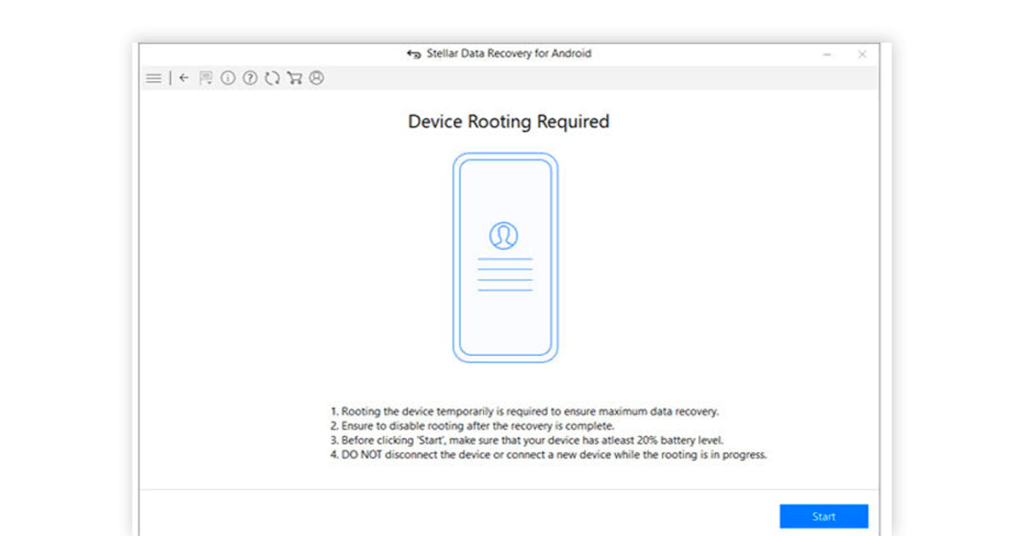
STEP 7 = Once your device is rooted, you can get started with this “delete video recovery app” to initiate the process of data restoration.
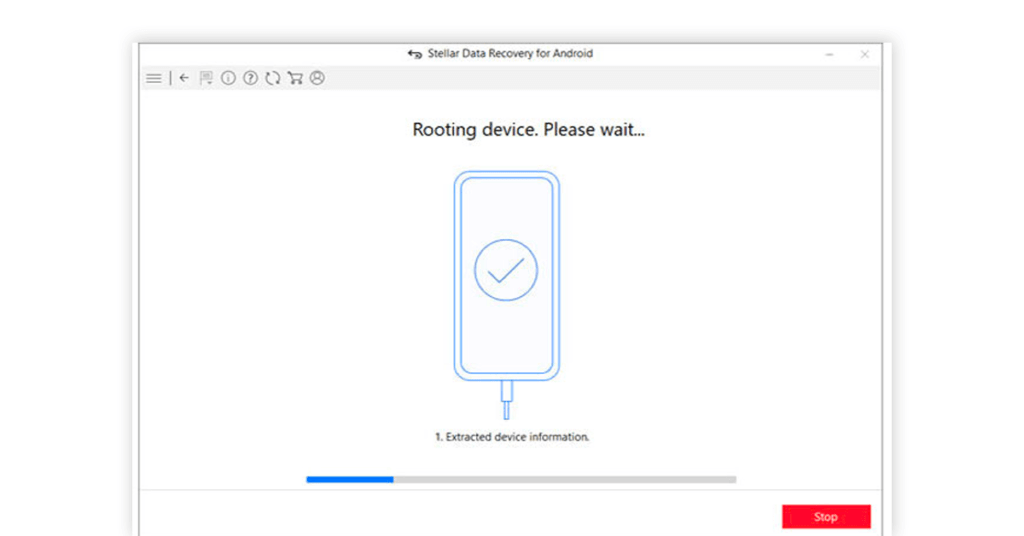
STEP 8 = As soon as your smartphone is rooted, the video recovery app for Android will scan your device automatically for recovering deleted videos and other data.
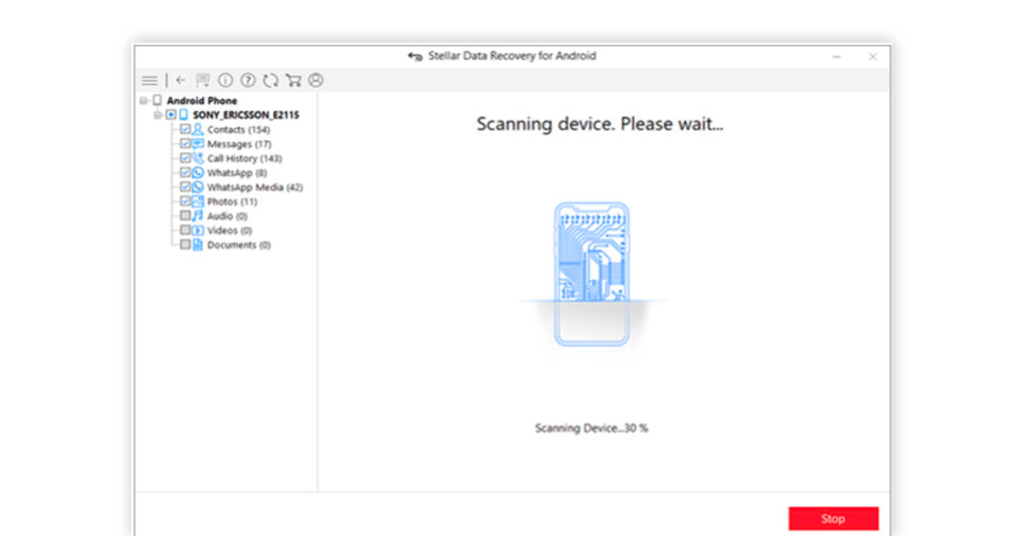
STEP 9 = At this step, you can have a preview of your deleted video files and lost data in a directory fashion.
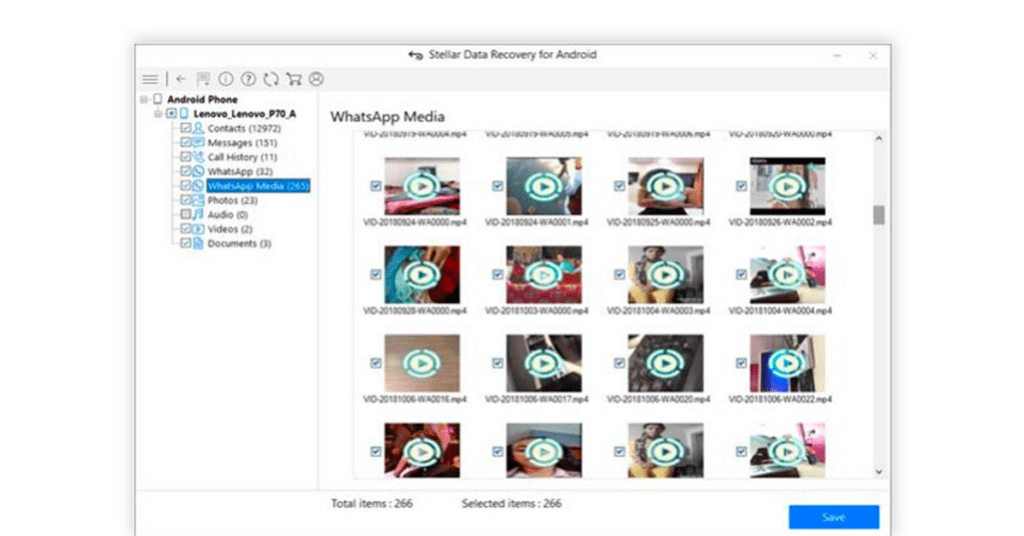
STEP 10 = Now simply select the files you wish to recover, choose the location where your recovered videos will be stored, and hit the Save button!
That’s it! This is how you can effortlessly recover lost, deleted & missing videos on your Android smartphone in a couple of clicks!
Bottom Line
Now you know how to easily recover deleted video from an Android phone with and without using a computer. Although both workarounds are effective to get your lost memories in no time, the best way to prevent data loss is to back up your important videos and other multimedia files regularly.
MUST READ:
- How to Retrieve Deleted Voicemail on Android
- Photos Have Disappeared From My Android Phone, What Should I Do?
- Best [Paid & Free] Data Recovery Software For Windows 11, 10, 8, 7






Leave a Reply