Your Android smartphone is a haven where you can safely store all kinds of files, especially photos. All the photos that you capture can be neatly categorized into several albums. But, that doesn’t hide the fact that you can’t lose your precious photos. Consider a scenario below –
“You captured the photos you had taken on a memorable trip and even segregated those photos into an album. One day, a friend of yours asked you to share the album or a few photos but the moment you opened the album, they were gone.”
A situation like this where your photos have suddenly disappeared from your Android device is a possibility and the reasons for the same can be one too many. For instance –
- You might have accidentally deleted the wrong photos thinking of them as redundant duplicates occupying precious space
- Your Android crashed because of which your photos and several albums disappeared from your smartphone
- A photo or an album disappeared after a software update or after malware hit your Android device
So, How Can You Get Back Photos Disappeared From Your Android Gallery
Restart Your Android Smartphone
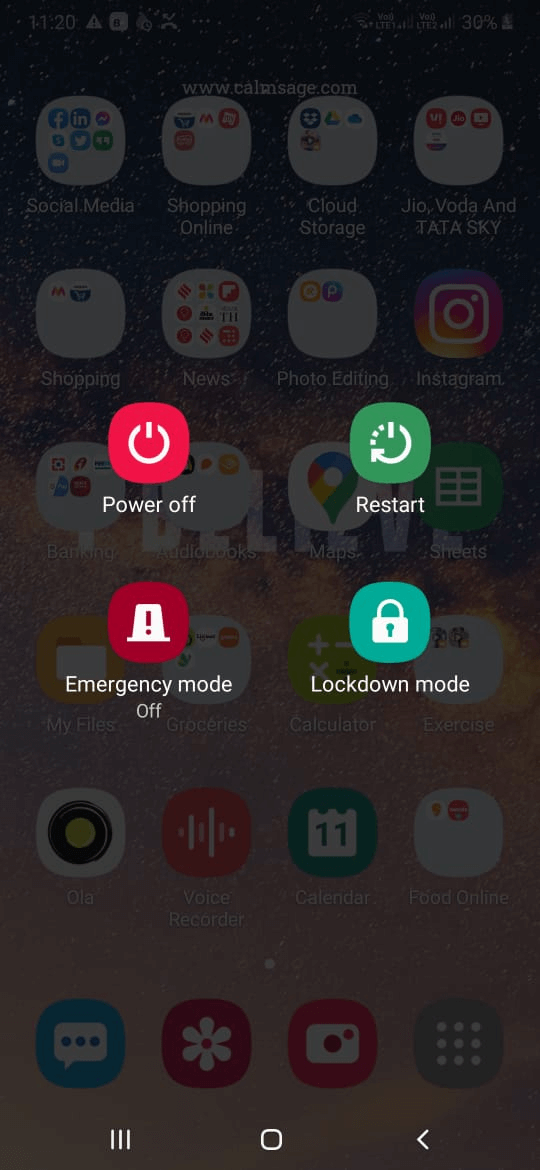
Restarting or rebooting your Android phone will help in refreshing your smartphone’s operating system and can help you if you observe that some of your photos have disappeared from your Android device.
Check ‘Recently Deleted’ on Your Android Gallery
Many Android devices have a recently deleted photos option or something similar in the Gallery app.
As you can see in the screenshot below, the device has a Recycle Bin option. After activating this option, you can keep deleted photos for a matter of 15 days before they’ll be deleted permanently.
So in case, you encounter a situation where the photos have suddenly disappeared from your Android gallery, you can check this folder for any deleted photos. Here is the likely setting for the same –
1. Open Gallery on your Android device
2. Select Albums
3. Tap on Recently deleted or Recycle bin (or any other similar option)
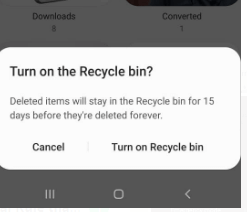
4. If you find any photos that you had deleted recently, hold them and tap on Restore
This step can even prove to be helpful if one or several albums have disappeared from your Android gallery.
Download a Photo Recovery Utility on your Android Device
Maybe you had accidentally deleted some photos on your Android device and no surprise, you are wondering where they disappeared. In such a case, don’t lose heart, there are some great photo restoration utilities out there that can help you get back lost or deleted photos with maximum surety.
One such Android app is the Photos Recovery app. It is already trusted by hundreds and thousands of Android users across the globe.
Photos Recovery for Android – Features At A Glance
- Simple to use and user-friendly interface
- You can scan both internal and external storage for deleted photos
- Fast recovery process
- All major image formats are supported, including.jpeg, .jpg, .gif, .png, etc
- Preview images before deleting them
- You can check the previous scan histories
How To Use Photos Recovery on Android
1. Install Photos Recovery App on your Android device (Works on all Android devices having Android 5.0 and up)
2. Tap on the Start Scan option located at the lower-right of the screen and wait for the scan to complete.
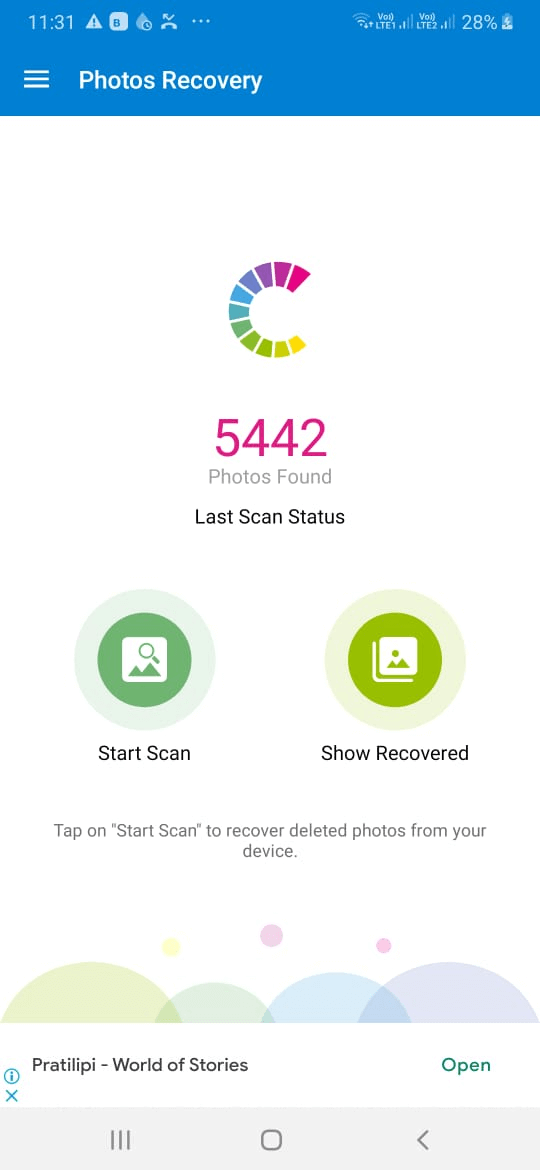
3. You will now be able to see the number of photos you have been able to recover. Each of these photos will also be categorized into subfolders so that it is more convenient for you to restore photos
4. You can click on a folder, select individual photos or select all photos by tapping on the checkbox at the top
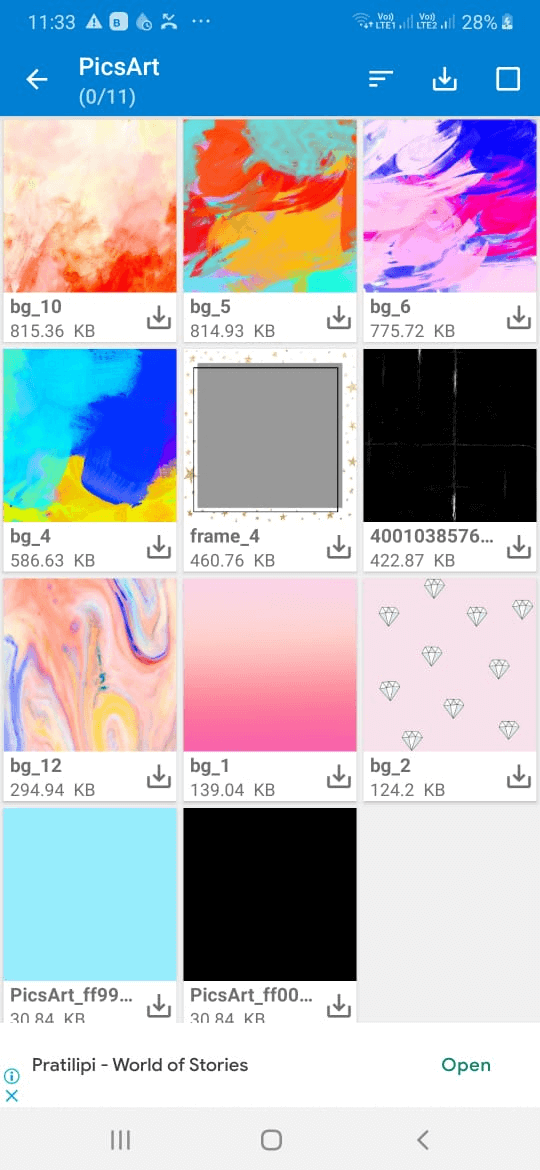
5. Tap on the underlined down arrow (↓) option to restore the selected photos
Clear Cache From Android
Oftentimes when the gallery app on your Android phone accumulates a lot of caches, your gallery may become corrupted because of which you might not be able to have access to some photos. The best way here is to delete his cache. Here are the steps for the same –
1. Go to Settings
2. Select Application Management
3. Scroll down till you find Gallery
4. Tap on Storage
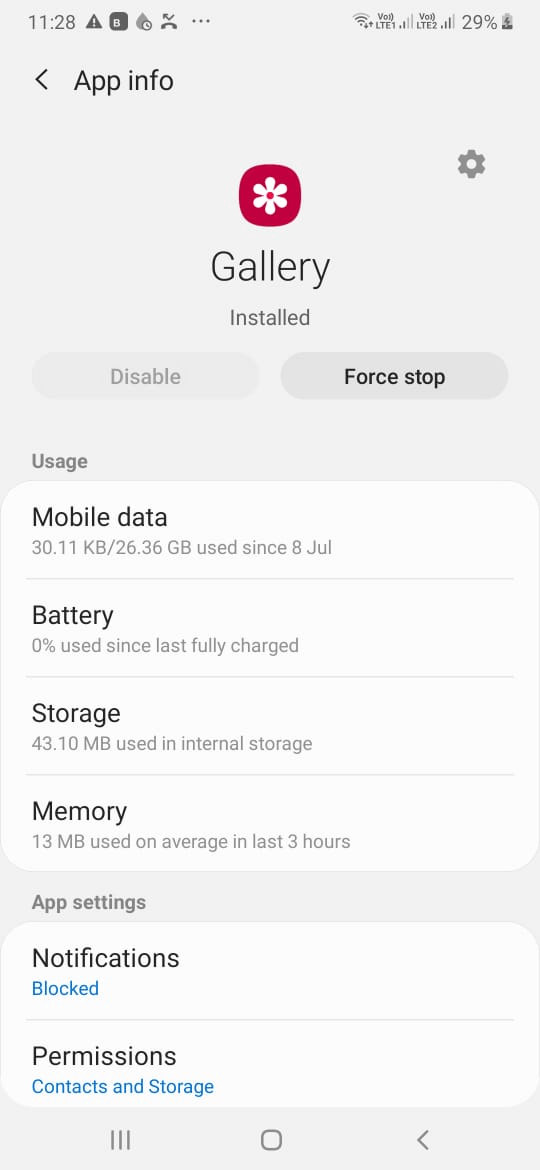
5. Choose Clear Cache
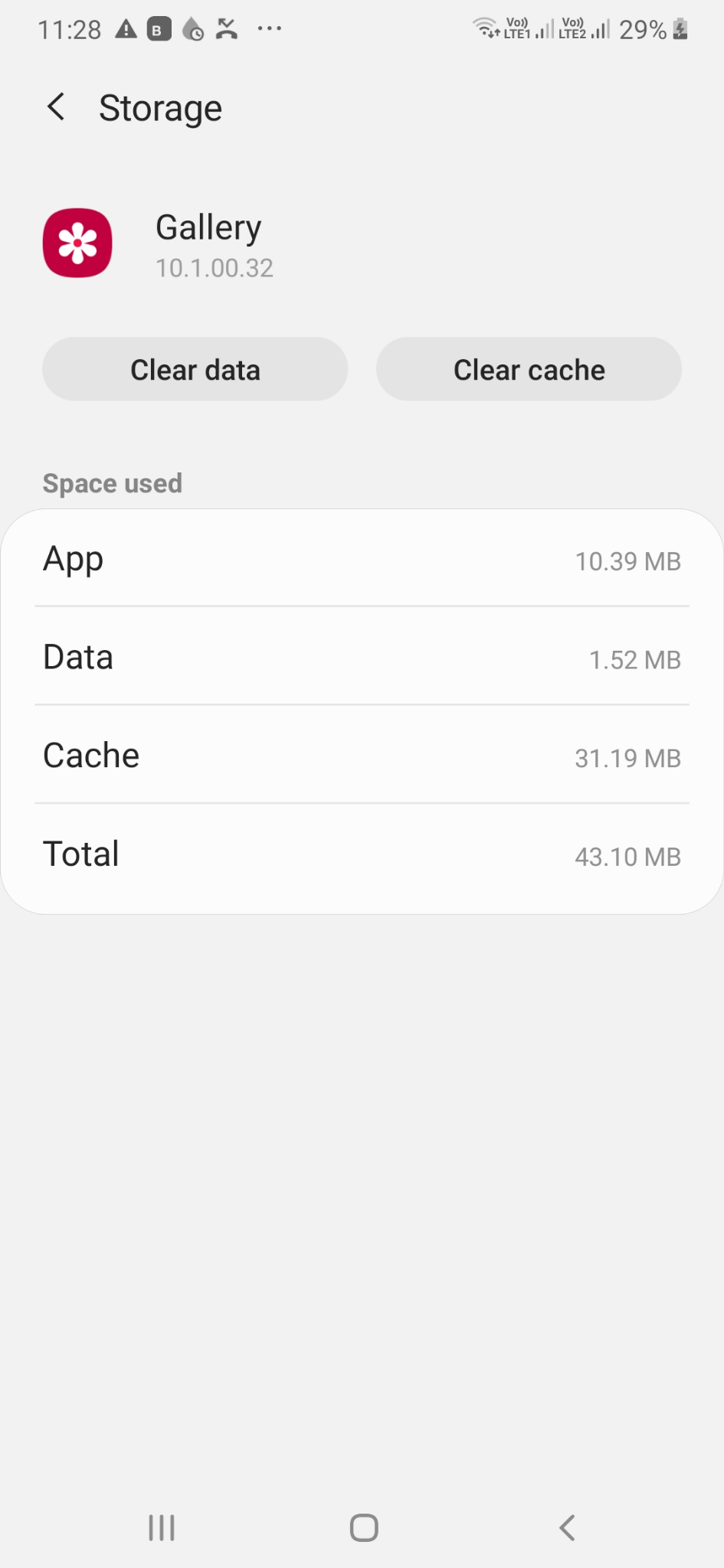
6. Come back to the main screen and close all background apps
After you have cleared the cache, you can restart your device and check if the album or any photos that have disappeared from the gallery have come back or not.
Delete .nomedia File
Presuming that the above method did not work, you can get rid of the .nomedia file. You might be wondering, what is this.nomedia file and how can it lead to photos disappearing from my Android gallery? A nomedia file is stored on your Android device and marks that the folder it encloses has no multimedia data. This folder is not scanned or indexed either by multimedia players or your browser’s search function. It is important to note here that your Android smartphone may or may not have this file. Having said that, in case your photos are stored in the .nomedia folder, they will not be scanned by your gallery app.
If in case you have this file, you can rename or delete it completely and then check if you can see photos in your Android smartphone’s gallery.
1. Go to File Manager
2. Search for .nomedia file
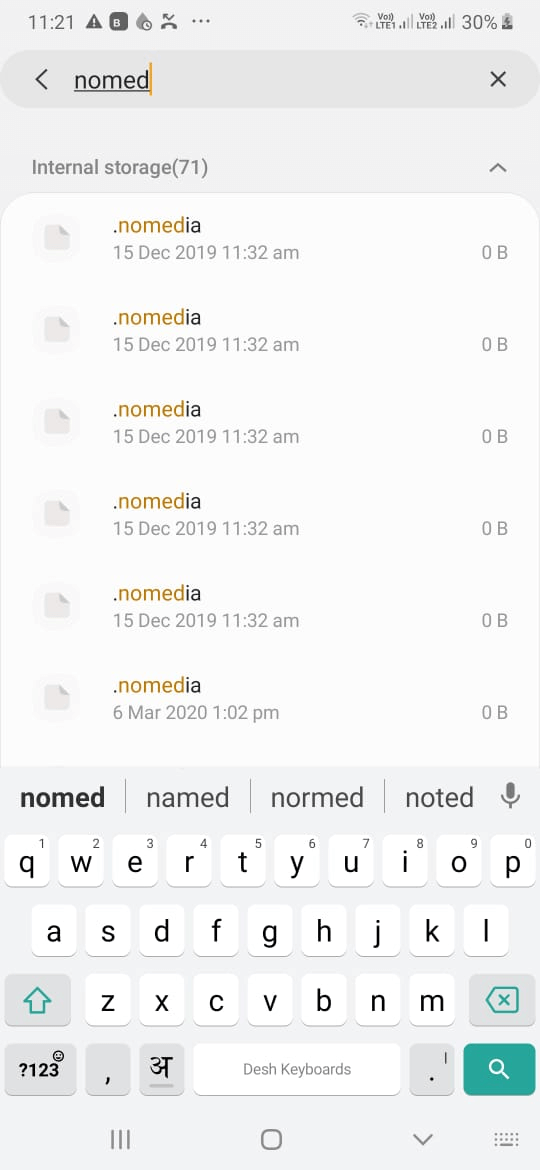
3. Rename it to any desired name
4. Restart your Android device
After restarting your device, check if you have been able to restore all your lost pictures.
Check Backups and Google Photos
In case you have signed up for a backup service, you can check whether you had made a backup previously and if the photos you are looking for are in that backup. Let’s take an example of Google Photos –
1. Open Google Photos app
2. Tap on the hamburger icon on the top-left corner of the screen
3. Tap on Trash
4. Browse deleted photos and check if the photos that have disappeared from your Android device are there or not.
Wrapping Up
We earnestly hope that these methods have helped you recover all those photos that had disappeared from your Android gallery. Do let us know which of the above methods proved to be helpful. If you liked what you read do give this blog a thumbs up. For more such content, keep reading Tweak Library.






Leave a Reply