Every now and then WhatsApp keeps on rolling new updates with additional features for both Android and iOS. Despite of being the most popular chat messenger app, WhatsApp does miss some much-wanted features in its arsenal.
A few months back WhatsApp released disappearing messages, hide mute status updates and other features. Recently a new feature that is in high demand has been added to WhatsApp for Android users.
No, we are not talking about the Dark Mode, it will take some more time.
The feature we are talking about is already available for iOS. It’s the Android users who were missing it. But what is this feature?
It’s the long-awaited Fingerprint lock feature using which Android users will be able to lock WhatsApp chat now with their fingerprint. Earlier this feature was called Authentication or Screen Lock. The fingerprint feature will make using Touch ID possible on Android.
Isn’t this great
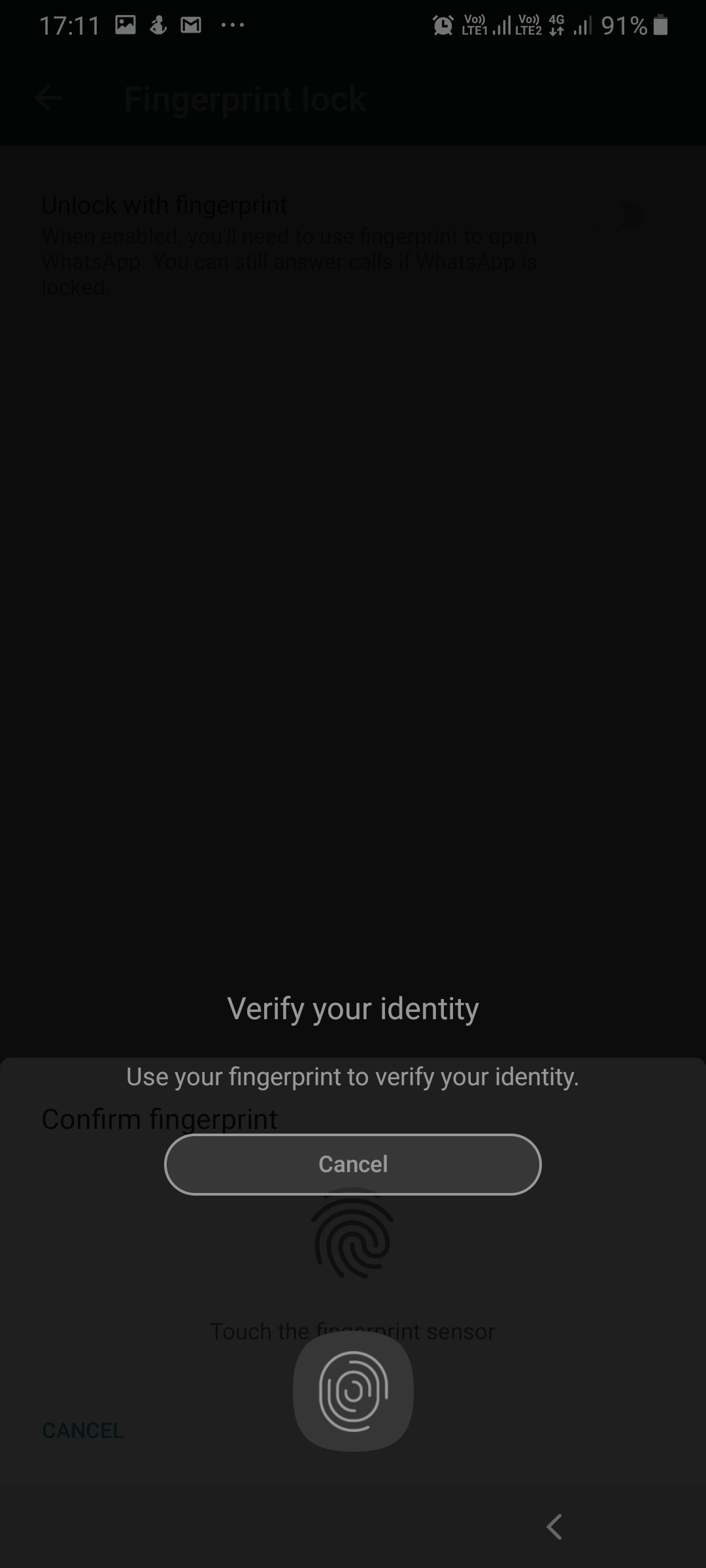
Certainly, it is so. here’s how to secure your WhatsApp chats using fingerprint lock and add an additional layer of security to WhatsApp.
But before that few important things.
Note:
- This feature is available only in a specific version of WhatsApp. Hence, before following the steps to enable Fingerprint, make sure you are running the WhatsApp version 2.19.221.
- If you have this version but still don’t see the feature, please back up your chat history and reinstall WhatsApp.
- If you have reinstalled the app and still the feature isn’t available, don’t worry if your device meets the requirement the feature will be automatically available in the next update.
Steps to Lock WhatsApp Chat Using Fingerprint on Android
Now, that you have the right version installed follow the steps below to enable fingerprint.
1. Head to WhatsApp > Settings on your Android smartphone.
2. Next, go to “account” section > privacy”
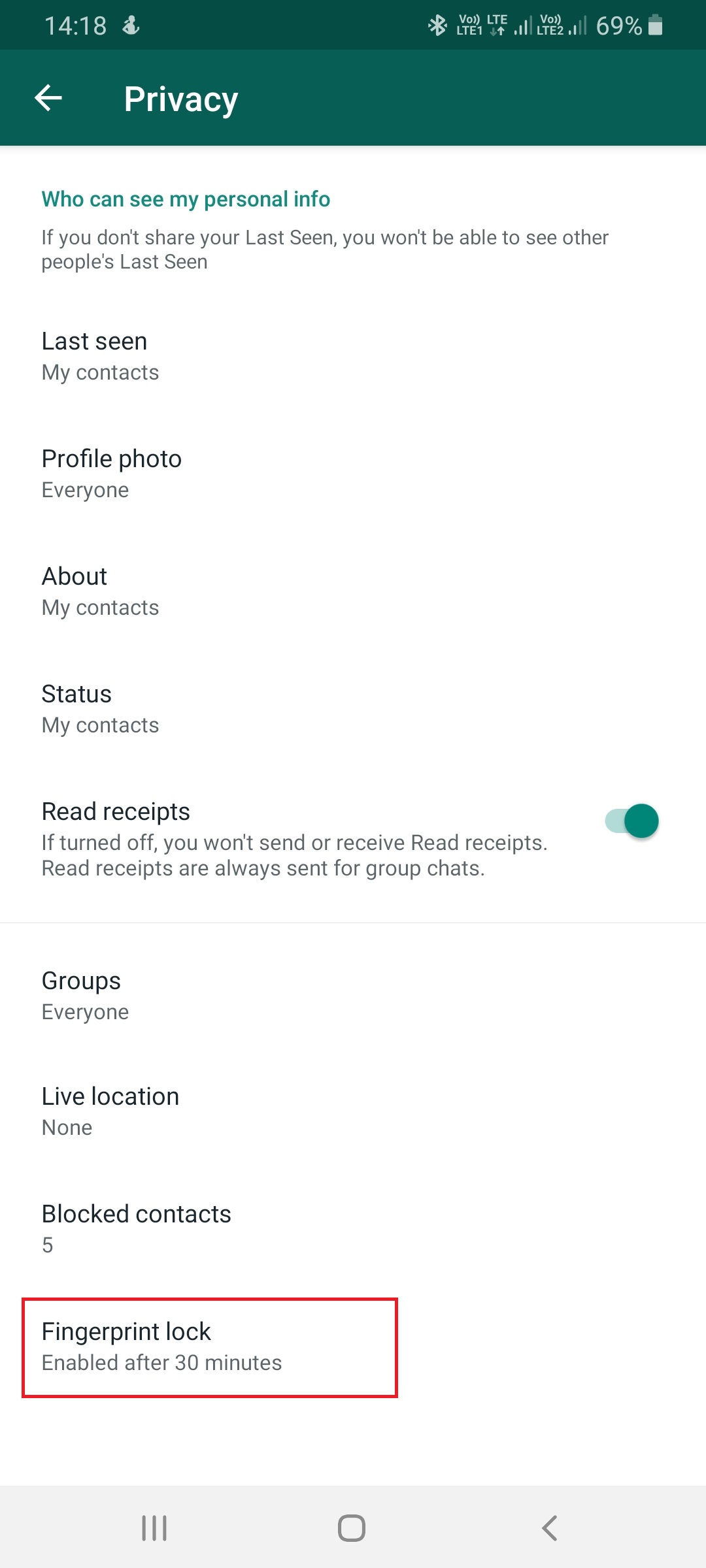
3. Once you tap on privacy, scroll to the bottom to locate the fingerprint unlock option.
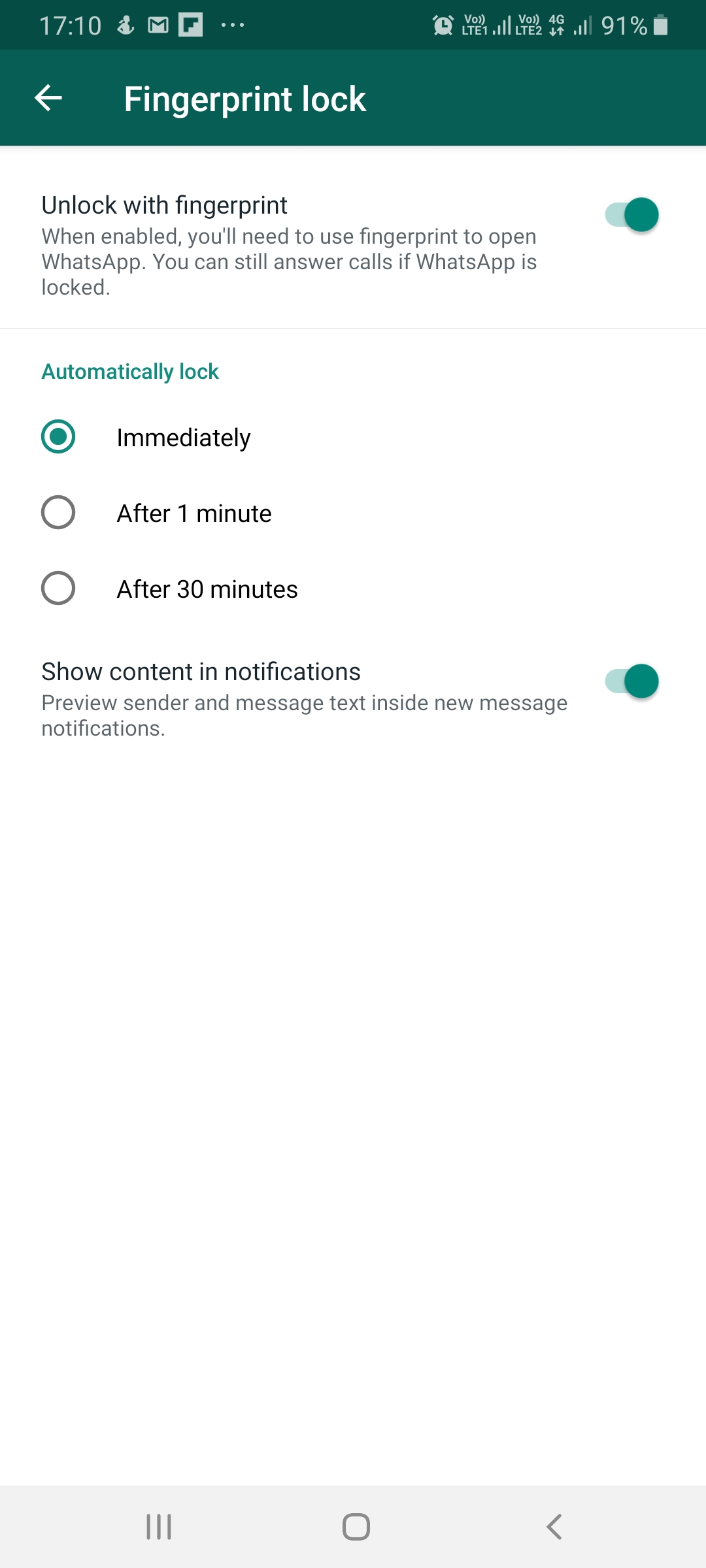
4. Confirm fingerprint to unlock when asked.
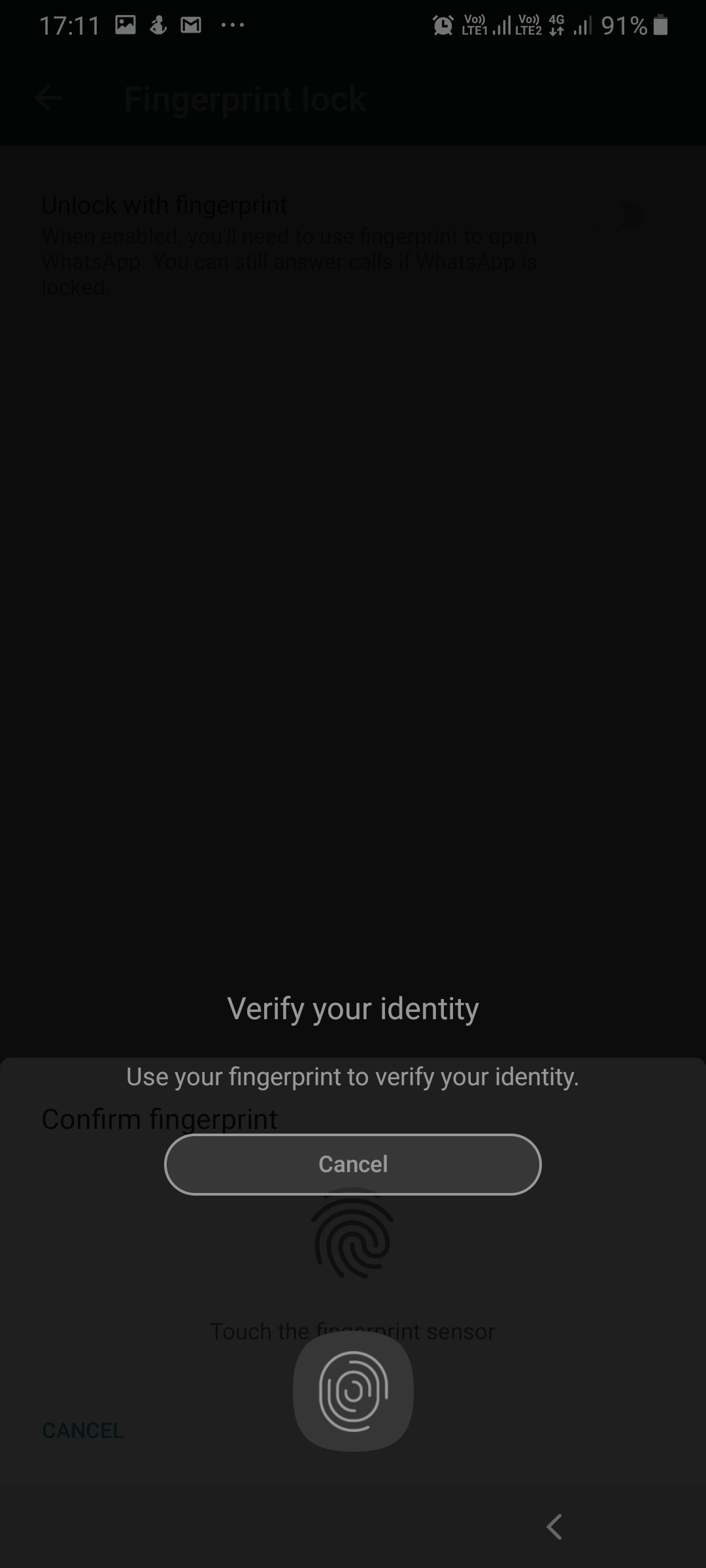
5. After this, choose an option to decide for how long you would want the app to stay unlocked after you open it. By default, the app will get locked after a minute or 30 minutes.
Note: If the ‘Show content in notifications‘ option is disabled, WhatsApp will no longer show the sender details and message preview when the Fingerprint lock feature is enabled.
Moreover, if you choose Immediately option, WhatsApp will ask to verify identity every time you open WhatsApp.
If privacy matters to you, immediately are the best option because every time you open WhatsApp you will need to authenticate your identity.
Is there any difference between the iOS and Android Fingerprint feature?
WhatsApp Fingerprint feature will work in the same manner as it does for iOS. The only difference is there’s no 15 minutes option. It seems WhatsApp has reserved it for the iOS version.
So, this was it using these simple steps you can lock your WhatsApp Chats with a fingerprint on Android. I can say this is an excellent security feature as WhatsApp or any other app cannot access fingerprint data. This means your data is secured and it’s only the Android system that manages your data. WhatsApp uses official API this means no information is shared with the WhatsApp’s or Facebook server.
Hope you found the article useful. If you need any more information do leave us a comment.
Follow Us:






Malak haroon
Hello help center Pleasure lock chat feature turn on in my whatsapp
Preeti Seth
Hello Malak, Using WhatsApp's built-in feature, you can lock messaging app via fingerprint. To do so, follow these steps: 1. Head to WhatsApp > Settings on your Android smartphone. 2. Next, go to “account” section > "privacy.” 3. Once you tap on privacy, scroll to the bottom to locate the fingerprint unlock option. 4. Confirm fingerprint to unlock when asked. 5. After this, choose an option to decide for how long you would want the app to stay unlocked after you open it. By default, the app will get locked after a minute or 30 minutes. Alternatively, you can use Locker for WhatsChat App to lock individual and single chats. You can download the app from PlayStore. https://play.google.com/store/apps/details?id=com.systweak.lockerforwhatsapp&hl=en&gl=US&pli=1 Thanks and Regards