As is quite evident from the title, in this post we are going to deal with “DRIVER_CORRUPTED_EXPOOL”, an error that mostly stems from a corrupted or outdated driver. The error occurs on a blue screen after you have –
- Tried to install a third-party application such as an Antivirus, VPN, or any other software
- Tried to connect to the internet. In this case, you can check your router, network driver, or network adapter
- Installed Windows afresh. Quite possibly the Windows 10 or 11 that you are trying to install is incompatible with applications and drivers on your PC
What Are The Symptoms of DRIVER_CORRUPTED_EXPOOL?
The aforesaid problem is often symptomized by sudden restarts and BSODs, but it can also be indicated by sudden crashes, slow PC performance, desktop or laptop not starting, and several others.
If you can access your PC and can take matters into your hands, here are some possible fixes which have proved to be beneficial for many users –
Best Ways To Resolve The DRIVER_CORRUPTED_EXPOOL Error on Windows 11/10
– Update Windows
From the standpoint of the “driver_corrupted_expool” error, it is recommended that you first check if there are any updates available. Windows updates are known to bring along updates that can fix any compatibility issues as far as software and hardware are concerned. Windows 11 has further streamlined the process of fetching updates.
- Press Windows + I to fire up Settings
- From the left-hand side, click on the Windows Update which is the last option

- Click on Check for updates and if there are any updates available, install them
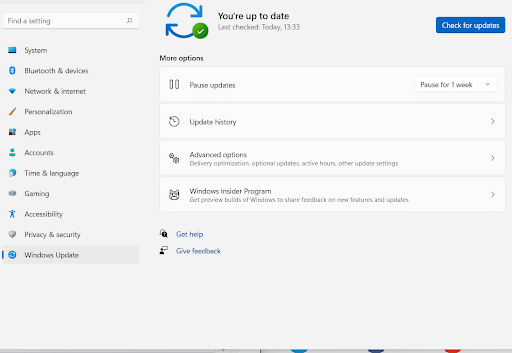
Tip-
While you are in the Windows Update section, follow this path and dive straight into driver updates –
Windows Updates > Advanced options > under Additional options click on Optional updates > Driver updates > click on the checkbox to select the drivers you want to update > Download & install
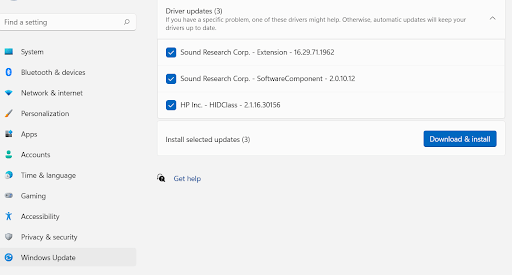
This way, in case there are any updates available, you can fetch without much ado.
– Update Drivers
Updating drivers is the next best bet in case you come across a driver_corrupted_expool error. However, if you are low on time and patience or fear the risk of taking some wrong steps when updating drivers, you can always entrust the task with a driver updater tool. Advanced Driver Updater is one such tool that can help you find corrupt or outdated drivers and then update them with no scope of error whatsoever. The reason is – It has a database of thousands of drivers and secondly, it lets you create a backup of drivers which you can later restore, should some issue occur when updating drivers. Here’s an in and out a review of Advanced Driver Updater, but, we’ll give you a glimpse of how to get started.
1. Download, install and run Advanced Driver Updater
2. Click on the Start Scan Now button to scan for corrupt or outdated drivers

3. After the scan is over, you’ll now see a list of drivers

4. Before updating any of these, we recommend that you create a backup of the driver first by clicking on the Backup tab on the top just under the program’s name
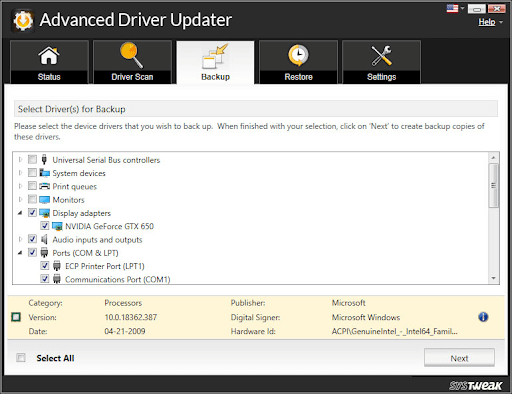
5. Once you have done that, head back to the Driver Scan tab and locate the driver you want to update
6. Select the driver you want to update by clicking on the checkbox and then clicking on the blue-colored Update Driver option next to the status

That’s it! In a matter of a few seconds or minutes, your driver will be updated and you should have easily resolved the issue.
– Uninstall Your Antivirus Program Or Any Other Software
If you have encountered the “driver_corrupted_expool” error after installing a third-party Antivirus program, chances are the program itself is creating this issue. Go ahead and uninstall the Antivirus first. Here, we’d like to mention something even more important. Just uninstalling the Antivirus might alone not help you fix the issue, you’ll even have to get rid of any residual files as well. For this, you can take the help of a third-party uninstaller such as IObit Uninstaller which ensures that no remaining files are left after a program is uninstalled. Here’s a complete walkthrough and an in-depth review of IObit Uninstaller that you can check out.
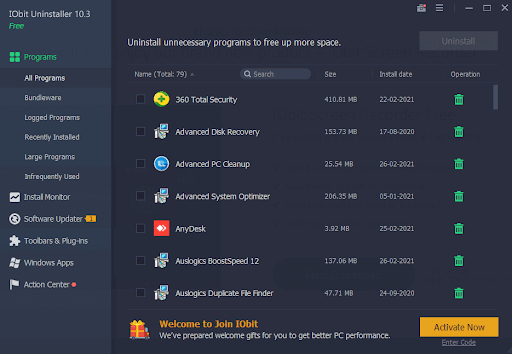
The same goes for any other software as well. If you have encountered the error after installing software recently, there you are, use IObit Uninstaller and immediately get rid of the software and its remaining files. We highly recommend that after having resolved the issue, you can install an Antivirus. Here is a list of some of the best Antivirus for the Windows operating system.
– Perform A System Restore
Last but not the least, a simple way to fix the issue is to get your PC back to a state when it was working fine. You can do that by performing a System Restore. This step can only be performed if you have already created a prior System Restore point. Here’s how you can use System Restore in Windows 10/11.
What if System Restore is not working on my system? We’ve got your back there too. Here are measures you can undertake if System Restore fails to work on your system.
Wrapping Up:
Do let us know if you have been able to fix the DRIVER_CORRUPTED_EXPOOL error. And, if you have, share your success story in the comments section. We’d again like to reinstate that if you can access your desktop and laptop and wish to fix the issue quickly before the problem goes out of your hands, bank upon a driver updater tool like Advanced Driver Updater. For more such content – tech-related how-to’s, reviews of utilities, and other interesting topics keep reading Tweak Library.








Leave a Reply