We all have been there and have encountered computer errors some time or other. Out of these, some are common, while some errors like video_dxgkrnl_fatal_error can cause serious issues like Blue Screen of Death on Windows 10. This error usually occurs when a new software driver or hardware is installed. Since it is a serious problem and can make us lose data, here’s how to fix Windows 10 blue screen video_dxgkrnl_fatal_error.
|
Easiest Solution to troubleshoot PC Errors To fix various PC problems, including Video_dxgkrnl_fatal_error, we suggest trying Advanced System Optimizer: This system tweaking utility helps troubleshoot common Windows errors, protects files from malware, virus attack, recovers files, deletes junk data, removes duplicate files, and optimizes your PC for maximum performance. Cleanup System Junk and Update Outdated Drivers in 3 easy steps: 1. Download and install Advanced System Optimizer 2. Run the tool > hit Start Smart PC Care > Wait for the scan to finish 3. To fix detected errors click Optimize and restart the PC after that. Review – Advanced System Optimizer |
As discussed, DirectX graphics kernel error can be serious and can decrease productivity. Therefore, today we’re going to show you how to properly fix the Dxgkrnl error.
Also Read: How to Fix Bad System Config Info Error – Windows 10
Best Ways to Fix Stop Code video_dxgkrnl_fatal_error
1. Run a system optimization tool (Advanced System Optimizer)
Developed by Systweak Software Advanced System Optimizer is one of its kind PC cleanup tools. With features like disk optimizer, invalid registry cleaner, driver updater, malware cleaner, privacy protector, and more, it allows you to easily keep the system clean and optimized.
This software updates outdated drivers and creates a restore point before fixing any errors, thus keeping your PC protected. Moreover, you can revert to the previous state if anything goes wrong.
This is how you can fix invalid registry errors using Advanced System Optimizer:
Download Advanced System Optimizer
- Download and install Advanced System Optimizer.
- Launch the application.
- To fix invalid registry entries, click Registry Optimizers from the left pane > Registry Cleaner

- Click Start Scan Now to scan the PC for registry errors.

- Wait for the process to finish.

- Thereafter click Fix All Issues.

- Restart the system and let changes take effect.
Your PC should not work without any problem, and you will not encounter BSOD due to video dxgkrnl.
3. Update Windows
If the above steps did not help much, try updating Windows as this will help fix bugs and update drivers.
- Press Windows + I > Update & Security.
- Choose, Windows Update from the left pane > Check for Updates.

- Wait for Windows to look for updates. If available you will be notified, click Download and install to update Windows.
- Restart your computer to apply changes.
Now, try and run your system. You should not face video_dxgkrnl_fatal_error on Windows 10. However, if this doesn’t help, we suggest updating outdated drivers. For this, you can try the Driver Updater offered by Advanced System Optimizer.
Remember without a proper driver, Windows fails to communicate with the hardware, and if the driver is faulty, chances of encountering BSOD like VIDEO DXGKRNL FATAL ERROR increase.
To prevent this from happening download the latest drivers automatically by following these steps.
3. Update Outdated Drivers
- Download and install Advanced System Optimizer
- Launch the PC cleanup tool
- Click Regular Maintenance > Driver Updater

- Hit Start Scan Now to look for outdated drivers

- View Scan Results and update the faulty drivers detected by Driver Updater by clicking Update Selected Drivers.

- Reboot the PC to save changes.
4. Run the SFC scan
- In the Windows search bar type Command Prompt and select Run as administrator
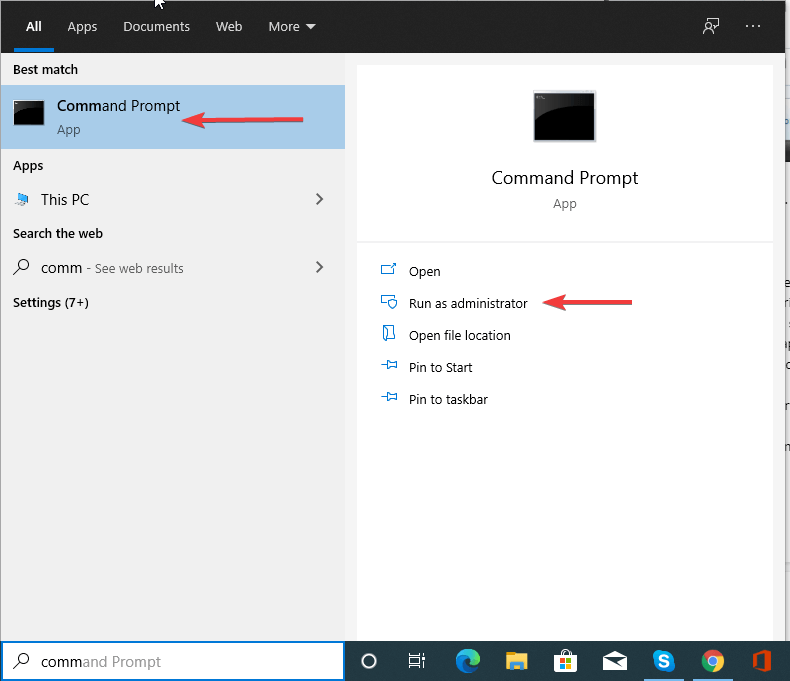
- Enter the following command : sfc /scannow
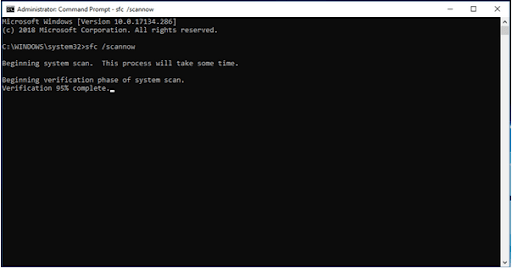
- Wait for the process to finish, apply the suggested solution.
- Exit Command Prompt and reboot the system.
If nothing is detected in the SFC scan, try running the DISM command.
To do so, follow these steps:
- Run Command Prompt as a Admin
- Type the following command one by one. Make sure you press Enter after each command
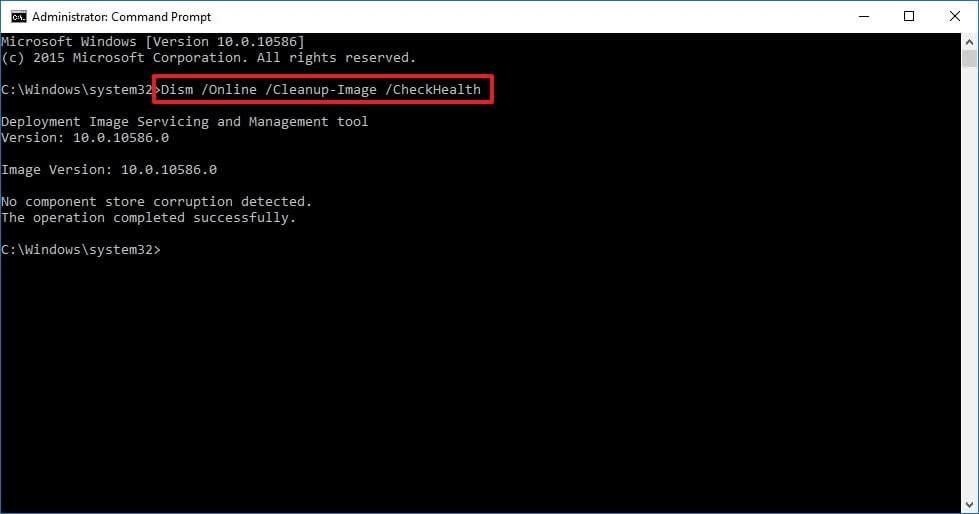
dism/online/cleanup-image/scanhealth
dism/online/cleanup-image/restorehealth
DISM/Online/Cleanup-Image/RestoreHealth/source:WIM:X:SourcesInstall.wim:1/LimitAccess
Note: Replace X with the letter of the mounted drive with Windows 10 installation
- Wait for the scan to complete
- Once done restart the system and see the BSOD video_dxgkrnl_fatal_error on Windows 10 should now be fixed.
5. Disable antivirus software
Third-party security applications can often conflict; this is another reason for VIDEO DXGKRNL FATAL ERROR and other BSOD errors. Therefore, to make sure this is not the case, we suggest you temporarily disable third-party security programs.
In case you wish to uninstall you can check out the list of best uninstallers.
Fix – Video_dxgkrnl_fatal_error Windows 10
To fix Windows 10 blue screen video_dxgkrnl_fatal_error, you can either follow manual ways or can use Advanced System Optimizer, the best PC cleanup tool to fix errors. Using it in no time, you can clean junk and other unwanted files that cause BSOD.
In addition to this, if you are using both dedicated and integrated graphics adapter, we recommend setting one as a default via BIOS. This will surely help fix DirectX graphics kernel error. Furthermore, you can try resetting Windows 10. But remember doing will delete all files stored on the Windows installation driver which is mostly C. Therefore take a backup of important files.
All this will help fix VIDEO DXGKRNL FATAL ERROR Blue Screen of Death error. We hope you find the information helpful, please share your feedback in the comments section.
Read Next:
Fixed: Error “Windows has Recovered from an Unexpected Shutdown”
Fix – Service host SysMain High Disk Usage In Windows 10
Here’s How to Delete Backup Files in Windows 10
How To Optimize Windows 10 For Gaming


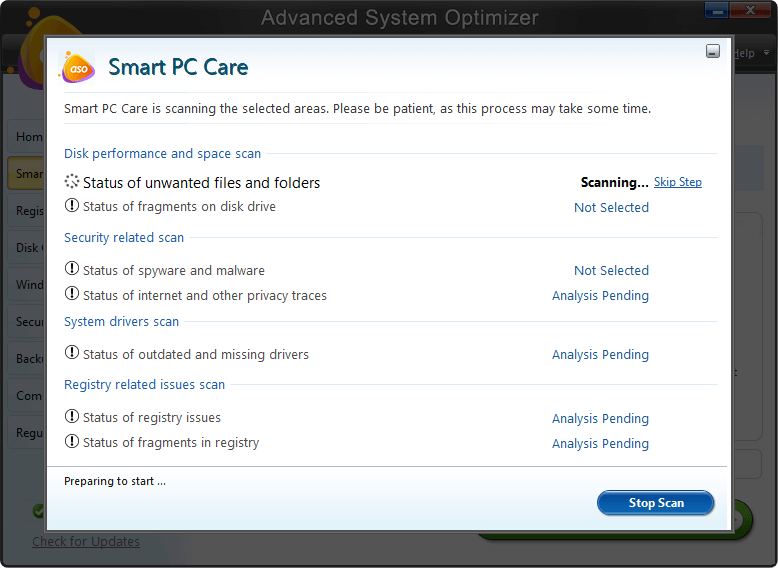
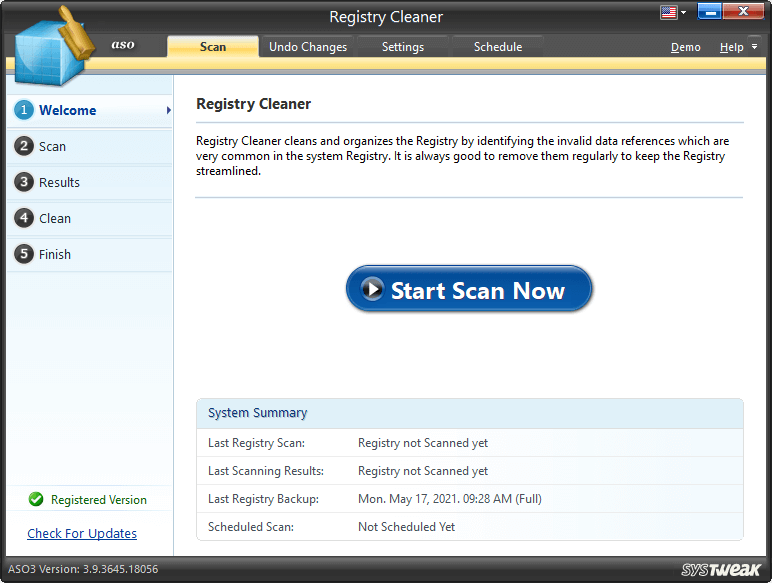
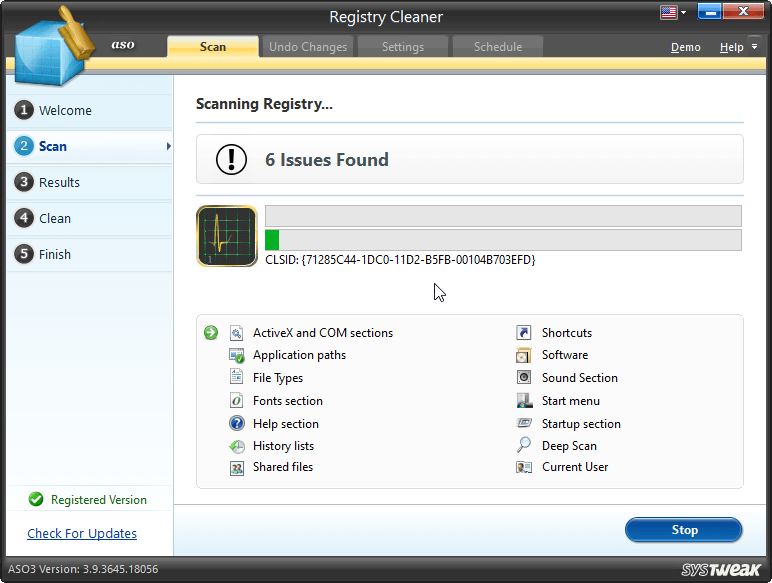
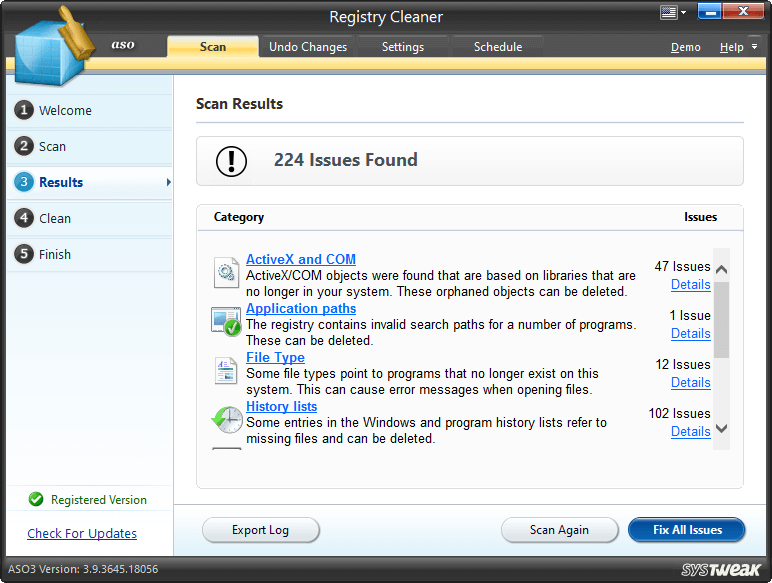
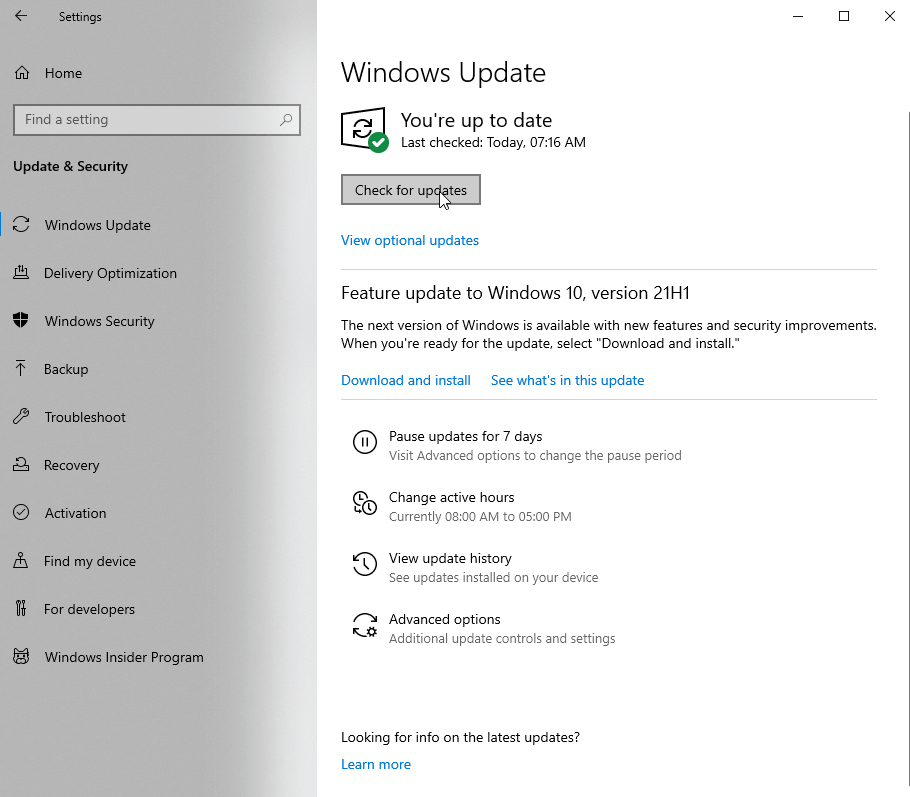
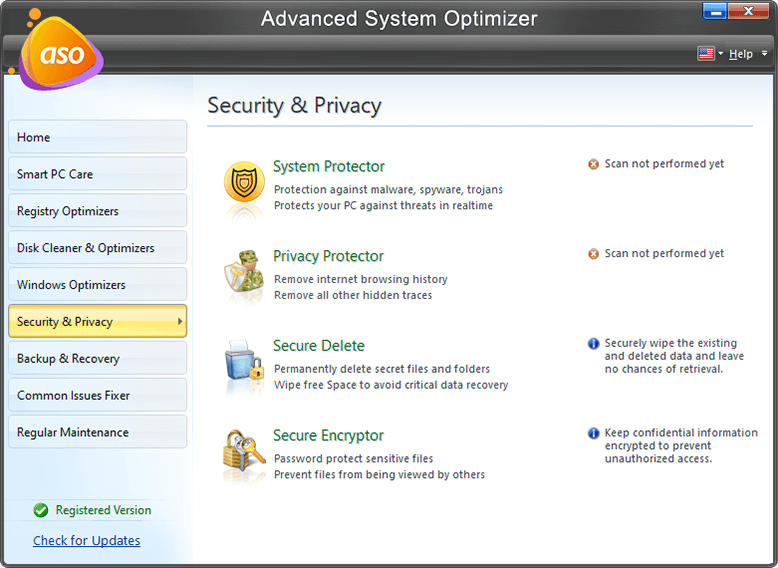
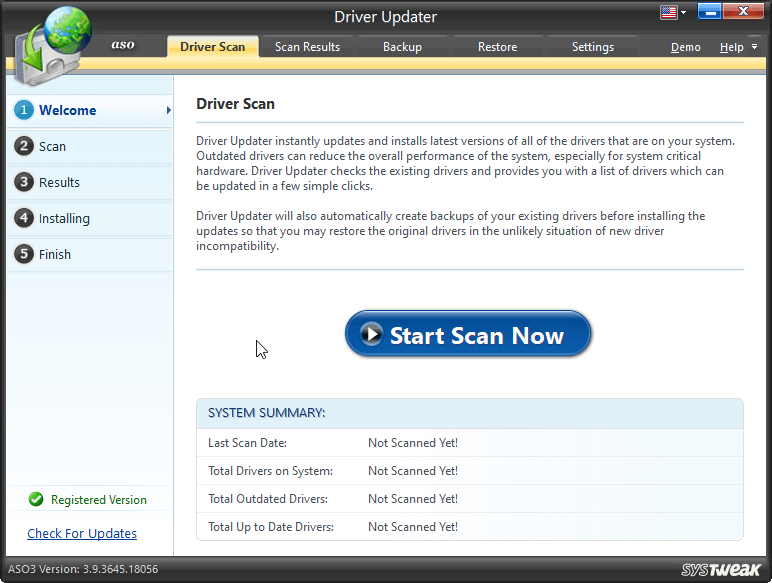
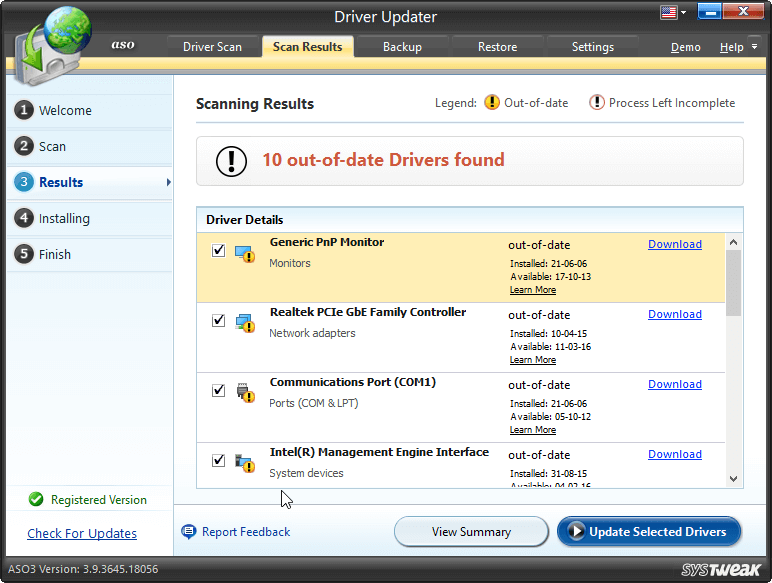





Leave a Reply