At any given point in time, we all have thought about creating the backup of all our important files including photos & videos. Having said that, there can be many challenges as to searching for the best file storage platform, free photo storage, or cloud storage for your files. & few times, it’s all about the security aspect if your stored files will be private & secured.

Normally, we try to segregate storage for media files such as photos, videos, & documents. However, it’s good to keep all of them in one place that can result in time saving & not wandering in different platforms to find the needed files. But not everyone of those cloud storage lets you store all the types of media files on the platform.
That is why you need a tool that has the liberty to save & store almost every type of file on the platform as well as keep it as secure as possible.
Backup: Store Photos & Videos on the Cloud
Data is one of the precious things in today’s tech world & people can pay you a handsome amount to get some. & when you lose your data because of any reason (spamming attacks, losing external backup device, & so on), it’s very time consuming to get it back if you haven’t had the backup. It’s like you are paying someone to get your own data back just because the backup wasn’t created properly. & that doesn’t sound good!!

One of the biggest challenges a user faces these days is to get hands on a tool that offers good services as well as security. There are some platforms that have great potential & services but suck at the security aspect. This is where your search starts to get the best, compatible, scalable, & rich featured storage platform to store your precious files.
It’s an ideal situation that you store your data somewhere safe (backing it up) irrespective of the platform. For example, you can store photos, videos, & other files on an external USB drive, hard disk, or CD/DVD altogether but there are limitations that stop you from doing so. From limited storage space to losing the hardware or device corruption (malware attacks), anything can jeopardize with your data. & that’s how you know that storing them on an online platform is much better on condition that the platform has a thick security wall.
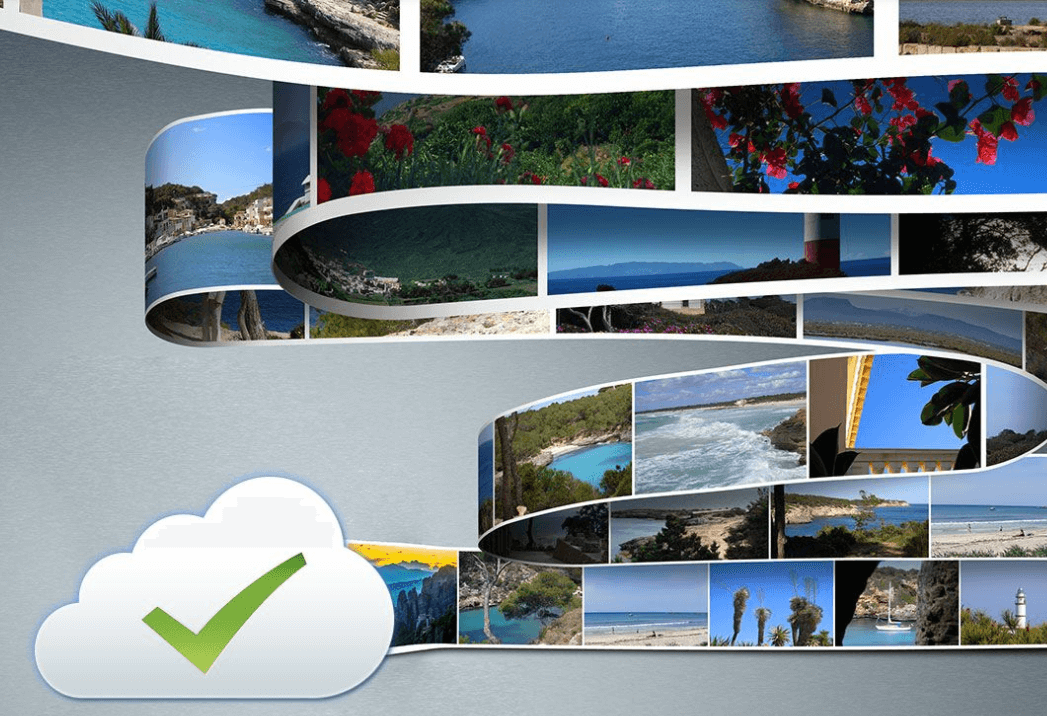
Keeping the data stored on online storage platforms gives us an upper hand as the platform itself makes sure that users’ data don’t get corrupted or lost in any way (apart from the user’s end). & that is why users start searching for the best cloud storage services in the easiest ways possible with the best features it can offer. Mind you, the whole market is filled up with different types of storage platforms & you need to narrow down the best in the business.
But First, What Do You Expect From an Online Storage Platform?
There are many things or features one expects from an online storage platform including the privacy & security of data. Apart from the privacy aspect, bandwidth, cost, compliance, & incremental backup are a few factors that users take into consideration.
Additionally, the user interface, security from malware attacks, & other things play a big role while narrowing down the cloud storage platforms.
Start Storing Photos & Videos on Right Backup From Systweak
I started looking for the best cloud storage for photos, videos, & other files to create proper backup and I stopped at Right Backup. Yeah!! A rich featured software from Systweak works as a video store for you as well where the type of file won’t matter. All RIght Backup knows is to keep your stored data secure & let you access them in the easiest way possible.
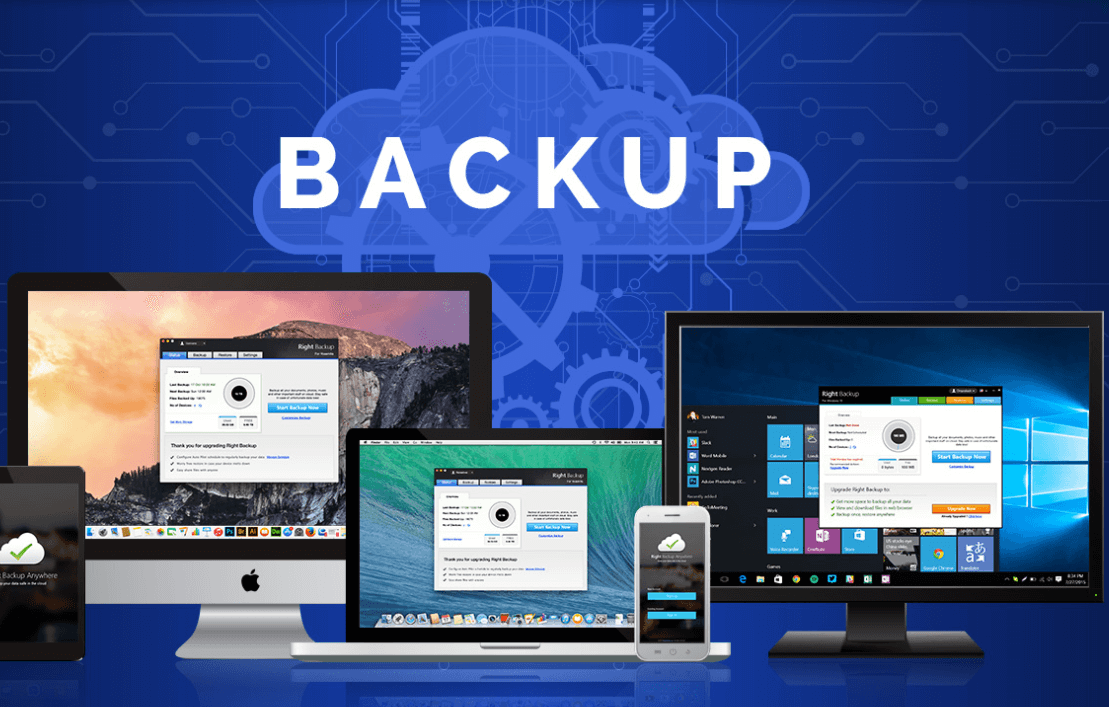
Since the breakdown of your PC doesn’t come with a warning, it’s quite essential that you already opt for a backup platform. & obviously you won’t have to do anything manually, thanks to the automatic backup features.
For example on WhatsApp, you just have to set a specific time of the day when the backup will take place & it auto starts the backup process. Within a while, the backup has successfully been created & you won’t have to worry about losing your chat conversations with your contacts.
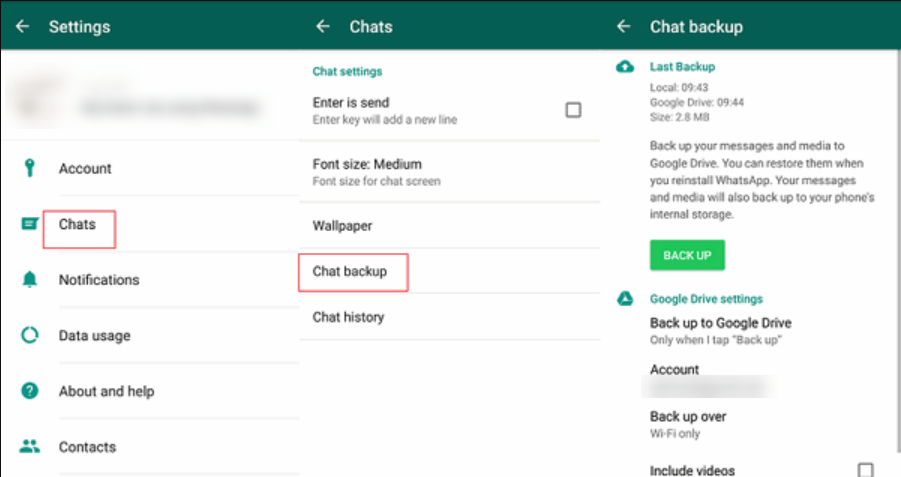
Similarly, Right Backup offers you so many features & perks that from the security aspect to the timely backup, everything will be taken care of as smoothly as possible.
Considered as the one stop solution for creating online backup of your data, Right Backup is a premium service product. The easiest, simplest, & most secure platform that keeps the data security on top & intruders away from accessing anything, Right Backup is all set to keep your precious memories safe.

Let’s explore this best in the business & highly secure cloud storage service where you won’t have to worry about your data anymore. & the most important thing is that you won;t have to wander around different devices to get the photos or videos as they are stored in one place, Right Backup online cloud storage.
Click Here to Download Right Backup
- First of all, you need to start with downloading the online storage & data backup software, Right Backup on your device,
- Right Backup is fully compatible with Android to iOS & Windows to Mac so you can download the tool on any of the devices you have easy access to.
- In this case, I’m downloading RIght Backup on Windows 10 PC that will be followed with the successful installation of the same.
- Post the installation, Right Backup will auto launch where you’d need to sign up (if not already) & sign in (if signed up already)
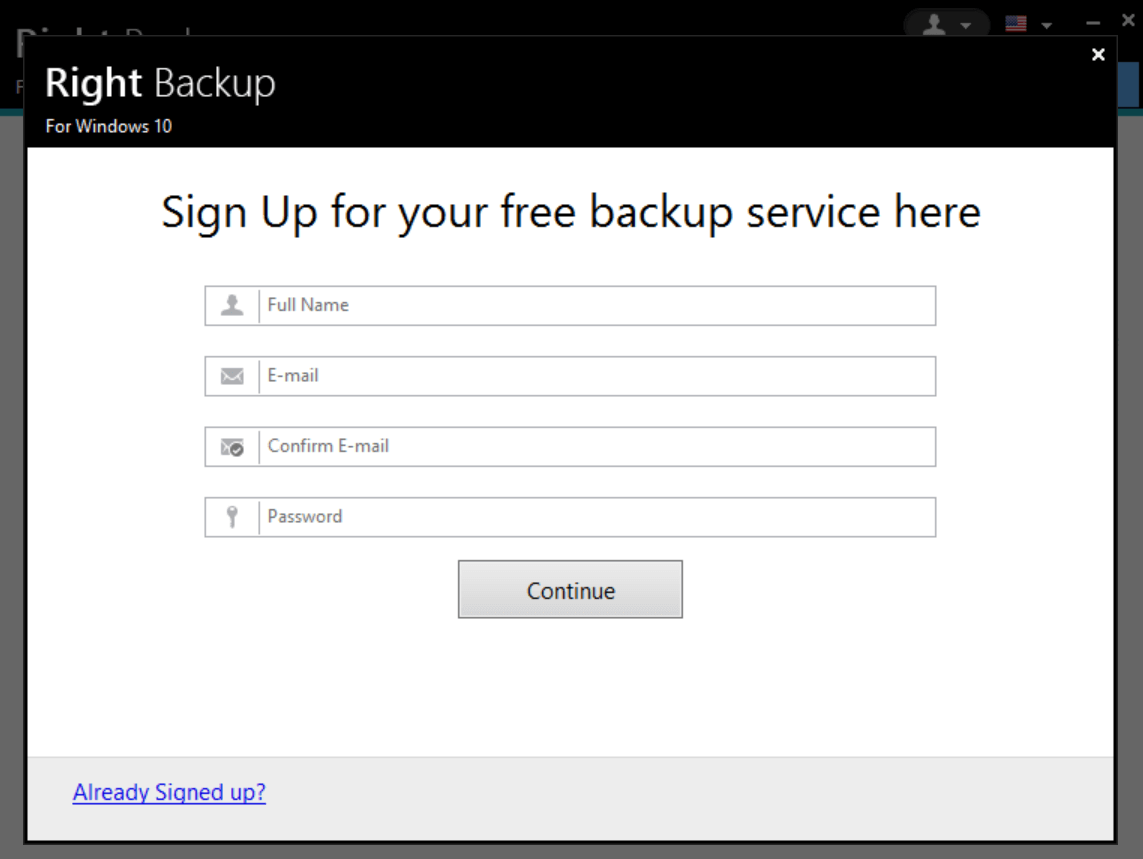
A. Status
1. Post the successful login, Right Backup homepage will have a lot of information that will be extremely useful for you.
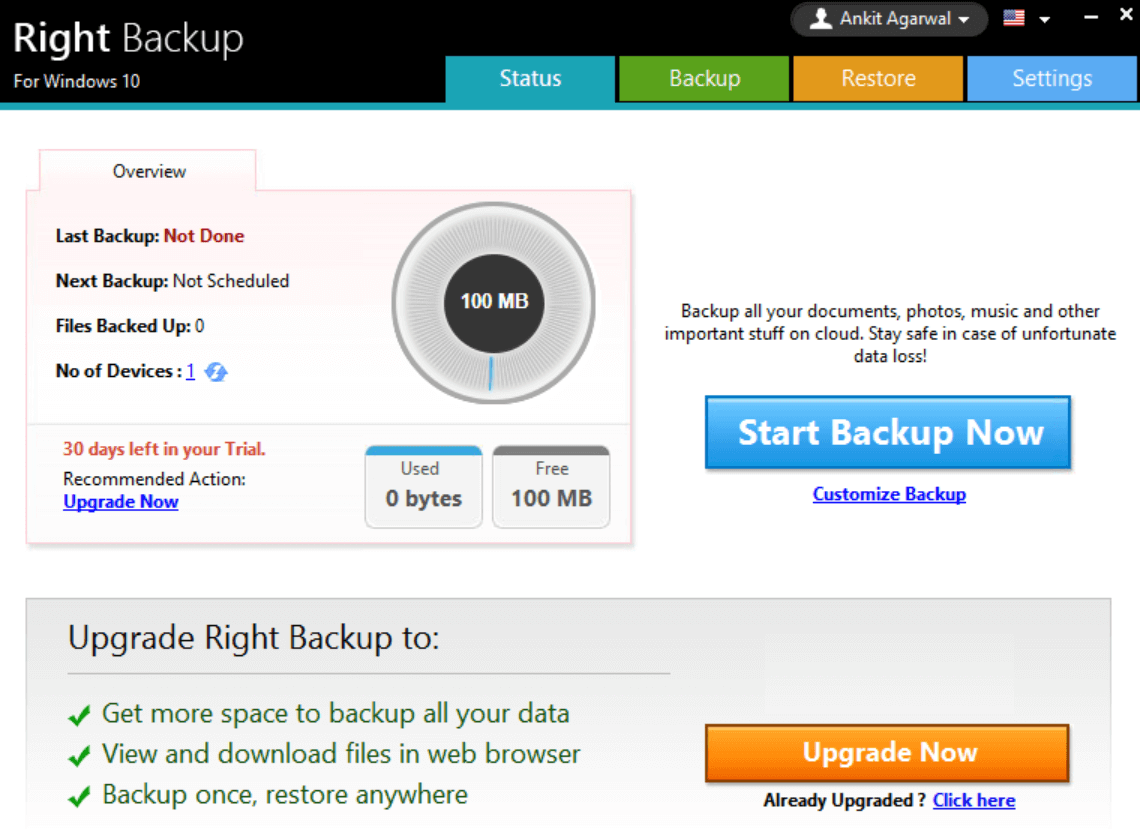
Please note Since you installed Right Backup on the PC for the first time, Last Backup would be Not Done. Similarly, Next Backup hasn’t been scheduled still so the function shows Not Scheduled as well. One of the most important things is the round circle that states 100MB which means that you have got 100MB as an absolute FREE backup storage as soon as signed up. The Free trial is for 30 days so you can start experimenting with the best cloud storage for photos & videos right away.
2. To get more storage space (clearly you are going to need it because 100MB will be consumed by not more than 20 pictures, thanks to high quality cameras), you need to tap on Upgrade Now & it will give you more premium features including restoring the data anywhere or any device.
3. Now, if we are going ahead with the trial version (100 MB storage space), tap on Start Backup Now & let the tool do its job.
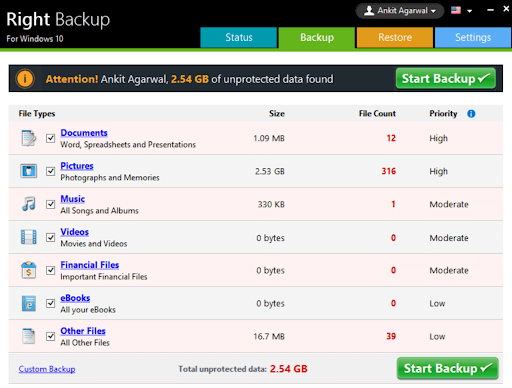
B. Backup
1. After tapping on Start Backup Now, Right Backup will start calculating all the media files on your system. Anything you think isn’t important enough to be backed up right now, do uncheck them as you only have 100 MB storage space for now.
For example in the current case, though the priority was high, we unchecked the Photos section (2.53 GB) that resulted in backing up items below 100MB.
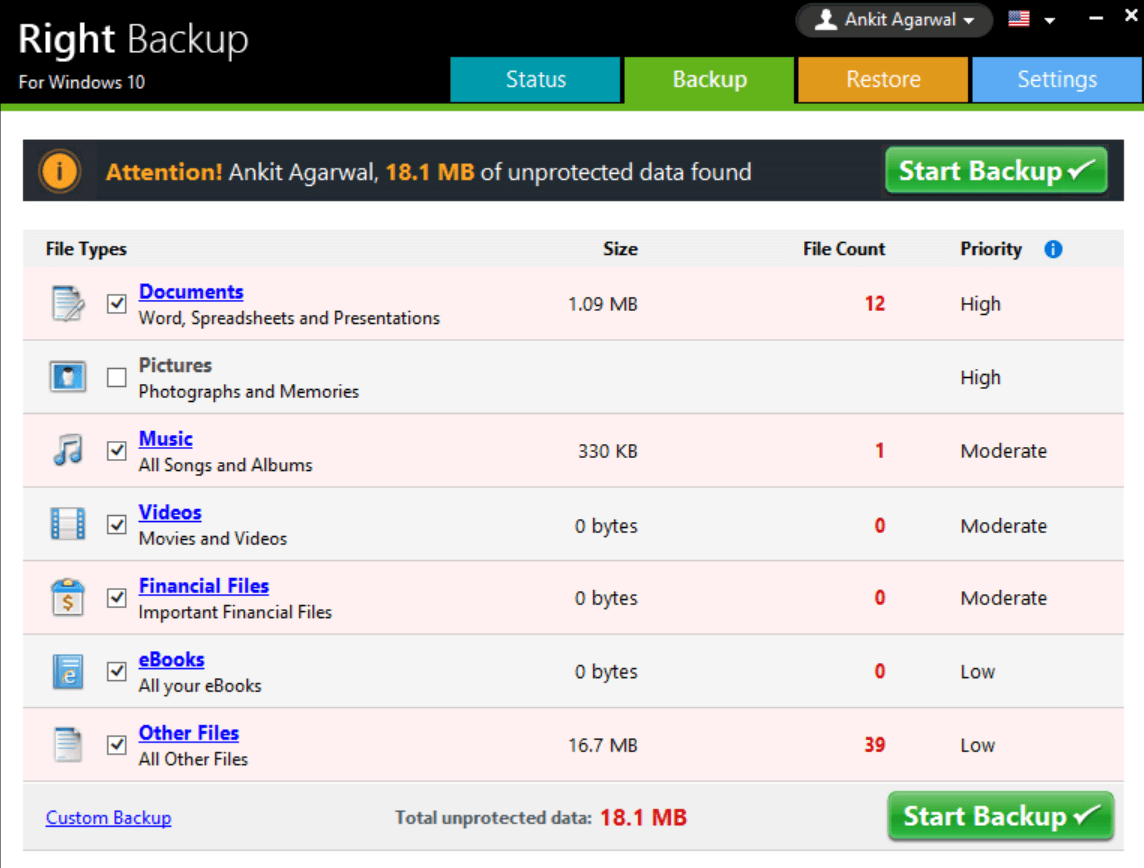
2. Once everything has been sorted, tap on Start Backup on any of the sides (top or bottom) & the backup process will start.
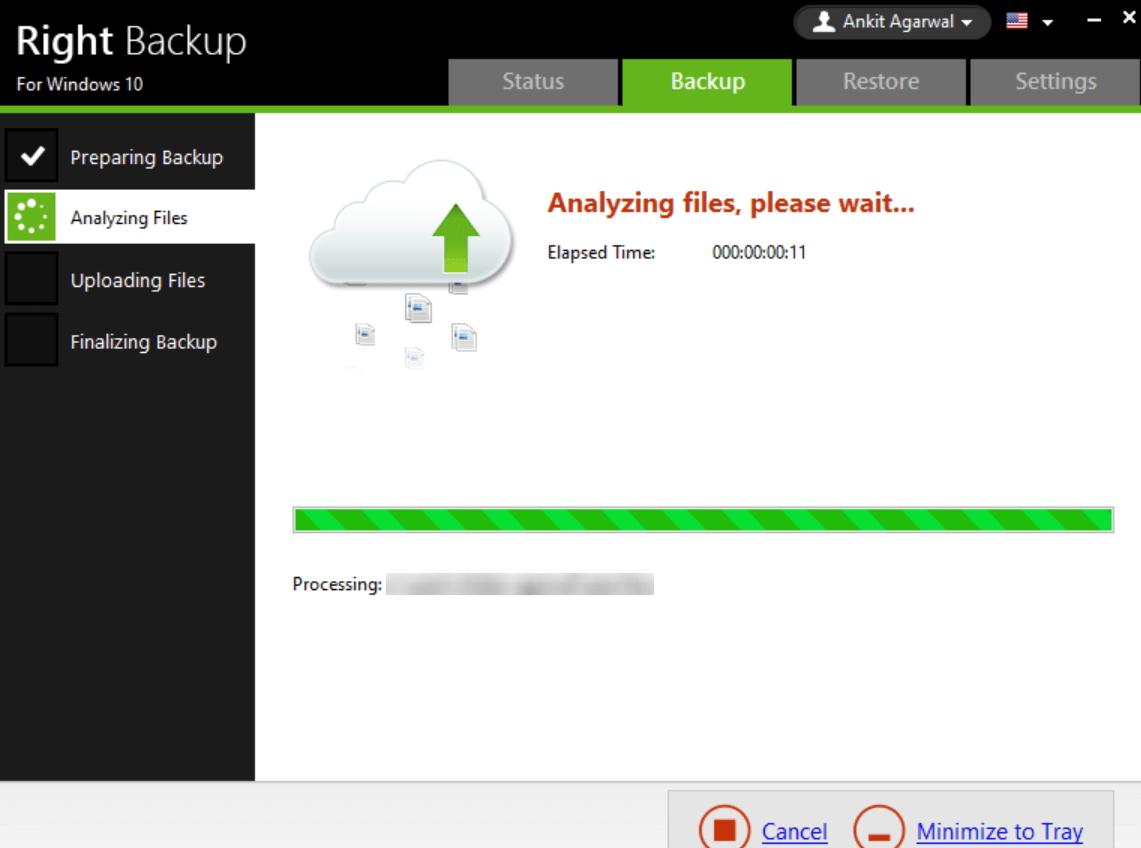
3. The backup process will go through the different phases of preparing the backup to analyzing those files & uploading them.
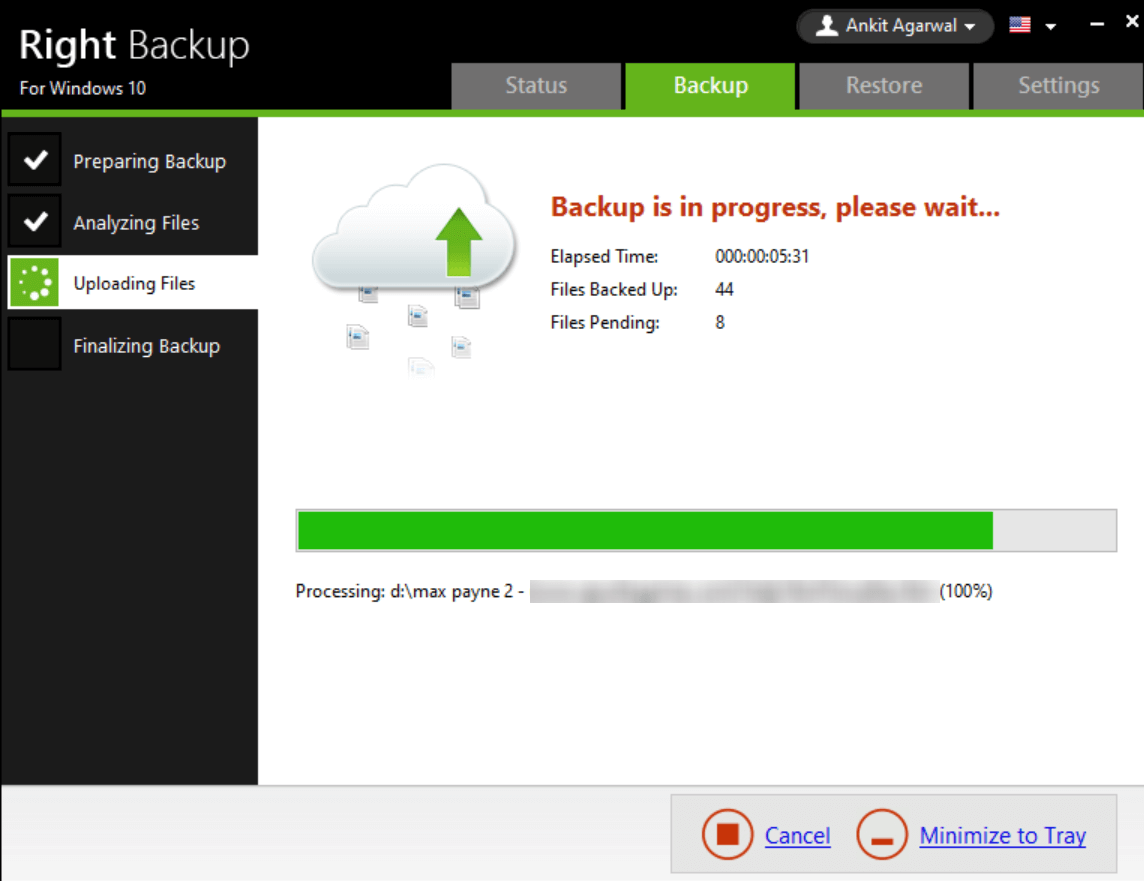
4. According to the backup files size & other supporting elements, the time will vary & it will display the pending as well as backup files on the screen (as in the above screenshot).
5. And just in time, your precious data will be successfully backed up with top notch security parameters, thanks to Right Backup.
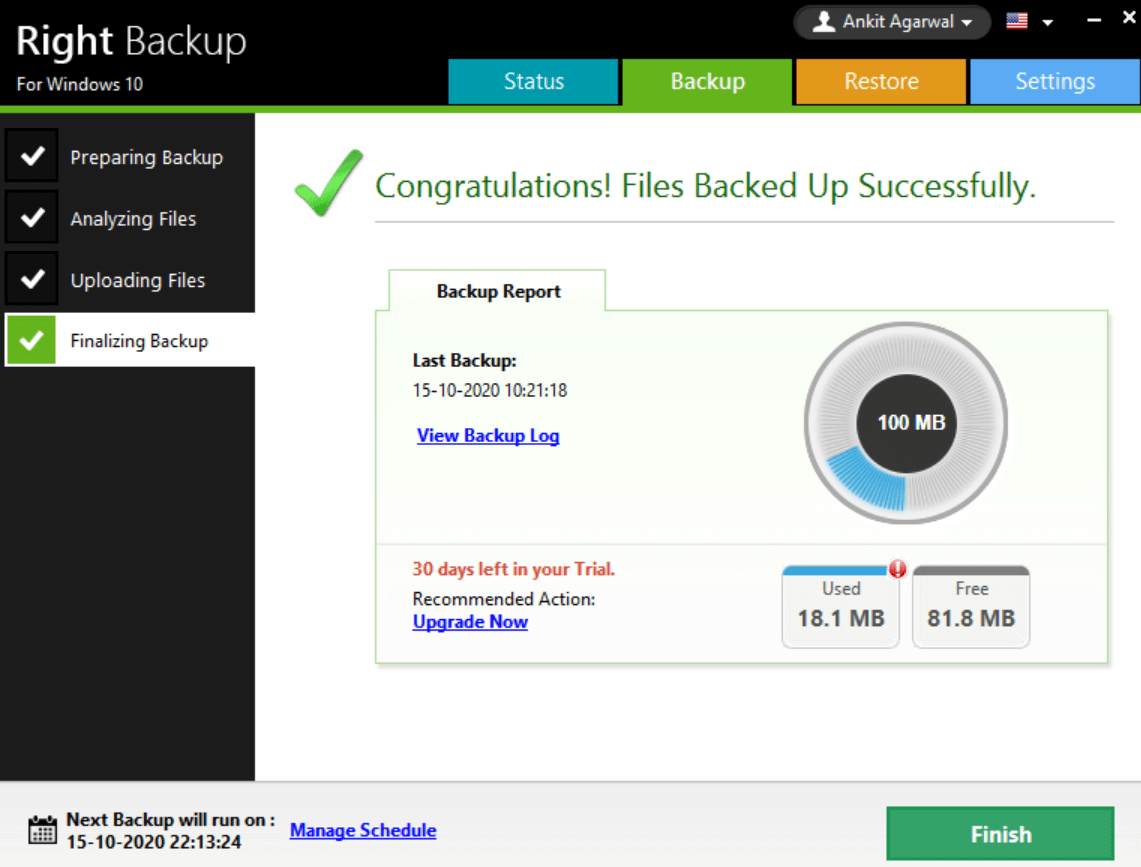
6. Here you have the liberty to manage the upcoming backup time if it doesn’t go according to your time table. Tap on Manage Schedule & set the date & time that matches your timings. Additionally, since you have consumed 18.1 MB in the first backup process, the remaining (81.8 MB) needs to be consumed within a 30 days trial period only (unless you upgrade Right Backup for rich features like unlimited storage space).
Also Read: How To Backup Registry in Windows 10
C. Restore
Post the backup process, there can be incidents when you need to restore any of the files from the backed up data. This is where you need to tap on the Restore tab (top right side of the screen, choose Restore tab).
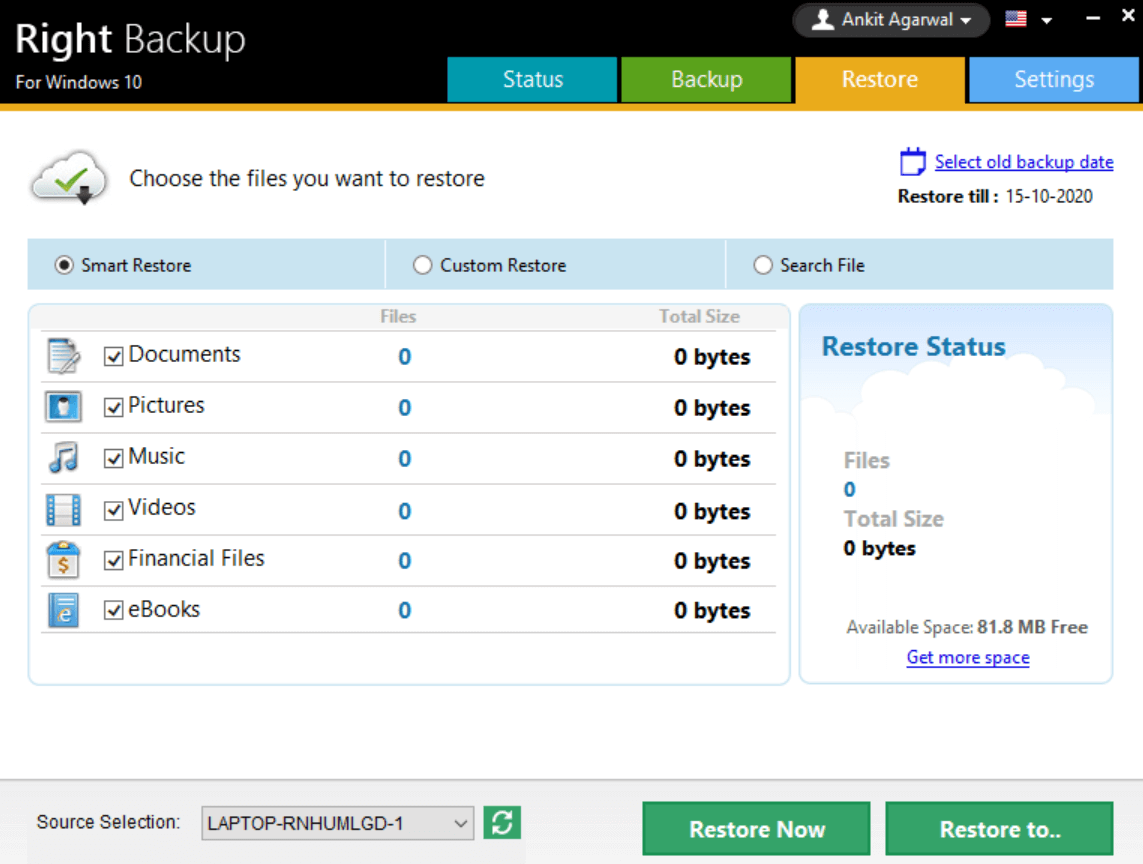
You can choose among the options (Smart Restore/Custom Restore/Search File) & go ahead with the process.
Additionally, if you want to go ahead with the backup date, tap on Select old backup date & choose the date when you backed up the data (you want to restore the file from).
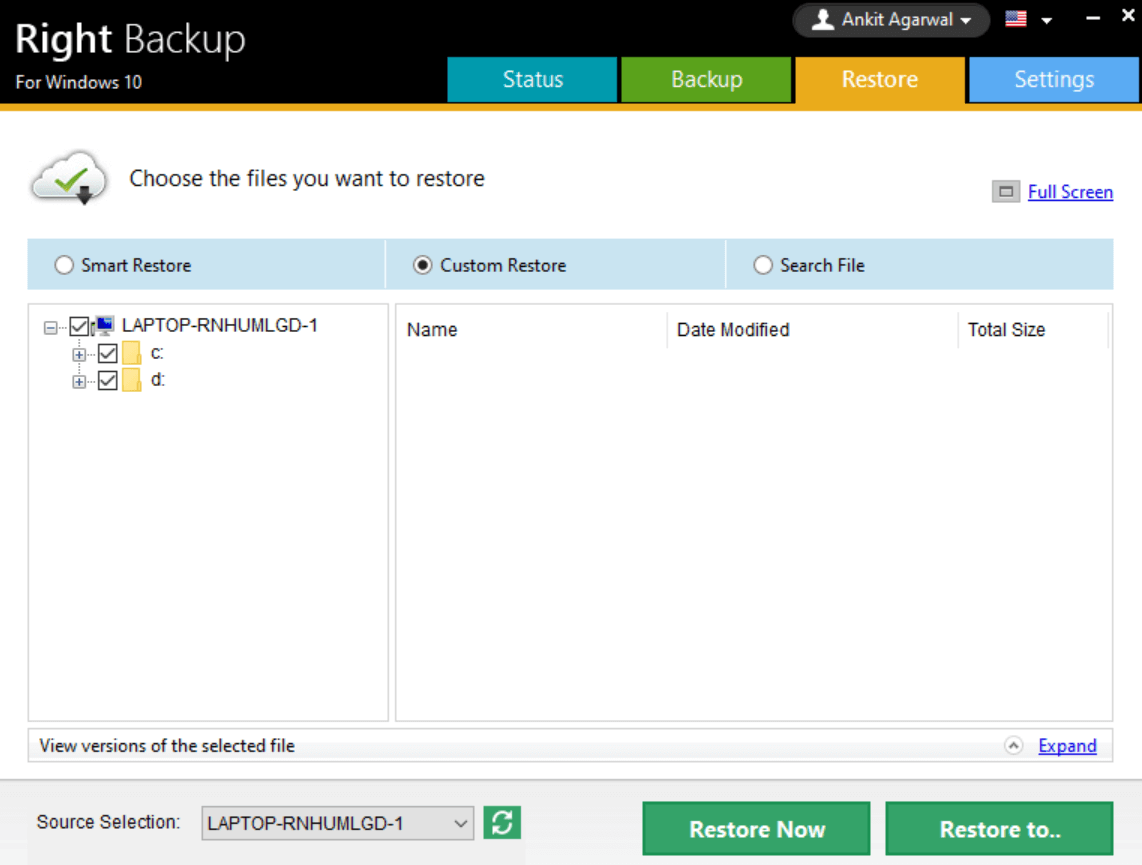
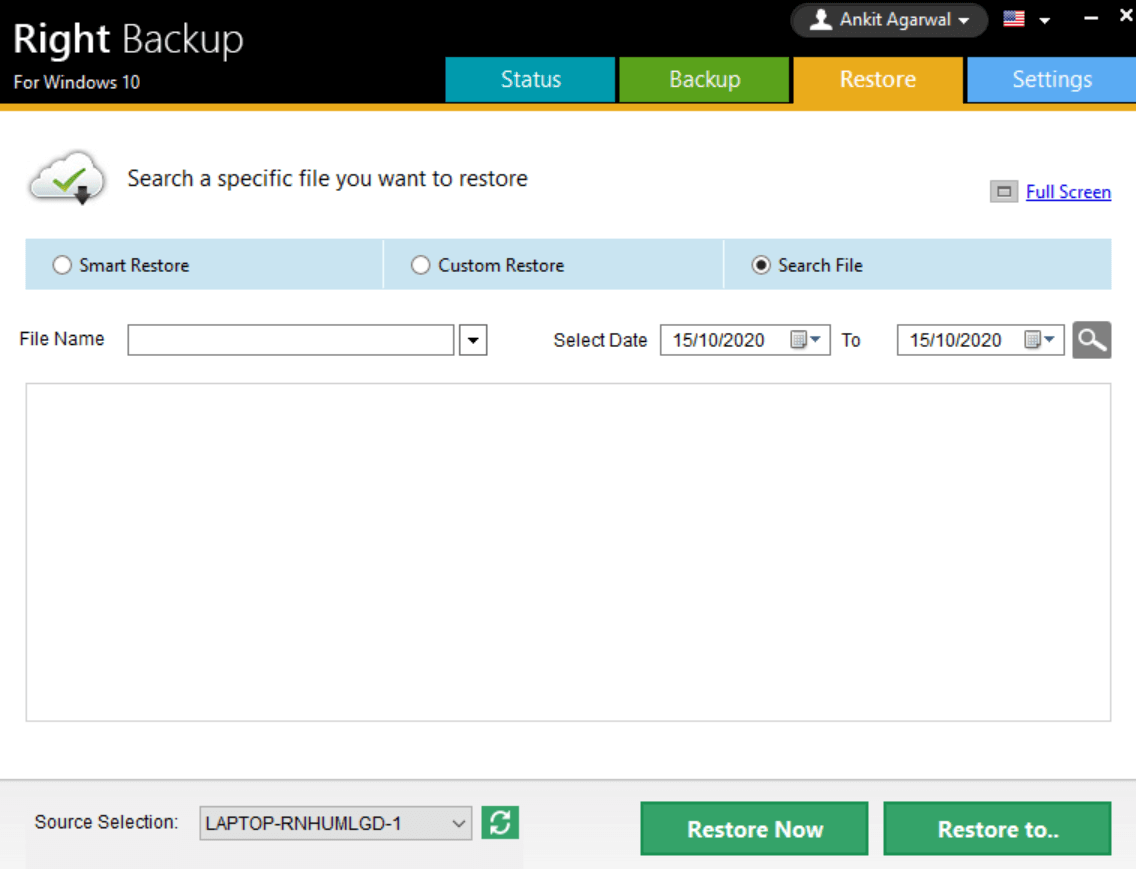
Among these three different options to restore the photos & videos, you need to start with selecting the file location. Post that, tap on Restore Now or Restore to function & choose the path where it needs to be saved. Simple as that!! Be it your favorite photos or videos, you can restore them with just a click.
D. Settings
Right Backup is one of the best cloud storage for photos, videos, & other files so start exploring the tool right away. From backing up data to restoring the same in the easiest ways possible, Right Backup is truly a one stop solution. However, a few times, not all the users agree with the default settings of Right Backup tool. This is where you visit the Settings tab & make the changes according to your convenience.
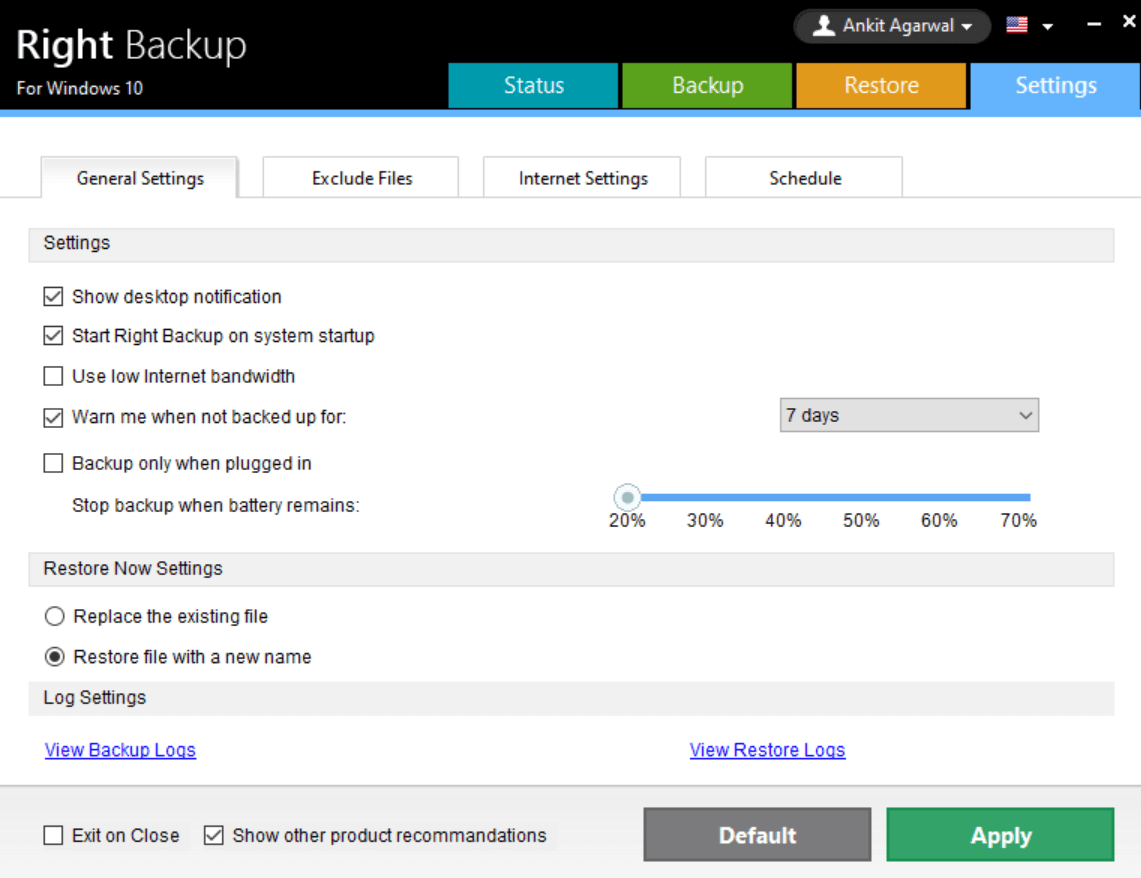
From general Settings to Internet Settings & Schedule, everything can be tweaked on Right Backup settings as it provides high level customization.
Wrapping Up
In order to store photos & videos in one place, you may find many tools in the market. However, always look for one that provides your data top notch security as well as user customization features. Right Backup is one of the best cloud storage platforms that’s been designed with the ultimate concept of working as a photo storage, video store, & docs dock.
In case you experience sudden data loss that will haywire things for you, Right Backup keeps your backed up data safe to reaccess. Keep all of your important data including music & other files on the best cloud storage & never think about losing it again.
Next Read
Google Backup Is Not Working On Android?
How to Backup iPhone Photos to Google Photos









Leave a Reply