Once you have created a Gmail account, the next step we take towards is with Google Drive. It is considered as personal cloud storage offered by Google that enables users to store and collaborate digital data across their smart android devices and laptops or PC.
But many of our users have reported, Google Drive backup and sync is not working. Despite searching dozens of methods to solve this problem, they are unable to do so. Therefore in this blog, we will share smart troubleshooting that will be going to help both Google backup and sync is not working issues.
Also, read- Unable to upload files on Google Drive? Here’re The Fixes
Smart Ways To Solve Google Backup Is Not Working On Android
Method 1- Internet Connection
The easiest way to solve any internet connection-dependent app is to check the working Wi-Fi or internet connection. If you use a connection with low speed the possibilities are that you will witness Google Drive backup and sync is not working error. Before proceeding ahead with further methods, first, check the Wi-Fi connection.
On the other hand, there are some settings options that may allow you to work on Wi-fi or mobile data. If you have working Wi-fi the backup will itself adjusts but with mobile data, follow the steps below:
- Launch Google Drive on your device.
- On the left side corner, tap on three horizontal lines and here, select settings.
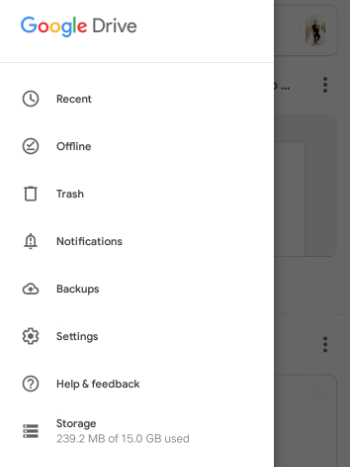
- In the settings, go to the bottom there is an option of Data Usage. Toggle the feature that says “Transfer files only over Wi-Fi”
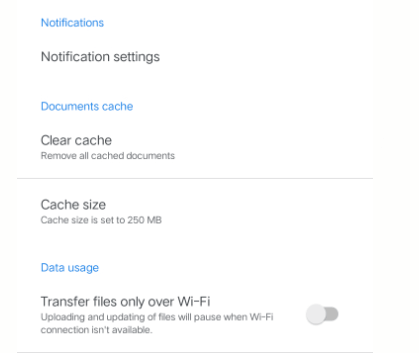
Once you are done with this step, make sure the sync feature is enabled. You can check it from the below steps:
- Follow the above steps to reach G-Drive’s settings and tap on Backup and Reset.
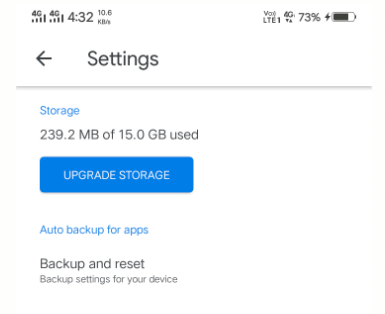
- In the Backup setting, make sure that backup setting to Google Drive is enabled as shown in the below image
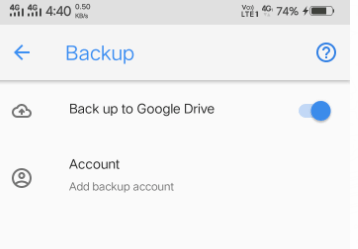
If you are still getting an error with Google backup and sync is not working, follow the next method.
Method 2- Update The Google Drive App
This is another important step to take care of because developers often release the latest versions or bug fixes that help in resolving many glitches including Google backup is not working issue. We recommend updating your apps from time to time from the Google Play Store.
Also read- How To Set Up Google Pay App: All You Need To Know!
Launch Google Play Store > My Apps and Games > You will get a list of outdated apps. Search Google Drive and update it.

Once the app is updated, check Google Drive backup and sync is not working or now it has started working correctly.
Method 3- Clear Google Drive Cache & Data
It has been seen, when we use any app the overwhelming amount of data and caches gets stored and that leads to misbehaving in the functionality of applications. So in this method, we will eliminate app data and cache to solve “Google backup and sync is not working” issues. Below are the steps to follow.
Every smartphone has different app settings. Some can check-in the system’s settings > Apps > Drive.
Here you will get an option to enter the storage option as shown below.
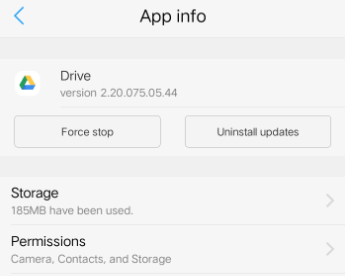
Now, tap down the data and cache options to delete them.
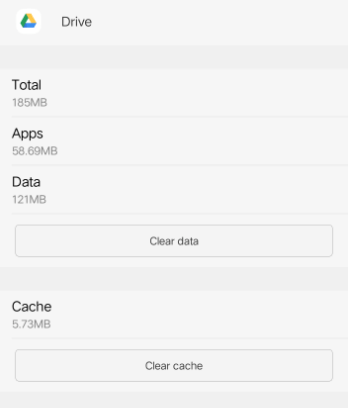
Once you delete the desired options, check Google backup is not working issue is solved or not.
Also, read- How to fix Waiting to Upload error on Google Drive?
Some other basic troubleshooting you can try are mentioned below:
- Sign in and Out Google Account
In a forthright manner, this method works when everything goes wrong. This is yet another easy but effective way to solve backup and sync is not working on G Drive. You can begin with this method by launching a device’s settings again. Now go to Google Account settings and remove your account. Again add and check with the drive. The issue with Google backup not working gets resolved or not.
- Reinstall App
If you have already followed the method 2 and still the issue is not resolved. You can reinstall the drive from the Google Play Store. You need to follow the same method to uninstall and install the app.
That’s All Folks!
Which of the above-mentioned methods will you choose to solve Google backup is not working on an Android smartphone? If you have any other better way to resolve backup and sync is not working on G-drive, share it with us in the comments section below. Subscribe to our newsletter for more tech-related tips and tricks.






Leave a Reply