The Microsoft Windows operating system is still one of the most popular operating systems in the world. However, Windows does have some limitations as far as mobile devices are concerned. But you can easily overcome these limitations by installing Android emulators for PC.
Android Emulators for Windows 10 have been around for a long time, but they have been confined to the realm of nerds. However, in recent months, Android emulators have gained popularity as many people use them.
What are Android Emulators?
An Android emulator is software that allows you to install and run Android applications on a computer.
An Android Emulator is a software that simulates the functionality of a specific Android smartphone on your PC. An Android Emulator establishes an ideal condition for installing and running various Android games and apps for different purposes.
Also Read: Best Xbox 360 Emulators For Windows PC
Why do you need an Android Emulator for Windows 10?
You would want to run Android apps on your PC for many reasons. For one, the Android app market is much larger than the Windows App Store. Even if you don’t use a Windows PC or laptop, you may want to make good use of your free time by developing some apps. Perhaps you’re a developer and need to test your apps on different platforms. Whatever the reason, we’ll show you how to run Android apps on Windows.
An Android Emulator is mainly used for debugging. Whatever the reason, we’ll show you the top ten emulators for PC you can download right now.
Writer’s Tip:
|
Top 10 Android Emulators for Windows 10
List of Contents
1. BlueStacks – Best Android Emulator for PC
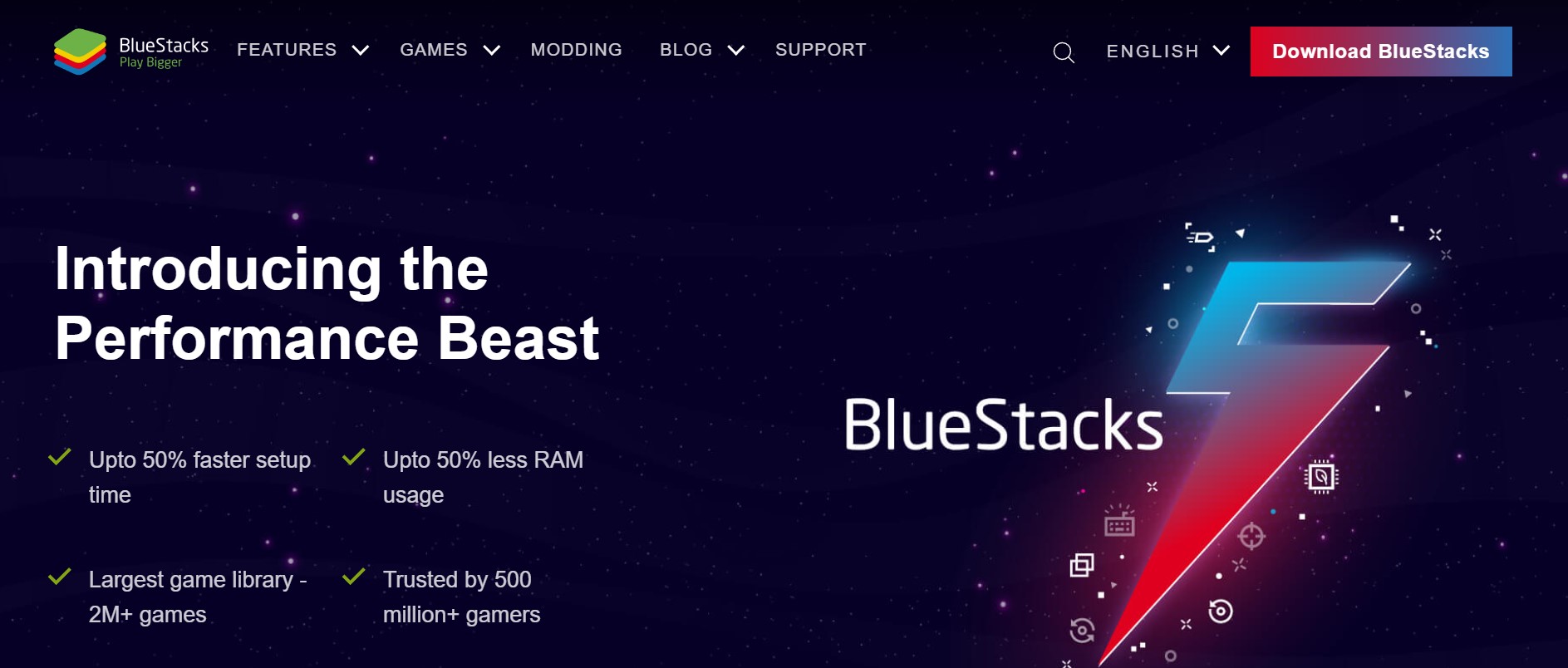
You can’t go wrong with this emulator if you’re seeking a way to install an Android app on your PC rapidly. BlueStacks is free, but you can opt for a premium account for no ads and add-on features like app recommendations, premium support, and more. It is famous for gaming and is insanely simple to set up.
Features:
- An App store of its own.
- Game Controls for Android gaming applications.
- Compatible with up to 97 percent of the Google Play Store’s available apps.
Pros:
- Easy to use and set up.
- Good performance for most Android applictionss and games.
- Regular updates and support.
Cons:
- A resource-intensive emulator, particularly for older and less powerful PCs.
- Few complaints about specific apps not working properly.
Download BlueStacks from here.
Also Read: Best iOS Emulators For Windows 10 PC
2. GameLoop
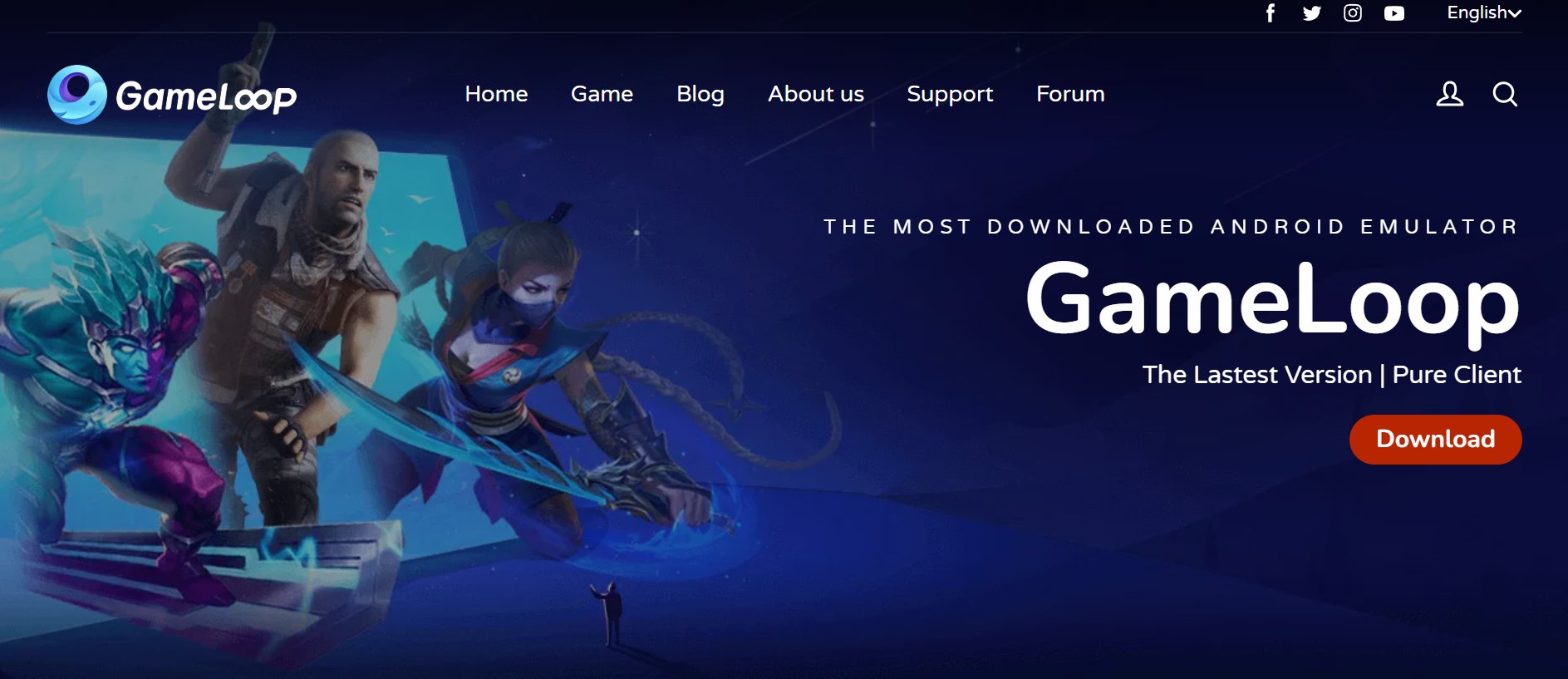
GameLoop is an Android emulator previously known as Tencent Gaming Buddy. The Google Play Store may be obtained by installing a separate package from within the setup. It’s a gaming emulator made just for gamers, and you can play your favorite Android titles like Call Of Duty: Mobile, and PUBG Mobile on a bigger screen.
Features:
- A large number of high-end Android games are available.
- Keyboard controls are good, and so is the performance.
- Official emulator of PUBG Mobile.
Pros:
- Specifically a gaming Android emulator for PC.
- Good graphics and smooth performance.
- It is updated regularly.
Cons:
- Primarily focuses on gaming, so not ideal for general Android app usage.
- A handful of customization options.
Download GameLoop from here.
3. Nox Player
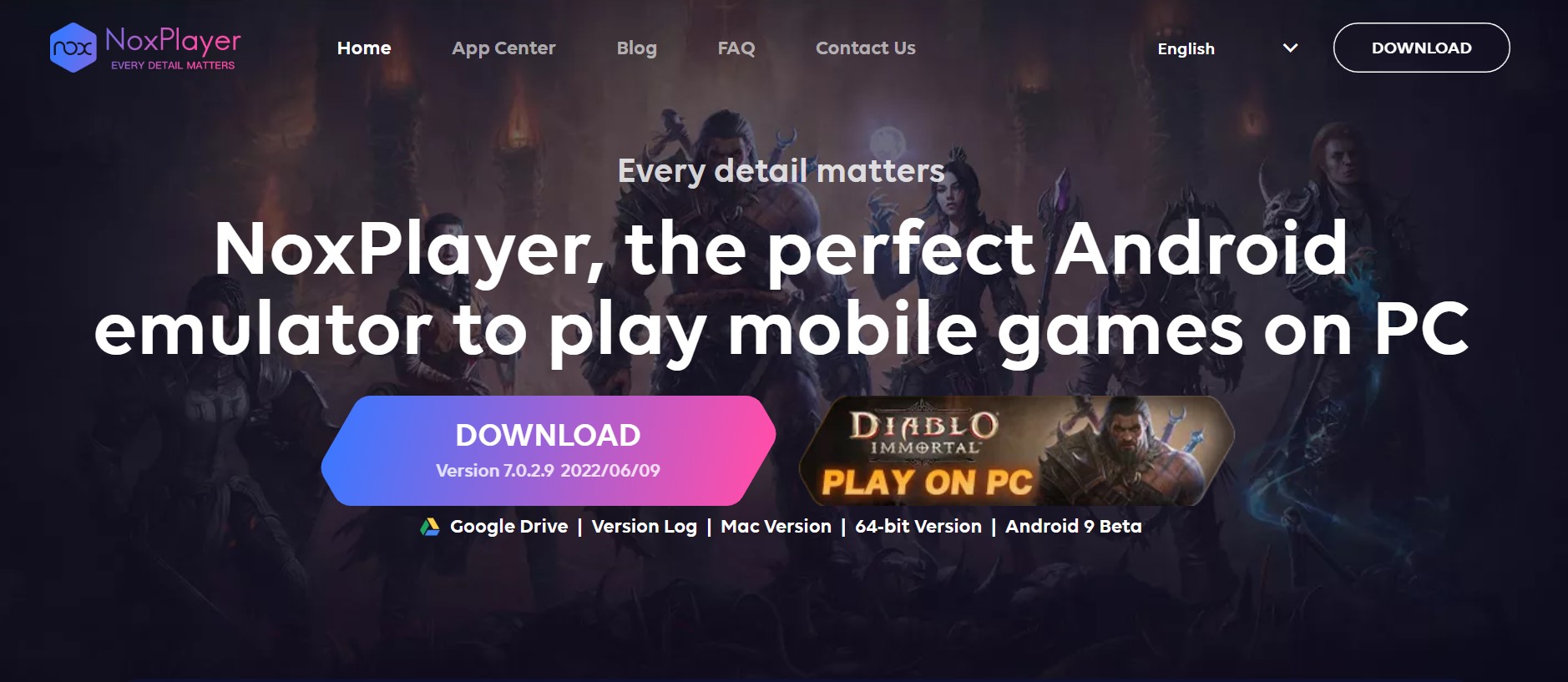
Another Android Emulator that is well-known among gamers all around the world is Nox Player. NoxPlayer provides you with a stock Android experience, and it’s targeted at gamers. This Android emulator, like BlueStacks, allows you to use several tabs and accounts to play numerous games or use multiple accounts simultaneously.
Features:
- You can also install applications from the Google Play Store.
- Support for Android gamepads.
- Support for all major Android engines. Both 32 and 64 Bit) (Version 5.1, 7.1, and 9.
Pros:
- Flexible customization options.
- Good performance for gaming and general app usage.
- Root access is available for advanced users.
Cons:
- Occasional crashes and stability issues.
Download Nox Player from here.
4. Genymotion
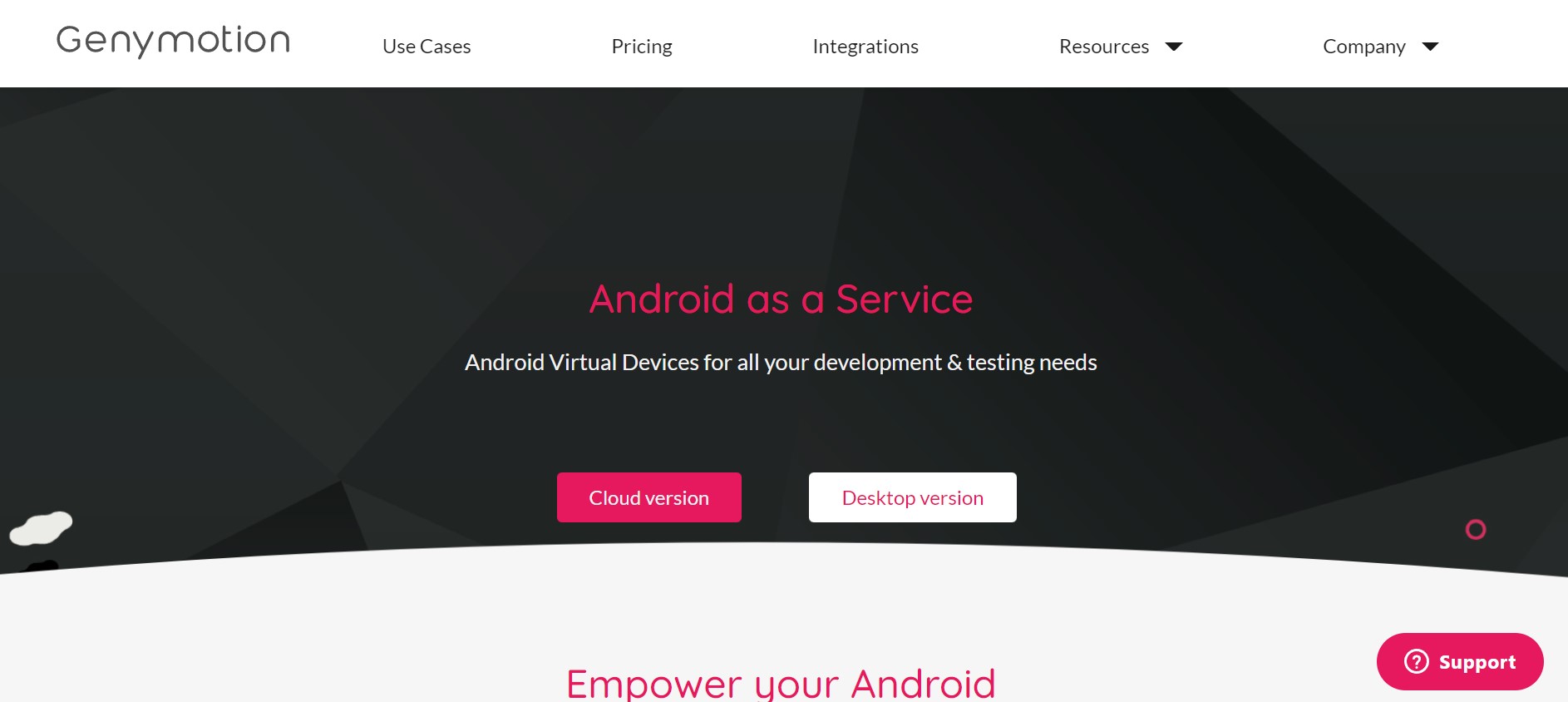
Genymotion is not a general-purpose Android emulator for PCs; it is exclusively intended for developers. Using this Android simulator, one can test their Android app on various virtual devices running the different versions of the Android platform. It will allow practically all applications and software to function on a Windows PC.
Features:
- Supports Android Studio.
- The best Android Emulator out there for developers.
- You can change the memory and processor settings.
Pros:
- High performance, especially for developers who are keen on testing applications.
- Offers a wide range of virtual devices with different Android versions.
- Easy to use and customizable widgets.
Cons:
- The host system should support the virtualization.
- The full version costs a fair amount of money. Whereas the free version offers fewer features.
Download Genymotion from here.
Must Read: How to Get Android on PC Without Emulator
5. Android Studio
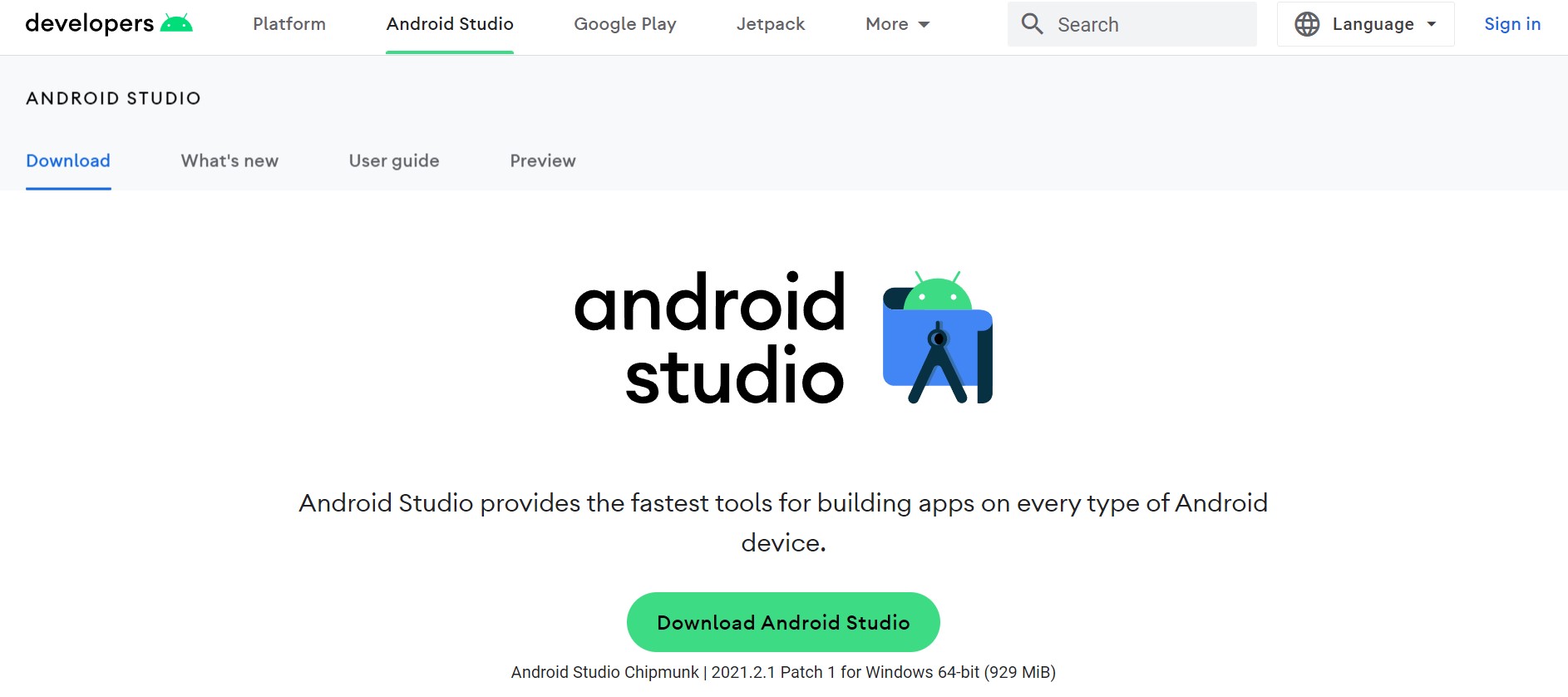
Google’s Android Studio is an IDE (Integrated Development Environment) designed specifically for developers. It has several tools and plugins to assist developers in developing and testing their apps. Android Studio emulator is not designed for general use or intense gameplay. It is by far the most powerful and feature-rich emulator for developers.
Features:
- Kotlin is supported by Android Studio for developers to try out.
- You can simulate incoming calls and SMS, your device’s geolocation, network speeds, etc.
- Allows you to create Android applications.
Pros:
- Officially Google supported Android EMultor for PCs.
- Excellent for testing and development of applications.
- Provides advanced debugging tools.
Cons:
- Setup can be challenging, particularly for non-developers.
- When it comes to gaming, performance might not be as good as with other emulators.
Download Android Studio from here.
6. PrimeOS
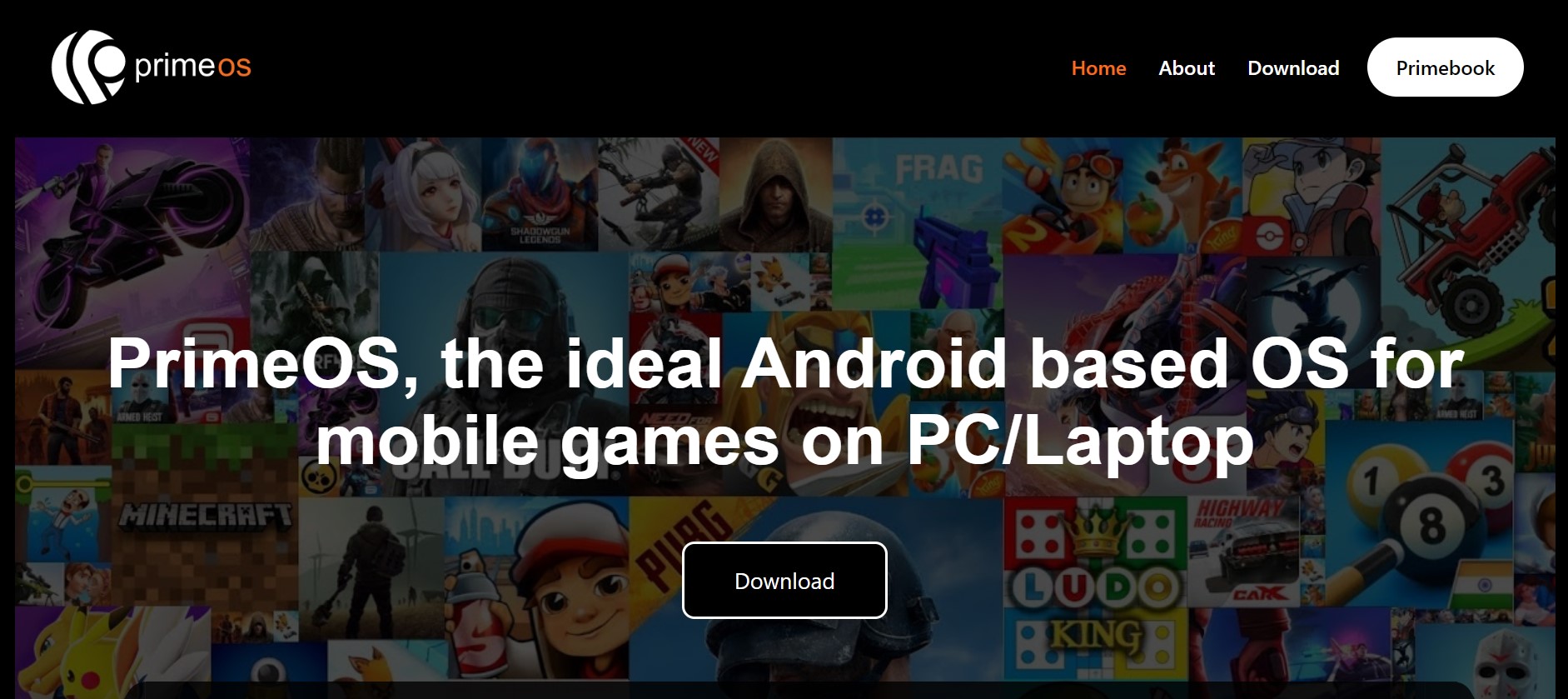
In the world of Android emulators, PrimeOS is a bit of a standout. It is not, in fact, an emulator. This is installed as a partition on your PC and starts with native Android. It’s a gamer-focused Android emulator experience, but if you want to, you can also use it for productivity work. You may simply play your games on PrimeOS by using keyboard mapping.
Features:
- 4G SIM connectivity.
- Support for multiple windows.
- Dual booting can be enabled with only one click using a PrimeOS installation.
Pros:
- Designed for productivity and gaming.
- Actual desktop-like experience.
- Good performance and stability.
Cons:
- Restricted compatibility with devices in contrast to certain other emulators.
- Installs using a USB drive or a different partition.
Download PrimeOS from here.
7. RemixOS

Remix OS is unlike any other Android emulator available. It is a whole Android operating system that you may boot into. However, you must install the emulator individually because it cannot be installed in the same way as the other emulators. A customizable toolbar is included, as well as a few game-specific features in it.
Features:
- Can easily change the rotation of the emulator.
- You may run several programs at the same time
- Good for productivity apps not for heavy gaming.
Pros:
- Customizable interface with a desktop-like experience.
- Better performance for productivity tasks and not-so-heavy gaming.
- Integrates with Google Play, Google Drive, and Dropbox.
Cons:
- Incompatibilities between more recent software and hardware.
Download RemixOS from here.
8. LDPlayer
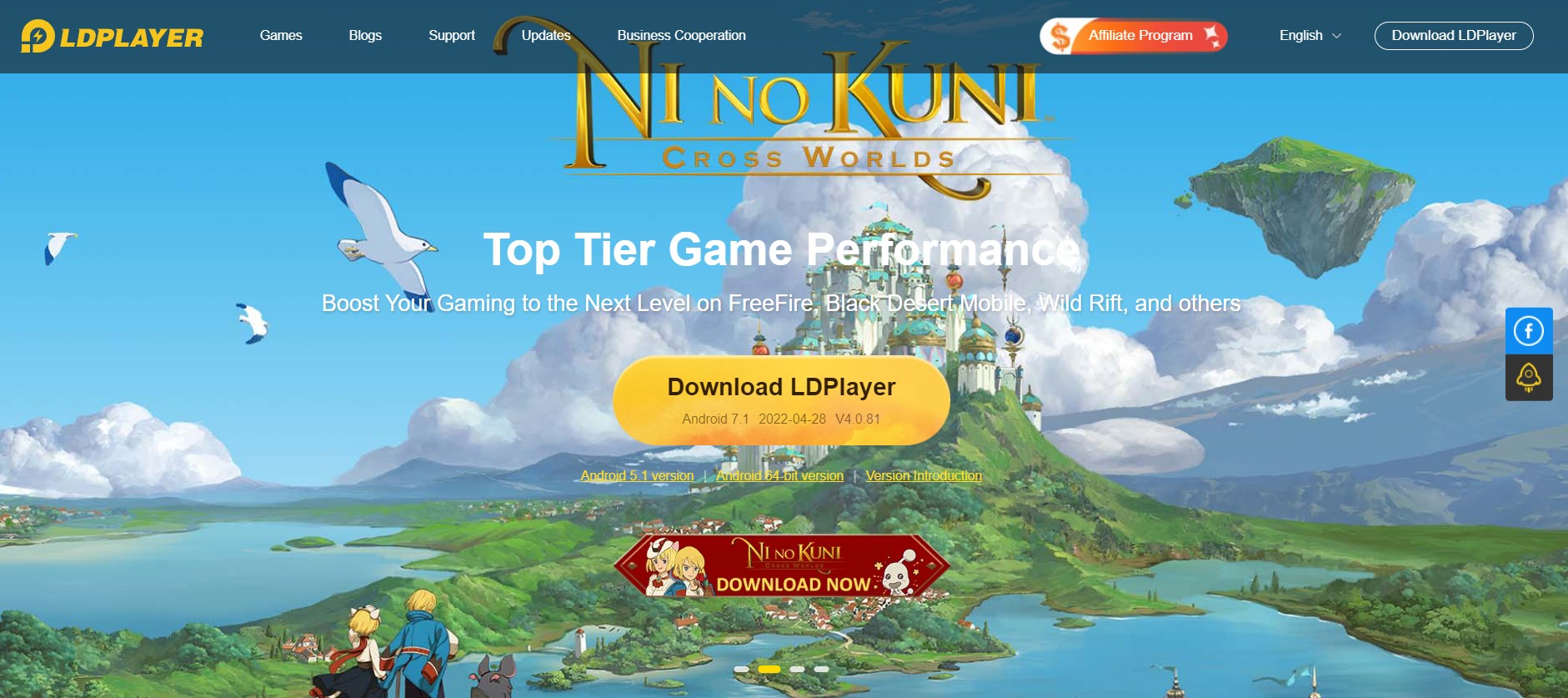
LDPlayer is a lightweight Android emulator that makes gaming fun and easy no matter which big device you use because it mimics the look of your most beloved consoles. Epic Seven, Clash of Clans, and a slew of additional games are supported. Aside from that, LDPlayer provides a complete emulator for TikTok, Instagram, etc.
Features:
- Inherits certain design elements from Bluestacks.
- Fast and Lightweight.
- Considerably less bloated in comparison to other emulators.
Pros:
- Good performance and compatibility with a variety of games and apps.
- Multi-instance support for running multiple machines simultaneously.
- Can handle heavy games very easily.
Cons:
- Some customers complain about instability and random crashes.
- The free edition includes advertisements.
Download LDPlayer from here.
9. ARChon
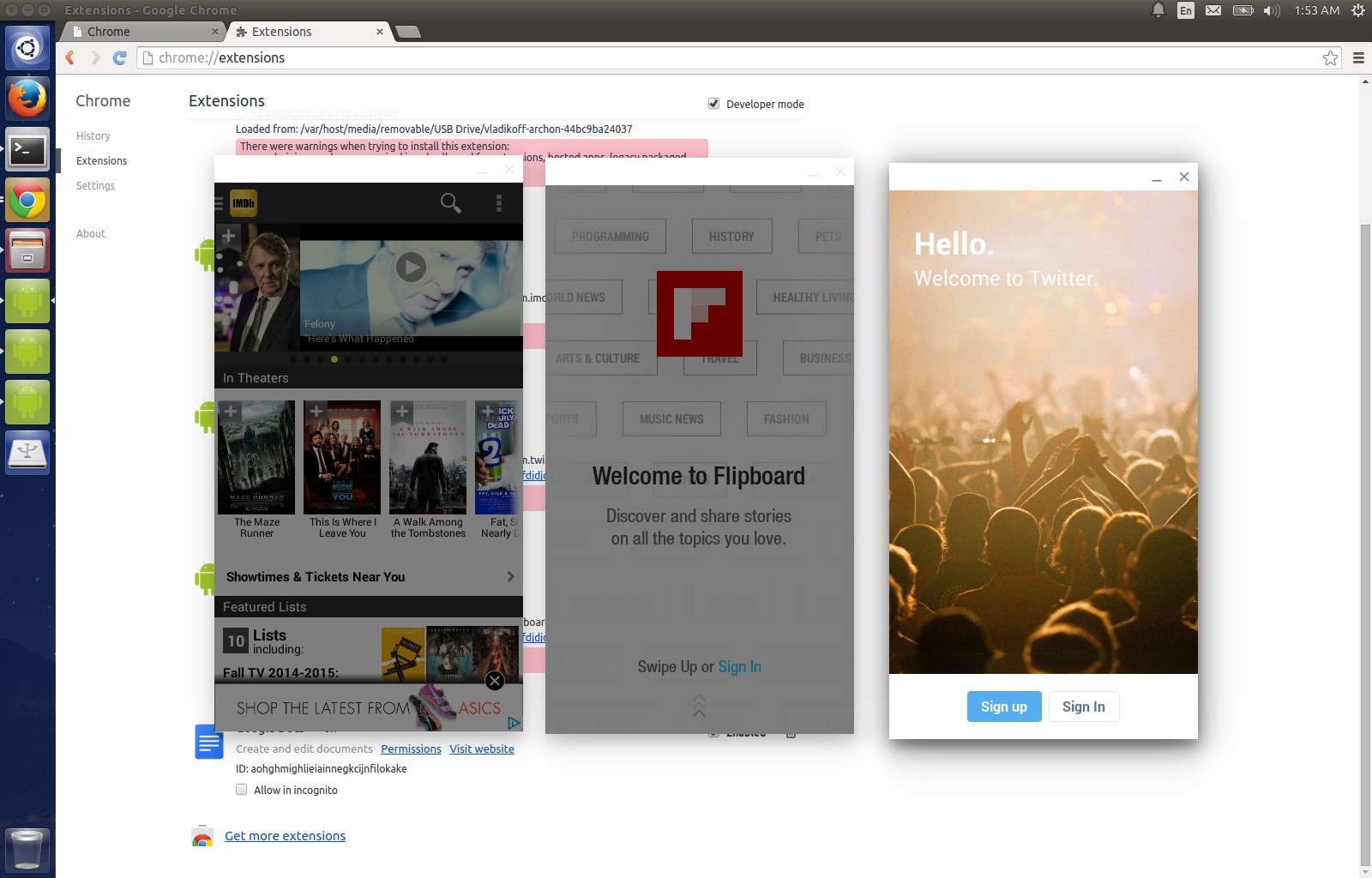
It runs Android games and apps and is installed as a Google Chrome extension; however, compatibility is restricted. ARChon is a Chrome app rather than an app that runs on your PC. Using this simplified emulator; any Android app may be launched as a ChromeOS app. This is the finest Android emulator for a PC with 2GB RAM.
Feature:
- An open-source program that’s free to use.
- Updated on a regular basis.
- Good emulator to work with productivity applications.
Pros:
- Runs as a Chrome extension, so it’s lightweight and easy to install.
- Multiplatform support (Windows, macOS, Chromebook, and even Linux.
- Good for testing Android applications in a desktop environment.
Cons:
- Limited suitability for Android applications.
- Setup calls for some technical expertise.
Download ARChon from here.
10. MeMu Play
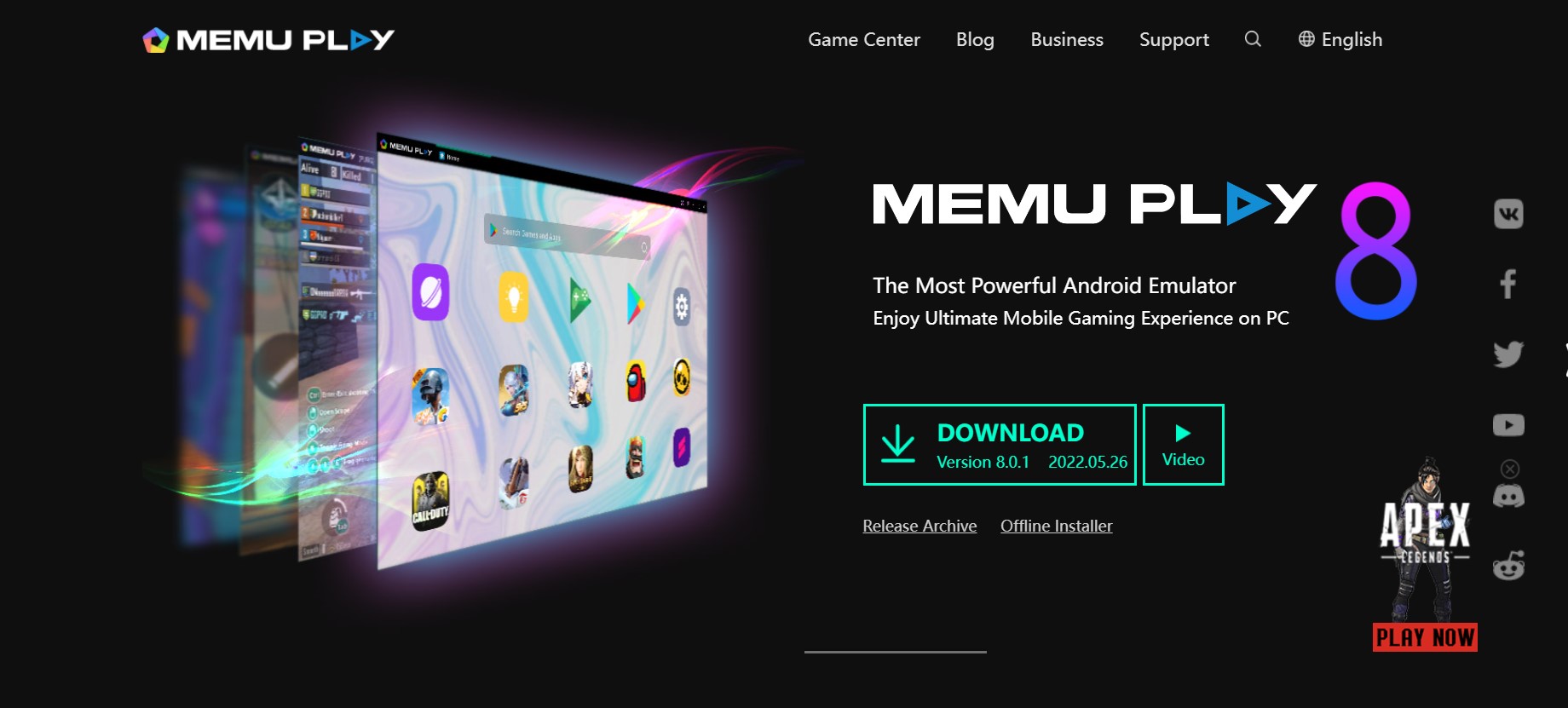
MEmu is another great Android emulator that appears to be popular among gamers. MeMu allows you to watch TV and YouTube channels for free, learn to edit, and create a GPS simulation. One of the emulator’s most notable qualities is that it works with Intel and AMD CPUs. It is similar to Bluestacks but may also be used as a productivity tool.
Features:
- On-board Play Store integration.
- Gaming performance is excellent.
- Options for keyboard mapping are diverse.
Pros:
- Easy file-sharing capabilities.
- App launch time is faster.
- Can play multiple games simultaneously.
Cons:
- Less user-friendly for beginners.
- Heavy on resources for PCs with lower spec
Download MeMu Play from here.
Criteria To Select The Best Android Emulators for PCs
Your priorities and needs should be sorted before choosing any Android emulator for your PC. Here are some crucial factors to bear in mind while choosing an Android emulator for your PC:
- System Requirements: The requirements of emulators may be resource-intensive, for instance, RAM and processing speed. Your PC’s specification or its power will help you select an emulator that meets the minimum threshold.
- Ease of Use: If you are just a casual user who wants to play games then you need an emulator that is simple to set up and use. For developers, they might require more advanced features as well as customization options.
- Performance: Gamers look for smooth performance and fast graphics rendering while developers need an emulator that emulates different Android versions and device functionalities accurately.
- App Compatibility: Not all emulators can run all Android apps therefore make sure the app you have chosen is compatible with your preferred emulator.
- Price: Some emulators charge nothing while others have premium features that require subscriptions.
To Wrap it Up
So, this was the list of the ten best Android emulators for Windows 11 and 10. Windows 11 and 10 come with various options designed to meet the specific needs or preferences of individuals who want the best Android emulator for their computers. This list has got something for every developer looking forward to robust debugging tools or a casual gamer or office worker seeking entertainment. Performance, compatibility, features, ease of use, etc. should play a role when making your final decision. Try out these emulators to determine which one gives you the best experience when it comes to using Android apps and games on your PC. Which emulator are you going to try first? Let us know in the comments down below.



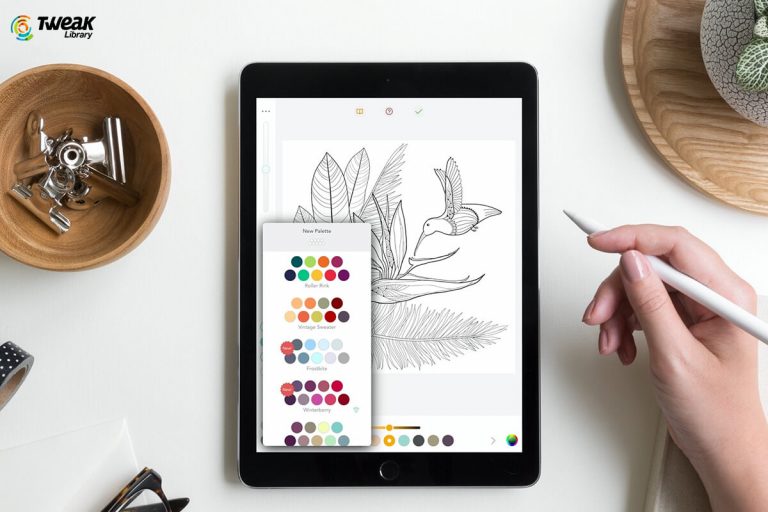


Leave a Reply