What Is Systweak PDF Editor?
Systweak PDF Editor is a simple and convenient PDF reading & editing program, designed for Windows 11, 10, 8, and 7 PC. The software offers an array of tools to open, view, edit, convert, combine, compress, split, sign, and secure PDF pages in a few clicks.
Who All Can Use Systweak PDF Editor?
Various industries, including business, legal, education, architecture, engineering, and government agencies, encounter challenges when dealing with large PDF files. For instance, legal professionals need a PDF editor that maintains confidentiality, while architects and engineers need accurate annotation tools. Likewise, educators and students search for PDF tools that assist with managing large volumes of PDFs and searching for specific information. Whilst, Government agencies & institutions require PDF editors with solid encryption capabilities
PRICE: Free, $69.95/Year
Versatile editing options
Seamless conversions
Robust security features
User-friendly interface
Comprehensive annotation tools
Batch processing for efficient workflow
Support for various file formats
Lacks compatibility with other OSes than Windows
When it comes to dealing with PDF files, I often find myself in need of more than just a basic PDF reader. Editing, converting, compressing, organizing, and securing PDFs have become essential tasks that I encounter in both personal and professional settings. That’s why I turned to Systweak PDF Editor. With its comprehensive features, user-friendly interface, and reliable performance, it has become my go-to option for managing and manipulating PDFs easily in a few clicks.
Recently, I’ve had the opportunity to test out this software, and here’s what I discovered.
System Requirements:
- Compatibility – Windows 11, 10, 8.1, 8, 7 (32 and 64-bit)
- Processor – 800 MHz or faster
- Memory – 1 GB minimum
- Free Disk space – 67 MB
- File Size: 0 MB
- Product Version – 1.0.0.4422
Must read: How to Find The Best PDF Manager Tool For Windows PC
Systweak PDF Editor Features:
Streamlined Workflow and Accessibility:
Systweak PDF Editor holds the ability to open single or multiple PDFs simultaneously, saving you valuable time and effort. Gone are the days of tedious, one-by-one document handling. With this software, you can effortlessly work with multiple PDFs side by side, optimizing your productivity and streamlining your workflow. Furthermore, accessing recently opened files/folders is a breeze, as this best PDF editor conveniently keeps track of your document history in one centralized location.
User Interface and Ease of Use:
One of the standout features of Systweak PDF Editor is its user-friendly interface. Navigating through the different functions and tools is a breeze, making it easy for users of all skill levels to edit their PDF files. The layout is well-organized, and the menus and options are clearly labeled, ensuring a smooth and hassle-free editing experience.

Solid Editing Capabilities:
Systweak PDF Editor offers a robust set of editing tools that allow you to make changes to your PDF documents effortlessly. Whether you need to add text, or images, insert or remove images, or rearrange pages, this software has got you covered. The editing functions are precise and accurate, ensuring that your modifications are applied without any loss of quality.
Add/ Remove Watermark:
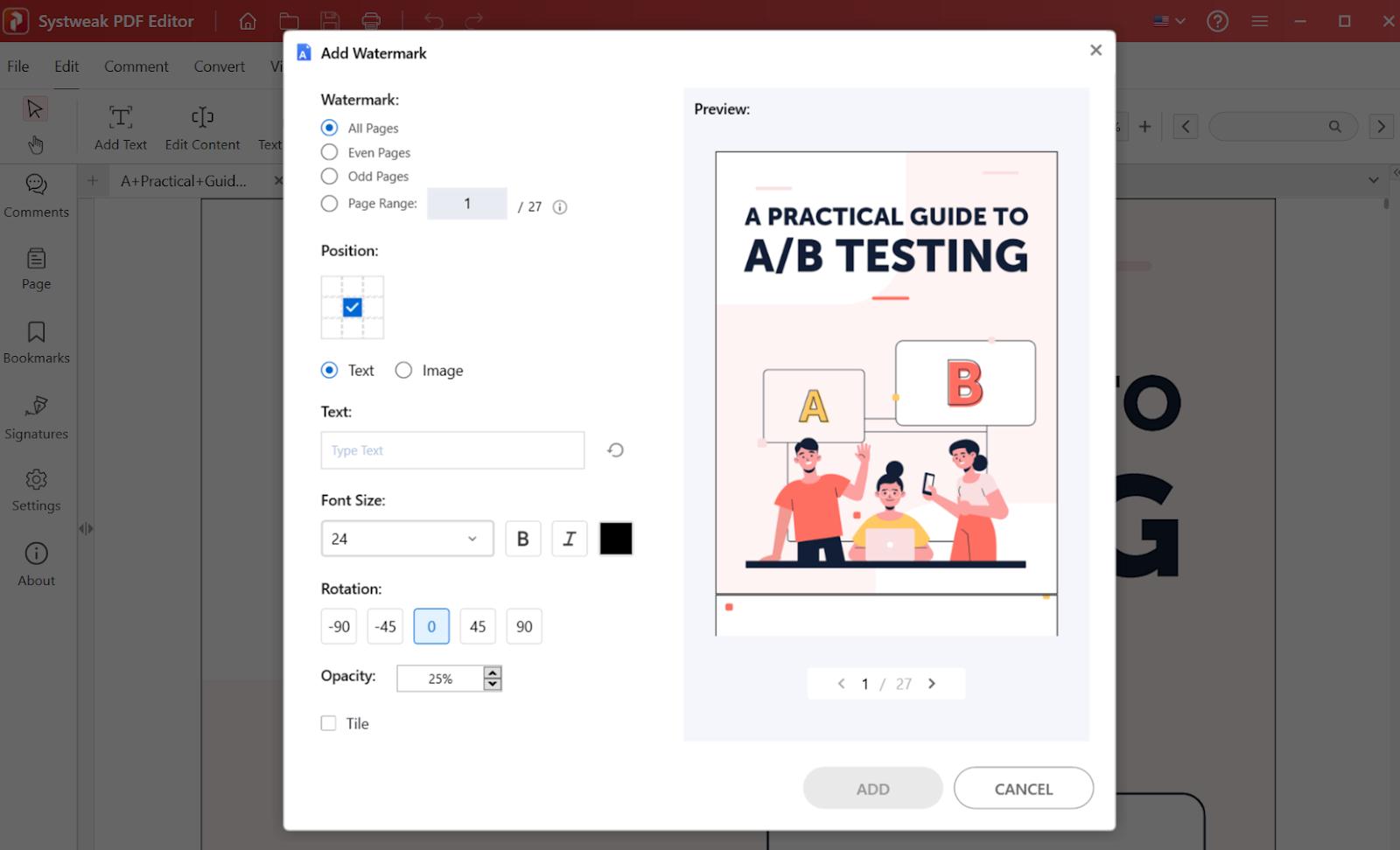
Systweak PDF Editor allows you to add and remove watermarks on your PDF. You can use a text or an image as a watermark. Here you can select the page range to which you wish to add the watermark. You can also choose where to place the watermark and increase or decrease its opacity. Furthermore, you can also choose the font size and color of the text of your watermark. When removing the watermark, you can either remove it from all the pages of your PDF or specify a page range from which you wish to remove the watermark.
Repair PDF Files:
In case you are unable to open your PDF files, there are chances they are corrupted or damaged. Systweak PDF Editor has a feature where you can repair corrupted or damaged PDF files. You can find the Repair PDF feature under the Tools section. Not only files, but you can drag and drop complete folders containing damaged files and repair them in one go. When performing this task, you can add and remove files and folders in real time and keep track of the repair progress. Once repaired, you can save the files to a desired location on your computer’s hard drive.
Revert to Saved:
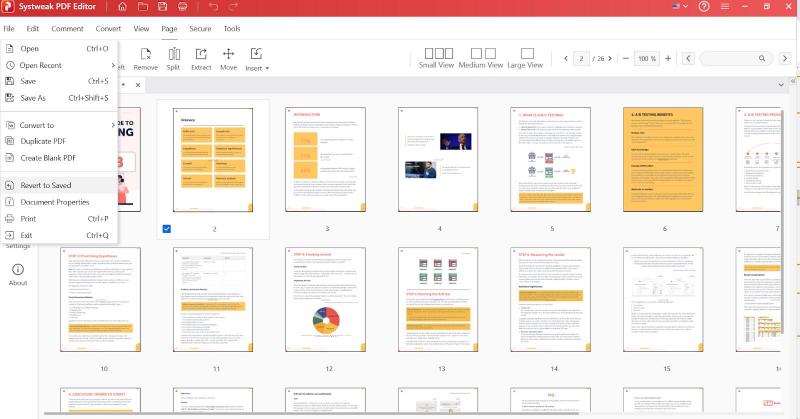
In case you have made several changes to a PDF document and wish to revert to its original version, this new feature of Systweak PDF Editor can be useful. The Revert to Saved option helps prevent undoing multiple times. It does that by setting the files to their original position. You can find this option under File.
Duplicate PDF Pages:
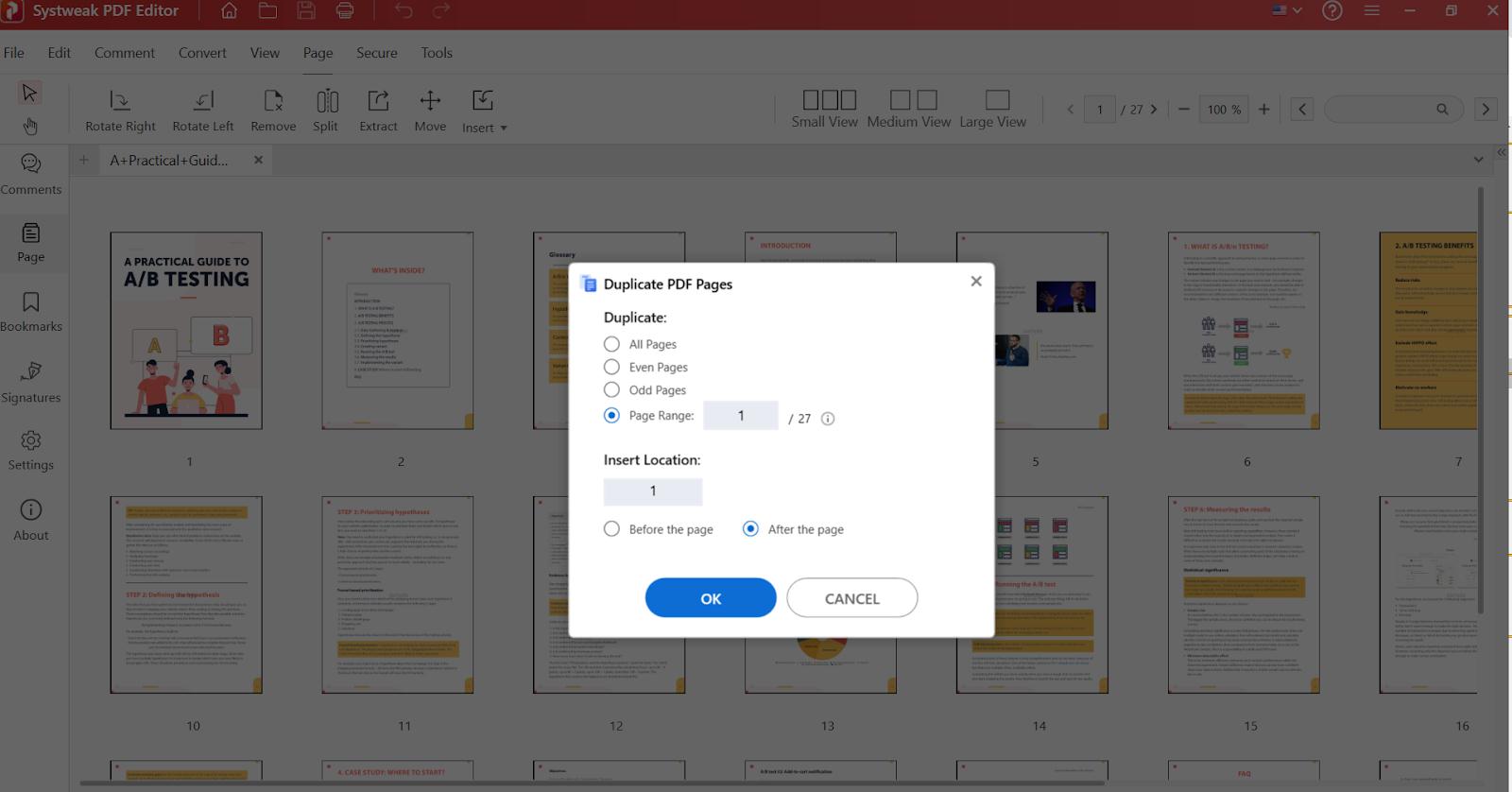
With Systweak PDF Editor you can duplicate the pages of your PDF document. Not only does the PDF editing tool enable users to duplicate pages in PDF, you can choose to duplicate odd or even pages, or select a specific page range that you want to duplicate. Next, you can insert the duplicate page location before or after the specified location.
Mark Redaction and Search Redact Color:
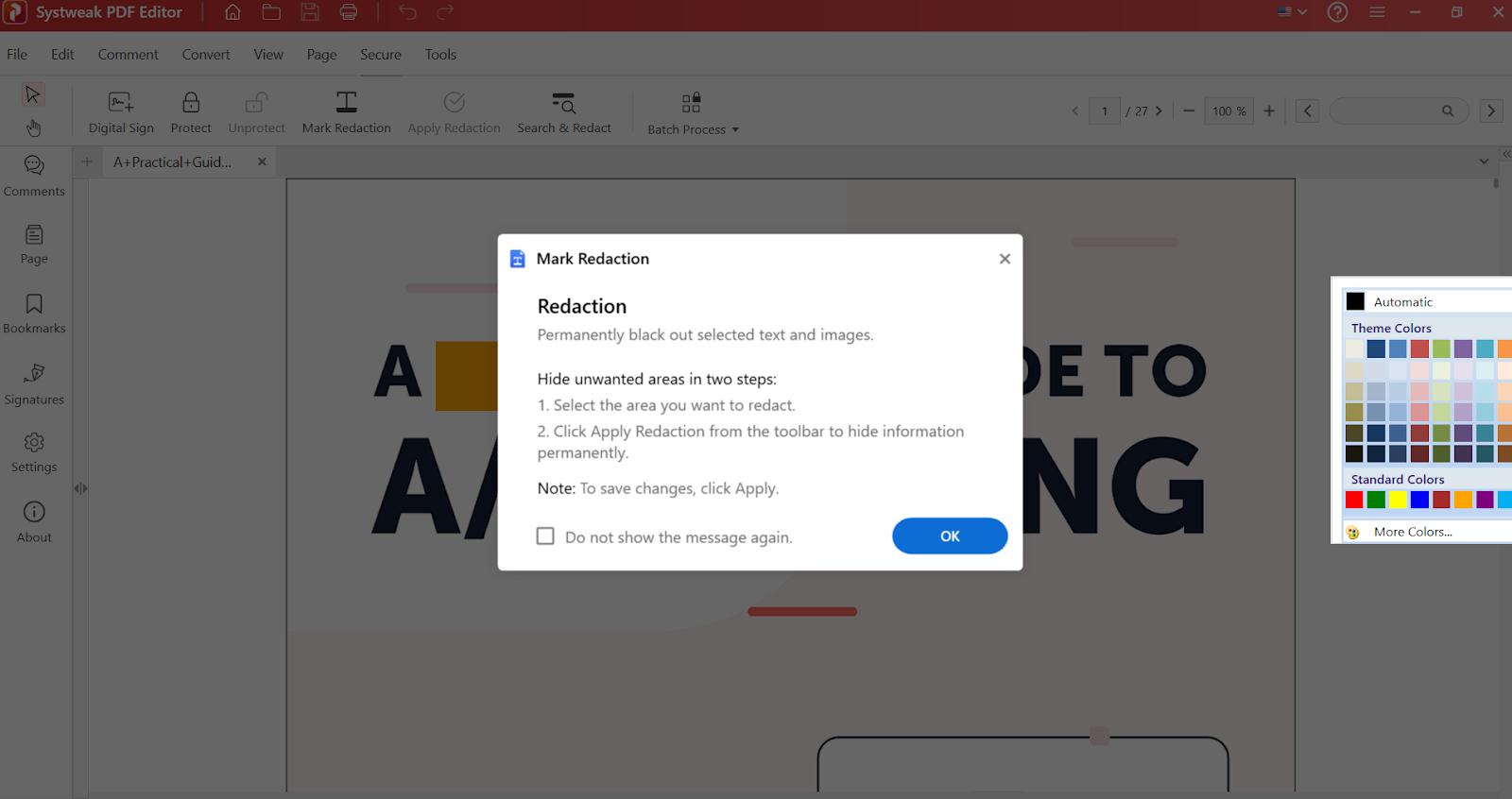
With the Mark Redaction feature, you can permanently hide a chunk of sensitive text or image behind a color of your choice. It is important to note that once you have applied the redaction, you won’t be able to undo this operation. Additionally, Systweak PDF Editor also lets you search for the redact color as well. This feature helps identify and manage redacted content, especially in sensitive documents where certain information is intentionally concealed.
More Options to Crop PDFs:
Systweak PDF Editor offers multiple options in which you can crop the pages of your PDF document. When making a selection to crop a page, you can apply that to all the pages of your document, or a selected page range. Once that is done, you will be able to create a new PDF document with the trimmed content.
Move Pages:
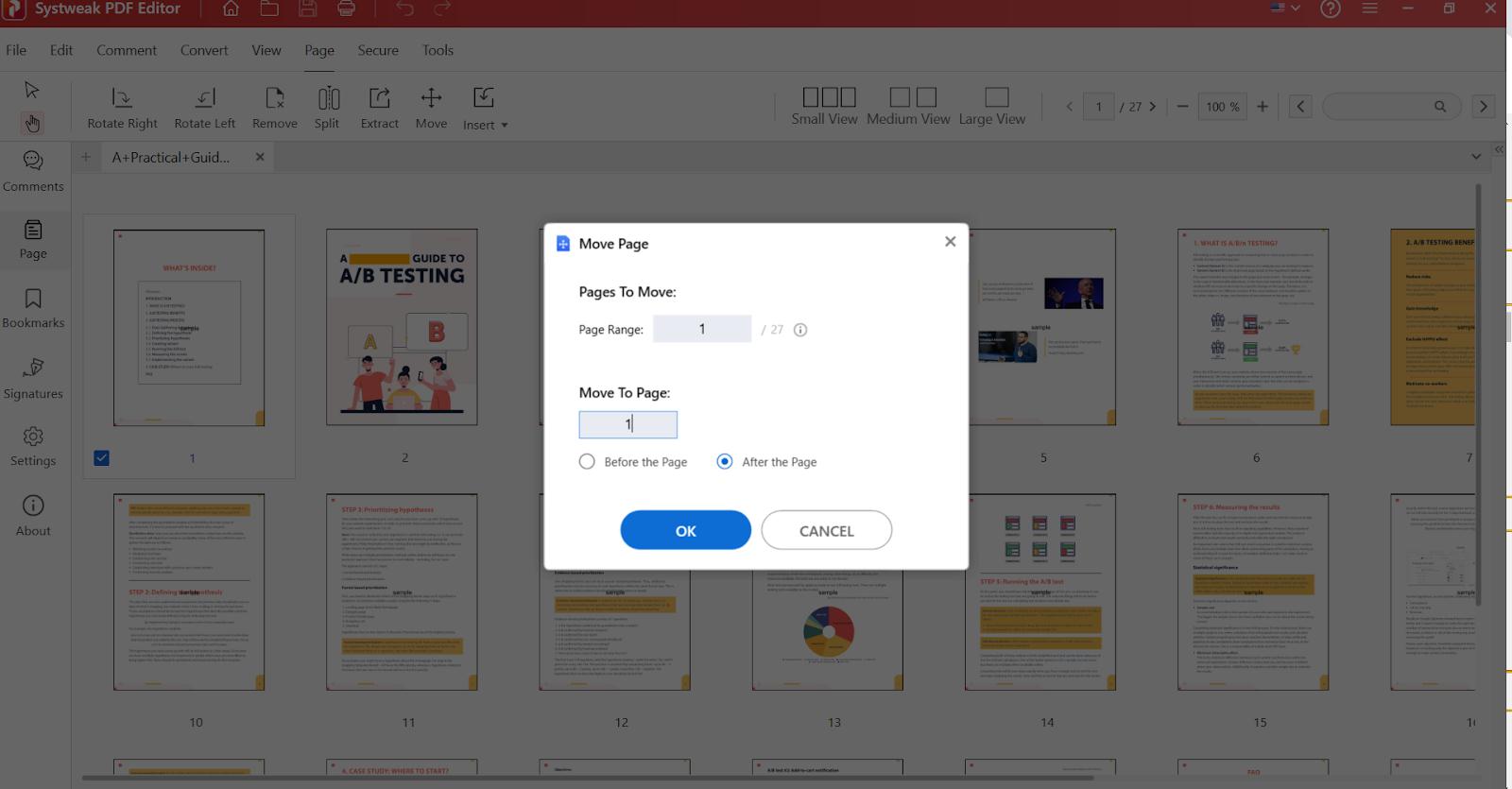
You have the Move option in the Page menu with which you can select an individual page or a specific page range and move it after or before a specific page. This helps with arranging your PDF quickly.
PDF Viewing & Reading
- Open and access PDF files for a flawless reading experience.
- Offers 5 different viewing modes for a customized viewing experience.
- Zoom in and out of PDF pages for effortless reading.
- Quickly search for specific information in large PDF files.
- Navigate through pages with arrow keys.
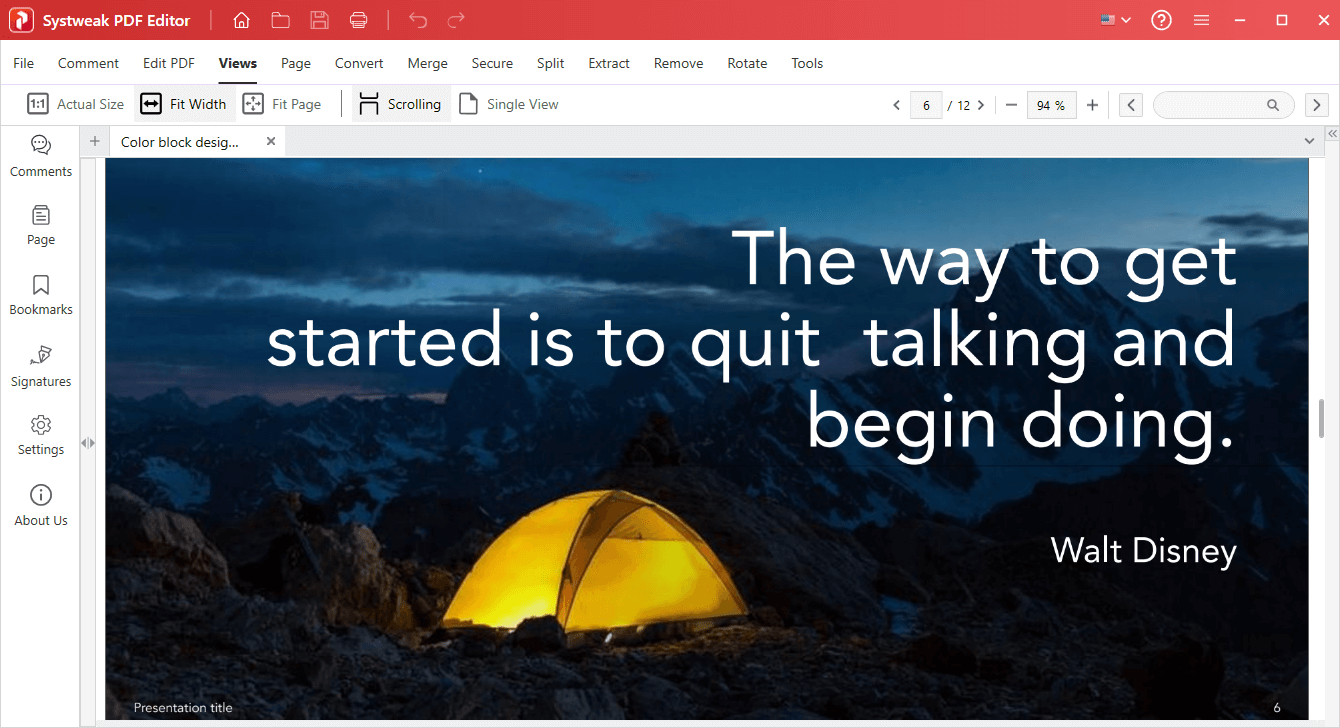
PDF Organization
- Tool to insert duplicate and blank pages into a PDF.
- Rotate PDF pages clockwise & anticlockwise.
- Remove unimportant pages from a PDF for more organized files.
- Drag & move pages from one place to another.
PDF Editing
- Edit PDF files by adding text, images, and other elements.
- Add & modify font attributes (type, size, and opacity).
- Annotate important parts by highlighting, underlining & freehand drawing.
- Eraser tool to wipe out unnecessary free-hand drawings & lines.
- Add stamps, notes & comments, ideal for professionals handling legal docs.
- Add shapes like rectangles, circles, polygons, polylines,
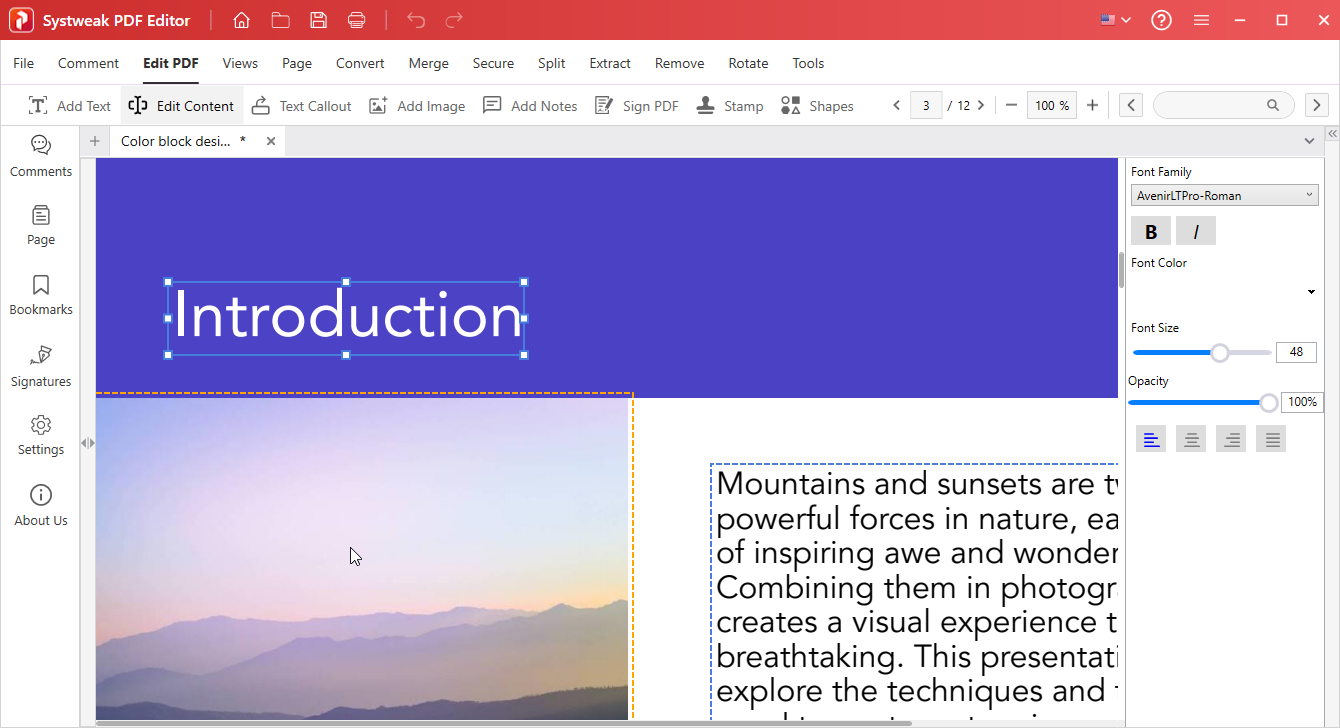
PDF Management
- Bookmark important PDF pages for easy access.
- Star files that require special attention for quick reference.
- Access recently viewed files and folders for effortless reading & editing.
- Batch processing (to organize, rotate, remove & edit pages).
- Print the final edited PDFs with unparalleled ease and efficiency.
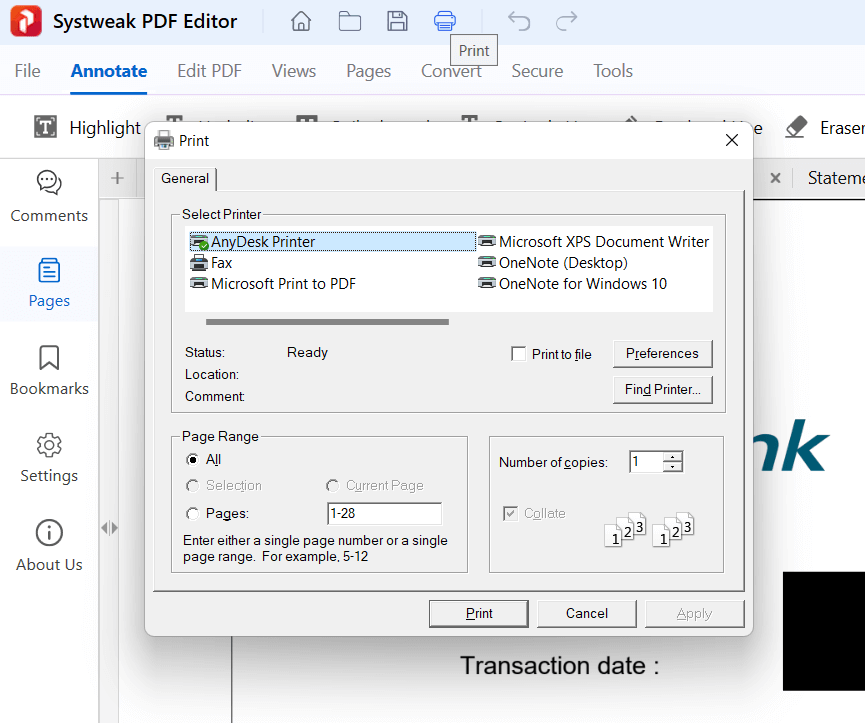
PDF Compression & Conversion
- With this PDF converter software, you can enjoy batch file conversion.
- Convert PDFs to PPT, Word, Excel, Image, SVG, EPUB & other formats.
- Merge multiple documents to create a single PDF file.
- Split PDFs into multiple documents to create new ones.
- Different compression modes for optimum file size and quality.
- Conversion modes in Textbox layout & document layout.
- Extract pages to create new ones.
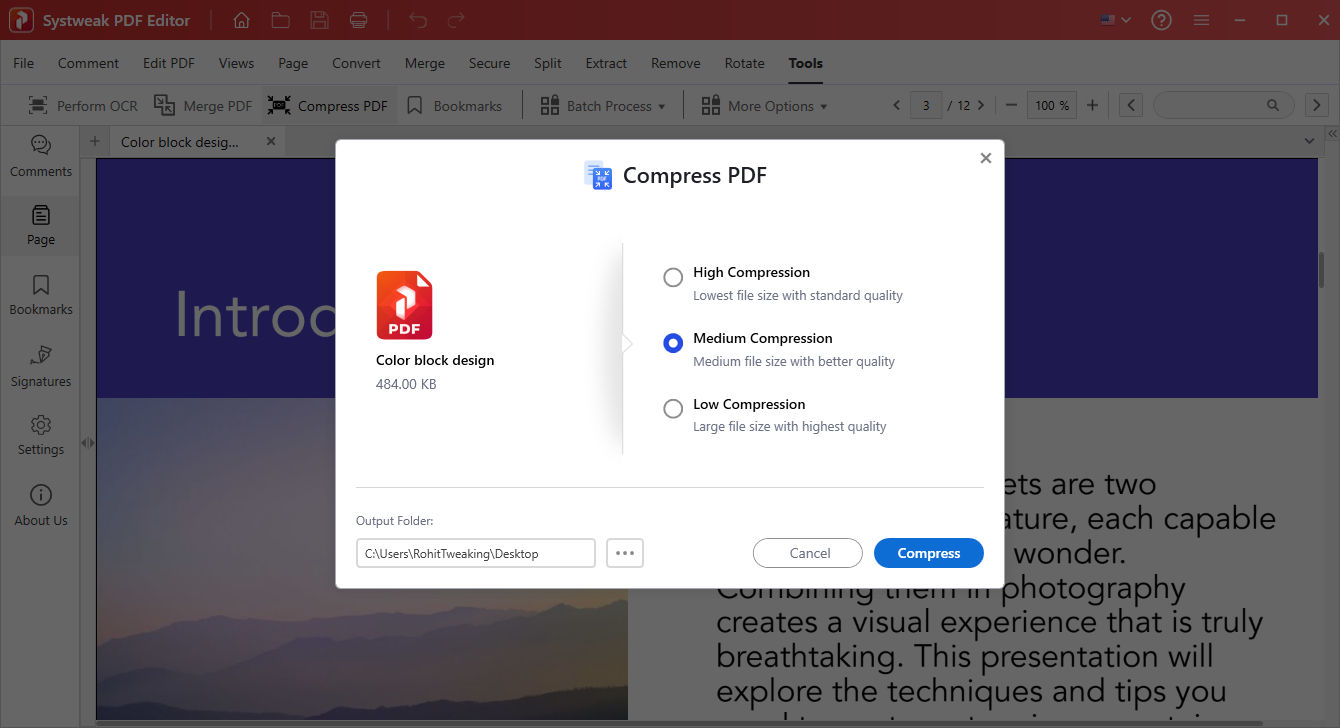
Must read: Best PDF Image Extractors For Windows 10 (Offline and Online)
PDF Form Filling
- Edit and fill out forms.
- Manually create PDF forms with text fields using Shapes.
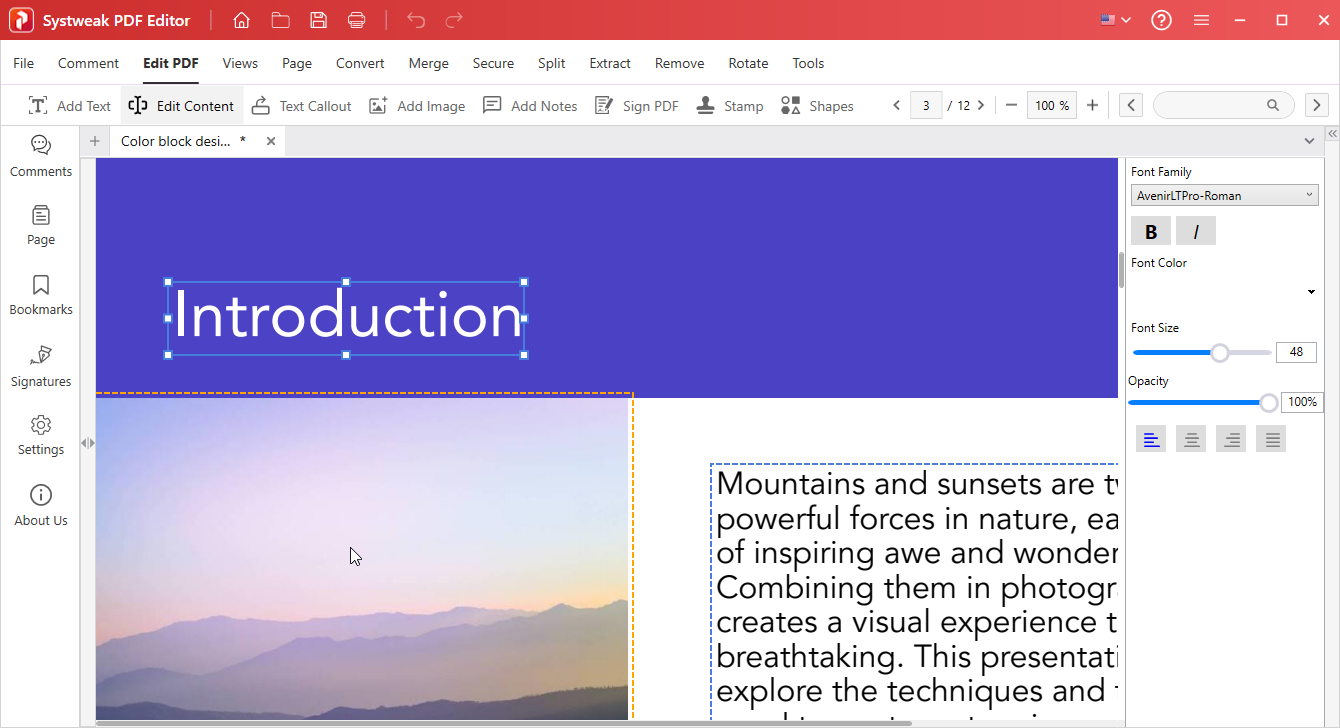
PDF Security
- Protect PDF files with a password and restrict unauthorized access.
- Supports unlocking encrypted PDFs and editing them freely.
- Add digital signatures to validate the authenticity of the document.
- Create e-signatures with freehand.
- Permanently redact sensitive text and images.
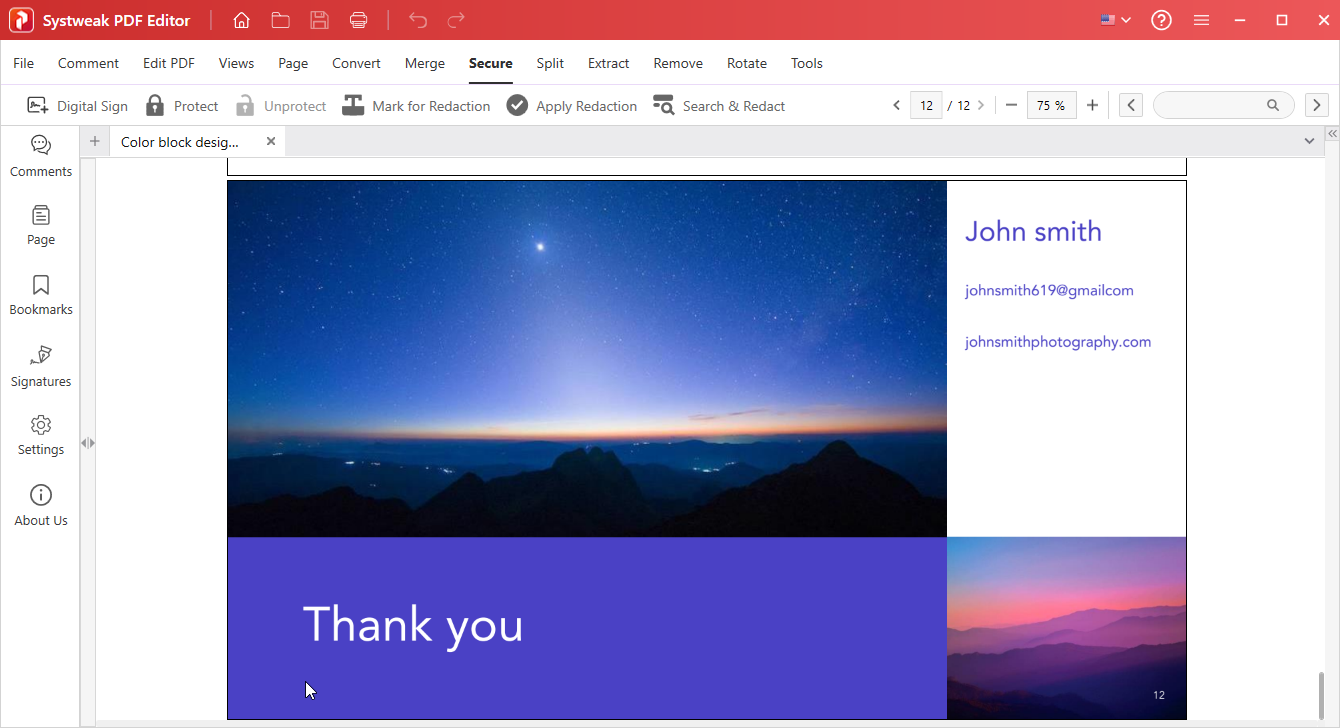
Customer Support
- 24/7 customer support is available to address any issues or concerns.
- Get regular software updates with new features and bug fixes.
- Offers a detailed knowledge base & user manual for self-help & troubleshooting.
OCR and Text Recognition:
Experience the transformative power of OCR (Optical Character Recognition) with Systweak PDF Editor. Say goodbye to the limitations of static, non-editable PDFs, as this software leverages OCR to convert scanned documents into searchable files. Witness the accuracy and speed at which Systweak PDF Editor recognizes text, faithfully preserving the formatting of the original document.

You might want to read: How To Combine Scanned Documents Into One PDF
Customer Support:
Systweak offers excellent customer support for its PDF editing software. They provide comprehensive documentation, including FAQs and user guides, to assist users in getting started. Moreover, their support team is responsive and helpful, ready to address any technical issues or inquiries promptly. You can write to them at [email protected]
Getting Started With Systweak PDF Editor:
Follow the step-by-step instructions to learn how this PDF editor software for Windows works:
STEP 1: Navigate to the official website and click on the “Download Now” button.
STEP 2: Run the installer and follow the on-screen instructions to complete the installation process. Keep clicking on the Next button till you complete the setup process!
STEP 3: Launch Systweak PDF Editor after the successful installation.
STEP 4: Click on the “Open PDF” module to add PDF files you wish to view, read, edit, compress, secure, or convert PDFs on your PC. You can add one or multiple PDF files at once!
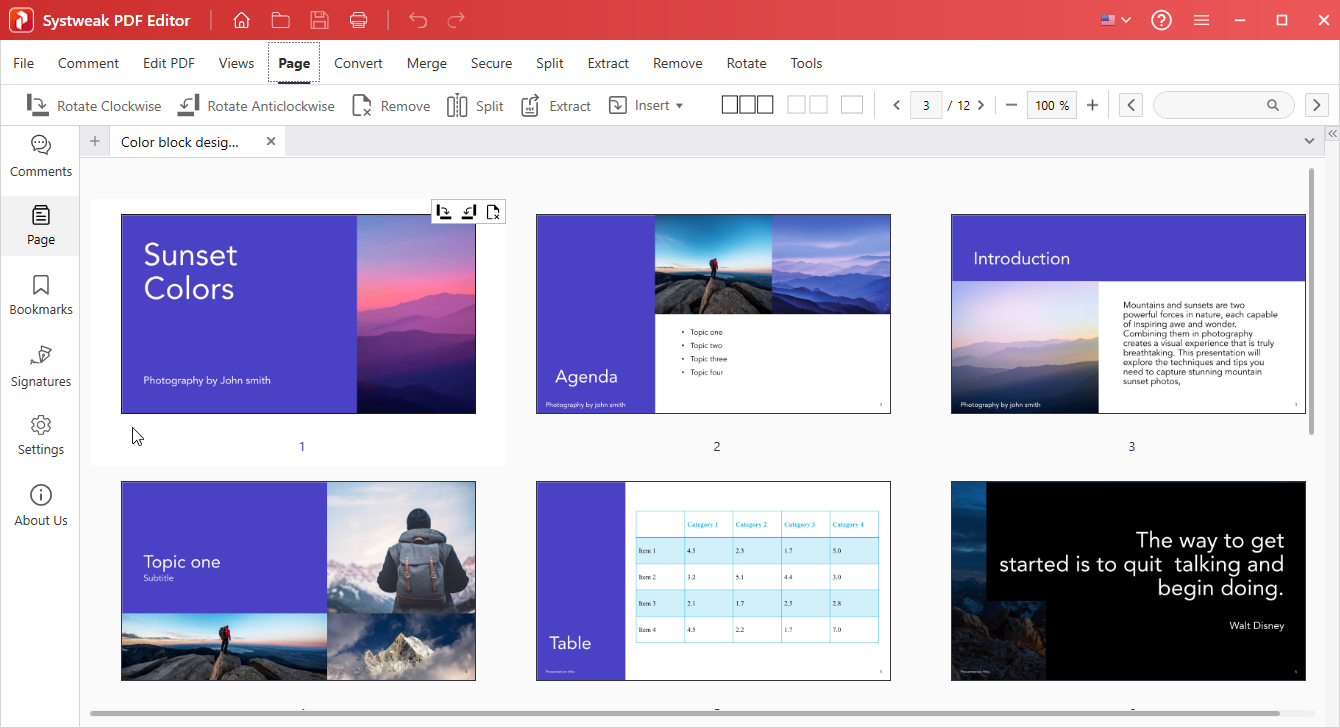
STEP 5: Once you open a PDF file, you’ll discover a wide range of features available for Annotation, PDF Editing, Views, Pages, Conversion, Security, and Tools.
Each category contains sub-modules with comprehensive editing, organizing, and management functionalities to cater to all your PDF needs.
STEP 6: Based on your requirements choose the desired option and start editing and modifying your PDF Files as per your needs.
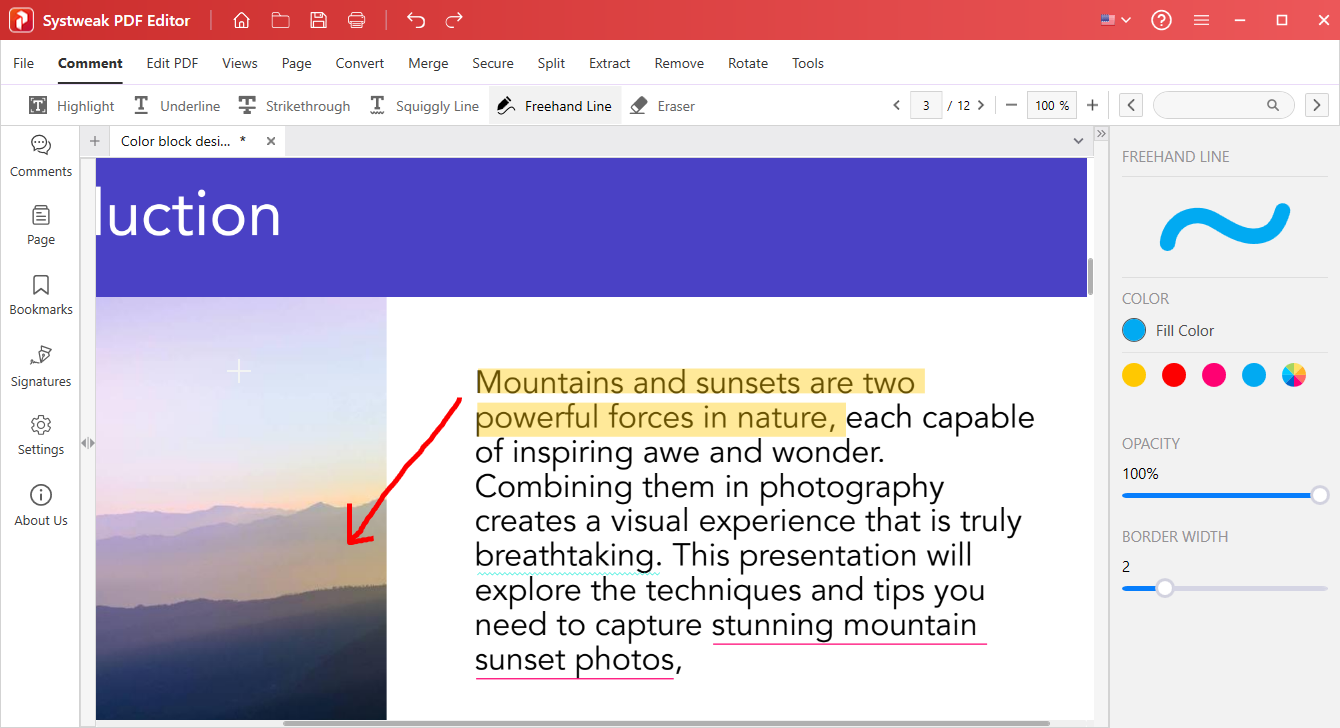
After you have finished editing and organizing your PDF file, it’s time to save your document. Just go to the File tab and click on the “Save” or “Save as” button to save your final edited version to the location of your choice on your computer.
Alternatives To Systweak PDF Editor:
In the market for Best PDF Editing Tools, there are a variety of options available. Some offer fewer features than Systweak PDF Editor but for a higher price, such as Nitro PDF Editor or Foxit PDF Editor. While these editors may have their merits, they may not provide the same level of affordability and functionality as Systweak PDF Editor.
There are also a few options worth exploring if you prefer working with PDF files in the cloud like pdfFiller, PDFescape, Xodo & Readdle PDF Expert. These cloud-based PDF editors offer convenience and accessibility, but they may lack some of the advanced features found in Systweak PDF Editor.
Of course, we can’t forget the evergreen “Adobe Acrobat” which offers a comprehensive set of utilities under one package and is often considered as one of the best PDF compress software. While it is a well-known and widely used PDF manager & editor, it comes with a higher price tag.
When considering alternatives, it’s important to weigh the features, pricing, and overall value each software offers. It’s recommended to take advantage of free trials for all these PDF editing tools. This way, you can analyze and determine which option best suits your needs and preferences.
Take Control of Your PDF Workflow with Systweak PDF Editor
In summary, Systweak PDF Editor empowers you with the ability to open, read & edit single or multiple PDFs at once from a centralized location. With its extensive editing capabilities, OCR functionality, annotation, compression, conversion qualities, robust security features, and top-notch customer support, Systweak PDF Editor emerges as the definitive choice for all your PDF editing requirements.
To get this best PDF editor software, you can take advantage of the “7 days free trial” which provides a fully functional edition. So that you can analyze it completely before investing in the PRO version.
NEXT READ:
- Here Are The Best PDF Editor Apps For Android And iPhone
- How To Compress A PDF Online For Free
- Best Ways To Split PDF Pages Online and Offline


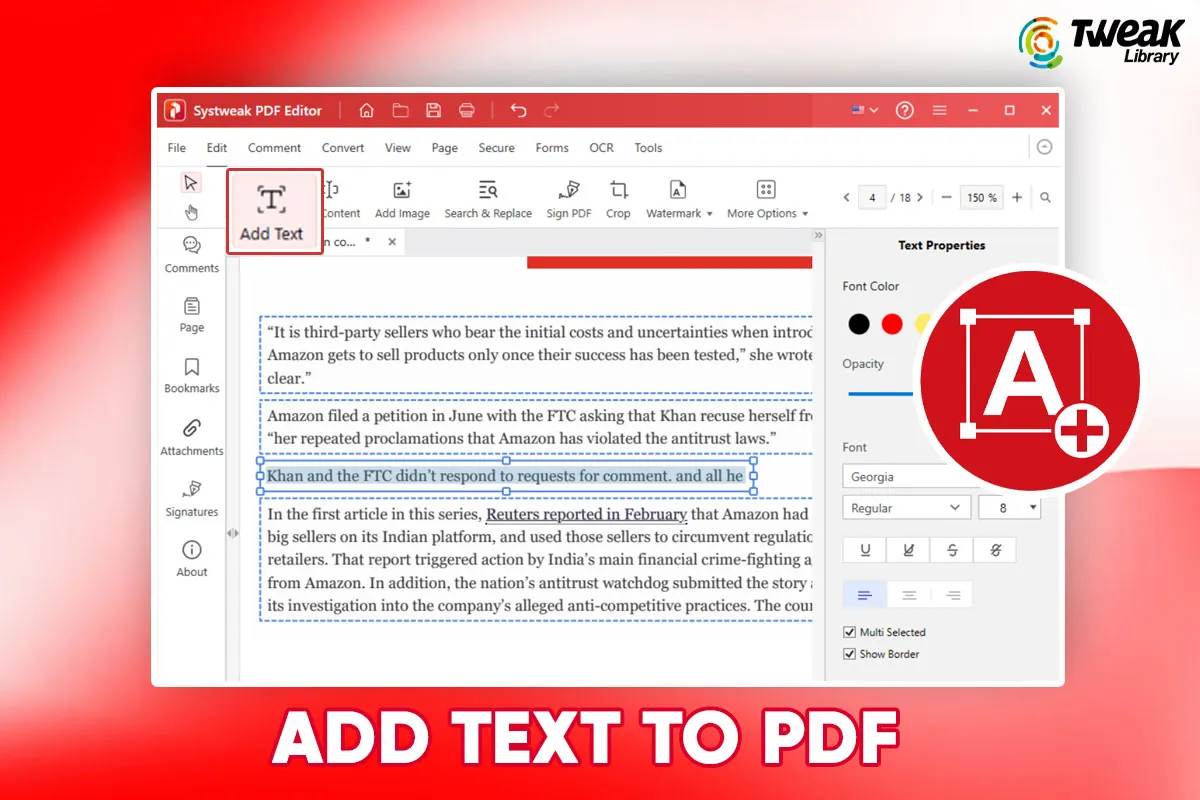
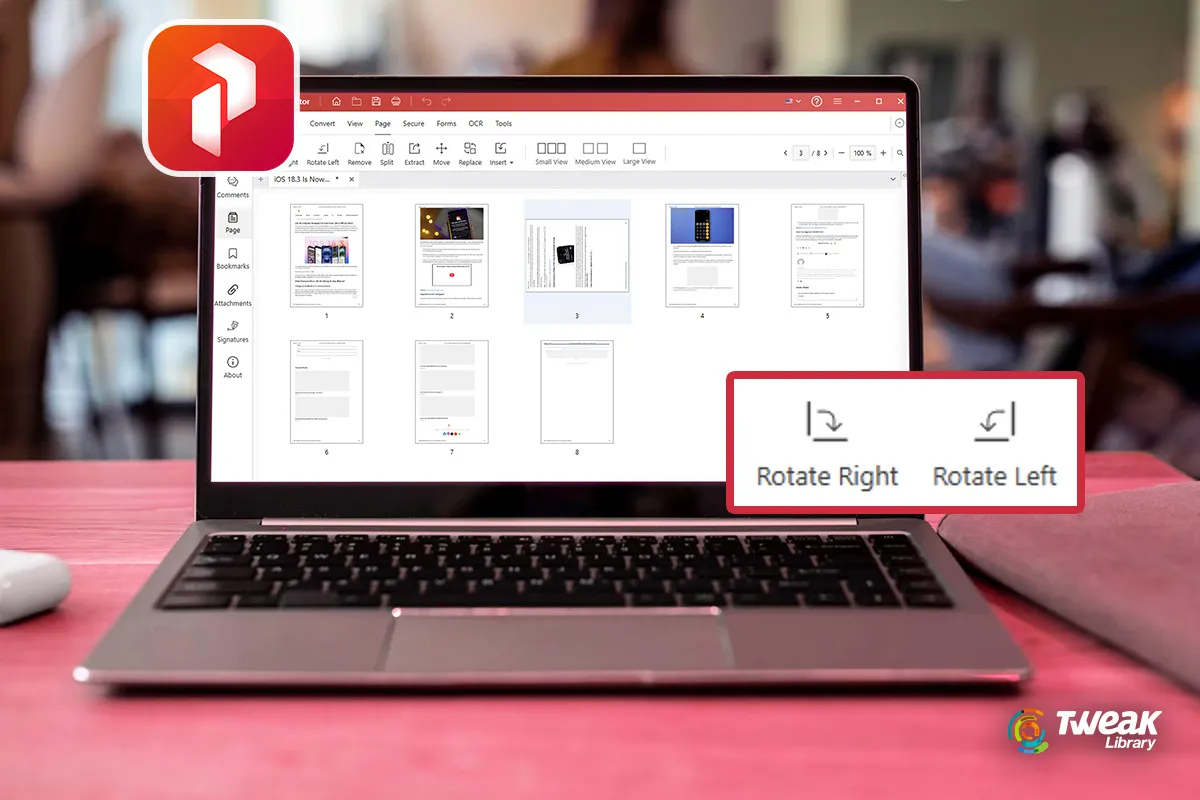



Leave a Reply