PDF file is the most common and safest option to share a file without worrying about the alteration in the document. However, sometimes the PDF files are large in size and therefore, it becomes hard to share them via email or online platforms, so what to do?
Furthermore, if you are in a hurry, and have to submit numerous PDF files via email to your client. You need a quick solution. Well, we can use the best PDF compressor software online. But I am wondering which PDF compressor software is worth using?
There are numerous document compressors scattered online which promises to compress PDF files for you in no time.
In this complete article, we have discussed some of the best PDF compression software to reduce the PDF file size.
Best PDF Compressor Software to Reduce the PDF file size:
Try using the following tools to compress large PDF documents that might be causing trouble while transferring or sharing online.
1. Systweak PDF Editor
| PRICE: Free/$69.95 per year |
MAJOR HIGHLIGHTS:
|
Systweak PDF Editor is a one-stop solution that fulfills all your PDF management & editing needs. Talking about its powerful compression capabilities, this tool allows you to significantly reduce the file size of your PDF documents without compromising on quality. It offers three compression modes: High, Medium, and Low that compress the PDF documents in a way to suit your needs for optimal file size and quality.
Steps To Compress PDF Using Systweak PDF Editor:
- Install and launch the latest version of Systweak PDF Editor on your Windows PC.
- From the main interface, click on the “Open PDF” module.

- Add the PDF file you wish to reduce file size for.
- Now hit the “Compress PDF” option from the menu bar.
- Now you will see three modes to compress your PDF documents.
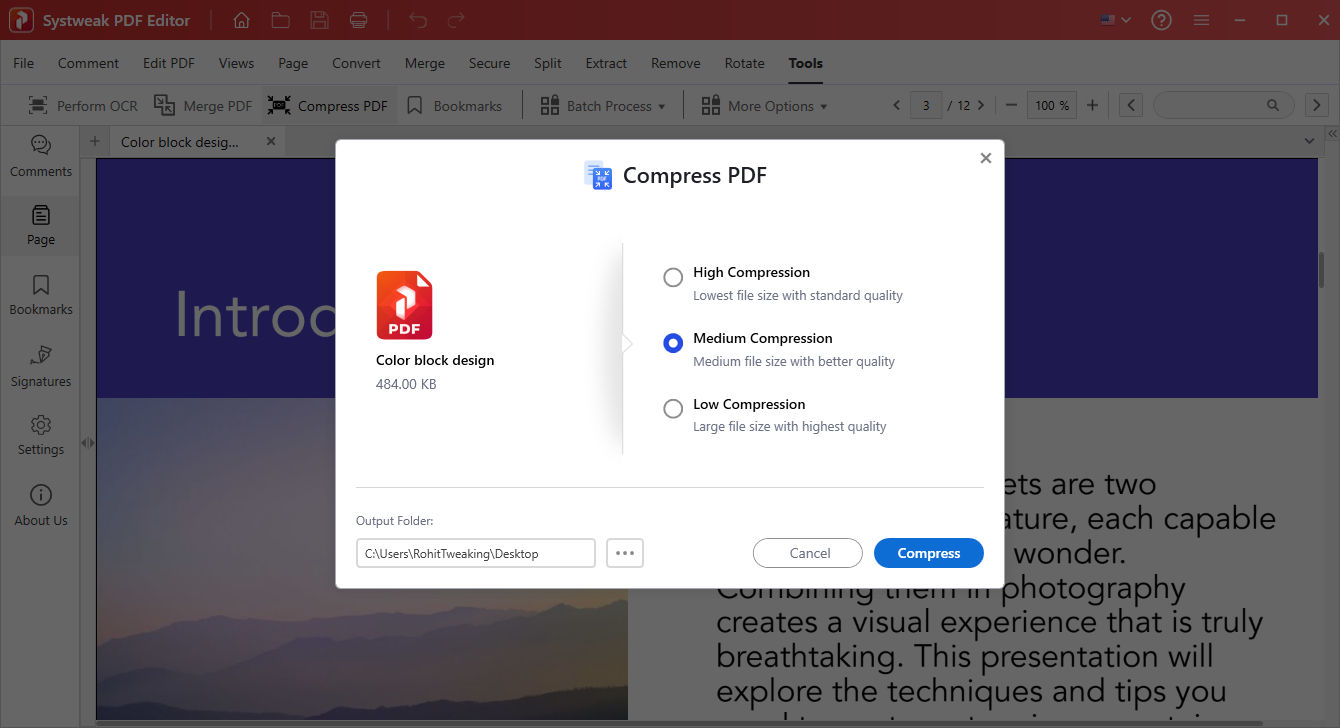
- The High mode significantly reduces file size for large documents with images and graphics.
- The Medium mode balances file size reduction with image and text quality.
- The Low mode retains the highest quality while providing some compression.
Choose the compression mode that suits your needs for optimal file size and quality. You can also select the Output Folder where your compressed PDF file would be saved.
- Hit the “Compress” button to initiate the process!
User-friendly interface with intuitive navigation.
Versatile compression & conversion options.
Robust security tools to add signature & password.
Annotation tools to highlight, underline & add notes.
Batch processing capabilities for efficient editing.
Highly responsive customer support team.
Lacks the ability to modify text.
Not compatible with Mac & Linux.
2. Adobe Acrobat
| PRICE: Free/$14.99 |
|---|
Major Highlights:
|
When it comes to managing multiple PDF files, there’s no better solution than Adobe Acrobat. The software comes with tons of functionalities for creating, organizing, compressing, converting, signing, adding comments, exporting them to various file formats, and so on. It provides options for annotating and password-protecting files without any hassles.
Steps To Compress PDF Using Adobe Acrobat:
- Launch the PDF file, you would like to compress in Adobe Acrobat software.
- Now click on the Reduce File Size from the top menu.
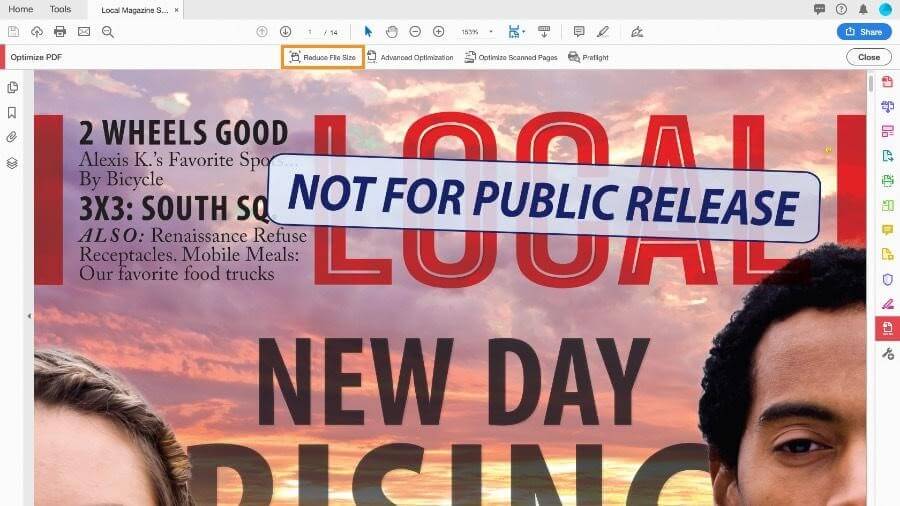
- At this point, you need to choose the file version compatibility and click the OK button.
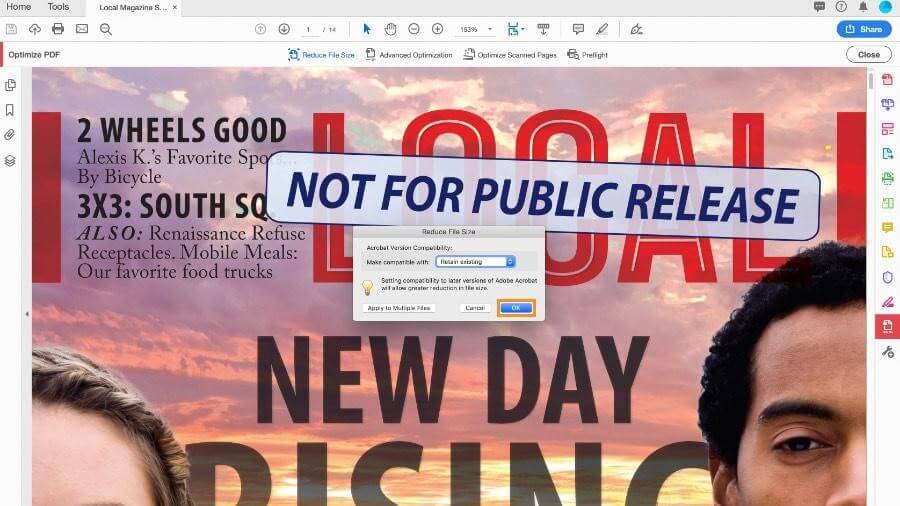
Just select the desired location and save your compressed PDF File.
Provides numerous tools for editing, personalizing & sharing PDFs.
Ability to add signatures or bookmarks to each PDF.
Add password protection to confidential PDFs.
Complex actions are structured into wizards.
Uses least system resources.
3. Hipdf
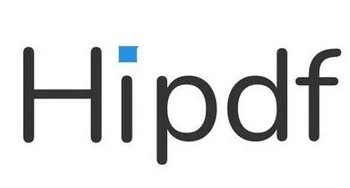
| PRICE: Free/$8 |
|---|
Major Highlights:
|
Hipdf is a free PDF compressor web-based tool that will help to Compress PDF File Online. Yes, this is a one-stop solution for all your PDF related concerns.
Steps To Convert PDF Using Hipdf:
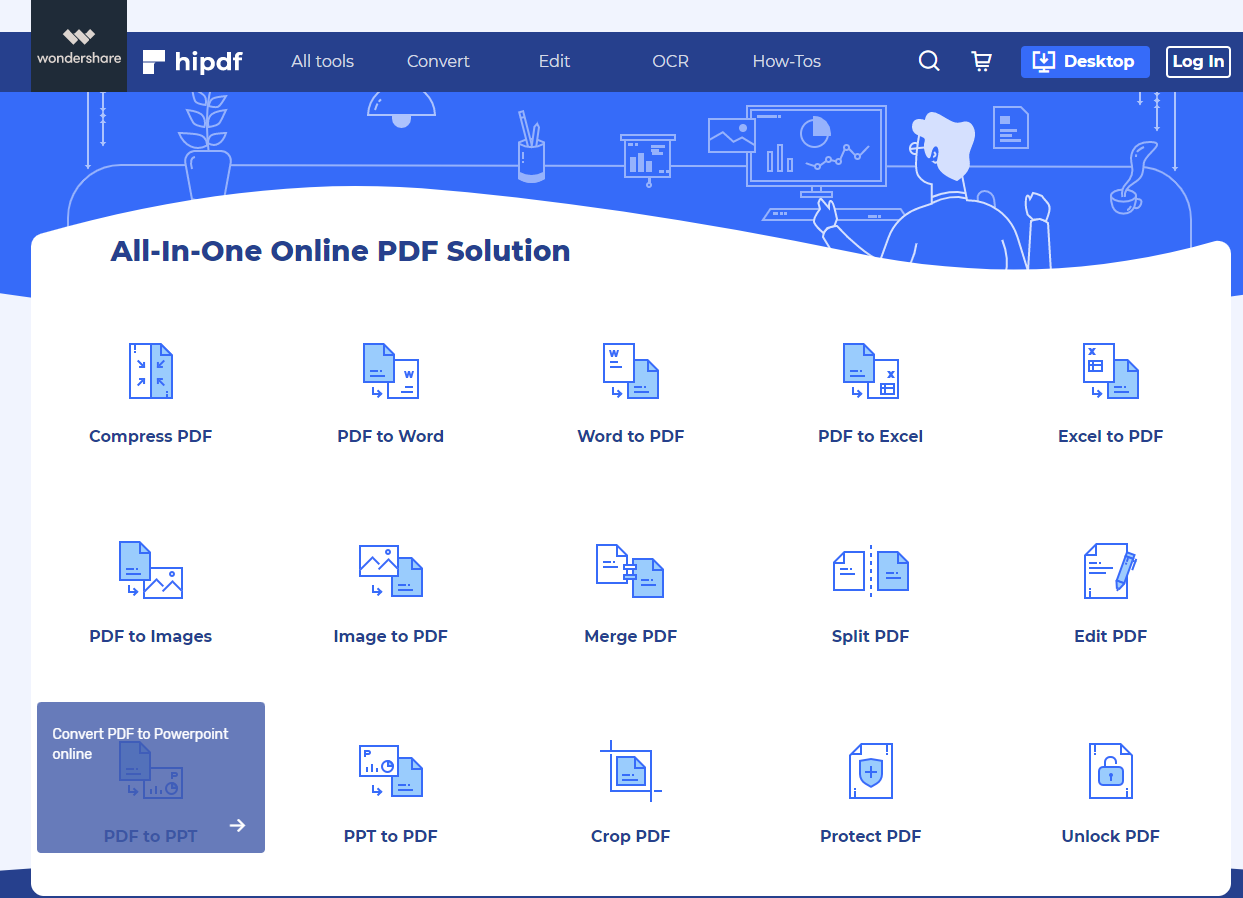
- Click on Compress PDF.
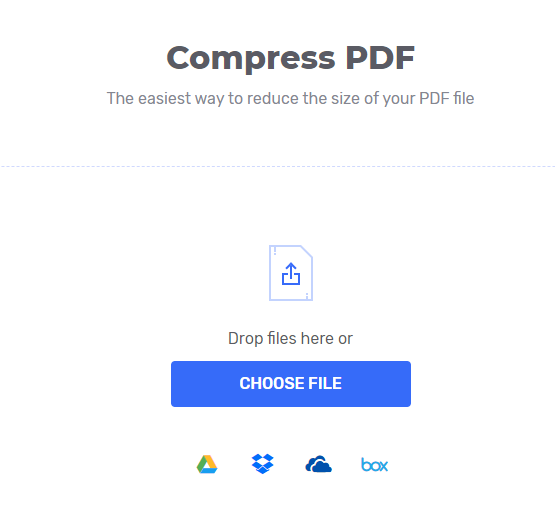
- Now you will be redirected to the new page where you need to upload a PDF
- After uploading a file, click on a compress. Tap on Download.
Your new downloaded Compress PDF File is ready to use.
You can even use the multipurpose in-built tool which allows you to edit, merge and convert the files. If you are looking for password protection, yes you can too find this feature here in the Hipdf software too. Additionally, in this free platform, you can convert Google Docs files such as Word, Excel, file, PPT and many more in no time.
Accessible on multiple platforms.
Supports batch functionality.
Features a dedicated online OCR.
Guarantees document security with 256-bit SSL connection.
Limited trial version compared to counterparts.
4. ilovePDF

| PRICE: Free/$4 |
|---|
Major Highlights:
|
ilovePDF is another key planner counted in PDF Compressor Software family.
iLovePDF consists of a smart editor tool which helps to merge, split, compress, rotate, add, and so on. And what if I say, you can repair the PDF which makes this software a Best PDF Compressor on Online. Yes, you can even protect and unlock PDF files too.
Steps To Convert PDF Using iLovePDF

- Click on Compress PDF
- Choose the file to compress.
- In the new page, you will get an option of compression level.
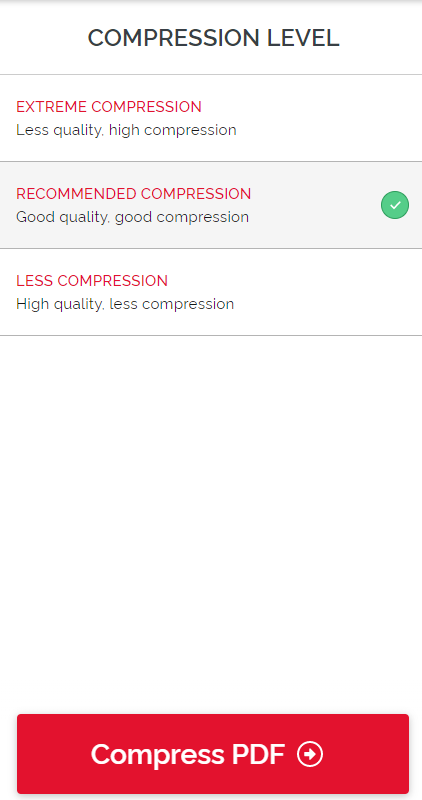
- Once you have chosen the level, click on Compress PDF. Tap on Download.
You are all set to use the Compress PDF File through this software.
Variety of tools to merge, split & compress PDFs.
Tons of options to convert PDF to PPT, Excel, JPG, Word, etc.
Allows you to lock confidential documents.
Ability to extract pages from PDFs.
Bombard you with tons of advertisements.
5. SmallPDF
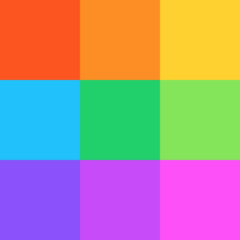
| PRICE: Free/$9 |
|---|
Major Highlights:
|
A small PDF is a free PDF compressor. If you are a frequent user of PDF formats then yes, this Document Compressor is best for you as it offers free Chrome extension.
Moreover, this smart software is being used by millions of users as a smart Best PDF Compressor Online. You can even edit PDFs, convert them to
Steps To Convert PDF Using SmallPDF:
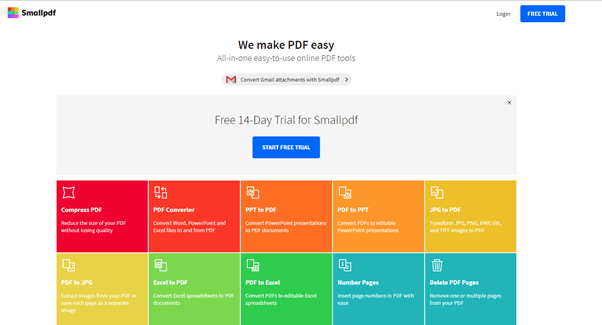
- Choose PDF file to compress.
- Here you will get an option to compress PDF file in two versions: Basic and Pro.
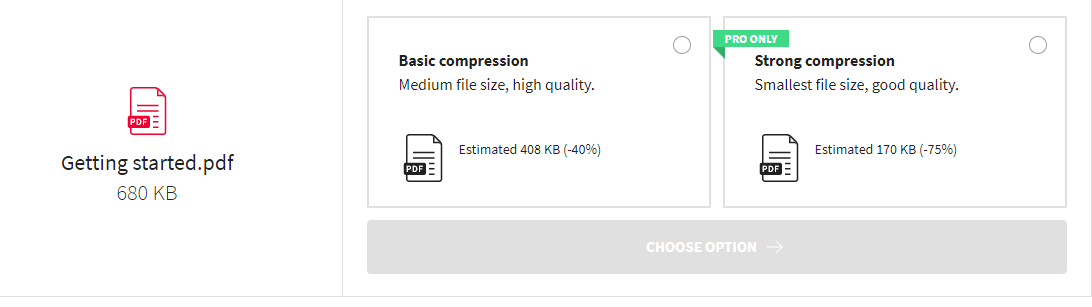
- Click on Basic Compression, you will get an estimated compression with the file.
Now, here you go download the new Compress PDF File.
Converting PDFs to different formats.
Easy to use over mobile phone.
Sharing documents.
Exporting single sign-off pages.
The paid version is more expensive than peers.
6. Docupub
| PRICE: Free |
|---|
Major Highlights:
|
Docupub is Best PDF Compressor Online, to create compressed files of your choice. With the help of this software, you can adjust the compression level into medium, high, minimum and maximum compression.
Steps To Convert PDF Using Docupub:
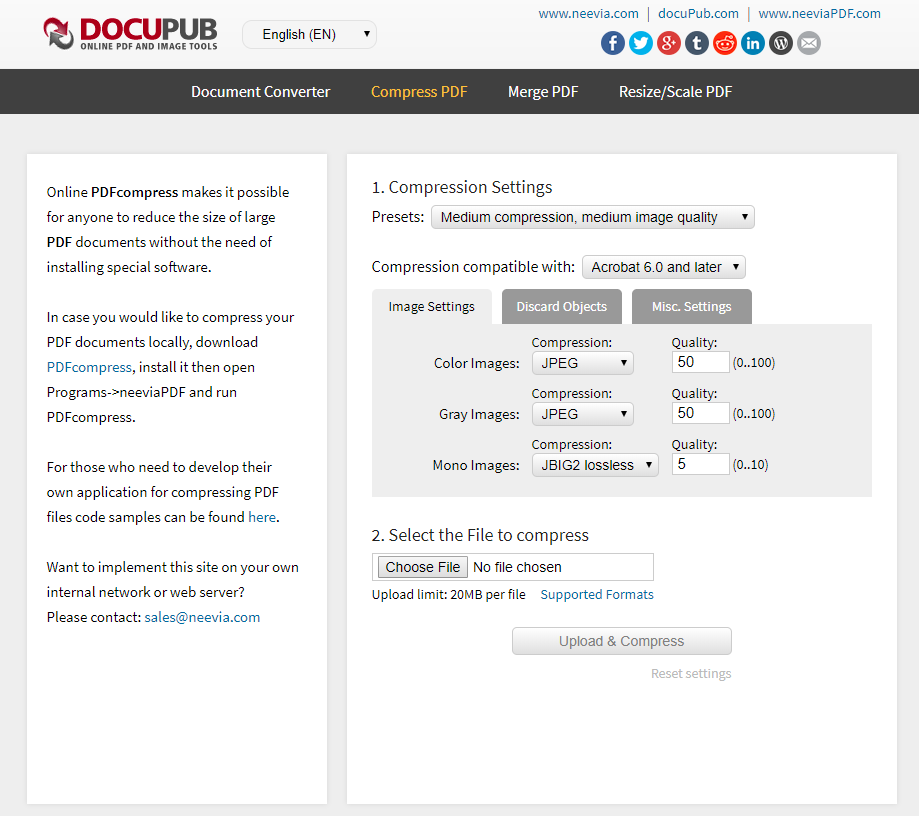
- You can adjust the compression settings according to your preferences. The settings include Presets, compassion compatibility, and image settings.
- Choose the PDF file to compress.
- A new pop will appear on your screen.
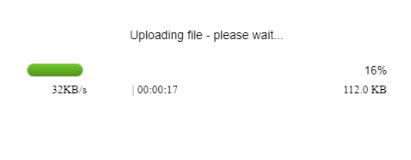
- Click on the Compressed Pdf File And hit like on the downloading icon.
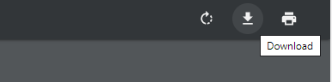
Everything goes perfect with this software except the uploading size must be under 20 MB.
Moreover, you can also convert PDF into BMP, PNG, PS, EPS, JPEG, PCX, and TIFF.
Fastest compression engine.
Supports English & German language.
Easy to use experience.
Best online PDF Compression Software.
Limited features are inculcated in this PDF compressor tool.
7. LightPDF

| PRICE: Free |
|---|
Major Highlights:
|
As the name suggests, LightPDF is the Best Pdf Compressor Online which comes with simple UI. You can upload as much as documents without any effort in this top Pdf Compressor Software. You can compress PDF files in Mac, Windows and even on mobile devices.
Steps To Convert PDF Using LightPDF:

- Click on the choose file.
- After choosing the file, click on the downward arrow to download the PDF.
Here you got the compressed PDF file.
This PDF Compressor Software works almost on every platform, such as Mac, Windows, iOS, and Android. The best part is you don’t need to pay any fee or sign up to compress the PDF files.
Tools to annotate PDF files.
Allows you to split PDFs easily.
Convert PDFs to TXT easily.
Ability to password protect PDF.
Large files may cause issues while loading & converting.
8. Online File Compressor

| PRICE: Free/$6.50 |
|---|
Major Highlights:
|
The Online File Compressor is the free PDF compressor that allows shrinking PDF files easily and efficiently.
Steps To Convert PDF Using Online File Compressor:
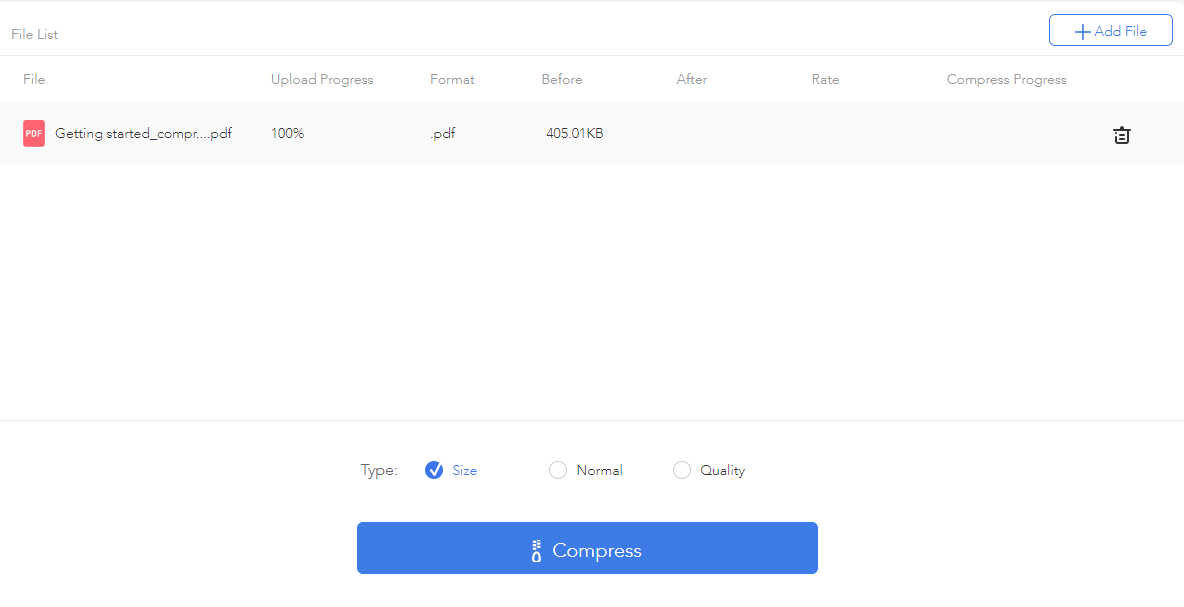
- Click on + button to add PDF file.
- Here you will get an option PDF file type such as quality and size.
- Tap on Compress, and here you go. Download your new compressed PDF File with a single click.
Fast compression engine.
Allows you to compress large images & videos as well.
Great customer support.
Suitable PDF Compression Software for beginners.
Pro users might need a better package.
9. Soda PDF
| PRICE: Free/$48 |
|---|
Major Highlights:
|
Soda PDF is another incredible option to consider for compressing your large PDF files without compromising in quality. It comes equipped with various tools to view, edit, convert and manage multiple PDF files easily, in a complex yet modern-looking dashboard.
Steps To Compress PDF Using Soda PDF:
- Download and Install Soda PDF for desktop.
- Launch the app and sign in or create an account with Soda PDF.
- Upload the PDF file you would like to compress and navigate to the Convert tab.

- Click on the Compress option to initiate the process and reduce the file size.
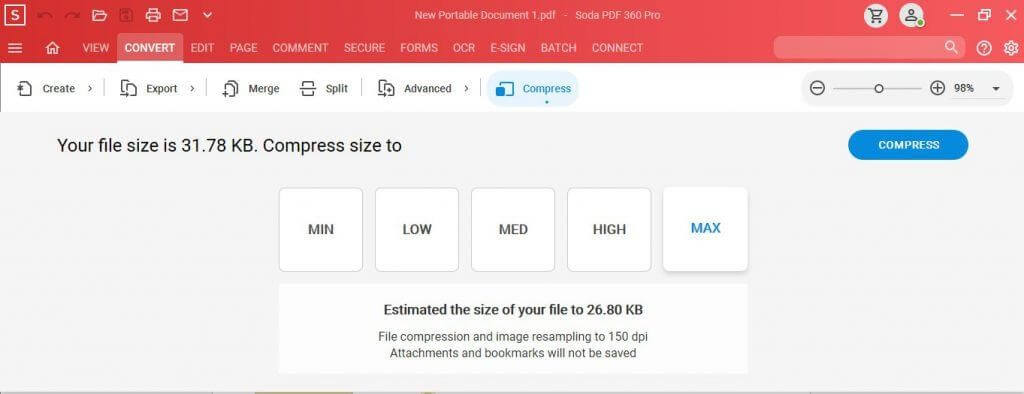
Single/Continuous View.
Read digital comic book files in 3D cbr and .cbz).
1-Click create option from Office.
Manage fonts easily.
The free edition only includes the ‘View’ and the ‘Create’ modules.
10. TalkHelper PDF Converter
| PRICE: Free/$29.95 |
|---|
Major Highlights:
|
Next on our list of Best PDF Converters for Windows is TalkHelper. It is a comprehensive application that allows you to convert your PDF file to any file format, including Word, Excel, PowerPoint, Image, and more. It comes with a dedicated OCR functionality as well that helps users to convert scanned PDF files into an editable format. Cool, right?
Steps To Compress PDF Using TalkHelper PDF Converter:
- Download, install and launch TalkHelper PDF Converter on your device.
- Open the PDF you would like to compress within the app and navigate to the PDF Tools section.
- Choose the PDF Compress option to initiate the process.
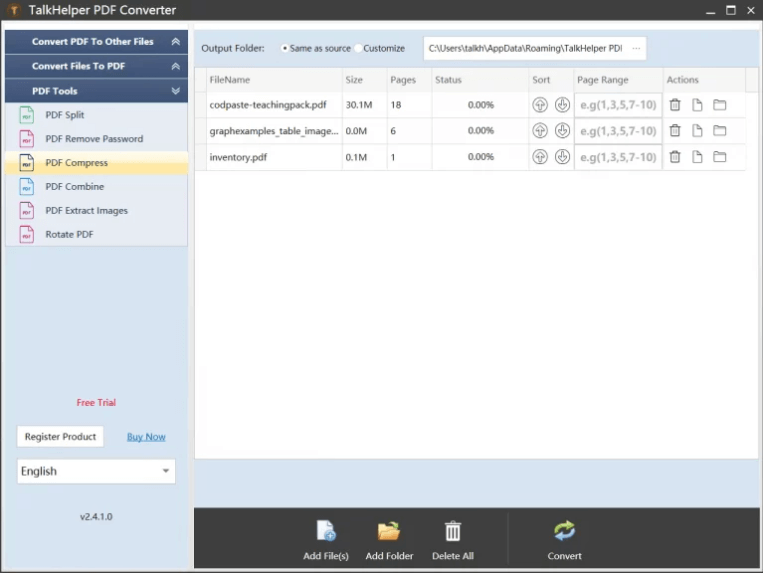
- Keep patience and follow the on-screen instructions to complete the compression process!
Supports fast and batch PDF compression.
Easy to use dashboard.
Highly compatible with all the Windows versions.
Maintains high-quality and original size.
Doesn’t support other OS than Windows.
11. PDFZilla PDF Compressor Pro
| PRICE: Free/$29.95 |
|---|
Major Highlights:
|
Last but not least in consideration, try using PDFZilla to compress a variety of PDFs easily on your device. It is fast and easy to use and provides greater control over the entire compress process. PDFZilla is known for retaining the original quality and balanced file size, even after high compression. What’s more? If you are working with encrypted PDFs, it helps in unlocking them to manage them effortlessly.
Steps To Compress PDF Using PDFZilla PDF Compressor Pro:
- Download, install and launch PDFZilla PDF Compressor Pro on your device.
- Open the PDF you would like to compress within the app and navigate to the PDF Tools section.
- Alternatively, you can drag & drop files to compress.
- Set the new DPU, Output, and adjust the Compress quality.
- Click on the Start button to initiate the compression process!
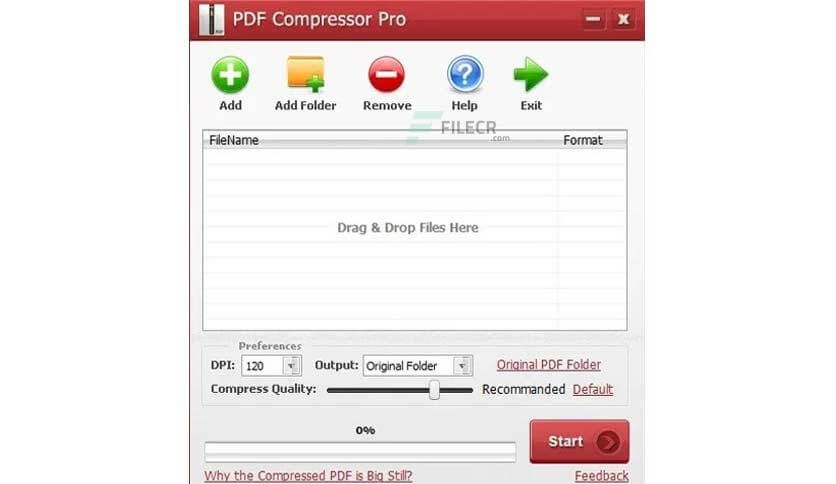
Supports batch PDF compression.
Works easily with encrypted PDF documents.
Simple & straightforward dashboard.
The application runs on a low-to-moderate amount of system resources.
Works only with Windows.
Concluding Thoughts: Choose the Best PDF Compression Software and Enhance Your Workflow
We believe that the mentioned PDF compression software options are excellent choices for reducing PDF file size. If there are any other alternatives you think should be included or if you have any additional suggestions, please let us know in the comments below.
Among these options, we highly recommend Systweak PDF Editor for its reliable compression capabilities and wide range of PDF editing features. It offers a user-friendly interface and efficient compression modes to suit different requirements. Whether you’re dealing with large documents or need to optimize file size while maintaining quality, Systweak PDF Editor is An excellent choice.
We hope this article has been helpful for you and fellow tech enthusiasts seeking the best PDF compressor software. Don’t forget to subscribe to our platform for more tech-related tips and tricks.
Next Read:
How To Rearrange Pages In PDF File
How To Add Page Numbers In PDF







Darmar
Great list. I would mention GorillaPDF compressor as well.