PDFs are used everywhere, be it office or school. One of the most tiring and annoying tasks for users can be rearranging PDF pages. Rearranging PDF pages can be a task if it is a long document and doing it manually can take a lot of time. Therefore, you’ll need a good PDF manager app such as Advanced PDF Manager to simplify things for you.
Advanced PDF Manager is a Windows-only PDF manager that allows you to easily secure, trim, merge, print, rotate, reorganize, combine, split, change the orientation of PDF files, create copies of PDFs or particular pages, password-protecting PDFs, and print PDFs and remove passwords from PDFs. It has a lot of features that make it easy for users to manage PDFs the way they want. This PDF manager, unlike PDF Suite Pro and Lighting PDF Professional, can password secure PDFs, merge PDFs and do a lot more.
You may also utilize the trial version (expires after 14 days) if you don’t want to pay right away to see if it’s worth your money or not. Once the trial version expires, you won’t be able to save any changes you make to the PDF.
Read the complete review of Advanced PDF Manager
In this blog, we will discuss how we can rearrange PDF pages seamlessly using Advanced PDF Manager. Before that, let’s know more about this PDF Manager.
- Merge PDFs to view them together
Advanced PDF Manager is a fantastic tool for managing PDF files, Rearranging, merging, dividing, altering the orientation, generating duplicates of PDFs or specific pages, password-protecting PDFs, and printing PDFs. Unfortunately, it does not include a PDF conversion option.

Features of Advanced PDF Manager:-
- Combines PDFs in a couple of clicks.
- Helps users to print PDFs
- Creates duplicate PDFs without any hassle
- Password protect a PDF
- Rotate PDFs to get them in the correct layout
- Add blank pages to the PDF
- Split PDFs to view them separately
Now that you know how useful this PDF manager app is, let’s check how this tool for PDF management can rearrange PDF pages.
How To Rearrange Pages In PDF File using Advanced PDF Manager:-
- Download and install Advanced PDF Manager
- Open the tool
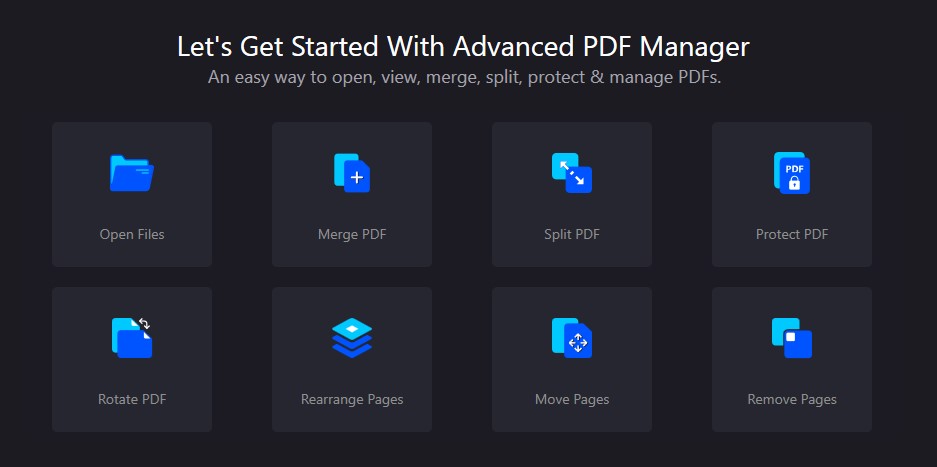
- Click on rearrange PDF
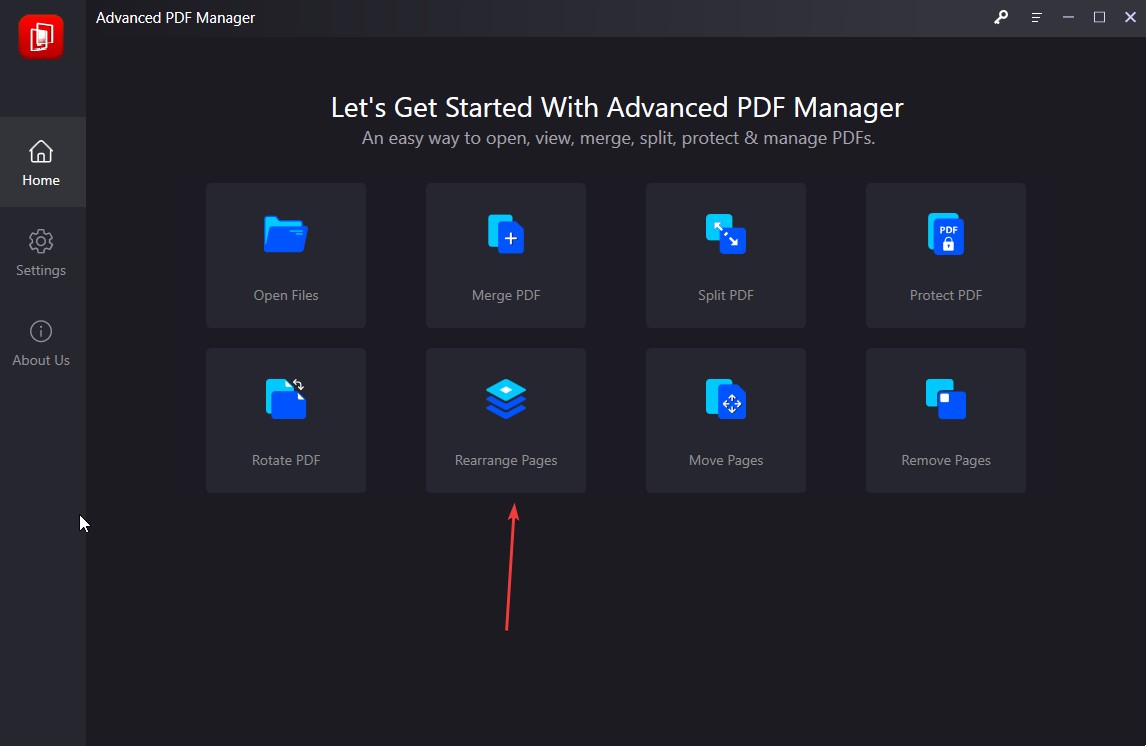
- Select the PDf file that you want to rearrange
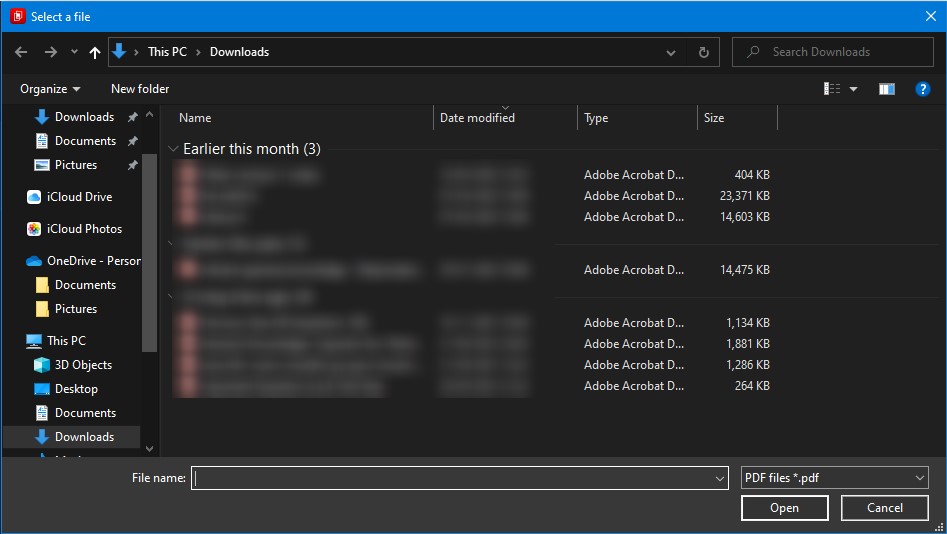
- Once the file is opened drag the pages left or right to the position you want
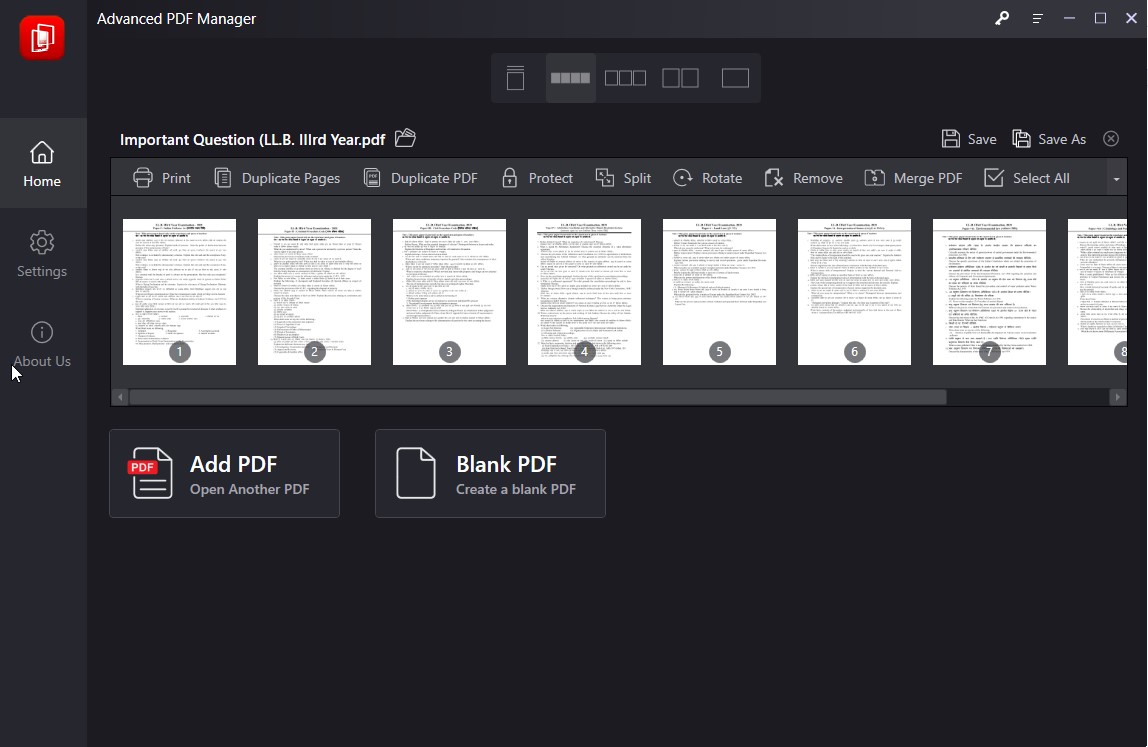
- Save the PDF and you will get the rearranged new PDF file in no time.
Why Should You Purchase?
+ Merge PDFs with ease with this excellent PDF manager. PDF
+ Modify the PDF file’s orientation
+ PDF pages & files that are duplicates
+ Protect PDF files containing sensitive information with a password.
+ Remove the password from the protected area. PDF
Advanced PDF Manager provides a variety of views for the user’s convenience —
All PDF pages have been collapsed in the Collapse View. When a PDF has more than one page, this view isn’t useful.
Collapse Multiview – This allows you to view individual PDF pages.
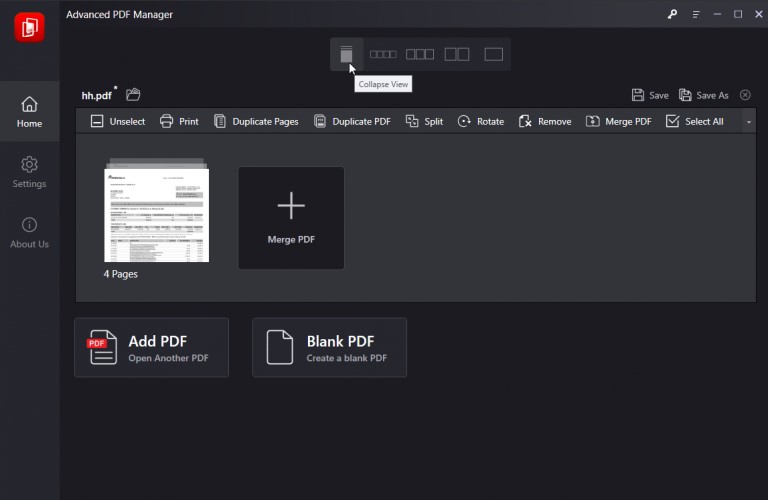
Medium Multiview — This allows you to see each PDF page at a medium size.
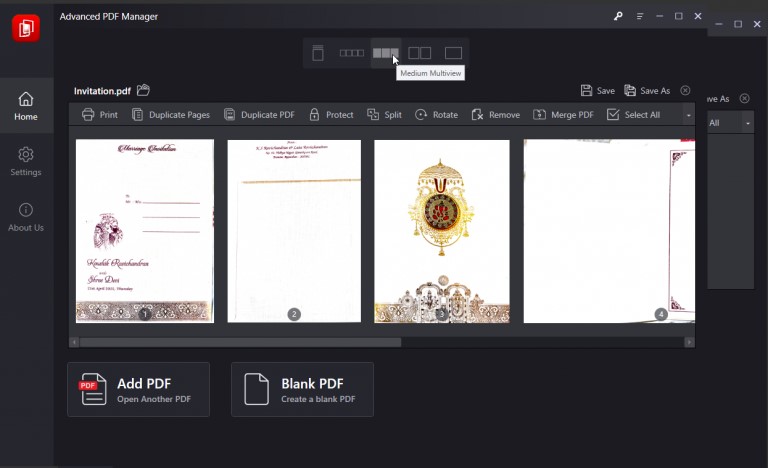
Large Multiview — This allows you to view large PDF thumbnails.
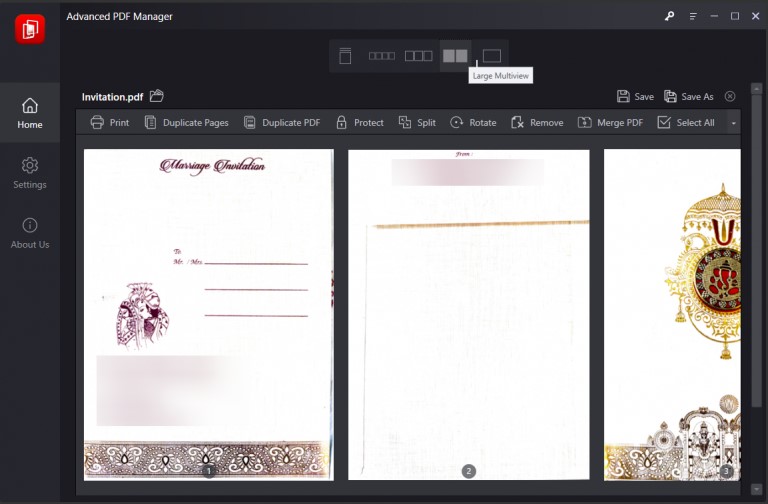
Single view — This feature allows you to view a single PDF page at a time.
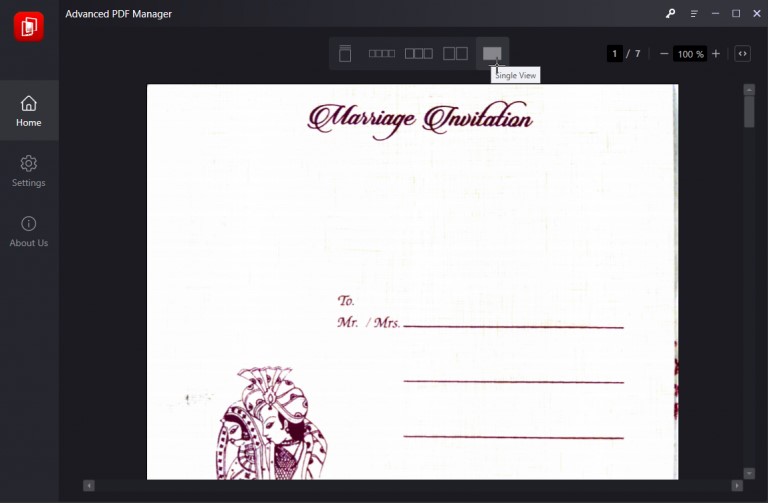
Conclusion:-
Advanced PDF Manager is a program that allows you to handle PDF files easily and quickly. Even if you have a huge PDF to combine, divide, or password secure, the application can assist you with all of these tasks. You may acquire the desired outcomes in a matter of minutes with only a few clicks. It’s ideal for adding extra pages to PDF files, breaking them up, making copies, and much more. If you want an app that is simple to use yet has all of the capabilities you need, Advanced PDF Manager is the way to go.
This is how you can rearrange PDF pages easily, if you liked our blog or have any suggestions for us, we will be happy to hear about them. Please mention them in the comments section below.







Leave a Reply