Both individuals and businesses use PDFs & this makes managing PDFs essential. With a good PDF management tool that offers a variety of features, the job can be easily done. We came across one such tool and are reviewing it for you: Advanced PDF Manager. It is a straightforward PDF management application that can assist you with editing, merging, rotating, splitting, protecting, and doing a lot more with PDFs. So, without further ado, let’s look at Advanced PDF Manager and see what the best PDF manager software offers.
Also Read:- Best Ways To Split PDF Pages Online and Offline
A Brief Outline of Advanced PDF Manager
Before we get into details, let’s take a quick peek at what the best PDF manager – Advanced PDF Manager, has to offer.
Loaded with features like merging, splitting, rotating, password-protecting PDFs, and printing PDFs, this PDF is the best. Sadly, it lacks an option to convert PDFs, but we can overlook that as Advanced PDF Manager lets you perform several other tasks.
You can use either the trial or registered version of the tool. However, the Free version does not allow saving the modifications. You can see how the options work but cannot save the final result.
| Merits of Advanced PDF Manager | Demerits of Advanced PDF Manager |
|
|
|
|
|
|
|
Advanced PDF Manager Specifications:-
- Annual cost: $39.95
- Developer: Tweaking Technologies
- Compatibility: Windows
- Category: PDF manager
- Product version: 1.0.1000.1116
- Trial: Available
- Type of License: One User
- Moneyback Guarantee: 60 days from the date of purchase
Detailed Review Advanced PDF Manager:-
Advanced PDF Manager includes a host of tools that let users handle PDFs in their unique way. The PDF manager contains everything you need, from fundamental to complex functions. Existing PDFs may be merged; particular pages can be extracted into a separate document, PDFs can be printed; a blank PDF can be added; the PDF can be rotated, duplicated and most importantly passwords can be added to PDFs.
You can also reorganize the PDF, move pages, & rearrange PDF files.
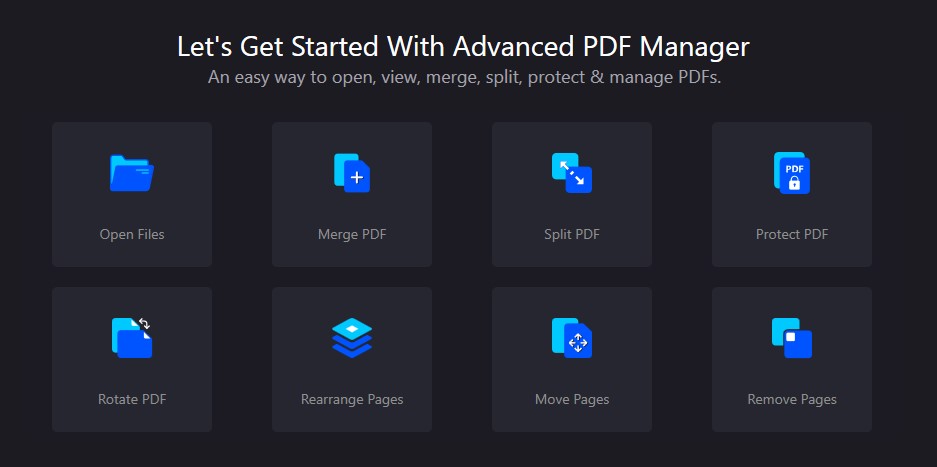
- Security
You don’t want anyone to know about the alterations you made to PDF files, do you? Use the functionality to clear recently accessed PDFs & remove all traces of any activities taken with the Advanced PDF Manager.
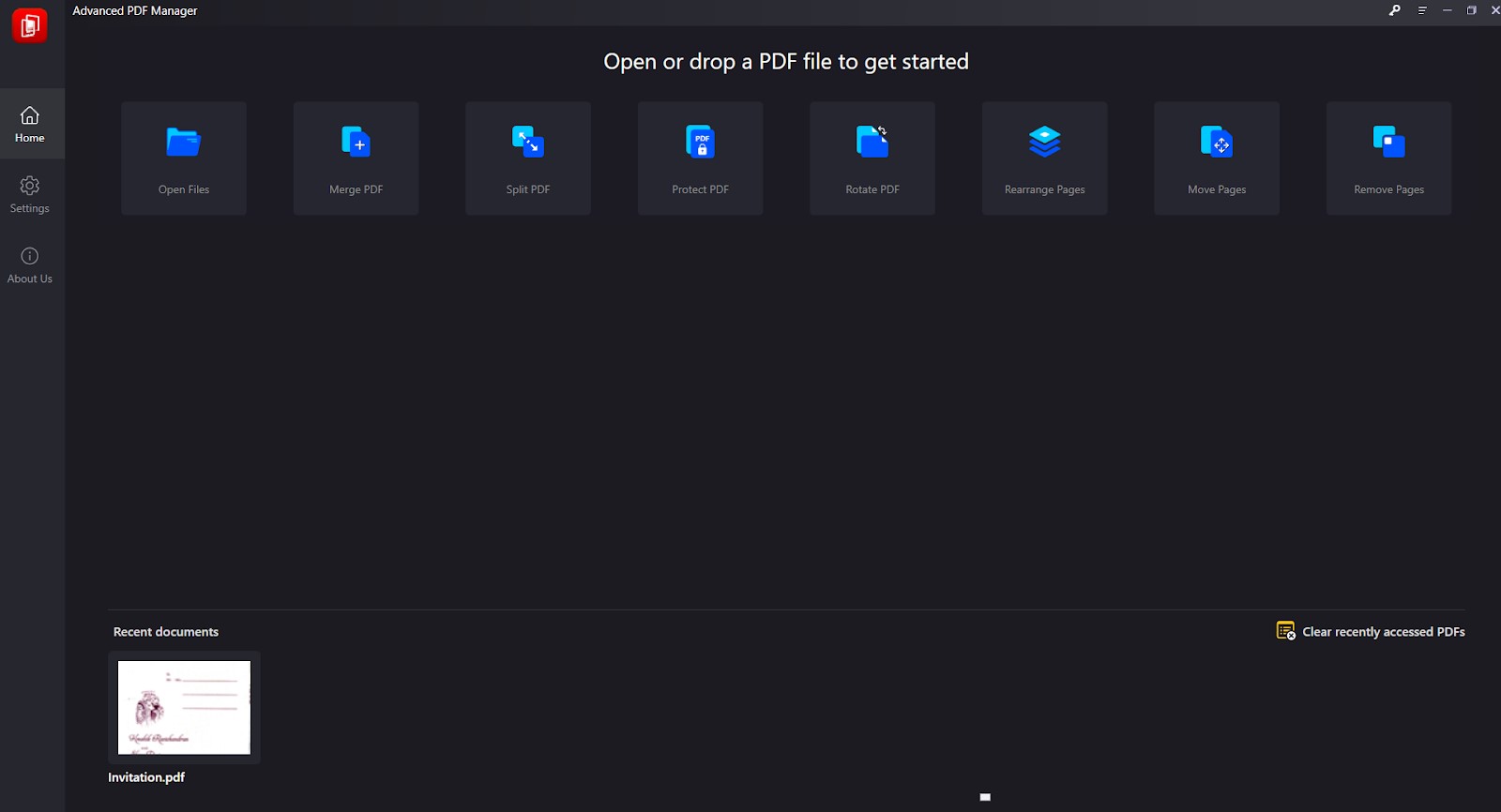
- Interface
Advanced PDF Manager has a simple user interface. You can see all the features right in front of you. Click on the function name & use them. However, the different viewing sometimes is overwhelming. For instance, some functions work only in a specific viewing mode. In the Collapse view, only a handful of features work.
- Rearrange Pages
Advanced PDF Manager does more than just merge, protect, and divide PDF files. It also allows you to rearrange and move PDF pages. You may also split the PDF and make adjustments by adding a blank PDF.
- Free VS Paid Version
You can use all of the features in a FREE version, but you won’t be able to save your changes.
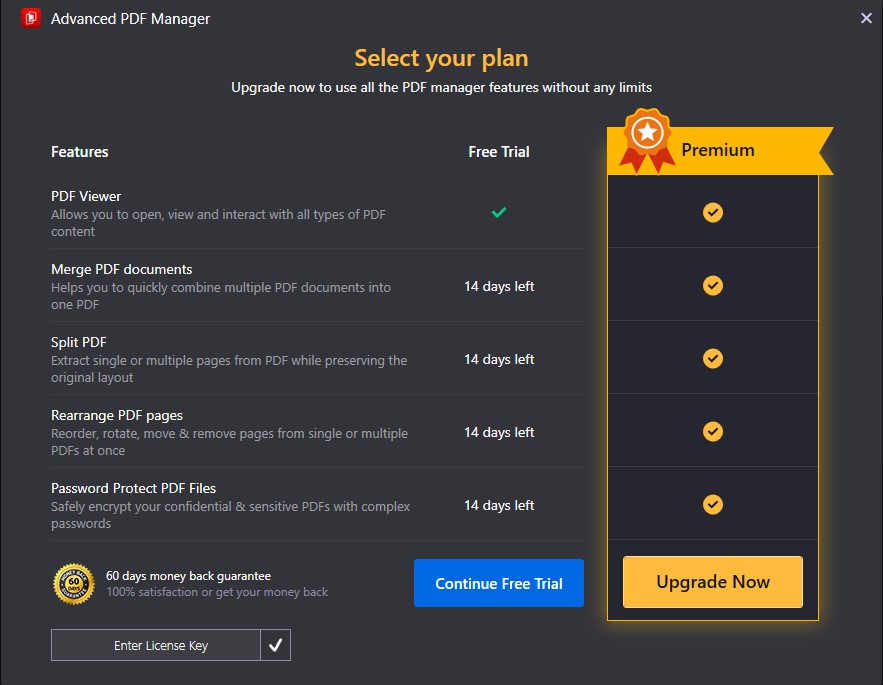
- User Experience
Advanced PDF Manager is a straightforward and user-friendly PDF manager. All of the functions are nicely listed, making them simple to use. You can combine, protect, organize, and rotate PDF files all from one spot. For improved clarity, you can read the PDF in several viewing settings.
- Support
The company’s most prominent feature is that it does not distinguish between free or paid consumers. Both users can submit an email to [email protected] at any time for help, and you will receive an answer to your query within 24 hours.
Furthermore, the utility’s homepage has a wealth of information on the program and its operation.
Using Advanced PDF Manager:-
- Download & install Advanced PDF Manager.
- Once the file is downloaded, Open and run the file
- Click on next,

- Accept the licensing agreement and move on to the next step by clicking Next.
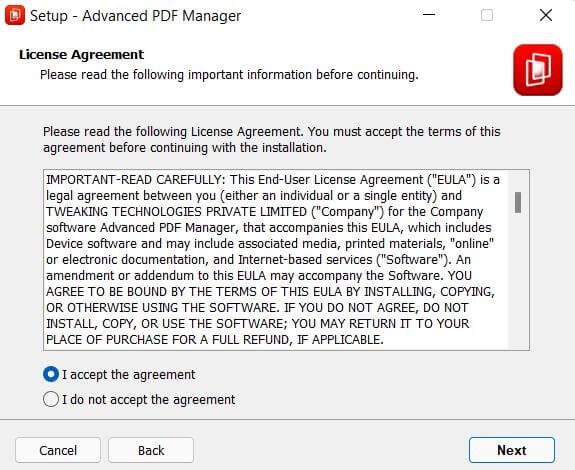
- Click Next after selecting your browsing location.
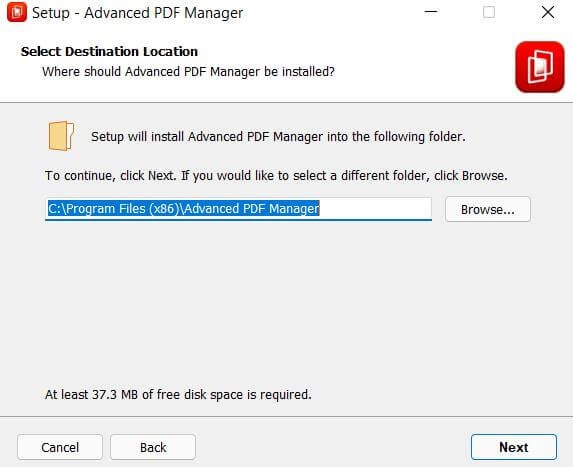
- Once the installation is complete, click Finish.

- Open Advanced PDF Manager
- If you have the key, go to the key icon, paste the license key you copied from the confirmation email, & then click Activate Now.
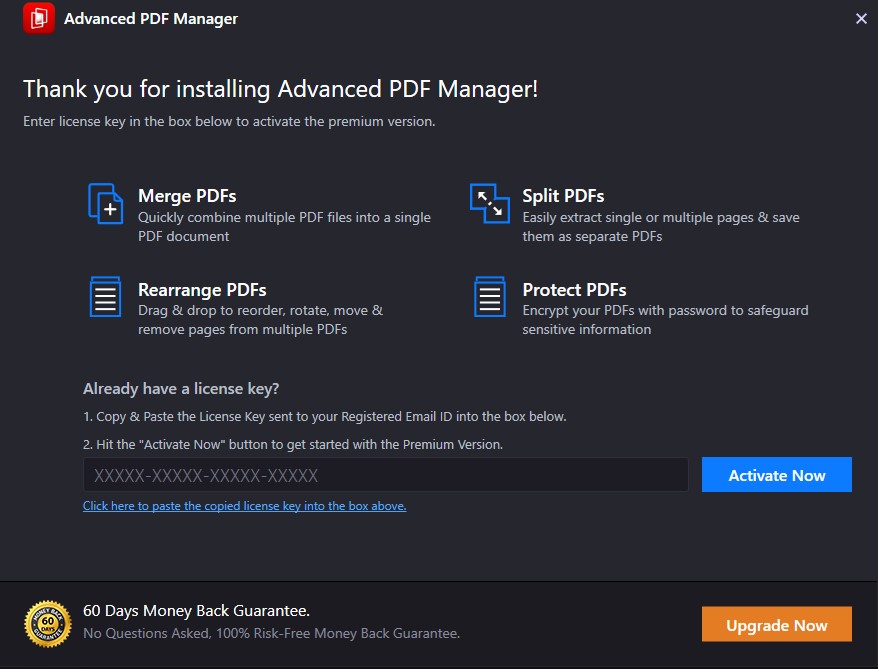
- After you’ve registered, you’ll be able to save the PDF after you’ve made your modifications. You can, however, utilize the trial version if you only want to try it out. However, keep in mind that you won’t be able to save the PDF files.
- To manage the PDF files, go to Open Files & add the PDF you want to control.
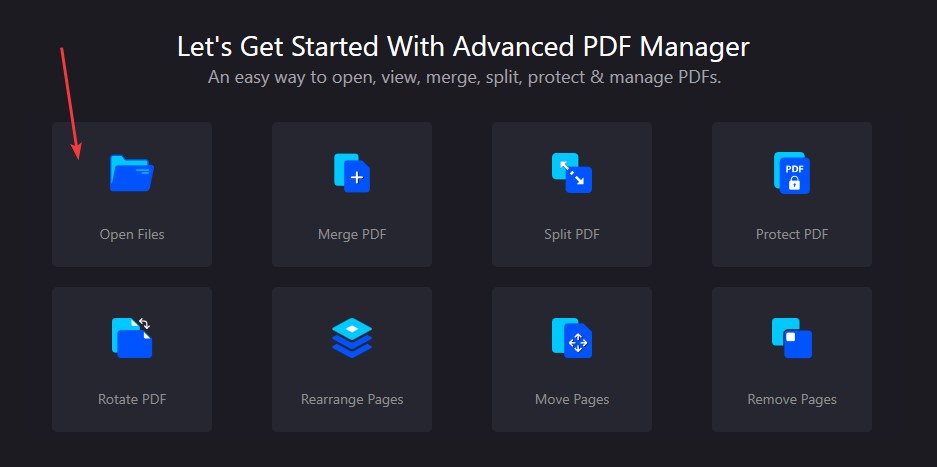
- Select the file you want to open
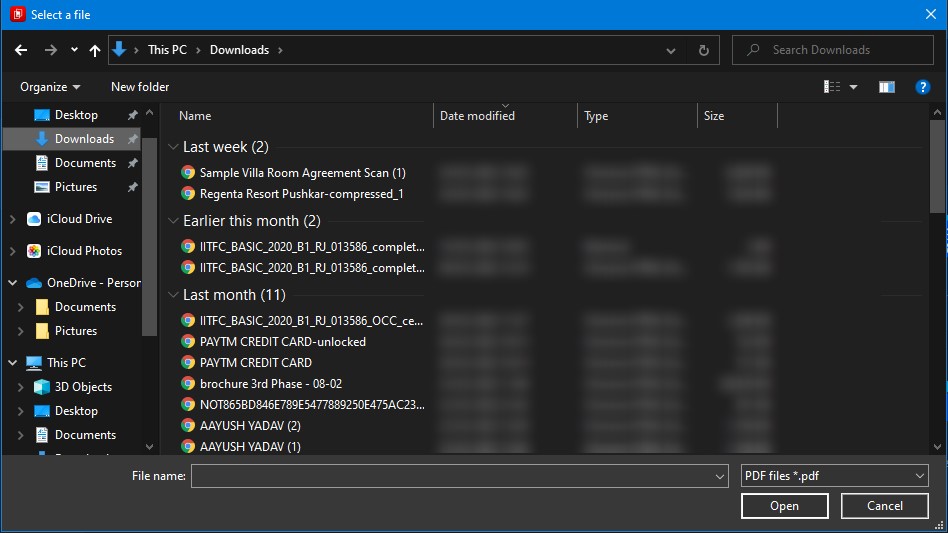
- After you’ve imported the PDF, you may edit it with tools like Merge, Duplicate, Protect, Split, Rotate, etc.
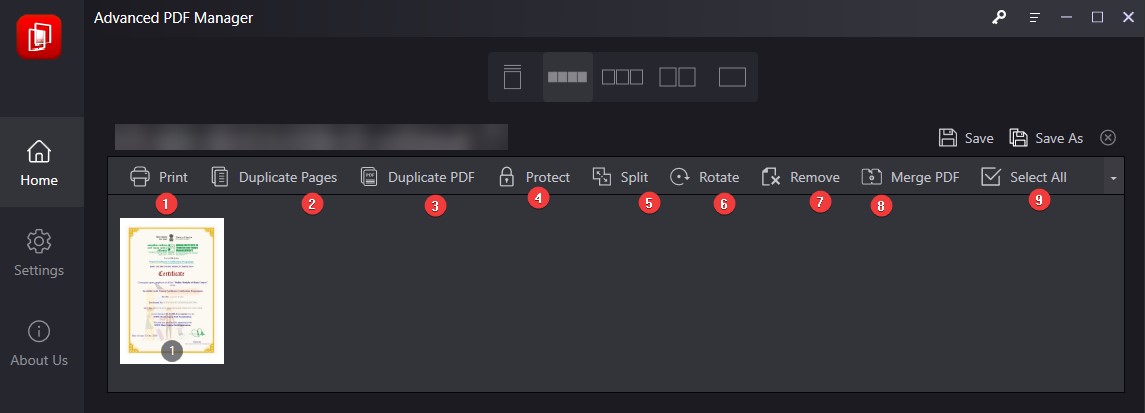
- You can also create a new PDF or create a blank PDF

- There are different features given to manage PDF. Choose any of them as per your need and save the PDF.
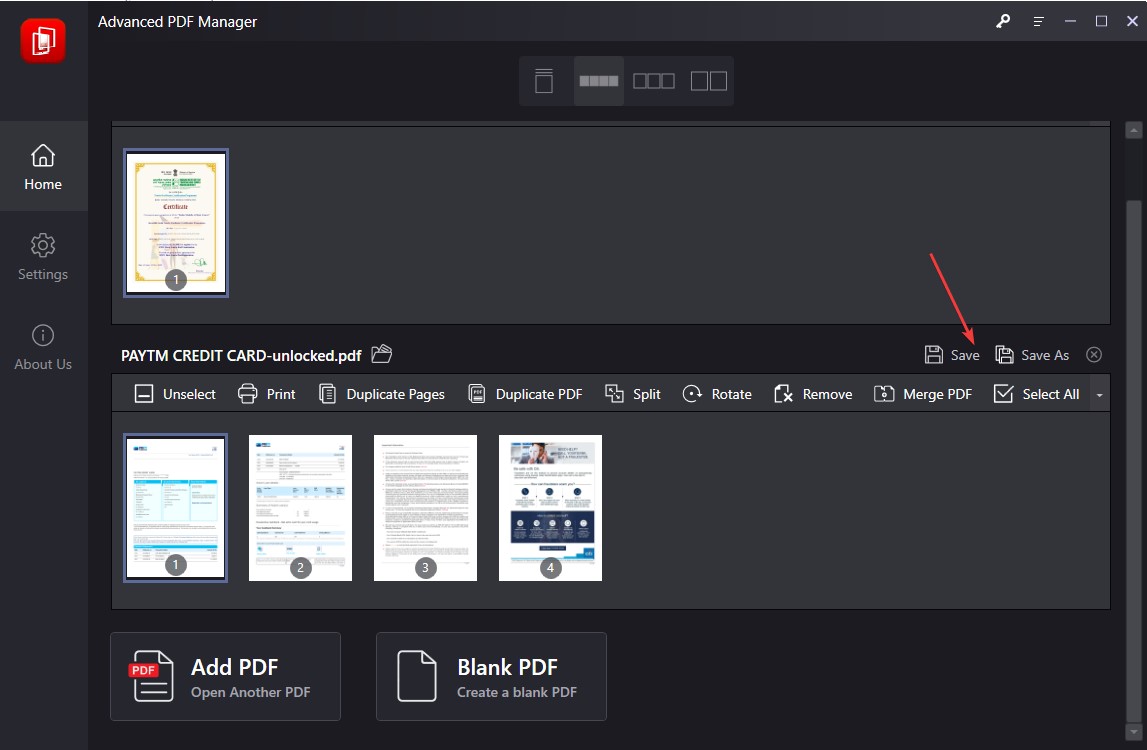
Remove/ Change password of Password-protected PDF file using Advanced PDF Manager:-
Advanced PDF Manager allows unlocking password-protected PDFs. This feature is helpful when users want to view a PDF file frequently. To use Advanced PDF Manager follow these steps:
- Open Advanced PDF Manager.
- Click on Open Files.
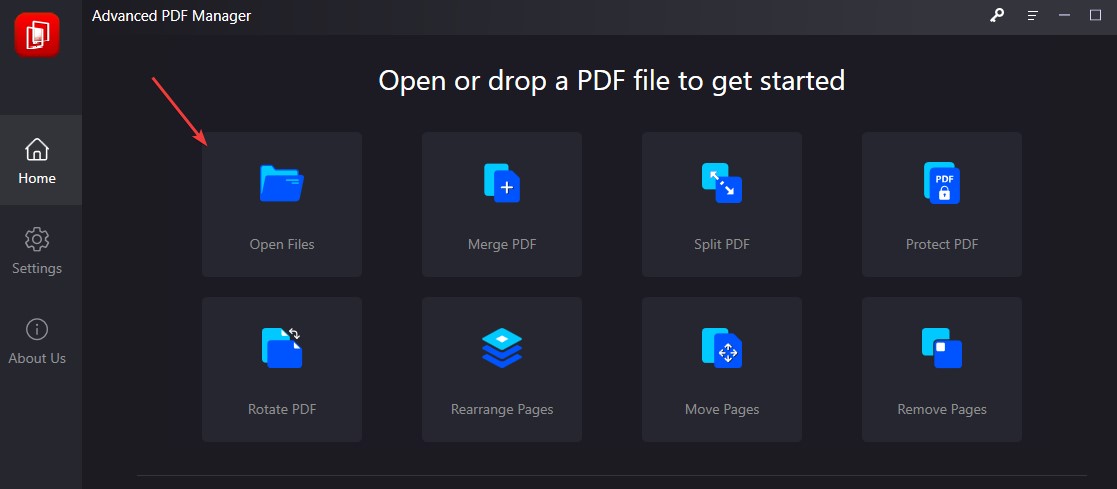
- Select the password-protected file for which you want to remove the password.
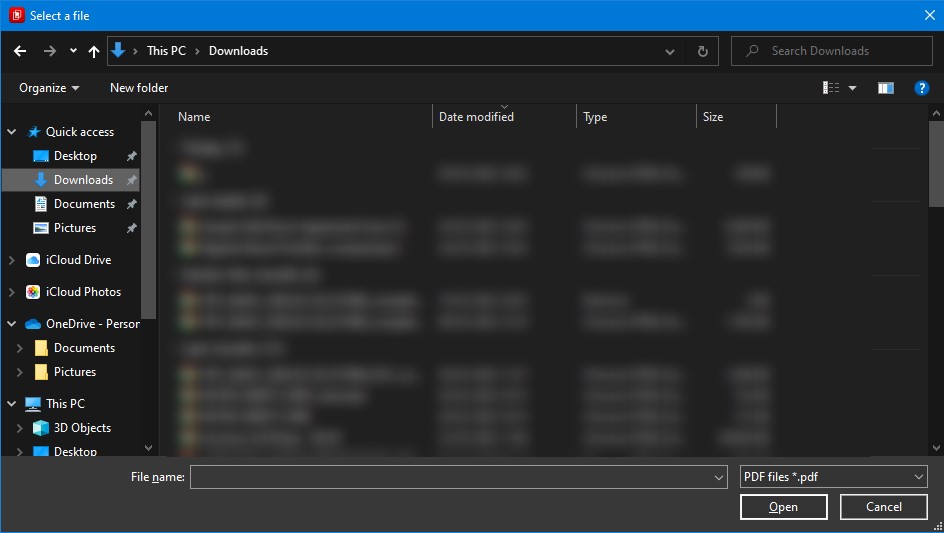
- Enter the password to open the password-protected PDF file > Unlock.

- To remove the password click on unProtect > save the PDF.
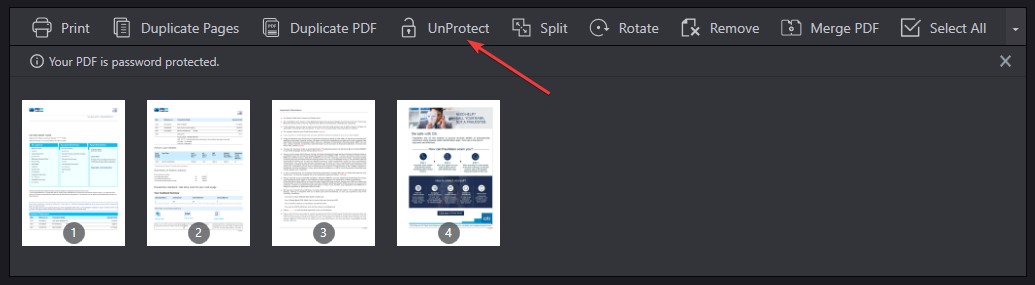
- However, if you want to change the password, click unProtect > click on Protect > enter the new password > Save PDF.
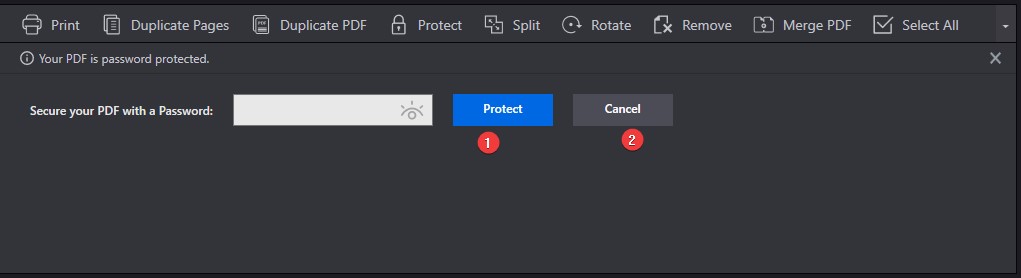
- The password will be changed or removed accordingly.
Conclusion:-
Advanced PDF Manager is a program that allows you to handle PDF files easily and quickly. Even if you have a huge PDF to combine, divide, or password secure, the application can assist you with all of these tasks. You may acquire the desired outcomes in minutes with only a few clicks. It’s ideal for adding extra pages to PDF files, breaking them up, making copies, etc. If you want a simple, simple-to-use program yet has all of the capabilities you need, Advanced PDF Manager is the way to go.
FAQ’S- Best PDF Manager
What is PDF Manager?
A PDF Manager is a tool used to perform various operations on a PDF file like editing, merging, splitting, etc.
Which PDF software is best?
The best program for managing PDF files on Windows is Advanced PDF Manager. It's a compilation of all the tools a user needs to work with PDFs. The only feature that it lacks is a conversion option.





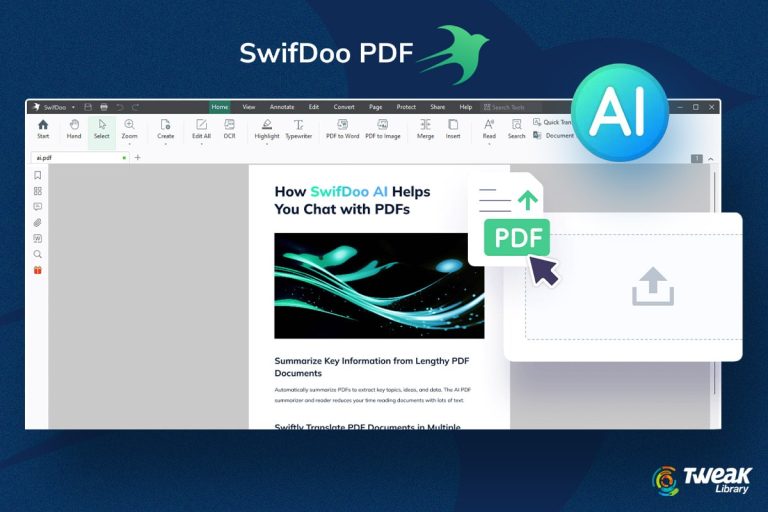
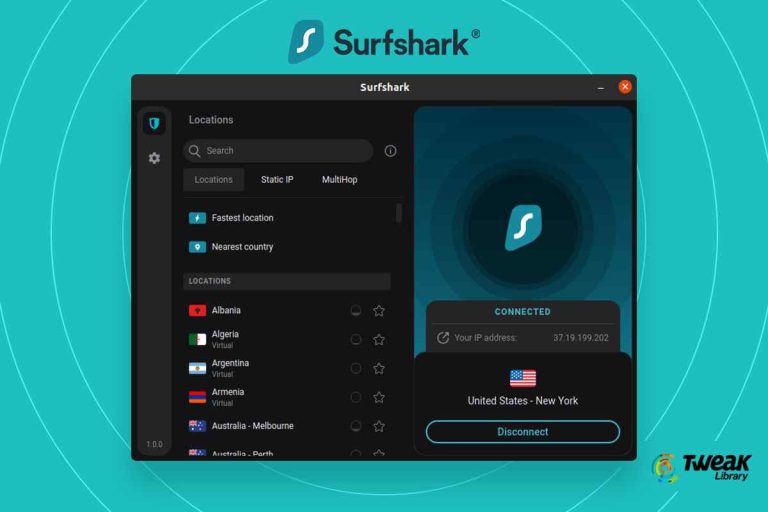
Leave a Reply