Read the post to learn how to find the best PDF Manager for Windows PC without spending time.
You will find many best PDF Managers out there. But which of them fits your needs?
Developed in the early 1990s, the Portable Document Format became popular for personal and business needs. PDFs are popular for capturing high-quality design, print pages, viewing documents in sync irrespective of platform, etc. Due to this, most people think PDFs can’t be edited, but this isn’t true; they aren’t carved in stone. The best PDF managers allow opening up almost any Portable Document File so that you can move pages, rearrange PDFs, add passwords, duplicate pages, merge PDFs, split pages, add blank pages, remove passwords, etc.
What is a PDF Manager?
A PDF Manager is an application that allows combining, extracting, duplicating, printing, password protecting, and removing passwords from PDFs. Moreover, a PDF Manager also helps reorder, rearrange, rotate, and delete selected pages or bulk pages at once. Overall, a PDF Manager helps increase productivity, multitask, and organize PDF files.
With that being said, let’s know about the best PDF Manager that allows you to perform all these tasks.
What is the Best PDF Manager?
If you need to perform operations like password-protecting PDF, merging PDF, splitting PDF, rotating, duplication, etc., the best PDF Manager — on Windows — is Advanced PDF Manager from Tweaking Technologies. Thanks to the host of features and outstanding capabilities this PDF Manager offer.
The Advanced PDF Manager lets you add a blank PDF, merge PDF, Split PDF, and combine PDF files. If you want to try it for free, you can use the trial version of Advanced PDF Manager. The free version allows using all features. After that, you have to purchase the tool.
Whether you just want to combine multiple documents, split PDFs, add a password, or duplicate PDFs, you don’t need separate tools. Advanced PDF Manager for Windows will help do all that. Also, using the different viewing modes allows previewing the output before saving the PDF.
What Advanced PDF Manager offers?
SPECIFICATIONS
- Cost: $39.95/yearly
- Developer: Tweaking Technologies
- Compatibility: Windows
- Category: PDF editor
REASONS TO BUY
- Intuitive interface.
- Multiple functionalities.
- Combine, split, duplicate PDFs
- Add password to PDFs
- Remove password from PDF files
- Rotate, print, and add blank PDF pages in a few clicks.
- Multiple PDF viewing modes.
REASONS TO AVOID
-Only compatible with Windows OS.
How to Use Advanced PDF Manager?
To use Advanced PDF Manager and edit PDF, follow these steps:
Note: You cannot split PDF in collapse view. Also, if you haven’t purchased the key, you can use the fully functional trial version available for 14 days.
1. Download and install Advanced PDF Manager.
2. Launch the PDF Manager for Windows to edit the added PDF files.
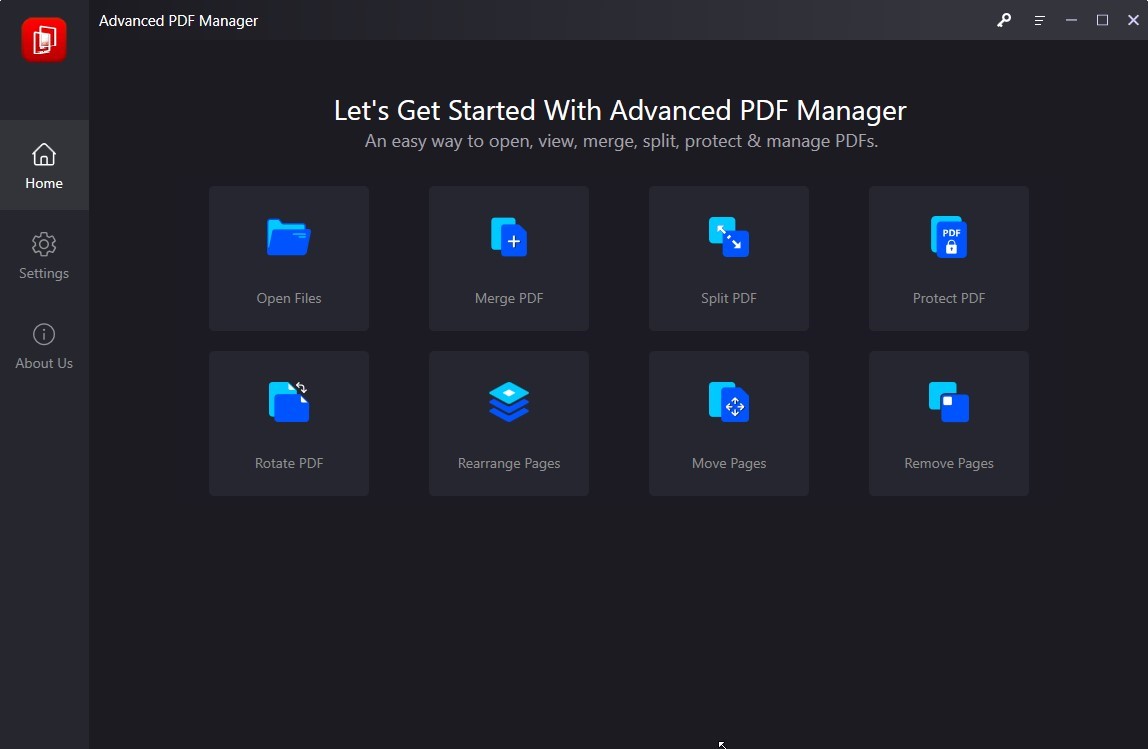
3. To perform different operations like splitting, combining, rearranging, removing passwords, and printing PDF, you’ll need to add PDF. To add PDF, click Open Files and add the PDF document you want to manage to add PDF.
4. Change the view from collapse to small Multiview, medium, and so on, as shown in the screenshot below:
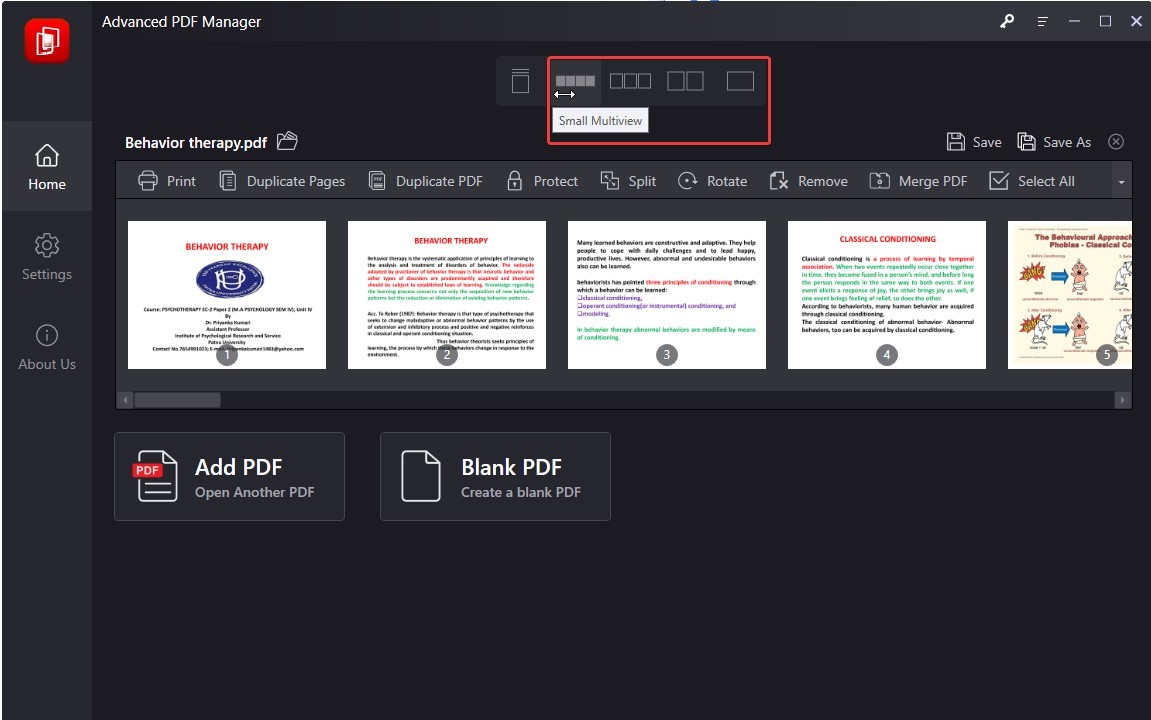
5. Select the action you wish to perform from the list of options. If you want to add a password, make sure the PDF is not selected.
6. Now click Save As > name the file.
That’s it; this is how you split PDF using Advanced PDF Manager.
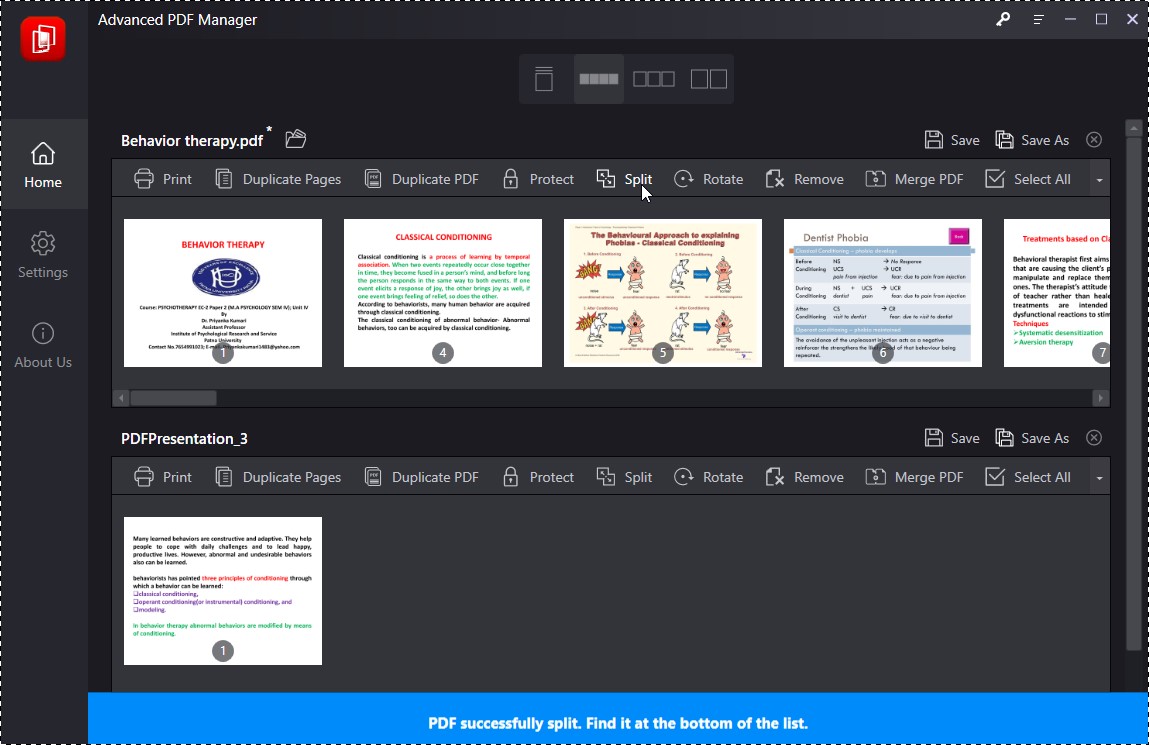
Note: You can split bulk documents using Advanced PDF Manager.
Want to know more about this PDF tool, click here for complete review.
Wrap Up – The Best PDF Manager for Windows
Keep the following features when looking for the best PDF Manager for Windows. It will help you get the all-in-one tool and will save you from the trouble of installing different software. Also, Advanced PDF Manager assists with the most crucial job of password protecting and removing passwords simultaneously. You can use the fully functional trial version for 14 days and see how the tool works. Once you know, it is what you need, pay up for the tool and enjoy managing PDF. Advanced PDF Manager also helps rearrange PDFs, move PDFs, rotate PDFs, print PDFs, and do more.
We hope you found the information we have shared helpful. Please let us know how you found the tool and which feature is most beneficial to you in the comments section; if you find the tool exciting and valuable, share the post with others and leave us your feedback and suggestions below.







Leave a Reply