A device driver is essentially software that helps control or operate a device that is connected to your laptop or desktop. From video cards, disk drives, webcams to laptop batteries, the list goes on. An important aspect of your computer’s maintenance is looking out for and even updating out-of-date drivers.
What if we don’t update outdated drivers? You can soon expect serious trouble. What wrath can outdated drivers bear is what we are going to discuss in this post.
Also Read: Best Driver Updater Software for Windows 10
What Happens If You Don’t Update Drivers?
If your Windows 11/10 PC houses outdated drivers and if you don’t promptly fix them, you may soon be making a trip to your nearest service center and spending oodles of cash on getting it repaired. Here are some bad things that could happen if you don’t update your drivers –
– Outdated Drivers Make Your PC Vulnerable To Attacks
Believe it or not, Outdated drivers can put your computer’s security in soup –
At a computer security and hacking event, a security firm demonstrated how widespread and underestimated the danger of vulnerable driver code is. Vulnerable drivers that provide access to system components for running diagnostics, updating firmware, or even to BIOS can allow hackers to turn these tools which are otherwise used to manage operating systems into a potential threat.
LoJax malware, for instance, is known to exploit driver functionality where it installs malicious implants in the firmware of a device it infects. And, the scarier part is that it persists even if the operating system is reinstalled.
– PC Freezes And Crashes Start To Manifest
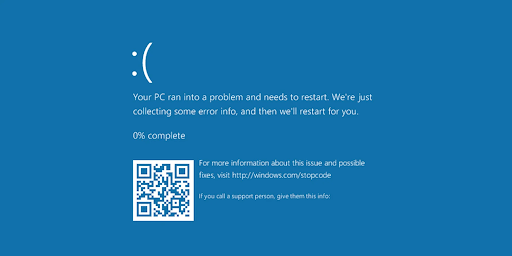
For someone who spends most of the day on PC, juggling with applications, files, and deadlines, PC crashes are one of the biggest pet peeves.
And, if you are gearing up to tackle such random PC crashes, look for outdated drivers because they could be the culprits. Let’s say you are a graphic designer and your life depends on Photoshop. Off lately, you have started to encounter random Photoshop crashes. Quite possibly, your graphics card driver has become outdated and you need to do something about it.
You can take the manual route and update your graphics card driver or instead, take up an easier and more efficient one that we are going to discuss in just a short while. Similarly, if despite a good processor and a loaded RAM, you are seeing an error, it could be that your graphics card driver is pleading for an update.
This might astonish you, but, almost 75% of PC crashes are caused because of outdated drivers. Take this BSOD error for instance. Similarly, because of drivers that haven’t been updated in a while various other small and big issues might manifest that may intermittently shut down your application.
– System, Device, or Application Slow Down
An outdated driver can slow down everything ranging from an application on your PC to your complete operating system.
For example, many users have observed audio lags in their Bluetooth headphones. And here also an outdated driver might be something you can blame on. Here’s the thing, when you first run or connect your Bluetooth headphones, Windows will install the appropriate driver. Although, at a later stage this might not be the case and you might have to fetch the update all by yourself.
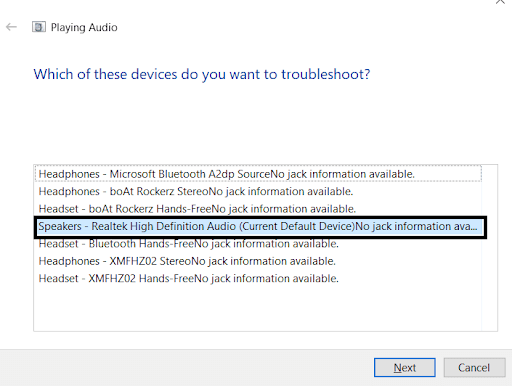
So, How To Update Drivers In The Best Possible Manner?
Fortunately, there is a great way to update Windows drivers without having to constantly worry about tracking outdated drivers.
You can always use a driver updater utility like Smart Driver Care. This piece of software automatically looks not just for outdated but even corrupt drivers. It then enlists all such drivers and prompts you to update them.
Another thing that we’d like to add is that it offers a foolproof way to update drivers. In that, it lets you backup drivers, before you choose to update them. This means that if at a later stage a driver update creates issues, you can restore a previous version of the driver. Isn’t that cool!
How To Use Smart Driver Care?
Click Here to Download Smart Driver Care
- Download, install and run Smart Driver Care
- From the right-hand side, click on the Scan button under Scan Drivers. Since I had already performed a scan previously, I can see a Rescan option

- You can see all the outdated drivers will be listed under Outdated Items as you can see in the screenshot below. You may have to scroll down a bit and you will then be able to see your outdated device driver.

- To update the driver, click on the checkbox placed left to the name of the driver and then click on Update Program.
- Like we mentioned a little earlier, you can choose to backup your drive before updating it. For that, click on Backup from the left-hand pane, click on the dropdown next to the category in which your driver falls, select the checkbox and then click on Start Backup
How Do I Restore This Backup?
- Just under the Backup option on the left-hand pane, click on Restore

- Select your Backup Folder that contains your backed-up drivers
- Click on Restore Now
Want to check this driver upgrading utility inside-out, how about sparing a few minutes and going through its in-depth review
Wrapping Up:
Updating device drivers is just as important as updating software or even your operating system. If you second what we have said, do let us know in the comments section below. We’d also like you to share an incident where you could resolve an issue after updating a driver. For more such content, keep reading Tweak Library.


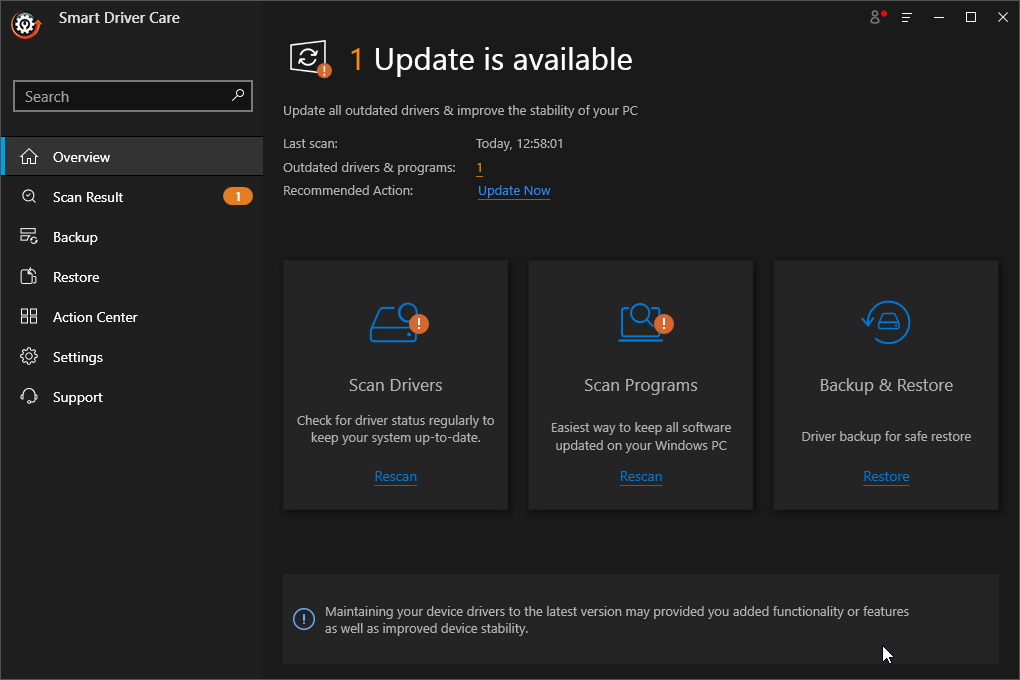
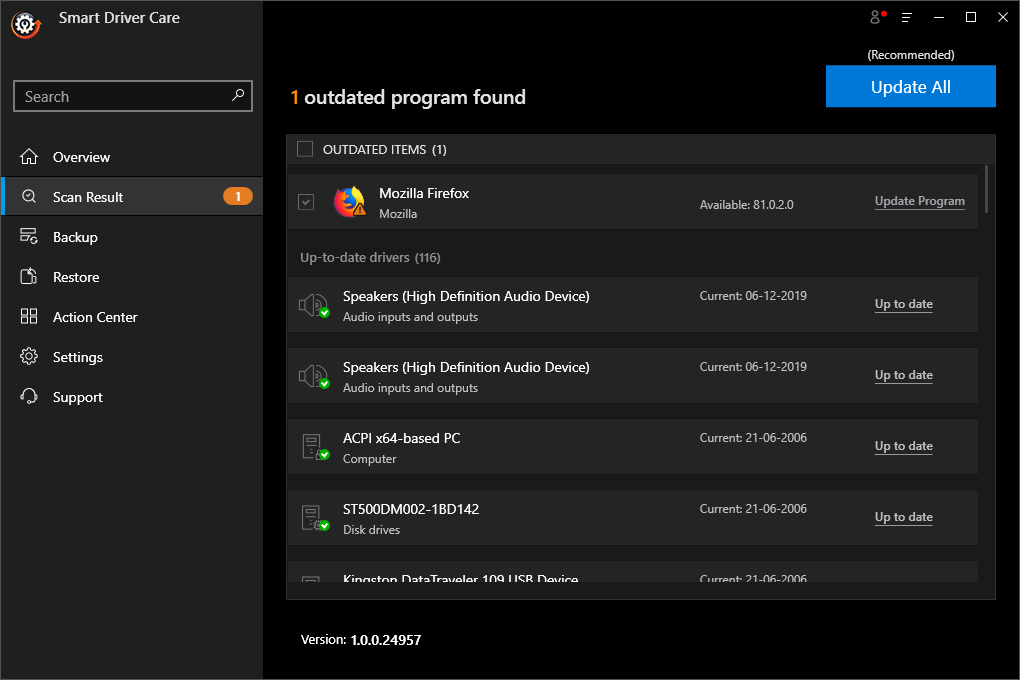
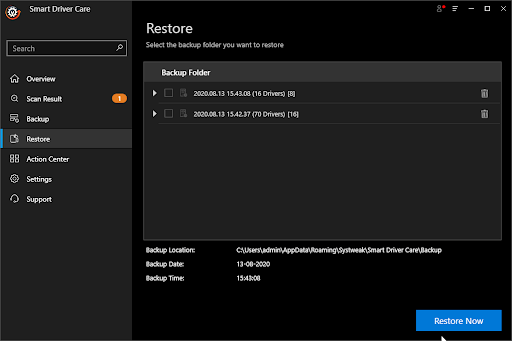





Leave a Reply