People with iOS devices have their hands on Apple Notes to jot down things that they had to remember. Be it their daily to-dos or key notes to remember or their travel list. iOS Notes have always been an essential part to jot down any important information on iPhone or other iOS devices.
Have you ever thought if you can access iOS Notes on Windows 10? Well, there is not a Windows version of Apple Notes app, but there are a few ways you can consider to use Apple Notes on a Windows computer.
In this article, we will help you understand these easy ways to start using Apple Notes on Windows PC.
How To Access iOS Notes on Windows?
List of Contents
Sync Your iPhone Notes With Gmail
The best and the easiest way to access iOS Notes on Windows is to sync them up with your Gmail. Since there is no specific app for Windows, Apple users can allow the user’s Gmail account to access the content of the iOS notes app and this can later be viewed on a Windows PC. Here’s how:
- Head to iPhone’s Settings app.
- Navigate to the Contacts tab.

Note: for iPhone with iOS 13 or older, navigate to Passwords & Accounts.
- Then, head to Accounts.
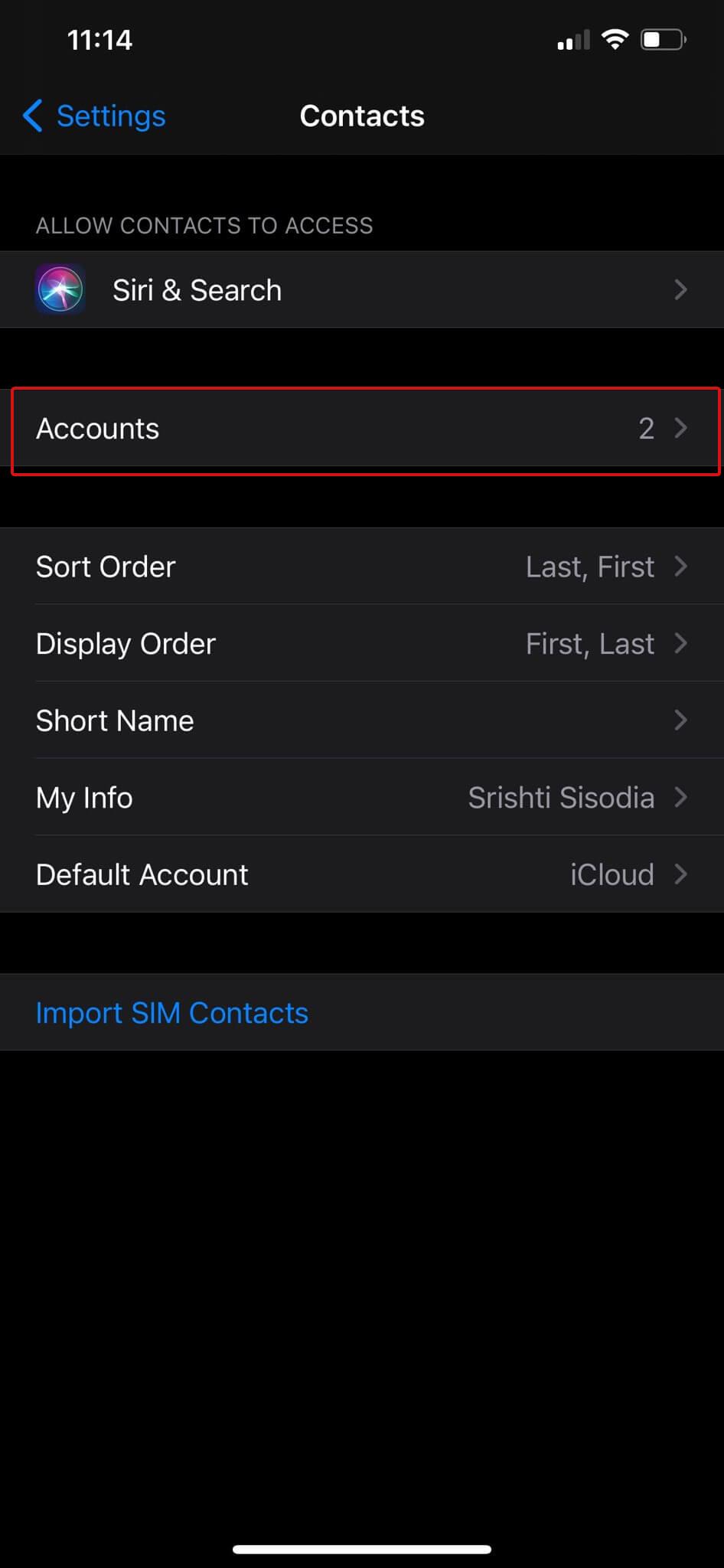
- You’ll see Gmail as an option under the Accounts tab.
Note: Gmail not found? Click on Add Account and enter credentials to add your Google account. It will sync your Gmail account, contacts calendar and notes with the iPhone.
- Later on, you’ll see the Gmail option and ensure that the toggle next to Notes is enabled.
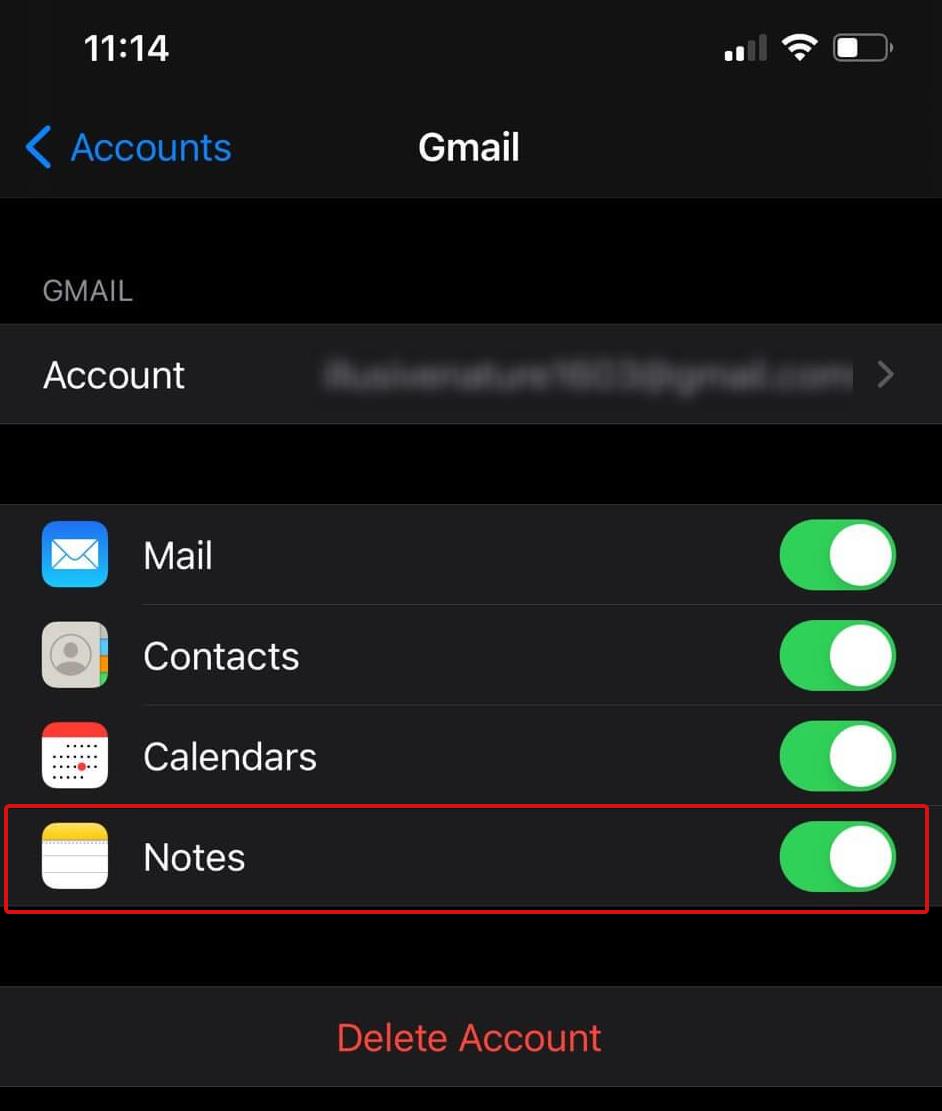
Disclaimer: Following these steps, the old notes will not be copied to your Gmail account, but all the new notes you create after enabling Gmail Sync will appear in Gmail.
This will create a dedicated Gmail folder in the notes app. Easy, isn’t it? This will allow you to view and edit your iOS notes on Windows.
Use The Notes Web App On iCoud.com
Another simple way to use iOS notes on Windows is through its dedicated web app i.e. iCloud.com. When you simply wish to access apple notes on a Windows computer, rather than copying them into a new note, it is easy to quickly access iCloud.com on Windows. You can use this option to view your Apple notes on a Windows PC. Here’s how:
- Head to iPhone Settings and tap on the Apple ID at the top. Tap on it to open more options.

- Tap on iCloud.
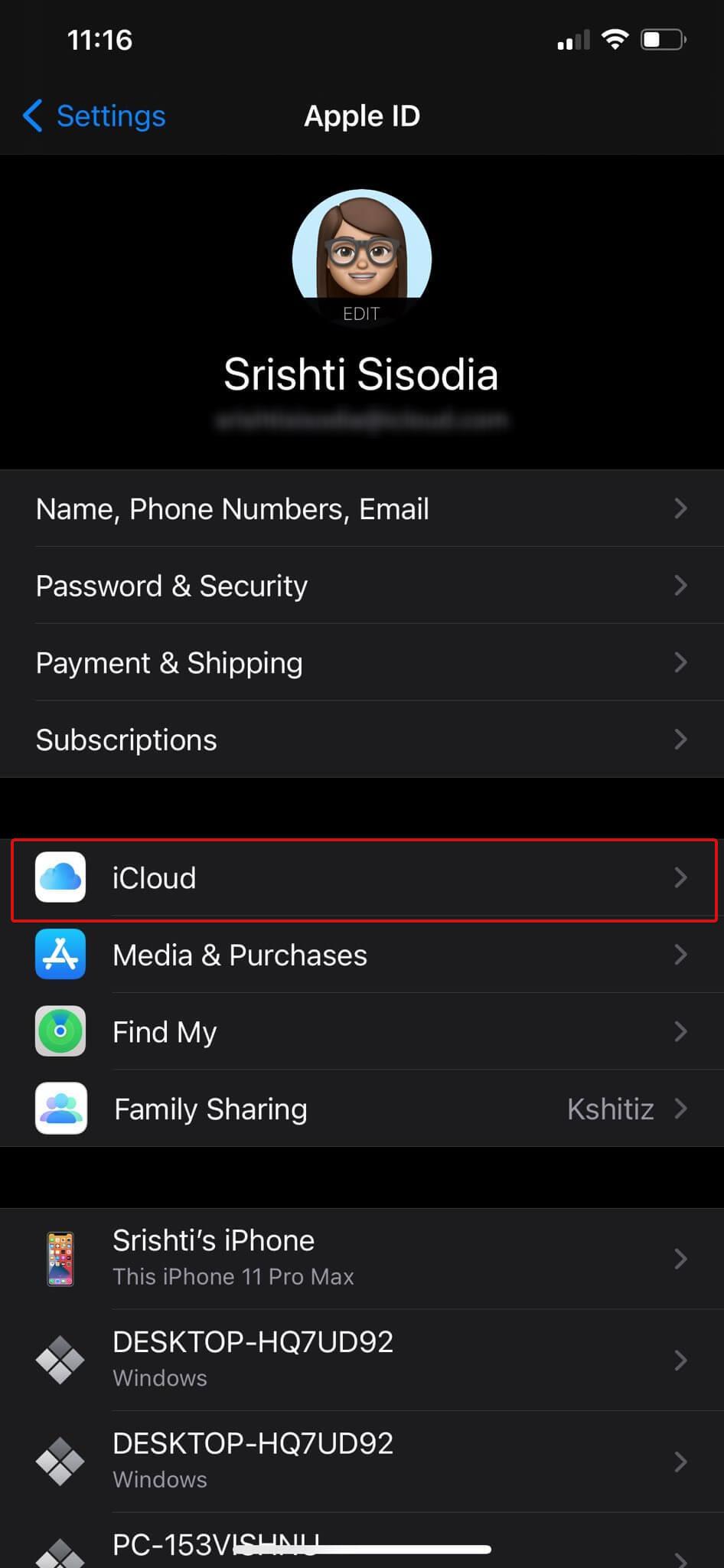
- Toggle On Notes App.

- Now, on your Windows PC, open iCloud.com and sign-in using your Apple ID.
- Enter the authentication code from iPhone to proceed.
- Next, you’ll be asked if you Trust the browser on Windows PC or not. Select Trust to proceed.
- On the iCloud, choose Notes app to launch its web app version.
Following these instructions, you can view and edit all the iPhone Notes in the browser anytime and anywhere. Any changes you make will be synced to the iPhone as well.
Turn iCloud Notes Webpage To A Progressive Web App
Do you know iCloud allows you to create a progressive web app through Microsoft Edge or Google Chrome browser? If not, here we will tell you how to create a progressive web app to work on Apple Notes regularly on a Windows PC. Here’s how to turn icloud.com’s Apple Notes web app into a progressive web app. A progressive web app can be pinned to the taskbar and is basically a shortcut to a website.
- To start with, open iCloud.com in Edge or Chrome.
- Sign in and head to Notes from the available options.
- Wait for a while until the web app loads. Once done, you can move onto the next step of installing the app to the desktop.
- On the website, you’ll see a three-dots icon on the top right corner. Click on it for more options.
- Choose Apps and then select Install this site as an app.
- When prompted, give it a name and click on Install.
That’s all! The notes web app will open as a new app window and you can quickly access all your Apple notes from here. For more ease, you can Pin the app to the taskbar.
Sync Your Notes Rather Copying Them In New
Usually, we use to copy our old notes and add them into a new note or send them across through e-mail to keep a backup of them. But, the process is simpler now. You can sync your mails to Gmail or iCloud and ensure accessing them anytime and anywhere. Not only this, through these processes, you can also edit the notes, if required.
Check out these ways and let us know your opinion regarding accessing Apple notes on a Windows computer. Feel free to drop in any suggestions or queries in the comments section below.
Keep reading Tweak Library for more such content.
Recommended Readings:
How to Recover Deleted Windows 10 Sticky Notes Easily
Tips And Tricks: Get Started With Windows 10 Sticky Notes
Easily Recover Lost Or Accidentally Deleted iOS Data With UltFone iOS Data Recovery


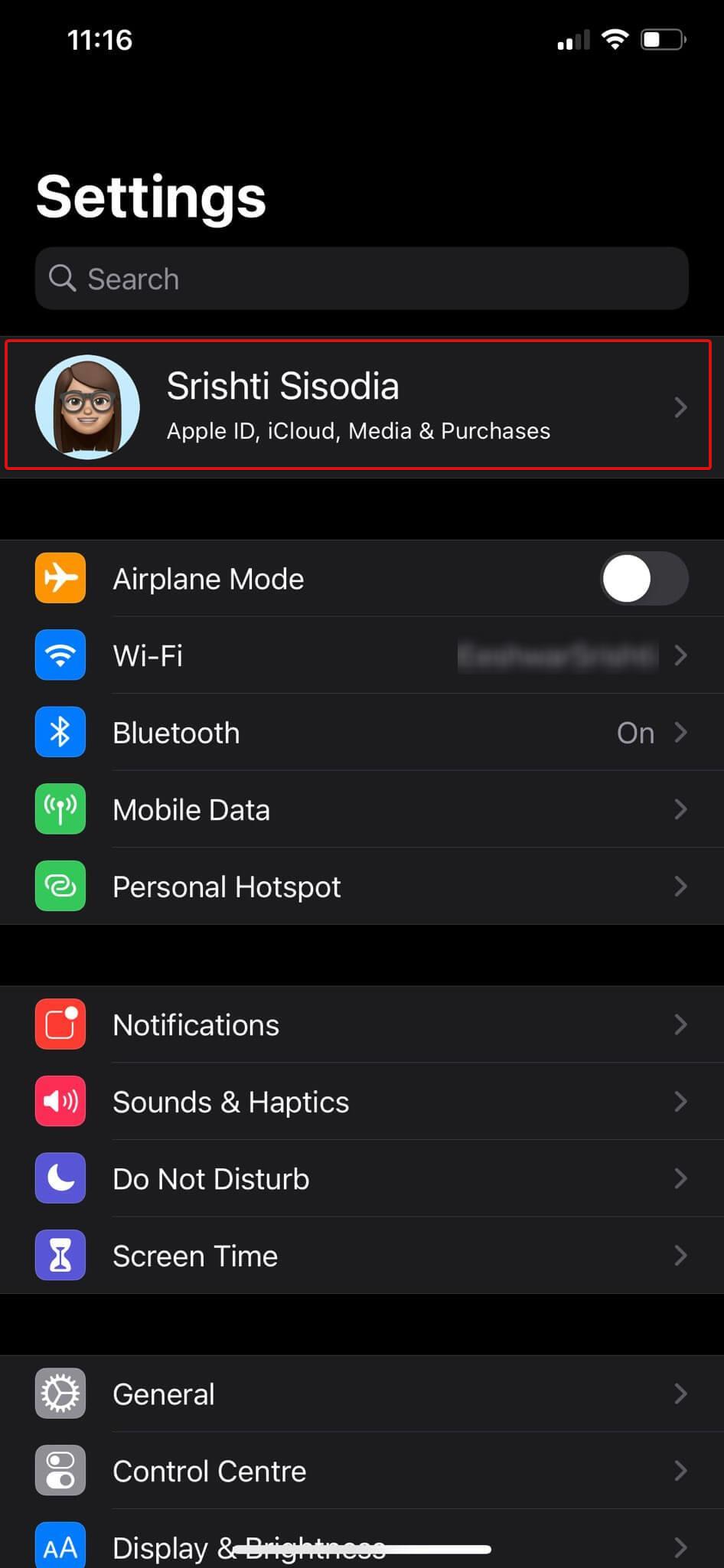
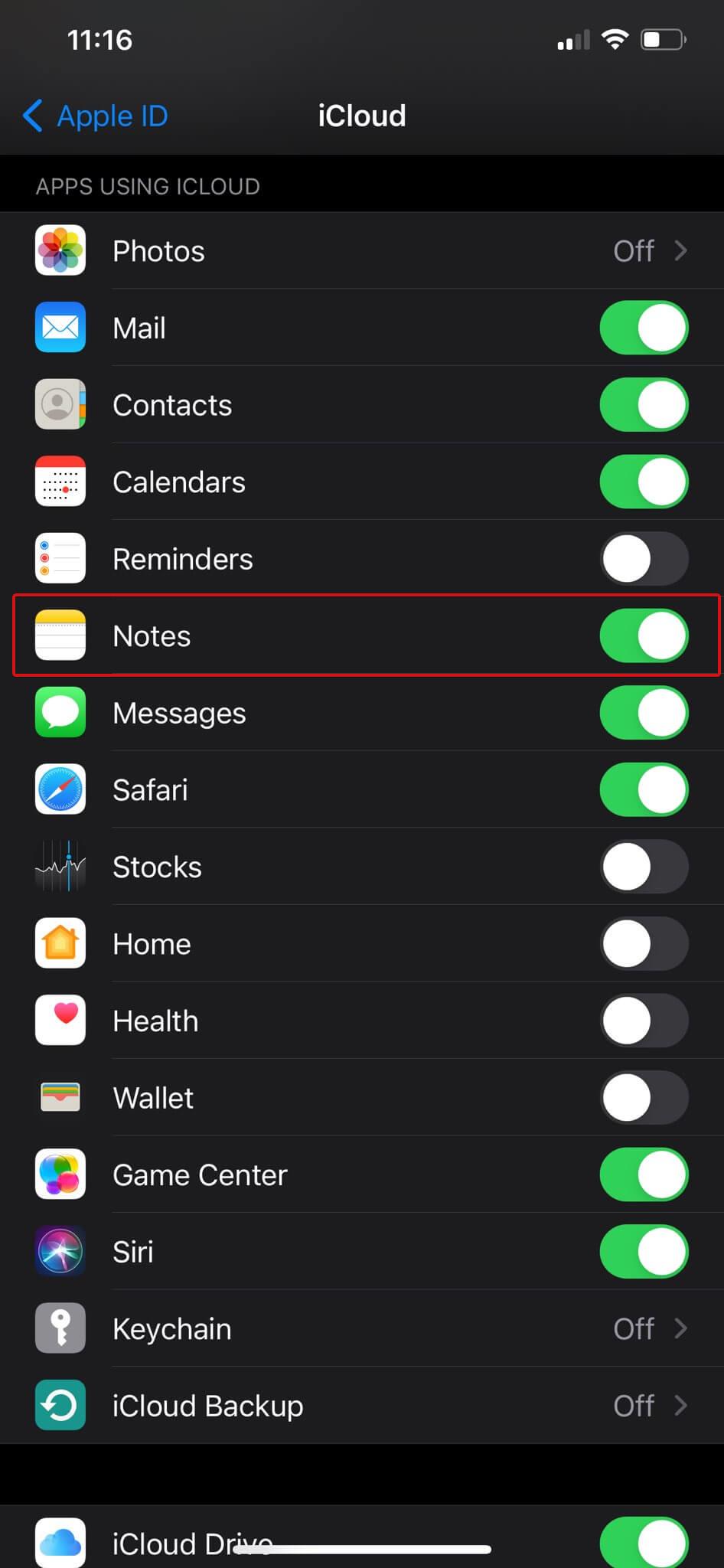





Leave a Reply