Accidentally deleted files from your iPhone, or can’t find your files after the latest iOS upgrade? Well, fret not, we have an amazing solution to all of these problems, UltFone iOS Data Recovery software that can retrieve this lost data for you. It is a great application for data recovery from damaged or old iPhones. Available on both Windows and Mac, it also helps recover data on your iPhone, iPad, and iPod Touch. Be it pictures, music or WhatsApp messages, UltFone iOS Data Recovery can do it all.
Additionally, it can help you find Notes, attachments, Reminders etc. without hassle. UltFone iOS Data recovery incorporates so many methods in one tool to help you with the data recovery for your iPhone, iPad, and iPod Touch.
Can erased iPhone data be recovered?
Yes, there are chances to recover erased iPhone data with the help of data recovery software. All you need to do is find the best recovery application for the operating system and connect your iPhone with it.
How Do You Use UltFone iOS Data Recovery?
Whenever there is a need to recover data on iOS devices, UltFone iOS Data Recovery is the recovery tool that you can rely on. It can be easily used on both Windows and Mac platforms with its dedicated application. This recovery tool is one of the most user-friendly data recovery tools which makes the recovery process swift. You can retrieve data from your lost or broken iOS device. UltFone iOS data recovery can also help the iOS devices which have seen a system failure, virus attack, iOS update, or downgrade.
Compatibility – iOS 14, iPadOS 14 and iPhone 12 Mini/12/12 Pro (Max)
Features of UltFone iOS Data Recovery-
- Simple interface for the user to understand quickly.
- Recovers tons of files from the iOS device.
- Preview the files from backup before restoring to PC.
- Works with or without backup smoothly.
- Fixes the iOS devices to make them recoverable.
- Restore the lost contacts and documents quickly.
- Efficient data recovery for third party applications data.
- Multiple types of files can be recovered (30+).
- Recovers messages from WhatsApp, Kik, Viber, WeChat backup (Only for Mac).
- Recover data from Factory Reset iOS device.
- Save backup files recovered from a lost iOS device.
- Retrieves from the locked and disabled device.
- Helps in finding lost files during iOS update.
- Select the data to restore to save space.
- Recover data from damaged iOS devices.
Steps to iOS Data Recovery for the iOS device using UltFone Data Recovery-
Step 1: Download UltFone iOS Data Recovery from the link given below-
Click Here to Download UltFone iOS DATA RECOVERY Tool
Step 2: Install the setup on your computer. Here we have installed the Windows version for our Windows 10 PC.
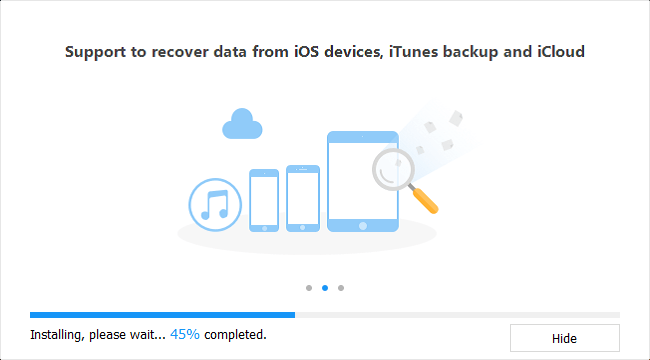
Step 3: Once the installation is complete, the application will run, and you need to click on the Start button.
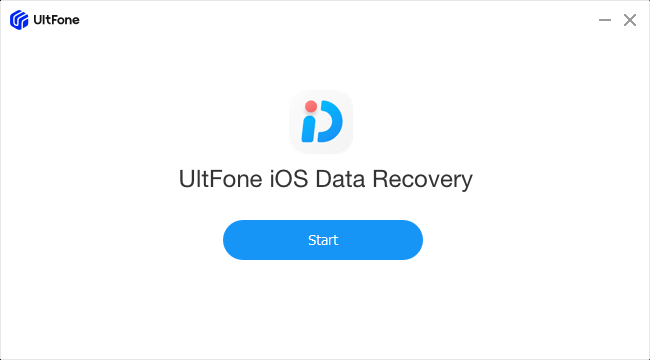
Step 4: This will initiate the installation of the required driver for the use of iOS devices on your Windows PC.
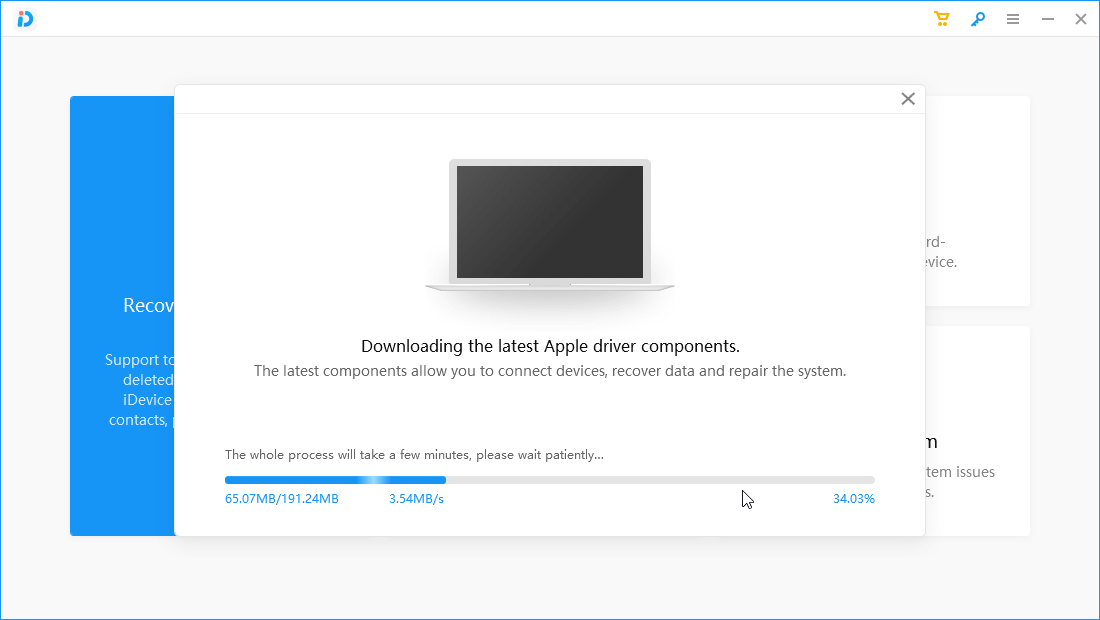
This only takes a few moments and then you will see a message which reads – Apple driver components installed successfully.

Step 5: Now, the program restarts, and you will see the homepage of UltFone iOS Data Recovery. Here, you will see different sections of the recovery software.
- Recover Data from iOS Devices.
- Fix iOS System.
- Restore Data from iTunes Backup.
- Recover Data from iCloud.
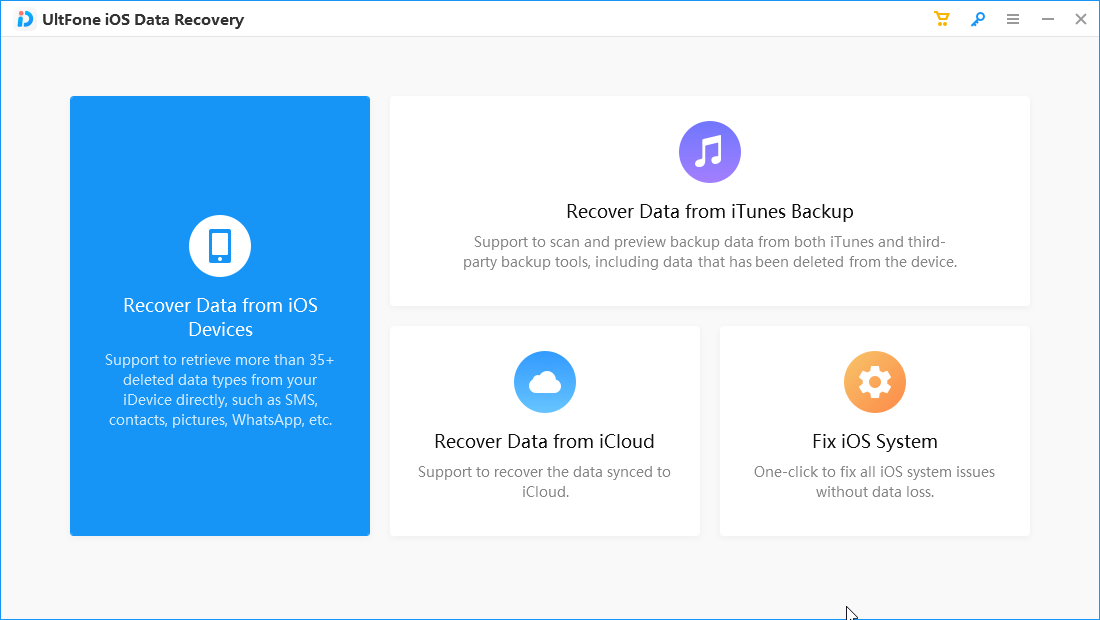
Here, you can click on either of the three options to recover lost data.
1. Recover data from iOS Devices using UltFone iOS Data Recovery
- Click on the first option named Recover Data from iOS Devices. This will instantly take you to the next page which shows you a message to connect the iOS device to your computer.
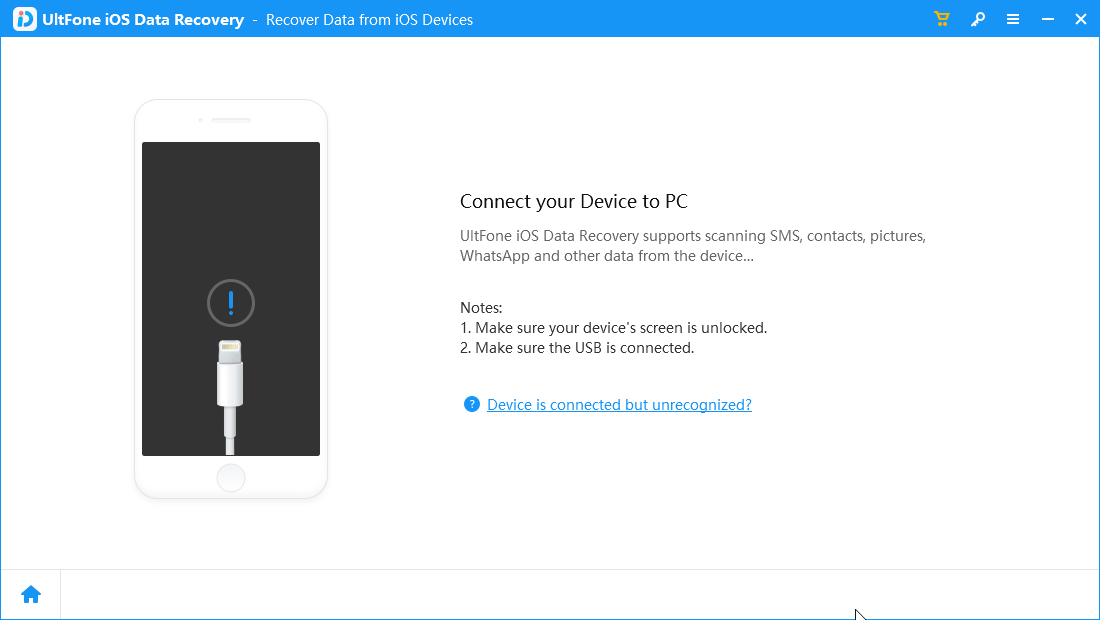
Note: In case your device is connected to the computer yet it does not show up on the UltFone iOS Data Recovery tool, click on the options – Device is connected but unrecognized.
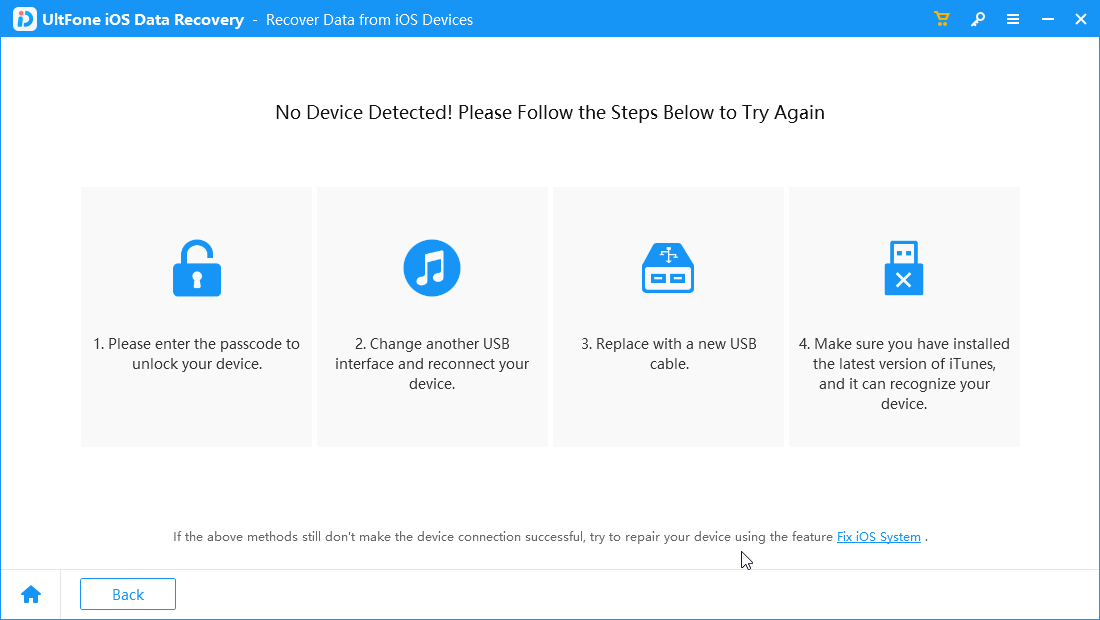
- As you connect your iOS device to your Windows PC, it will show you the device data on the screen. You will get two sections – System Data and Third-party App Data. System Data consists of photos, videos, contacts, messages, voice memos, voicemail, safari bookmarks, notes, calendar entries, and more. While Third-party App Data comprises the data stored on third-party applications such as WhatsApp, WeChat, Viber, and Messenger.
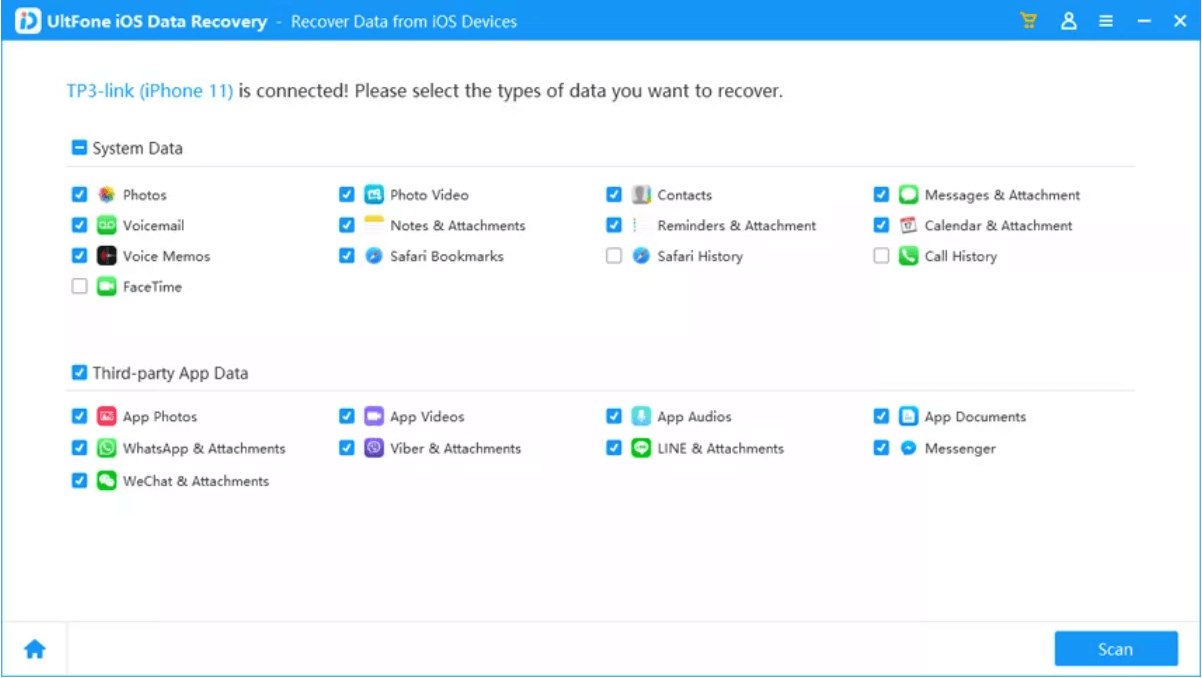
- Select the type of data by clicking on the box in front of each option and then, click Scan.
- Now, as you can see that the data recovered by the tool can be viewed on-screen, select the ones you want to retrieve and click on Restore on PC
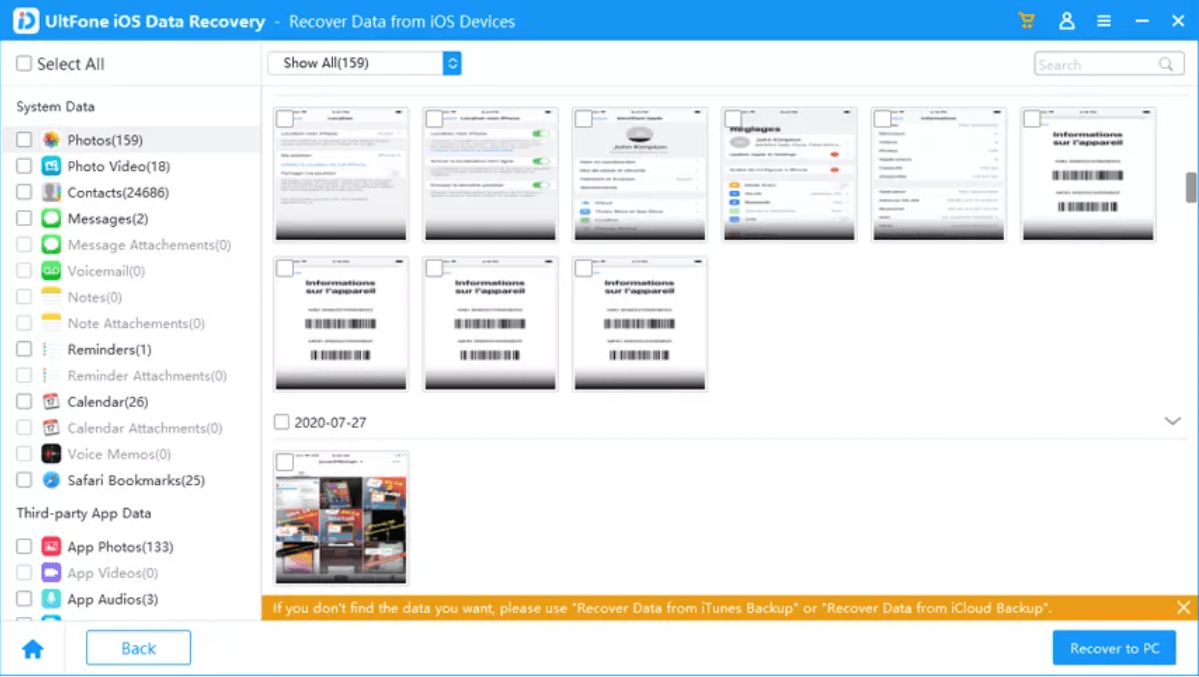
2. Recover data from iCloud using UltFone iOS Data Recovery
- In case of a data backup on your iOS device, you can click on Recover Data from iCloud.
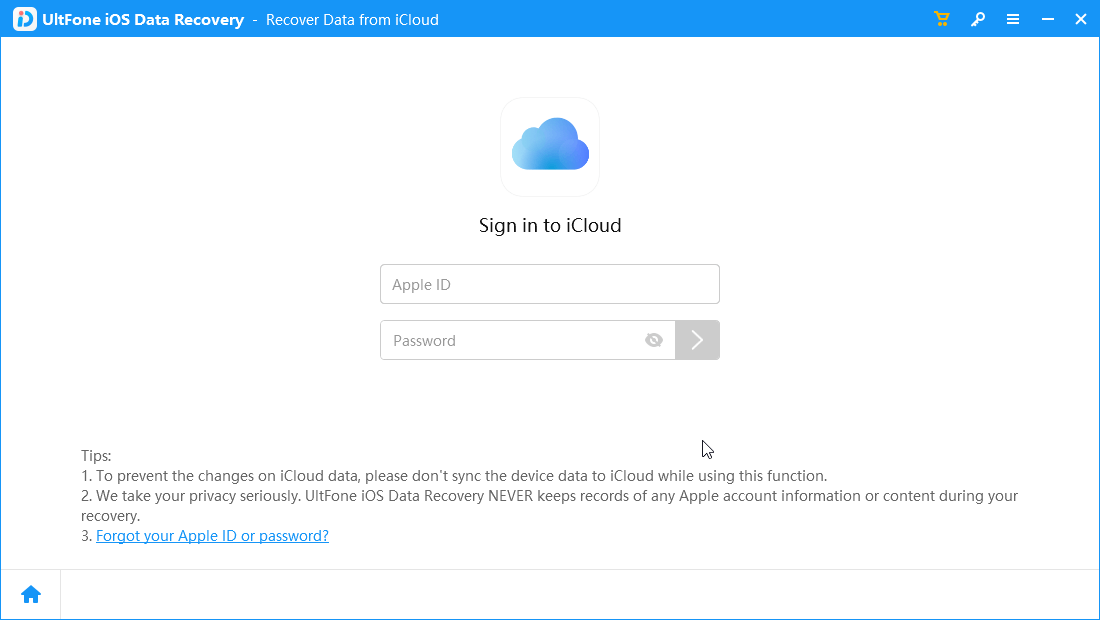
- All you need to do is Sign in to iCloud with your Apple account. This will help you recover the data from the iOS device when you have selected the backup.
Note: Do not sync the iOS device while you are connected to the computer for recovering data.
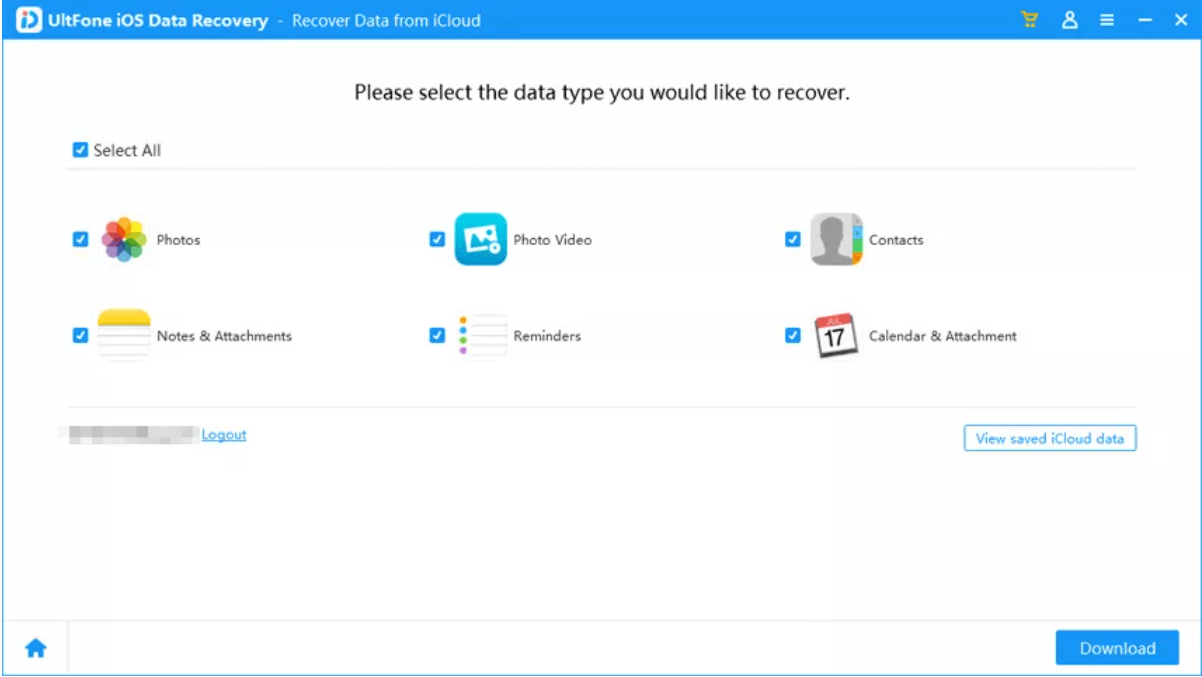
- Here, you can see the different sections – Photos, Videos, Contacts, Notes & Attachments, Reminders, Calendar & Attachments. Select the preferable data types and click on the Download button.
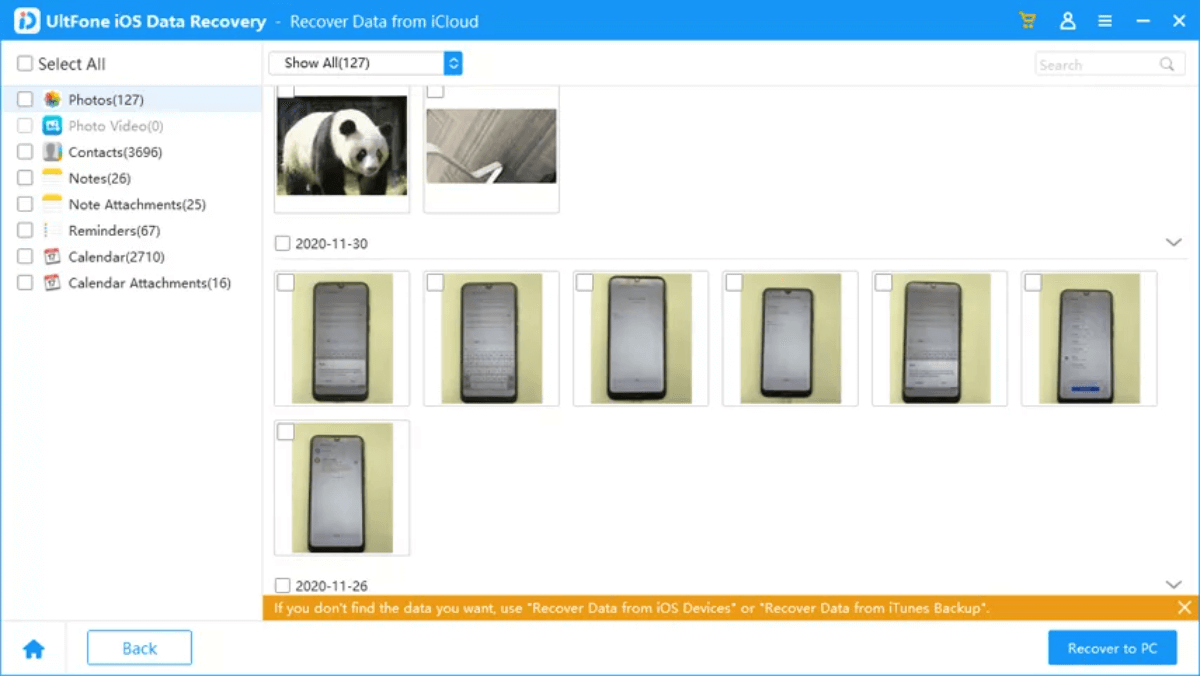
- UltFone will help you preview the downloaded files and you can select the ones needed to be recovered on the PC. Click on Restore to PC when selected.
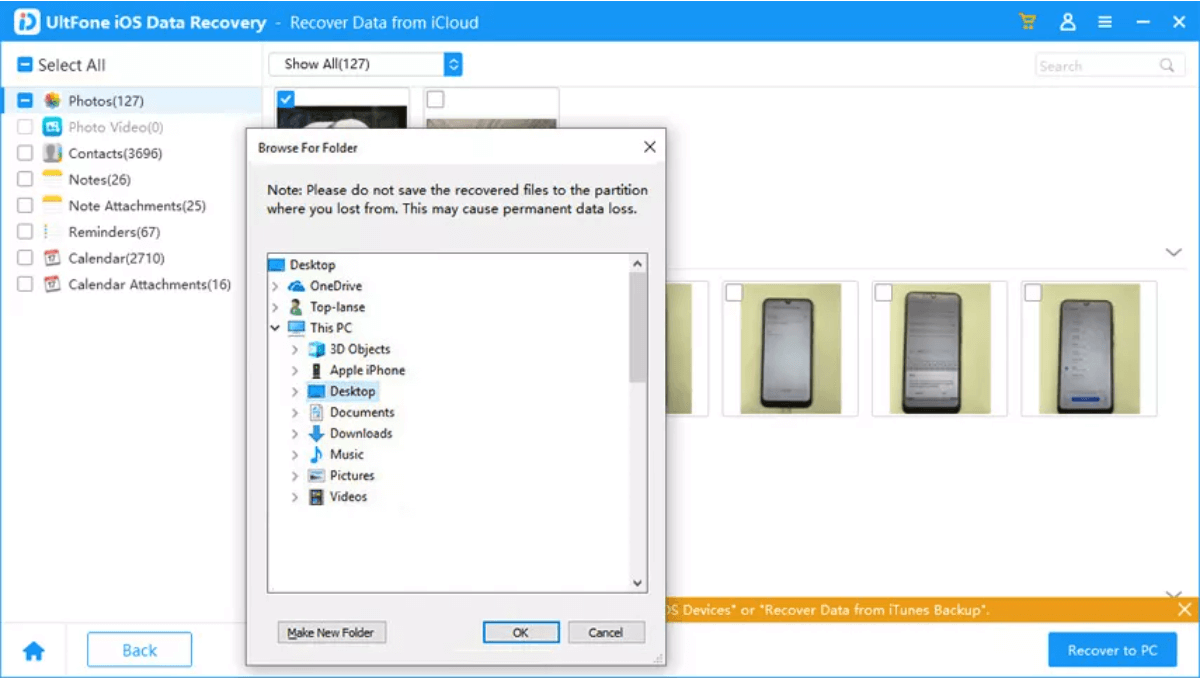
- Next, it will ask you to select the folder to save the recovered data in your desired location. Fill in to make it easier to find later.
3. Recover data from iTunes Backup using UltFone iOS Data Recovery
- Next on UltFone iOS Data recovery, we have the iTunes option for data recovery. Click on the Recover Data from iTunes Backup option from the home screen.
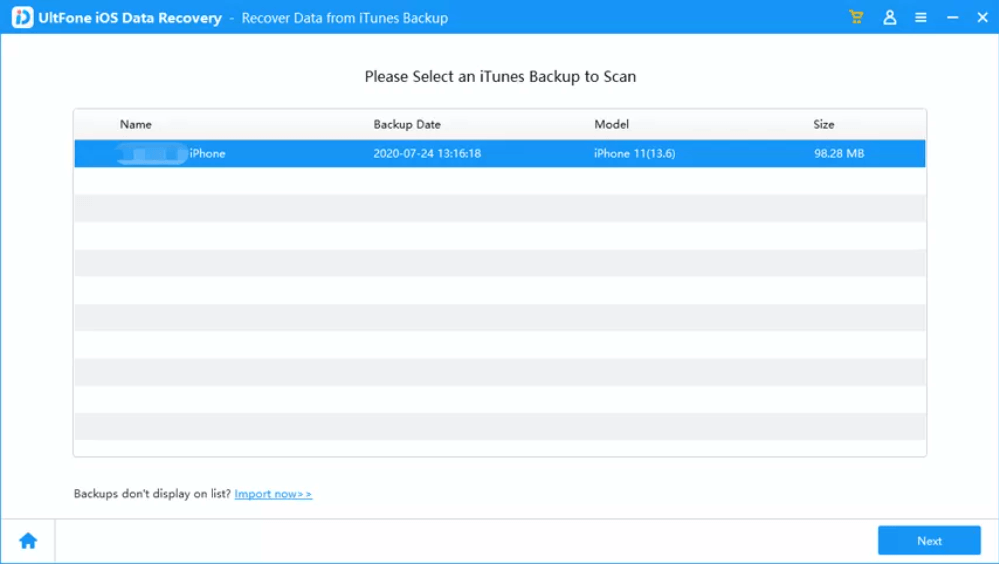
- You can see that your iPhone will be shown in the section. You need to select it and then, click on the Next
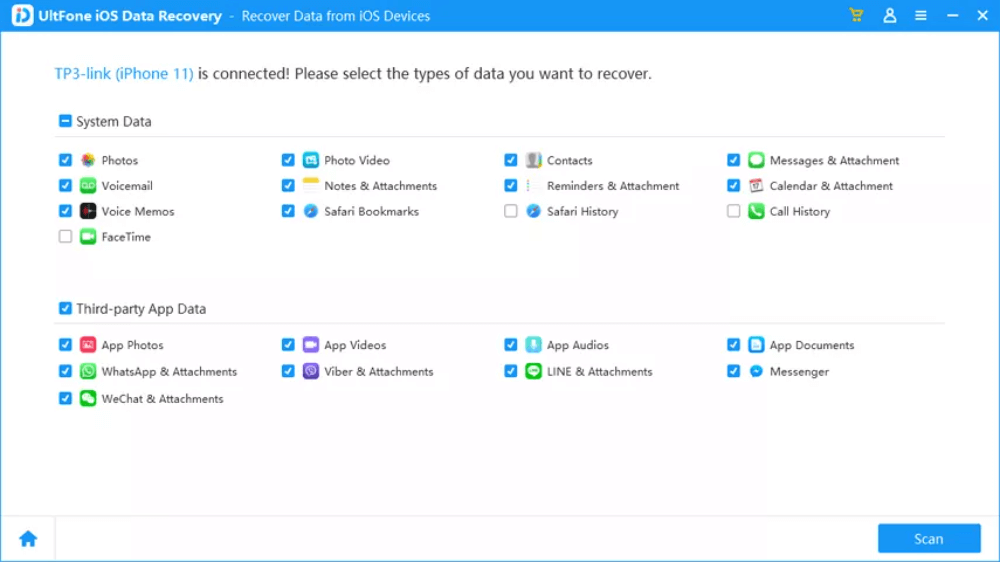
- It shows you the data on iTunes. Now select the data type to be recovered and click on the Scan button.
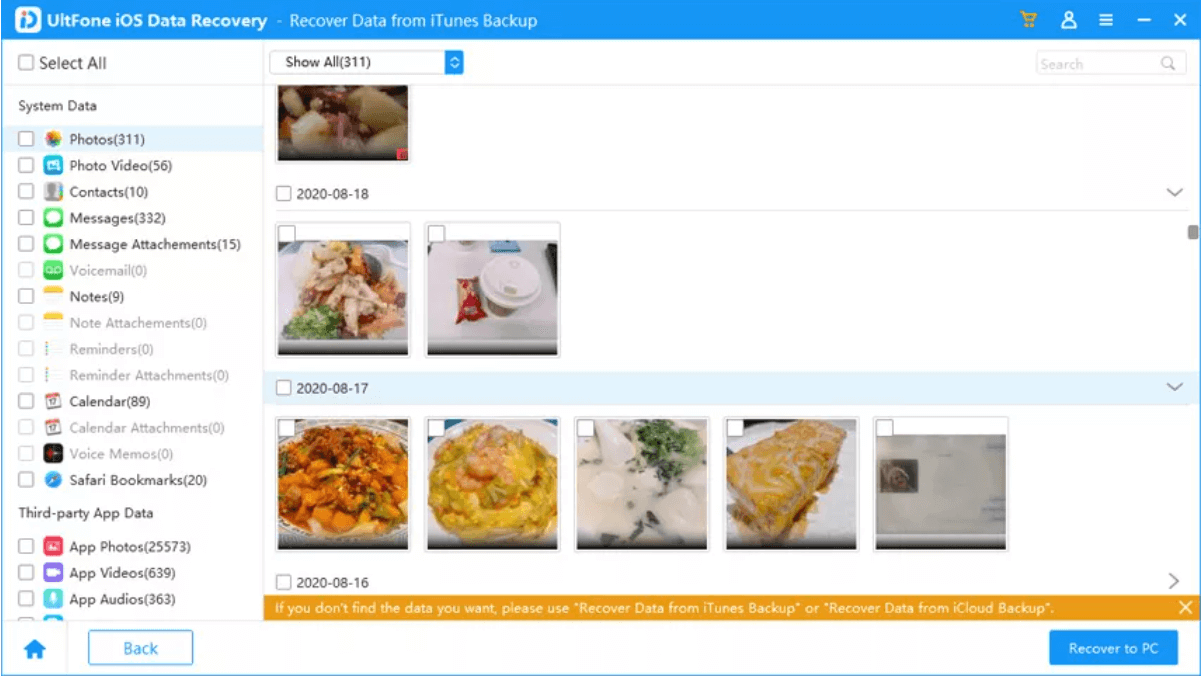
- Select the recovered files from the preview. Click on Restore to PC.
4. Repair iOS devices for recovery-
Additionally, UltFone iOS Data recovery provides an efficient tool for iOS devices that are not being recognized by the computer. Go to Fix iOS System from the home screen of the tool for the cases of a badly damaged phone or the one which can’t be unlocked.
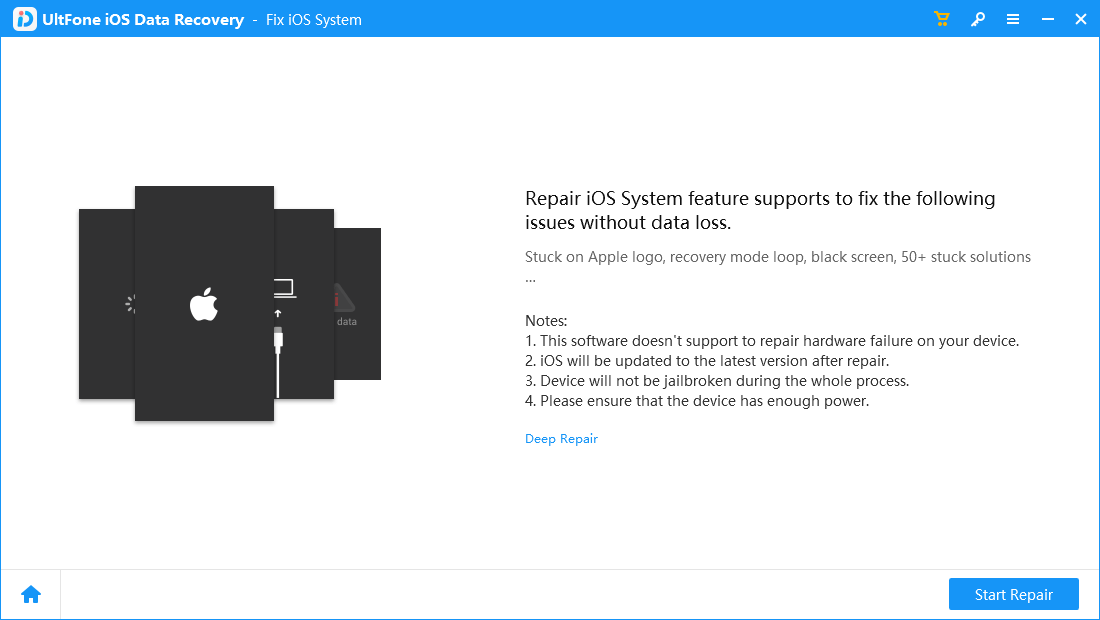
In such cases where recovery is halted due to the unrecognized state of the iOS device. You need to take help from this option from UltFone iOS Data Recovery software.
- Connect the iOS device and then launch the application.
- Click on Fix iOS System.
- Click on Start Repair.
- Fill in the Model and Version for your iOS device and let the tool download the matching firmware for your device.
- Once the firmware is downloaded, UltFone will start the repair process.
- As the problem with your iOS device is fixed, you can now go back to the home screen to select one or the other method for data recovery.
Verdict-
At the end of this review of UltFone iOS Data recovery, we can assure you that it will help you get your lost media files and data back. With this application available on Windows and Mac, you can make the most of your data recovery process. So do not hesitate to get the wonderful iOS data recovery software on your system and retrieve the files hassle-free. Another comforting part of this data recovery application is that it gives you a preview files option. This can be really helpful to those who like to filter the important files from the pile of recovered data. We recommend using UltFone iOS Data Recovery for iOS devices to retrieve lost data.
Click Here to Download UltFone iOS DATA RECOVERY Tool
We hope this article will help you understand how UltFone iOS Data Recovery works. We would like to know your views on this post to make it more useful. Your suggestions and comments are welcome in the comment section below. Share the information with your friends and others by sharing the article on social media.
We love to hear from you!
For any queries or suggestions, please let us know in the comments section below. We love to get back to you with a solution. We regularly post tips and tricks along with solutions to common issues related to Android, iOS, Windows, and Mac.
Frequently Asked Questions-
Q1. Is iOS Data Recovery Free?
Although iOS data recovery is not free, limited files can be recovered at the free version. But if you wish to get the best results, try out the best data recovery software such as UltFone iOS Data Recovery.
Q2. How can I recover permanently deleted videos on iOS?
You can use the efficient tool – UltFone iOS Data recovery to recover your lost media files. It has a very simple interface to help you navigate through. You can find How to recover lost data with this simple tool by using iCloud, iTunes, etc.
Recommended Readings:
iPhone Gone Slower After iOS 14 Update? Make It Function Smoothly With These Tips
How to Change App Icon in iOS 14 Home Screen
Best Widgets for iPhone to Customize Home Screen
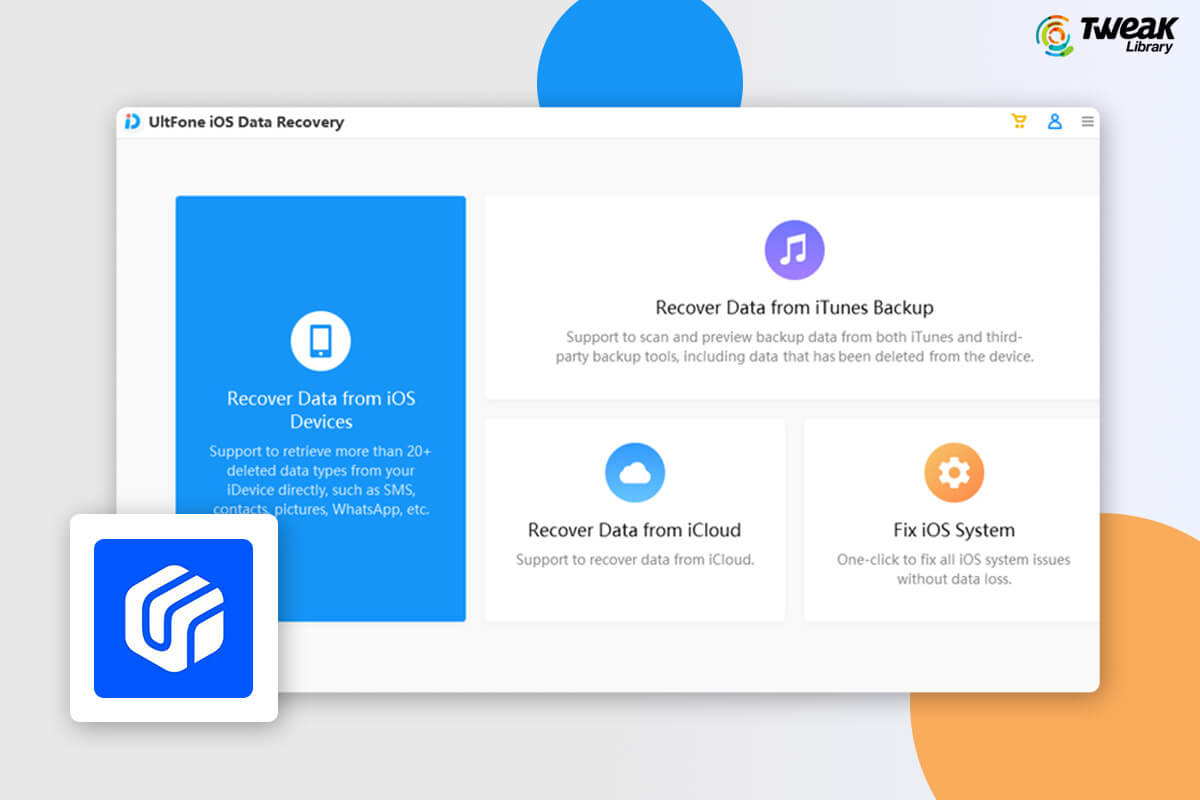





Janny
Thank you for sharing the detailed review of Ultfone iOS data recovery tool.