All Android phones ask you to enter your Gmail account details when you set up your phone for the first time. The main purpose of taking the Gmail details is to synchronize your data related to Play Store, Apps purchased, Calendar, and Gmail etc. to your Android phone. While it is so important to have your Gmail account added to your Android phones, there are instances where you might want to add a second Gmail account.
We all have more than one Gmail account and why not configure them all in one place instead of having them scattered. In order to configure your Gmail account, you must know how to add Gmail accounts to your Android phone.
While you add another email address to your Gmail account, you can very well use it as a normal account and have all the data synced to your Android phone. Another good thing about adding multiple Gmail accounts to your Android device is that the data does not get merged and hence you can access the Gmail account and all the information linked to it separately.
Also Read: Gmail Not Syncing? Here’s How To Fix
Moreover, you can always delete the primary account and make the secondary as the main Gmail account. This means you do not have to reset your device in order to remove the primary Gmail account.
So guys, here in this article we are going to cover three main aspects,
- Add Another Gmail account.
- Switch between Multiple Gmail accounts.
- Delete the primary Gmail account.
Let’s continue discussing all the aspects one by one.
How To Add An Additional Gmail Account To Your Android Phone?
Here is how to add Gmail account to your Android device:
- On your Android device, open the Device Settings.
- On the Settings Window, look for the option named Accounts and click on it.
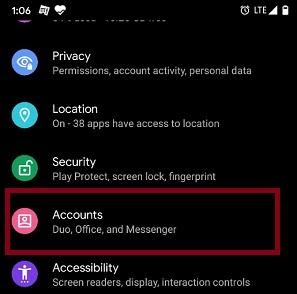
- On the Accounts window, you will see an option to add account. Tap on Add account option to add another Gmail account.
- Next, click on Google from the list that appears.
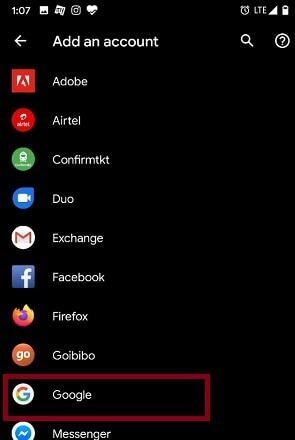
- Post this you will get a window named Add a Google Account. Here if you already know the credentials of the secondary Gmail account please enter them by clicking on Existing, or else if you want to set up a new Gmail account click on Create Account.
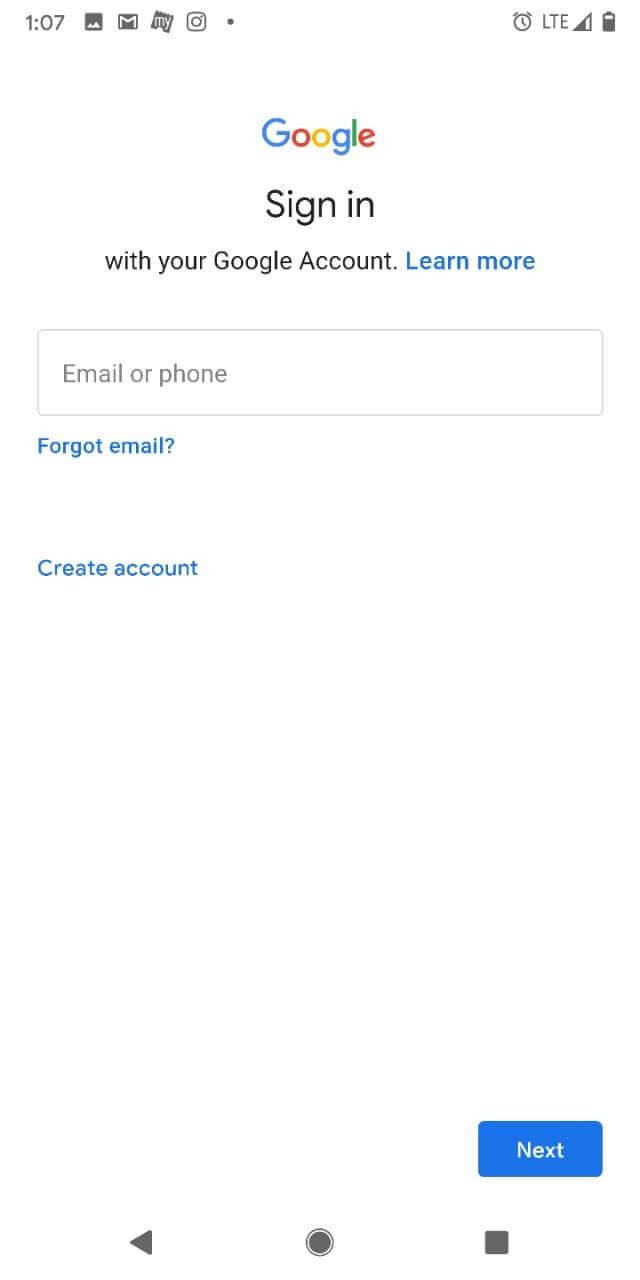
- Follow the onscreen instruction to enter your Gmail username and password and the account you want to link with the Gmail account.
- Once you have successfully added a second Gmail account to your Android phone, it will start the syncing process and once complete you will have the Gmail account on your Android device.
Also Read: How to Block and Unblock Contacts in Gmail
Switch Between Multiple Gmail Accounts:
Now that we have learnt how to add multiple Gmail accounts, the next step is to know how to switch between multiple Gmail accounts. Follow the steps below to do so:
- Launch the Gmail app on your Android phone.
- Click on the Profile icon from the top-right corner.
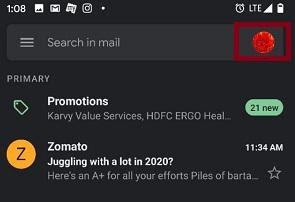
- The new window will display all the Gmail accounts configured on your device.
- Click on the email ID you want to switch to and you are done.
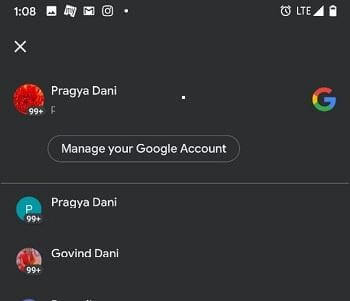
How To Delete The Primary Gmail Account?
There may be instances when you might decide to delete the primary Gmail address associated with your Android phone. This happens when you either stop using the first email address or you just want to delete the Gmail account to make space on your phone.
One thing to remember here is that once you delete the first or primary Gmail account, the second account will automatically become the default Gmail account on your smartphone and all the data related to the primary account will be deleted.
In order to delete the primary Gmail account on your Android phone, follow the steps below:
- On your Android device, launch the Settings.
- Here look for Accounts and click on it.
- From the Accounts window, look for the Gmail account you want to delete and click on it.
- From the new window, click on Remove account.
- Confirm the deletion by clicking on Remove account from the pop up.
Maintaining Gmail accounts can be troublesome and frustrating at times, thanks to the loads of email messages pouring in all the time. Having multiple Gmail accounts on your Android phones provides ease of accessibility but at the same time occupies a lot of space.
According to different situations, users might want to know how to add a Gmail account, switch between Gmail accounts and even how to delete a Gmail account. Read the article and know how to do all three and easily manage your Gmail. Do share your valuable feedback in the Comments section below.
Thanks for reading!.
Next Read:
How To Create & Send A Group Email In Gmail
How To Mass Delete Emails On Gmail
Learn How To Retrieve Archived Emails In Gmail






Abhay Tank
Is any specific number of gmail account which I can add in gmail?
Pragya Dani
Hello Abhay Thank you for the feedback. Gmail does not limit the number of accounts, however, it is advisable not to keep too many as it gets difficult to handle them.