While it is easy to manage emails in Gmail due to an easy user interface, we all are left with a number of unread emails most of the time. In order to avoid a bunch of unread emails, users either choose to delete them or archive them.
Deleting emails means sending them to Trash, this means they will be automatically deleted after 30 days (as per the default Gmail setting) However, if you choose to archive the emails so that when you need you can retrieve the archived emails in Gmail.
Here, we will walk you through the steps to find archived emails in Gmail and retrieve them.
How To Retrieve Archived Emails In Gmail?
Let’s continue reading the article to know how can archived emails in Gmail be restored. Before that if you do not know how to archive emails in Gmail, let’s have a look at it too:
1. Open Gmail in your webmail.
2. Form the main screen that shows all your emails in the Inbox, simply click on the emails you want to archive and then from the top left corner click on the reverse arrow icon.

As soon as you click on Archive, you will be represented with a message saying 2 conversations archived, Undo.
If you want to restore Gmail emails, then and there simply click on Undo.
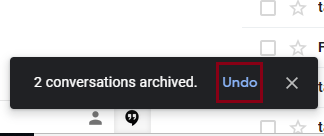
However, if you have archived Gmail emails and now you wish to restore them here’s how you can do it
Learn How To Restore Archived Emails In Gmail:
Read the steps below to find archived mails in Gmail or locate archived emails in Gmail and restore them.
1. Login to your Gmail account.
2. From the left panel, click on More and then tap on All Mail.
All Mail is the folder that contains all the emails irrespective of whether they are archived or not.
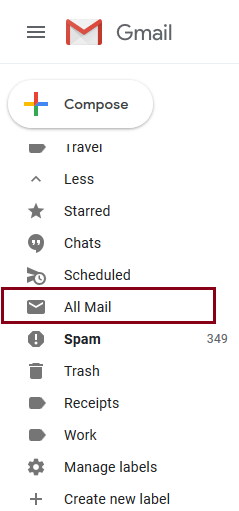
3. From the All Mail Page, look for the mails that does not have the Label named Inbox. Emails that do not have the Label named Inbox prefixed to them are the archived mails.
4. Select all the emails that you want to restore in Gmail Inbox and click on Move to Inbox.
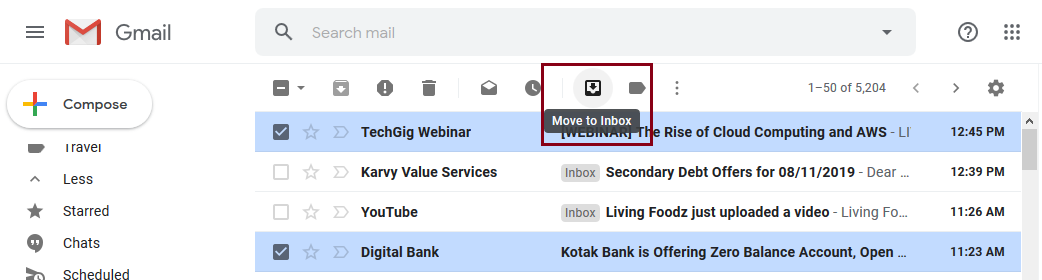
Though this is an easy method to restore archived emails in Gmail, it, however, is time-consuming since we need to first find archived mails hrom All Mails folder and second, we have to check them one by one manually.
To avoid this, we can follow the next steps that will help you learn how to retrieve emails in Gmail that have been archived. The below-mentioned steps will let you achieve mails in an easy and less time-consuming manner.
Also Read: Send Emails To Multiple Recipients Using Mail Merge in Gmail
How to Restore Archived Mails In Gmail Collectively:
Till now the major problem was to select each mail separately as it is difficult to locate the archived emails from the All Mail folder. If it is not known to you, Gmail has a set of Gmail search operators that lets you filter the search results.
So, whenever you want to reinstate archived emails in Gmail, follow the steps mentioned below:
1. Navigate to the All Mail folder and in the search bar type:
has:nouserlabels -in:Sent -in:Chat -in:Draft -in:Inbox
This will filter the All Mail folder and will discard all the mails relating to Chat, Drafts, Sent Inbox and other user-created Labels.
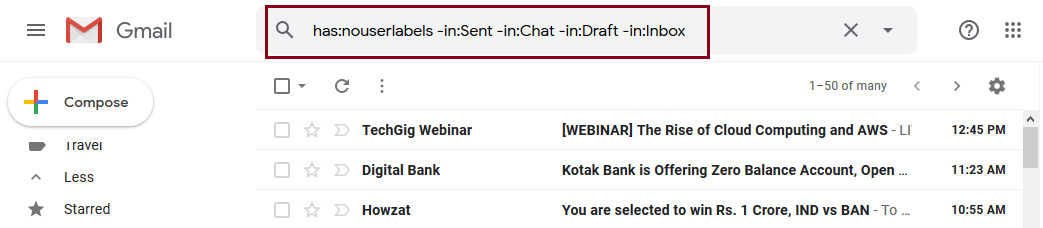
2. As soon as the filter is applied, only the mails that were archived will appear in the All Mail folder. Check all the archived Gmail emails and click on Move to Inbox.
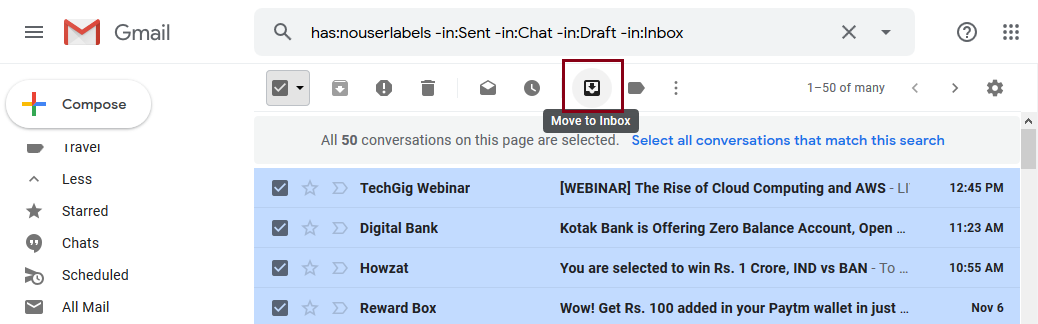
Wrap Up:
Deleting any mail accidentally is a normal human mistake and hence Gmail archive feature is widely used. However, as it is required to restore deleted mails, it is also a common practice to restore archived Gmail emails. In case you do not know about it till now, read the article and learn how to retrieve archived emails in Gmail.
If you have any other methods for the same, do let us know in the comments section below. Also, subscribe to your YouTube channel for more tech videos.
Must read:
How to Show or Hide WhatsApp Status from Specific Contacts
How To Disable Google Chrome Multiple Processes On Windows?
Best Gmail Chrome Extensions That will Help Boost Productivity
How to Export/Import Chrome Bookmarks
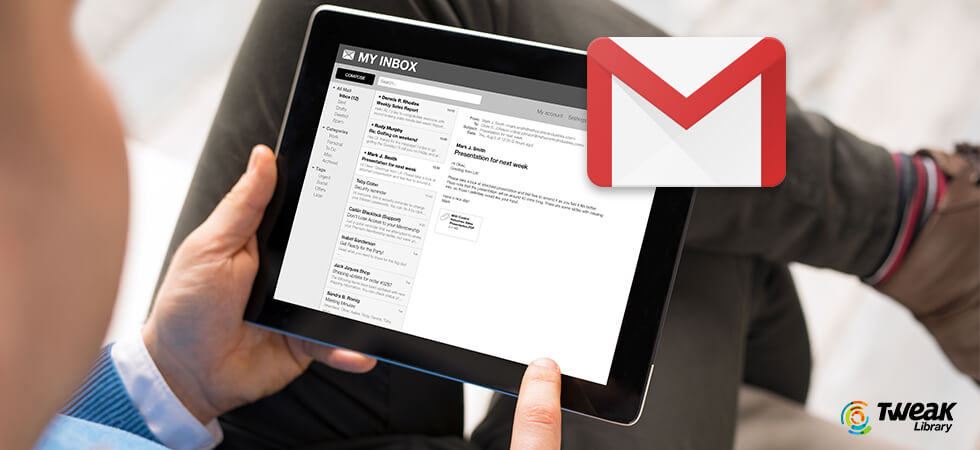





Leave a Reply