Managing your Gmail is one hell of a task for people who use it regularly. Owing to the flood of spam emails from unknown contacts makes it even harder to keep your email account safe from spammers and hackers. In order to overcome these unwanted emails it gets more important to know how to block a contact on Gmail.
One should know how to block or unblock and email address as per need to maintain their Gmail accounts. Once an email address or contact gets blocked, all the mail received from that respective contact gets into the spam folder automatically without being sent to the Inbox.
Ways to Block and Unblock Contacts on Gmail:
Let’s see the different variations we shall know in order to manage your Gmail:
How To Block Contacts on Gmail:
If you regularly receive emails from a particular contact which might appear illegitimate to you, you can follow the steps below to block the email address in Gmail. For this:
- Launch Gmail on a web browser and then login into it.
- Once logged in, look for the email you want to block and open it.
- From the top-right corner of the screen, click on the three vertical dots.
- From the drop-down menu, look for the option named Block(Contact name).
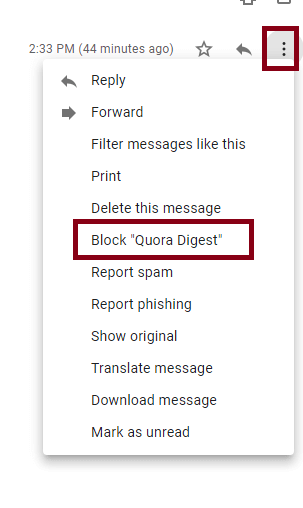
- Confirm the block by clicking on the option named Block.
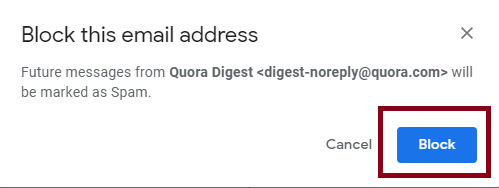
This was how to block a contact on Gmail on a web browser, let’s see how to do it on mobile.
How To Block A Contact From The Gmail App On Smartphone:
Now that we know how to block a contact on Gmail, let’s see how to do it on a smartphone.
For this follow the steps below:
- Launch Gmail app on your smartphone. Android or iOS.
- Look for the email address you want to block and open the mail received from it.
- Once done, click on the three dots on the top-right corner of the screen.
- From the drop-down menu, look for the option named Block “Contact Name”
Also Read: Gmail Not Syncing? Here’s how to fix!
Learn To Block Contacts From A Email Domain:
The above methods describe how to block a single email address. A question may arise at this time, can you block someone on Gmail from a specific domain?
The answer is yes, however, for this, you should know how to create a Rule in Gmail that will delete the incoming emails.
Knowing how to delete contact in Gmail for an entire domain saves a lot of time, as you do not have to keep looking for individual emails. Let’s see how we can create a rule so that it will refine email as per your need and automatically delete them.
- Open Gmail on your web browser.
- Click on the gear shaped icon to open the Gmail Settings.
- Click on Settings from the drop-down menu.
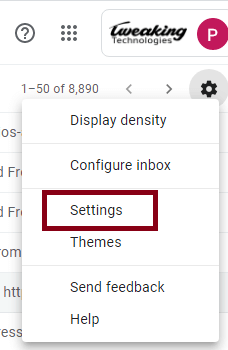
- Post this click on Filters and Blocked Addresses from the Settings Window.
- Here click on Create a new filter.
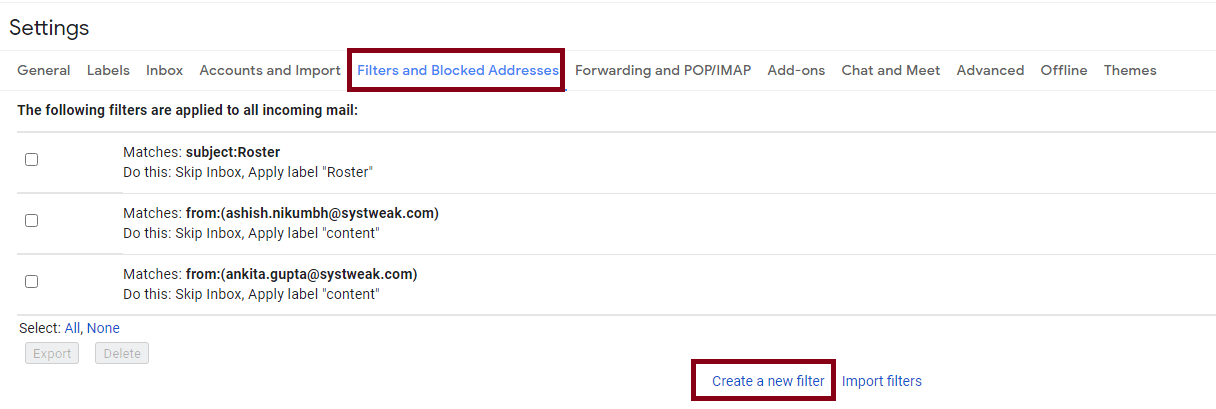
- As soon as you click on Create a new filter, a new window will appear asking you to provide details for the filter like, Domain, From. For example, if you want to block all the mails from @rediff.com, put @rediff.com in the Domain name.
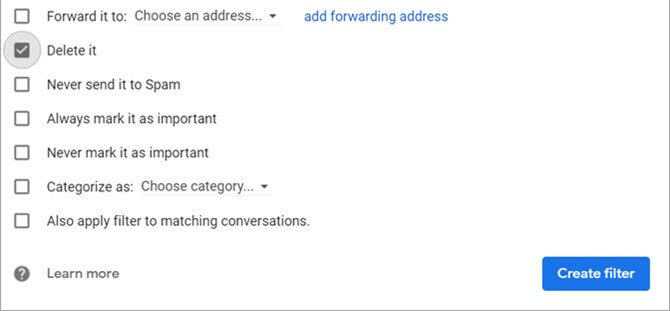
- Finally select the option named Create filter with this search.
- Post this you need to click on Delete it from the multiple options available.
- Lastly, click on Create filter.
Creating this filter will block all the email in Gmail that come from the domain name @rediff.com and will not land in the Inbox.
This was how to block contacts on Gmail. Using the above mentioned methods you can simply manage your Gmail account and easily escape yourself from sorting out unwanted emails.
However, there are instances when you might want to unblock a contact from Gmail, in such cases you can always rely on the methods mentioned below:
Learn To Unblock A Contact From Gmail:
In order to unblock someone on Gmail follow the steps below:
- Navigate to Gmail Settings > Filter and Blocked Addresses.
- Here you will see all the addresses that you have blocked in the past.
- Search the email address you want to unblock and then select the Unblock selected addresses option.
- You will be asked to confirm the action, click on Unblock option to confirm the email addresses that you want to unblock.
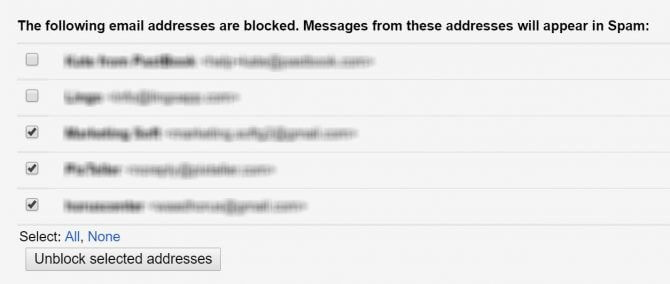
Wasn’t that easy. Managing your emails is always a tiresome job and looking for illegitimate or unwanted emails one by one is definitely frustrating. Knowing how to block on unblock emails in Gmail is definitely a sigh of relief when it comes to an organized Gmail. Do share your valuable feedback in the comments section below and subscribe to our blogs for more information on the latest technology.
Recommended Readings:
How to Create & Send A Group Email in Gmail
Gmail Not Working? Here are the fixes!
Empty Your Gmail Inbox With Quick Simple Steps
How to Check Gmail Issues and Resolve Them






Leave a Reply