When Gmail isn’t working properly or at all, determine if it’s down for everybody or just you. Check the G Suite Status Dashboard page to find out if Google is aware of Gmail service disruptions—login failures, missing data, or certain functions not working—and check for an estimate of how long the outage will last. If Google doesn’t know about the problem, alert the company about the outage.
These instructions apply to the desktop version of Gmail.com and works for all Gmail accounts.
Check the G Suite Status Dashboard
We all use Gmail accounts and many times we have experienced that Gmail is not working. It may be possible that the service of Gmail is not working or Gmail is completely down. Therefore, before taking any action just check the status of the Gmail.
1. Open G Suite Status Dashboard web page on your browser.
2. On G Suite Status Dashboard you will see the list of all the services of Google. From this list you will see the current Status Section and if you see green light next to Gmail that indicates that currently there are no issues, and orange light indicates that service is disrupted, and red light means that service is down.

3. If you see red or orange light instead of Green light then click on to read the comments. Google will resolve the issue on its own if there is any. It may take some time to resolve the issue but eventually it will be resolved soon.
If you are facing the problem, then it will be resolved by Google without filing a complaint. However, if the problem is not resolved then you can file a complaint your request will be addressed.
Go to the Gmail Help Center
If only you are the only one that is facing the problem in Gmail. You can contact Google for help or you can also check Google Help Center for the FAQs
From the FAQ select Fix a problem and the from the categories select the problem you are facing (Categories are listed below):
- Gmail messages are missing
- Unwanted or suspicious emails
- Loading & display
- Account
- Can’t sign in to Google account
- Sync & import
- Rejected messages
- Switching to Gmail from Microsoft Outlook
You will find the solution from the help center. However, if you do not find the solution from the help center, you can also contact Google directly.
How to Report an Issue to Google
If the problems you are facing are not mentioned in the help center then you can report your problem to the Google.
1. Open Gmail, and select Settings.
2. Now click on Send Feedback.
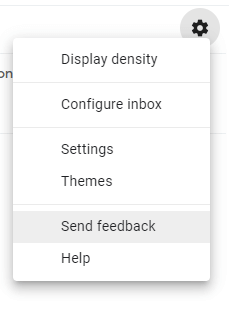
3. Now from the Send feedback, describe the issue you are facing.
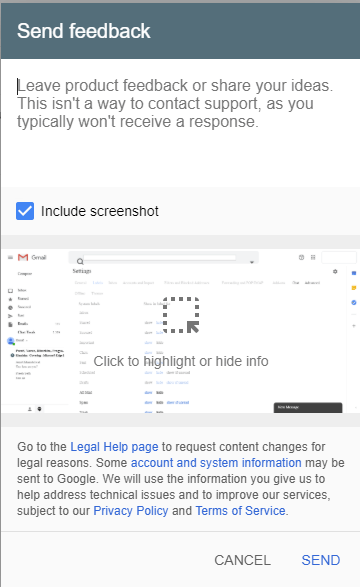
4. You can also attach the screenshot of the problem you are facing.
5. Use the provided tools to hide and highlight things in your screenshot.
6. Select Send.
7. A technician will respond and assist you with the problem.
This will report the problem you are facing to the Google support center. Google support employees will help you in resolving the issue you are facing.
Final Words:
Google basically does not get into the problem but in case something happens Google usually resolve the issues in no time. Google help center is filled with different questions and answers which will basically answer all your problems. In case you are facing any other problem that is not mentioned in the help center then you can contact Google for the problem they will resolve the issue in no time.
Read Next:
How to Backup & Sync Device Contacts With Google Accounts
How to Import/Export Phone contacts on Google Account
How to Import Email’s Into Gmail’s New Account






Leave a Reply