Three are several domains of mail clients but having a different and unique mail domain looks great! Nowadays, every next person shares @gmail.com mail ID as we used to see @yahoo.com a decade ago. A few of the interesting mail ID ends with @outlook.com, @live.com, @hotmail.com, and @iCloud.com or @mac.com.
Yes, if you own an Apple device, you can also setup iCloud mail login account. Let’s know more about it!
What is iCloud Mail?
Using iCloud Mail account, you can send, receive, and organize your emails. If you set up your devices for iCloud Mail, you can anytime access your iCloud Email account using the ‘Mail’ app on all iOS & macOS devices. You can also access the same using Microsoft Outlook on a Windows computer. Irrespective of which device you use, the changes are updated and saved on all the devices.
“Note: If your Apple ID doesn’t end with @iCloud.com, @mac.com, or @me.com, you will need to set up an @iCloud.com email address before you can use Mail on iCloud.com.”
Create an iCloud Email Address
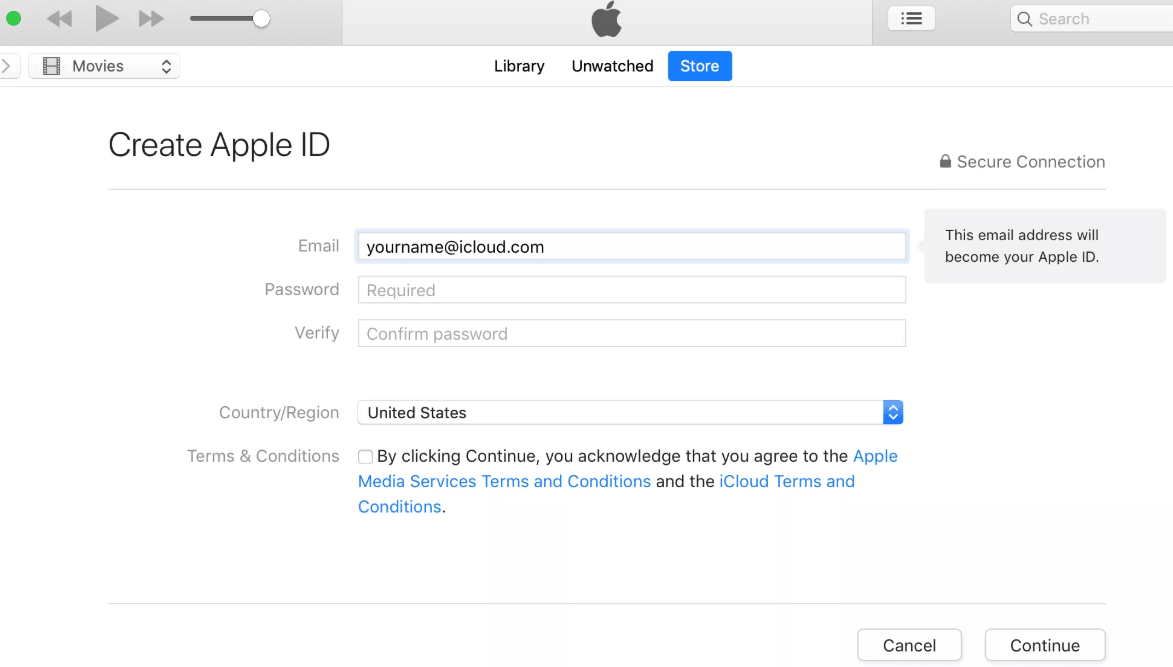
If you have previously set up an Apple ID that doesn’t end with @iCloud.com, First you will need to create an @iCloud.com email address on your iOS device or Mac before using iCloud Mail.
“Note: If you have set up iCloud using an Apple ID that ends with @mac.com or @me.com, you don’t need to set up an @iCloud.com email address to use iCloud Mail. The same address will work for @iCloud.com.”
On your iOS device (iPhone or iPad running with iOS 10.3 or later): Go to Settings -> Your name -> iCloud, turn on Mail, and then follow the onscreen instructions.
On your iOS device (iPhone or iPad running with iOS 10.2 or earlier): Go to Settings -> iCloud, turn on Mail, and then follow the onscreen instructions.
On your Mac system: Choose Apple menu -> System Preferences -> click iCloud -> select Mail, and then follow the onscreen instructions.
Also Read: How to Secure Your iPhone & iPad
How To Setup iCloud Mail on Your Devices
Once you have created an @iCloud.com email address, you can use your iCloud Email account on any of your Apple devices, as well as on any web browser with either a Mac or a Windows computer.
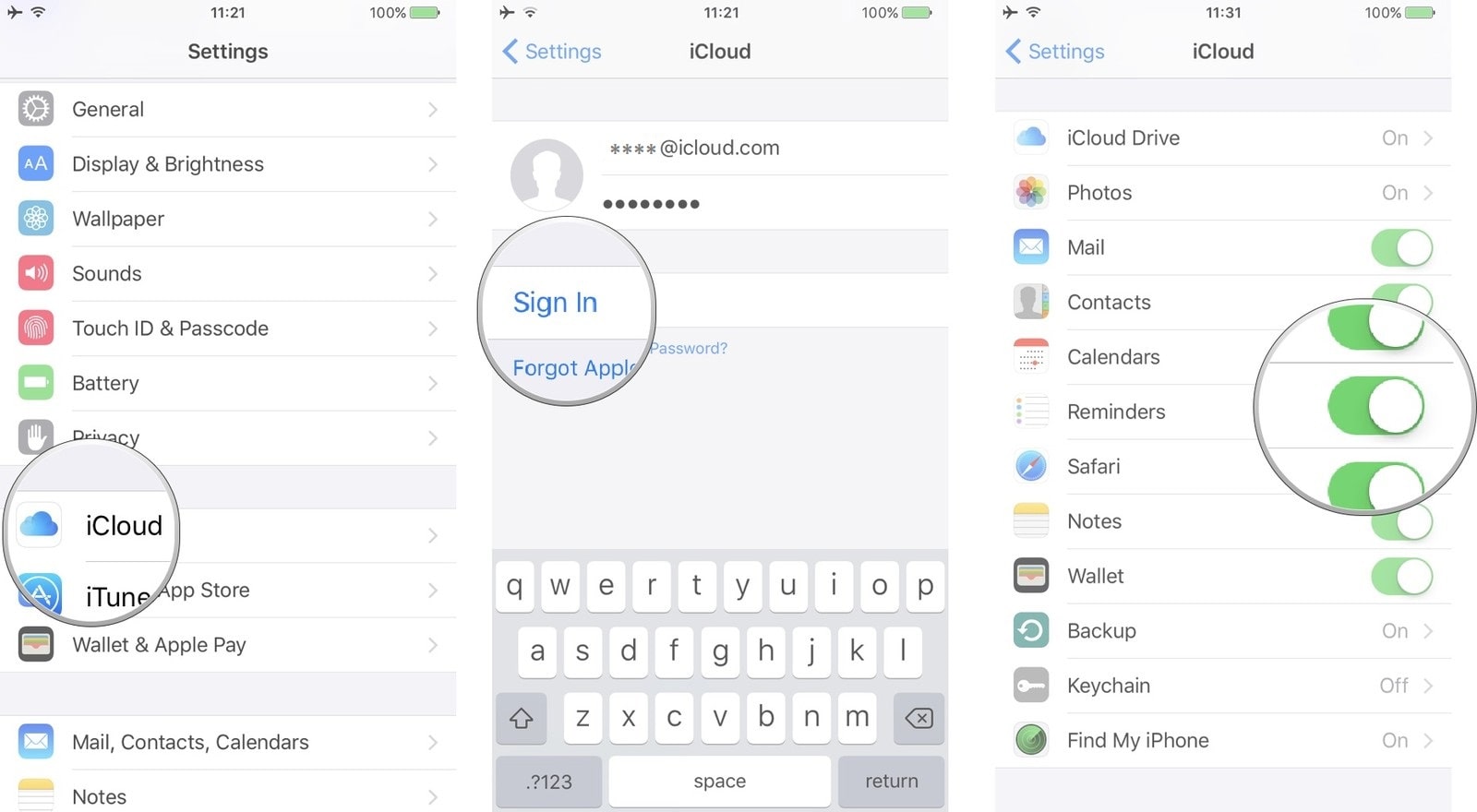
Set up an iOS device
On iOS 10.3 or later: Go to Settings -> your name -> iCloud, and then turn on Mail.
On iOS 10.2 or earlier: Go to Settings -> iCloud, and then turn on Mail.
Set up a Mac
On your Mac system, choose the Apple menu -> System Preferences -> click iCloud, and then select Mail.
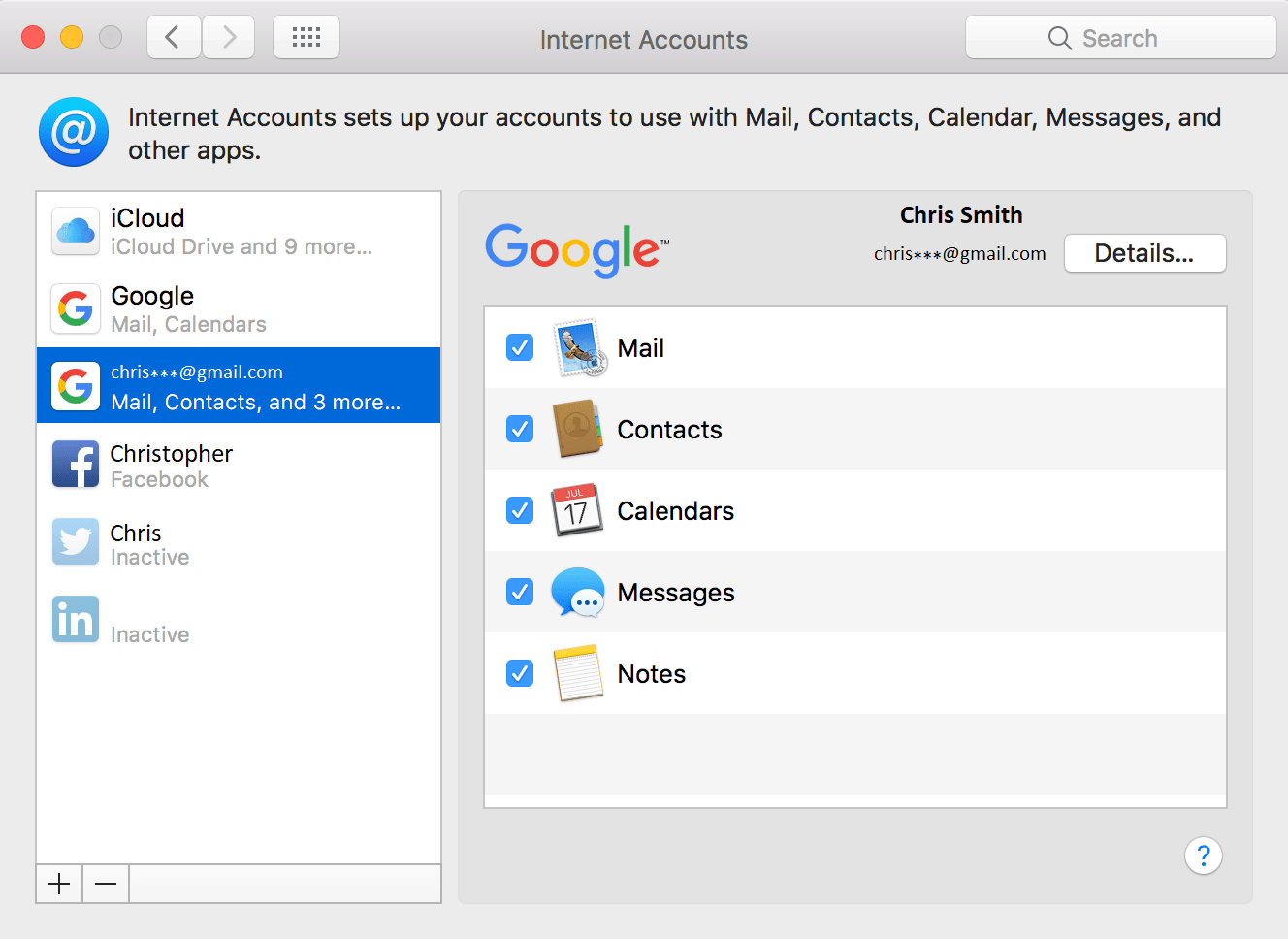
Set up a Windows computer with Microsoft Outlook
Step 1. On a Windows computer, go to the ‘Apple Support Article’ and Download iCloud for Windows.
Step 2. Double click on the downloaded file and follow the instructions to install iCloud for Windows.
Step 3. Enter your Apple ID and Password you used to set up iCloud on your Mac or iOS device.
Step 4. Turn on the features you want to use and click ‘Apply’.
Note: On your Windows computer, You may open iCloud for Windows and select Mail, Contacts, Calendars, and Tasks, and then click on ‘Apply’ to configure settings.
Once your iCloud Mail account is listed in the folder list on the left-hand side panel of Microsoft Outlook, you can click on them to view your iCloud Email folders, click the disclosure triangle to the left of your iCloud email account.
Must Read: Tips to Secure your iPhone Data from Hackers
Access iCloud Mail on a Windows Computer Without Microsoft Outlook
If Microsoft Outlook is not installed on your computer, the Mail, Contacts, Calendars, and Tasks option doesn’t appear in the iCloud for Windows app. Use your web browser to access Mail on iCloud.com.
Use Mail on iCloud.com
Go to iCloud.com/mail and login using your Apple ID. This is the same ID you use with iCloud.
If you have configured an @iCloud.com email address, you can also use it to sign in to iCloud. If you’re already using another iCloud feature, click the feature’s name at the top of the iCloud.com window, then click Mail.
If you don’t see any Mails on iCloud.com, your account must be limited to iCloud web-only features. To see and use iCloud Email and other iCloud features, set up iCloud on your iOS device or Mac device.
When working with iCloud Mail, make sure you use a recommended browser in the Apple Support.
iCloud mail on Android is also accessible once you set it up on your Android device. An App for iCloud mail on android is available on Google Play Store.
Summing Up
Here we have covered steps to create and setup iCloud mail and how to access it on various devices. We hope this helps you in creating a unique Apple mail ID and setup iCloud mail on various devices. If this article turned out to be helpful to you, please like and share this with your colleagues. For more such tips, tricks and tech-related updates visit Tweak Library and if you are more into tech-related videos do watch and subscribe to our YouTube channel. You can also reach us on Facebook and Pinterest.

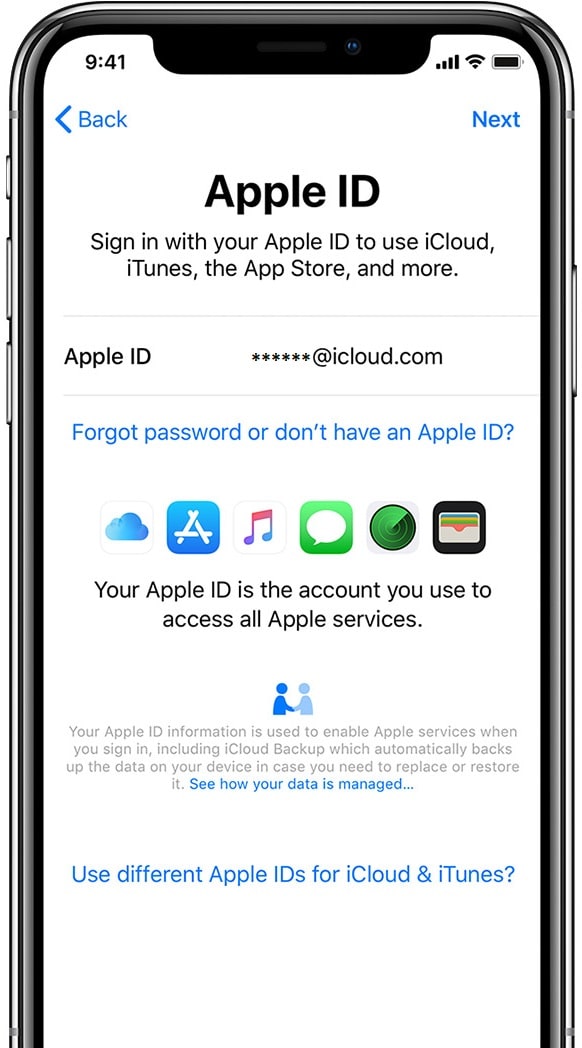



Leave a Reply