iCloud storage gets full as we take regular backup on it. To recover space on iCloud, we need to either purchase or clear iCloud storage from Mac or Windows PC. As we get only 5GB storage space for free.
When we upload data we don’t pay attention to the contents due to which duplicate data gets uploaded and takes unnecessary space on the cloud. Therefore, to cope with this situation using duplicate file fixer software is recommended.
We suggest using Duplicate Files Fixer one of the best duplicate cleaners that will help to remove duplicate files from the Mac machine and will help you save space.
Steps to clear iCloud storage using iTunes on Mac or Windows PC so that you can recover storage on iCloud.
We can delete Old iCloud backups that are no longer in use.
You can easily Clear iCloud storage using iTunes on Mac or Windows PC by following the steps below:
While you back up your current device the data gets replaced and updated, however when the device is replaced old device backup stays there occupying valuable storage.
These old backups can be deleted without any problem to recover iCloud storage space. To know how to do it read further.
1. Delete iCloud Backups on Mac
Follow the steps below to delete iCloud Backups on Mac.
1. Open System Preferences by clicking on the Apple icon located on the top left corner of the screen on the menu bar.
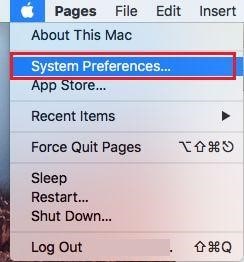
2. From “System Preferences” click on iCloud.
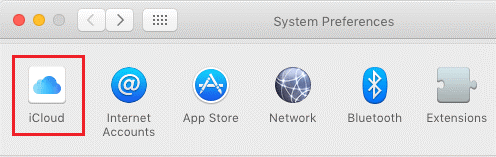
Note: If you haven’t login to the iCloud then you have to login into the iCloud so that you can access iCloud settings.
3. From the iCloud screen, click on the Manage button.
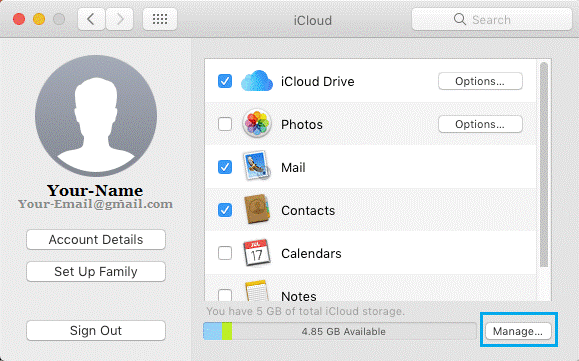
4. On the Manage Storage screen, open backups from the left side by clicking on it. Now on the right side, you will see iCloud Backups, select the one that you want to delete and click on the Delete button.
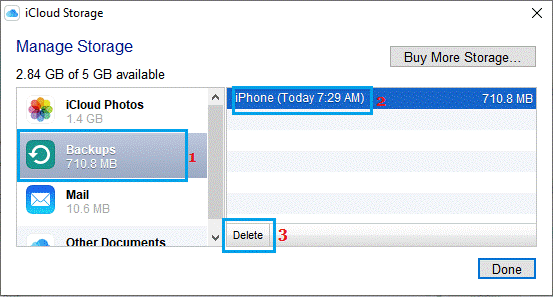
5. Now on the confirmation screen, click on Delete button.
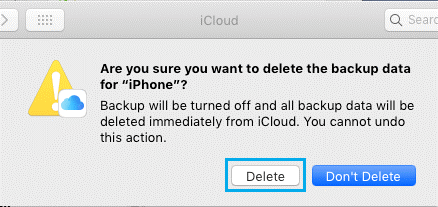
After clicking on the delete button the selected iCloud backup will be removed from the iCloud storage.
Also Read: How To Clear iCloud Storage Space
2. How to clear iCloud Backups from Windows PC
iCloud is also available for Windows, now you can use iCloud for Windows to manage your iCloud storage and free up the iCloud storage in case your iCloud Storage is full.
Follow the steps below to free iCloud storage on Windows PC:
1. Click Type on the search bar iCloud and click on it.
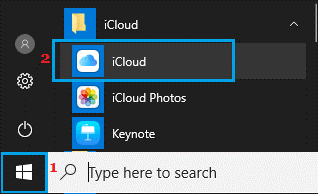
2. You need to login into your iCloud account if you haven’t already done.
3. Now on the main screen of iCloud click on Storage.
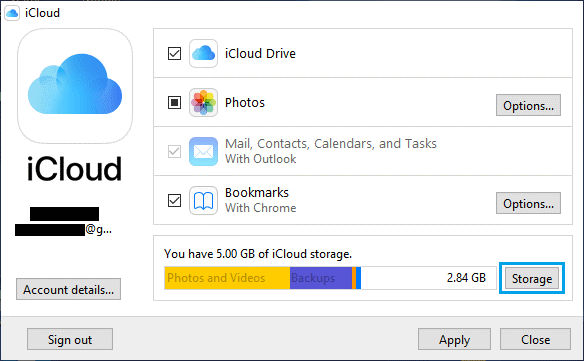
4. Now from the Manage Storage screen, click on backups from the left side to list all the backups. now from the right side, select the backup you wish to remove and click on Delete button.
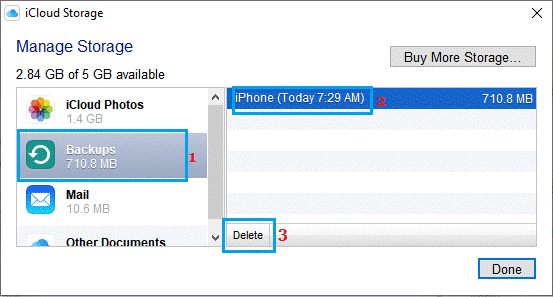
5. Now on the confirmation screen, click on Delete button.
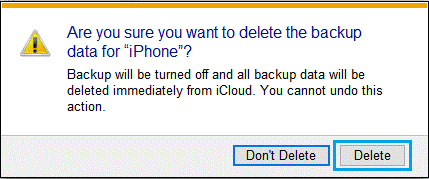
After clicking on the delete button the selected iCloud backup will be removed from the iCloud storage.
If your iCloud storage is full then you can use these steps to clear your iCloud storage. Now you can use iCloud for Windows to manage iCloud Storage. Free iCloud storage provided by Apple is 5 GB which will be filled in no time, therefore, to cope with this situation we need to manage iCloud Storage.






Leave a Reply