Almost everyone is going through the same pain of not being able to use their PC to the optimum level. There can be as many issues as possible and sadly, all of them lead to this ultimate annoying outcome. You start listing down issues that can harm your hard drive, there will be hundreds of them. However, the experience isn’t the same with finding solutions.
Since disk fragmentation can be one of the major issues your system is working slower than ever, you need to take rapid action. And rapid action means not a temporary one to boost up the PC, it’s about the overall system performance. Remember that you are looking for increasing the disk performance and to do so, a reliable & powerful disk defragmentation tool is needed, like IObit Smart Defrag.
What Do You Mean by Disk Fragmentation?
Times when you are installing new applications or deleting large amounts of files, disk fragmentation has started already. Disk fragmentation simply means that your files are being broken into pieces on various parts of the disk. Since we are continuously working on those files, they are being edited in different forms like writing & resizing. And due to this constant change in the overall filing, fragmentation is quite natural.
The more disk fragmentation will spread, your PC will start working slower than ever before. Though disk fragmentation is all about using the space (available) on storage devices, it needs to be on the minimum level. You need to make sure that the fragmentation level is as less as possible so that the system performance doesn’t get affected. However, if the fragmentation level goes up, you need to turn yourself to disk cleanup software available in the market.
Which Disk Cleanup Software One Must Choose?
Now that it’s been established that you are in dire need of disk cleanup software more than ever. This is when we start making mistakes by jumping onto the first cleanup software we see in front of us. So instead of taking an instant decision, start exploring the cleanup software on different aspects, including data security, reliability, & effectiveness.
So instead of running all over the internet for the best cleanup software, let us do the overall math for you. Here we would be giving you a thorough detailed overview of one of the best hard drive optimizers. Yeah!! To keep your system drives defragmented as well as improving PC performance, we have narrowed it down to the IObit Smart Defrag.
Also Read: Ways to Free Up Hard Drive Space on Windows 10
Product Specifications
| GENERAL | |||
| Publisher | IObit | ||
| Publisher Website | http://www.iobit.com | ||
| CATEGORY | |||
| Category | Utilities & Operating Systems | ||
| Subcategory | System Utilities | ||
| OPERATING SYSTEMS | |||
| Operating Systems | Windows 10/8.1/8/7/Vista/XP | ||
| Additional Requirements | None | ||
| DOWNLOAD INFORMATION | |||
| File Size | 15.11MB | ||
| File Name | External File | ||
| PRICING | |||
| License Model | Free | ||
| Limitations | Not available | ||
| Price | $19.99 | ||
Start Optimizing Hard Drive With IObit Smart Drive
List of Contents
Undoubtedly, one of the best disk defragmentation software, IObit Smart Defrag is all set to bring down the fragmentation level. Also, doing so will start optimizing your system hard drive to increase the overall performance on your PC. IObit Smart Defrag has been designed to keep defragging your hard drive fast & deep so that nothing goes untouched.
Also, just because it will be working quickly doesn’t mean there will be gaps in system cleanup. A perfect combination of reliability & powerful rich features, IObit Smart Defrag is just the tool you were looking for. So without further ado, let’s start exploring this effective & promising disk cleanup software for your PC:
Click Here to Download IObit Smart Defrag
- You need to start by visiting the official website & tapping onto the Free Download button.
- Tapping on Download Now will direct you to a new page where you need to tap on Download Now & wait for the downloading to complete.
- Now you need to go ahead with the installation process and other prompts. Within a while, the installation will be done & you will land upon the IObit Smart Defrag homepage.
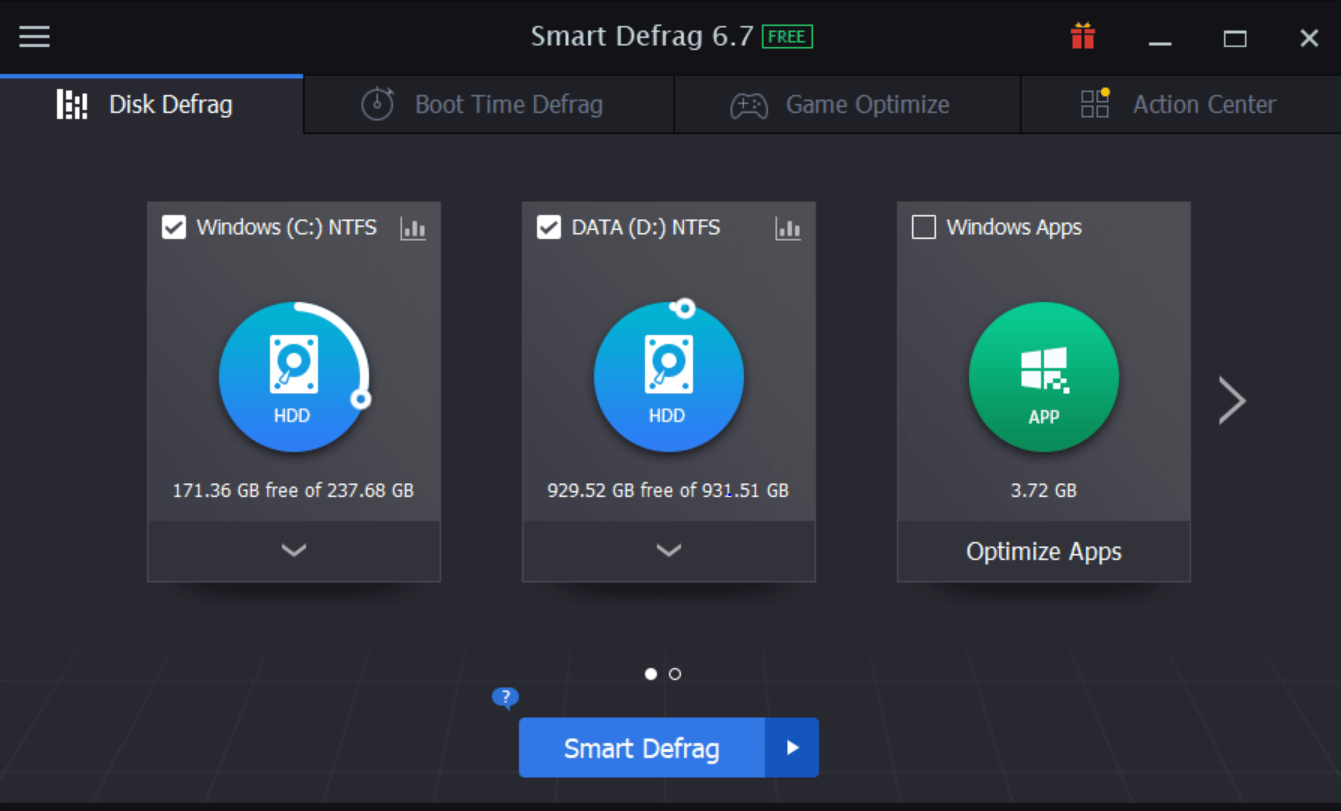
- As soon as the tool will pop-up, it will give you a glimpse of your system’s current drive details. For example, in the above screenshot, IObit Smart Defrag has shown details about the PC’s drives with type as well as memory data.
- On any of the drives, you can see the Chart-designed logo (alongside the disk name). If you click on the same, this will start analyzing your system drive & will provide you with Disk Health data.
- This self-monitoring disk health report (statistical data) will give you a bit of an idea of how it’s performing and if any actions need to be taken.
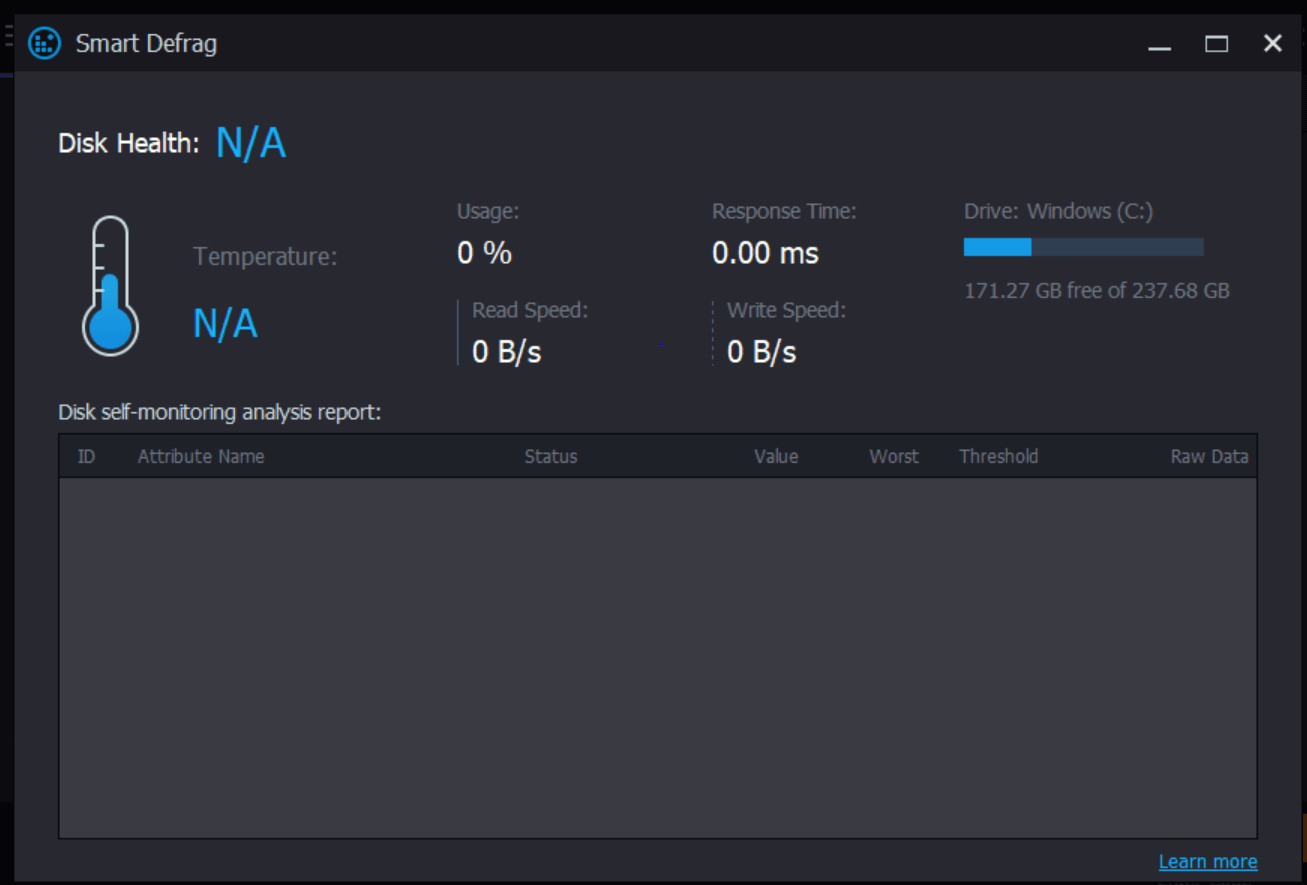
So let’s start going through each section of IObit Smart Defrag software to understand it fully (one by one):
Also Read: How Safe is to Recover Deleted Files in Windows 10 Hard Drive?
1. Disk Defrag
The Disk Defrag section is the same page we have landed on as soon as IObit Smart Defrag launched on the system. Though the page doesn’t have much info to hold, it holds the info about how to go with defragging your system drives. All you need to do is, just select the drive you need to defrag & once the decision is made, tap on Start Defrag.
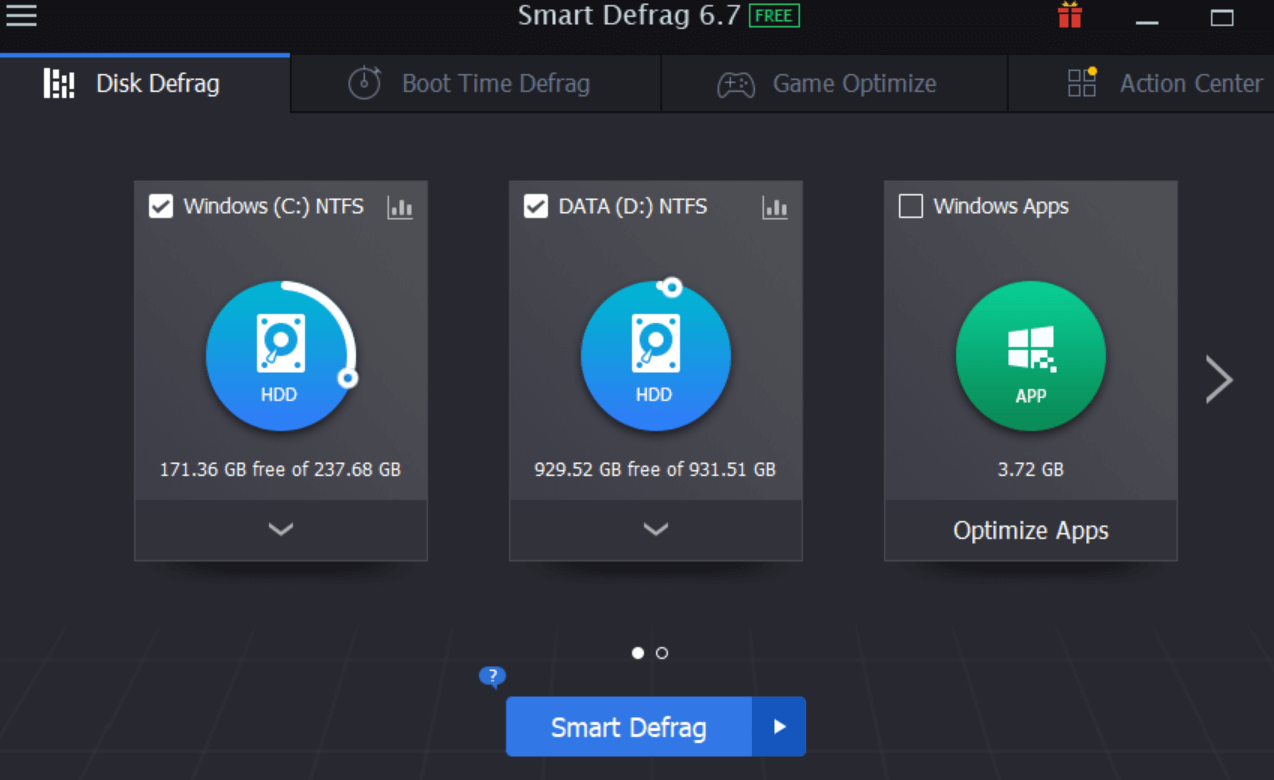
- Just as shown in the above picture, you need to start the defragmentation process by selecting the drives you wish to defrag (we are going ahead with both the drives).
- You can also hover the cursor onto the down arrow section on any of the drives to see more options (Auto Defrag, Boot time defrag, & Disk Cleanup).
- After deciding on everything, you need to tap on Smart Defrag & IObit Smart Defrag will start the defragmentation process.
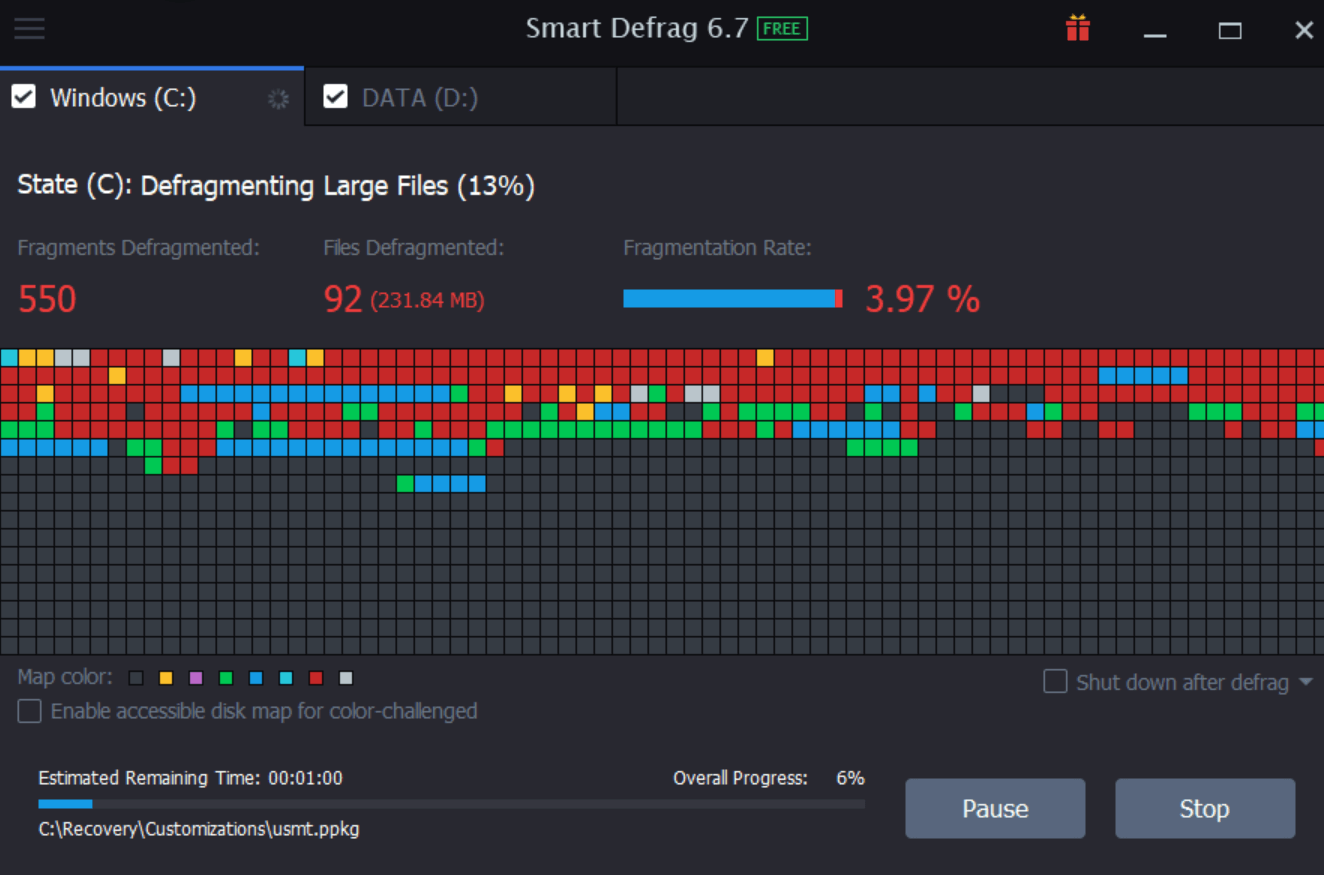
- As you can see in the above picture, the defragmentation process has been started. There are two tabs on the top (Windows & Data) that indicate different drives we have selected for defragmentation. Once the first one gets defragmented successfully, the other one will start automatically.
- After the drive defrag has been completed, you will get a notification for the same. Also, you can tap on View Report to see the whole report in detailed format.
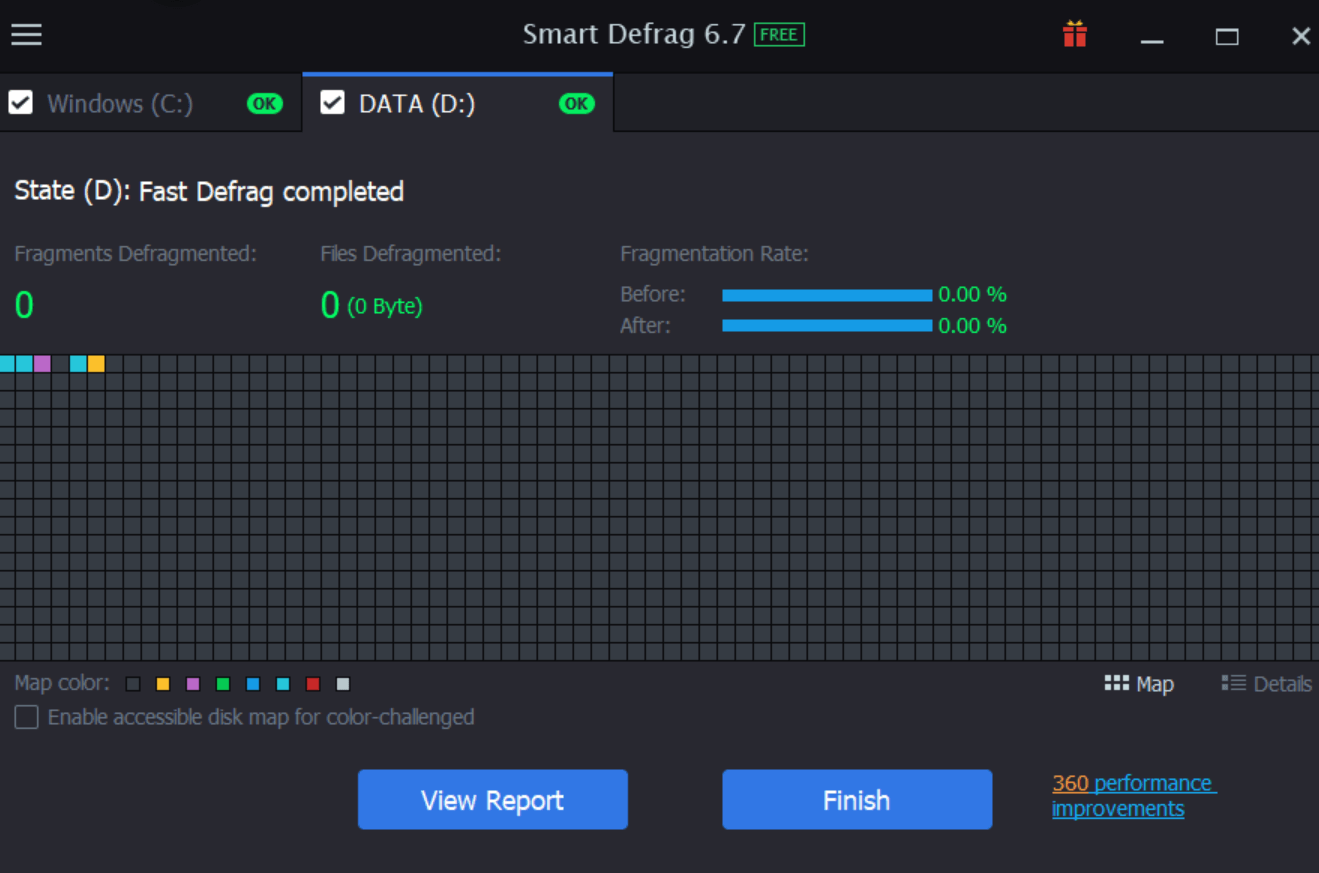
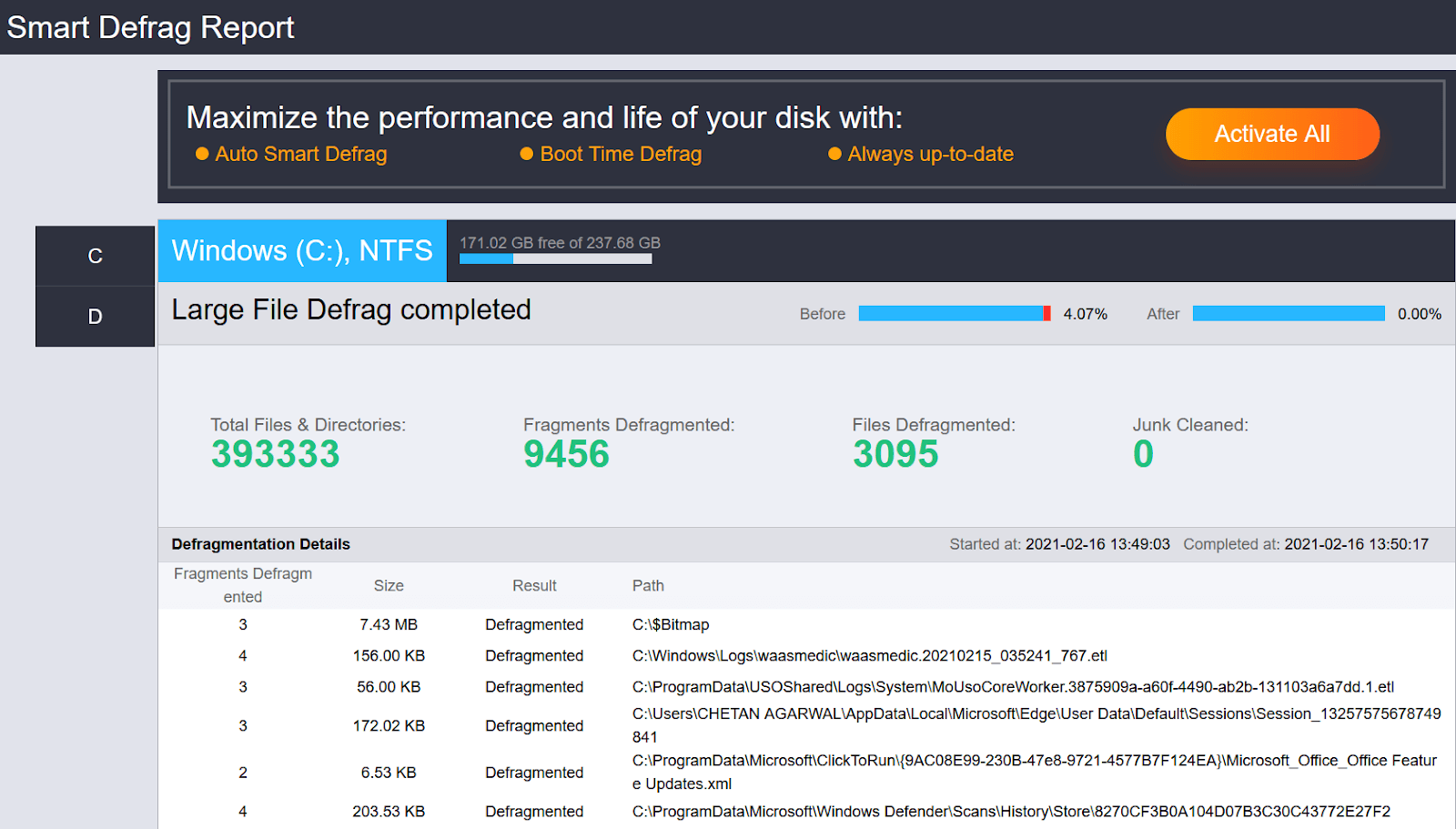
- Also, nearby View Report & Finish, you will see another option (360 performance improvements). This option will tell you to optimize your PC by using one of its powerful tools, Advanced SystemCare (optional). All you need to do is, tap on Install to optimize & the tool will start analyzing different sections to bring everything to the optimization level.
2. Boot Time Defrag
Another powerful section of the IObit Smart Defrag is the Boot Time Defrag that will make things more automatic than manual. All you need to do is tap onto the next header (Boot Time Defrag) and the page below will be displayed in front of you.
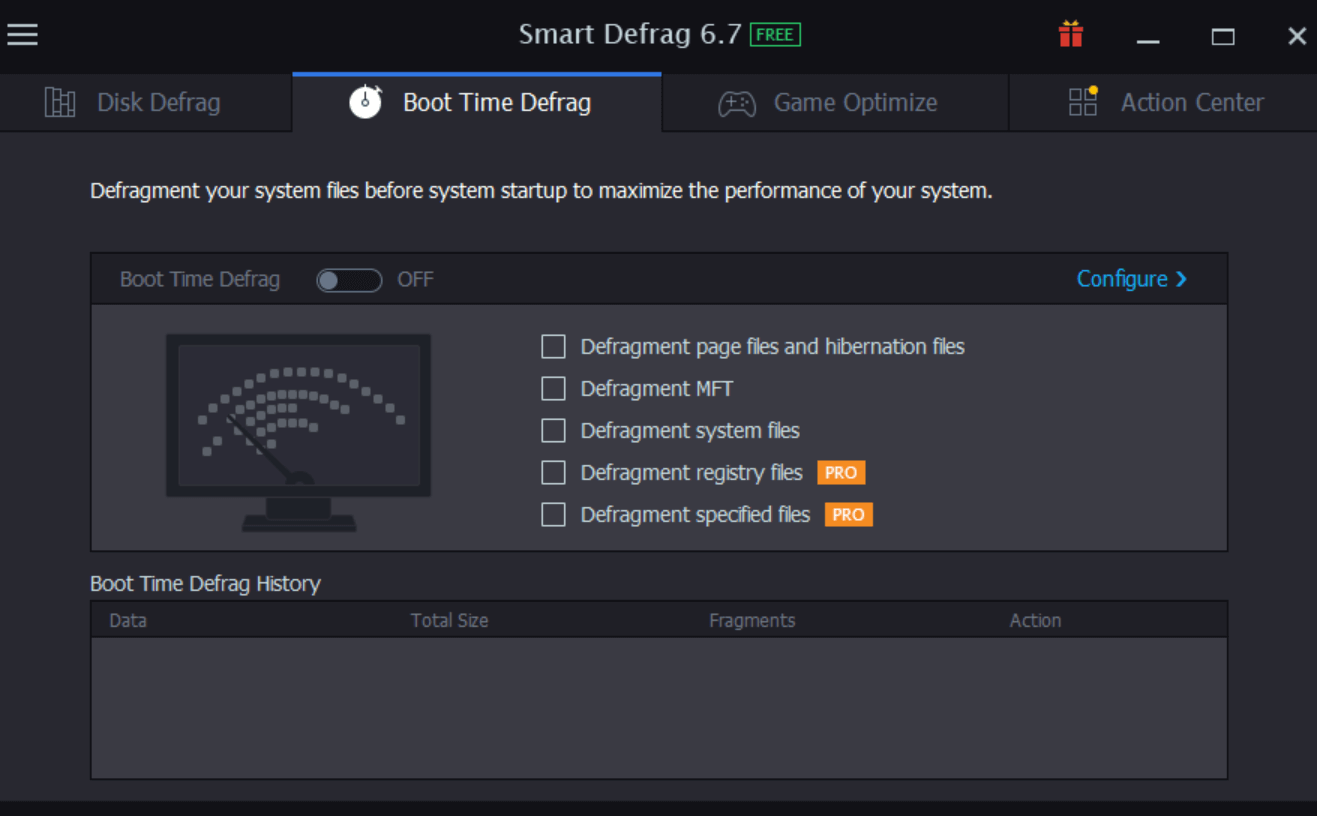
- You can simply tap on Configure option and it will give you many options to tweak according to your convenience.
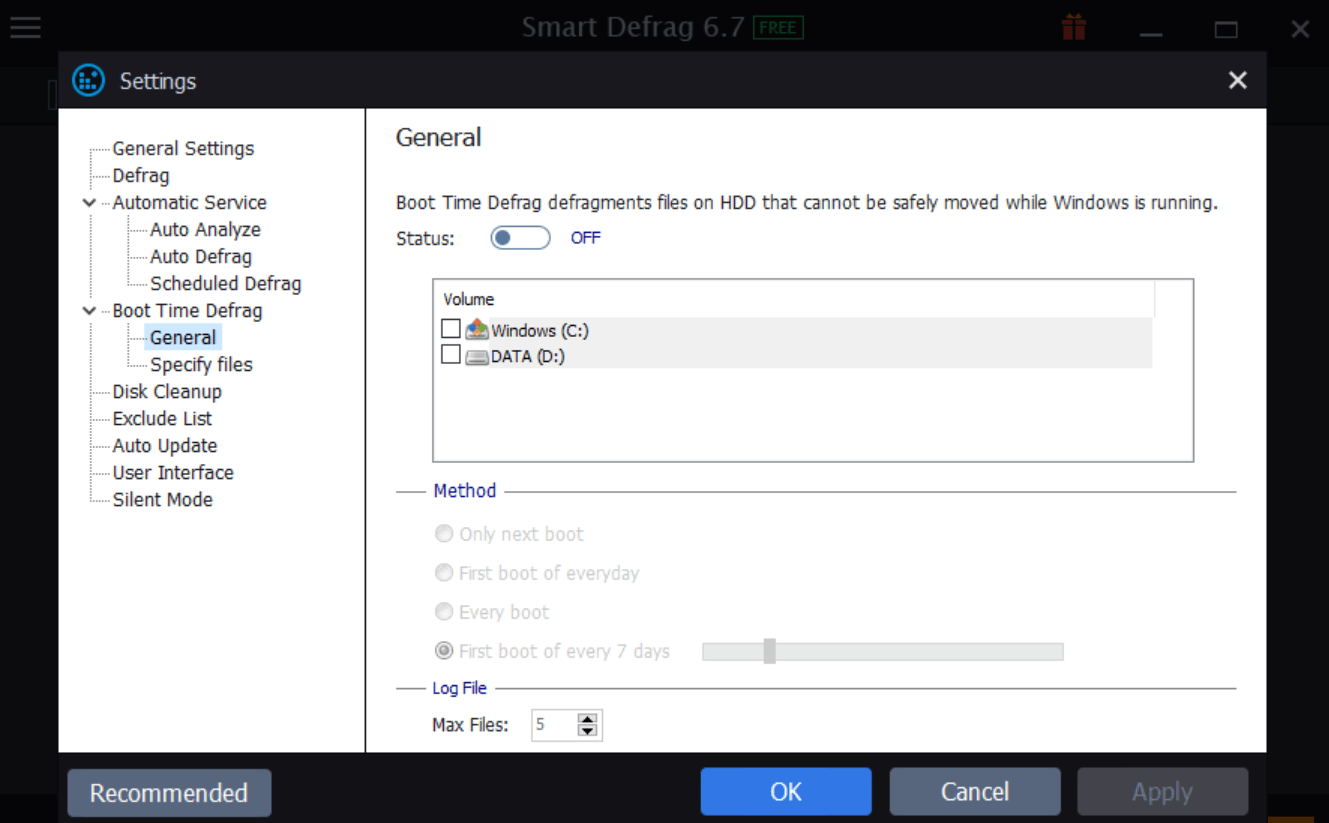
- You can go through each & every one of them to set things & once everything has been set properly, tap on OK.
- Here you can tick the sections (out of those 5 listed options) & the Boot Time Defrag will get enabled.
- Please know that the defragmentation process will begin according to the settings you have set in the previous step. If you wish to make any changes in the same, you are most welcome to do so by tapping on the Configure function.
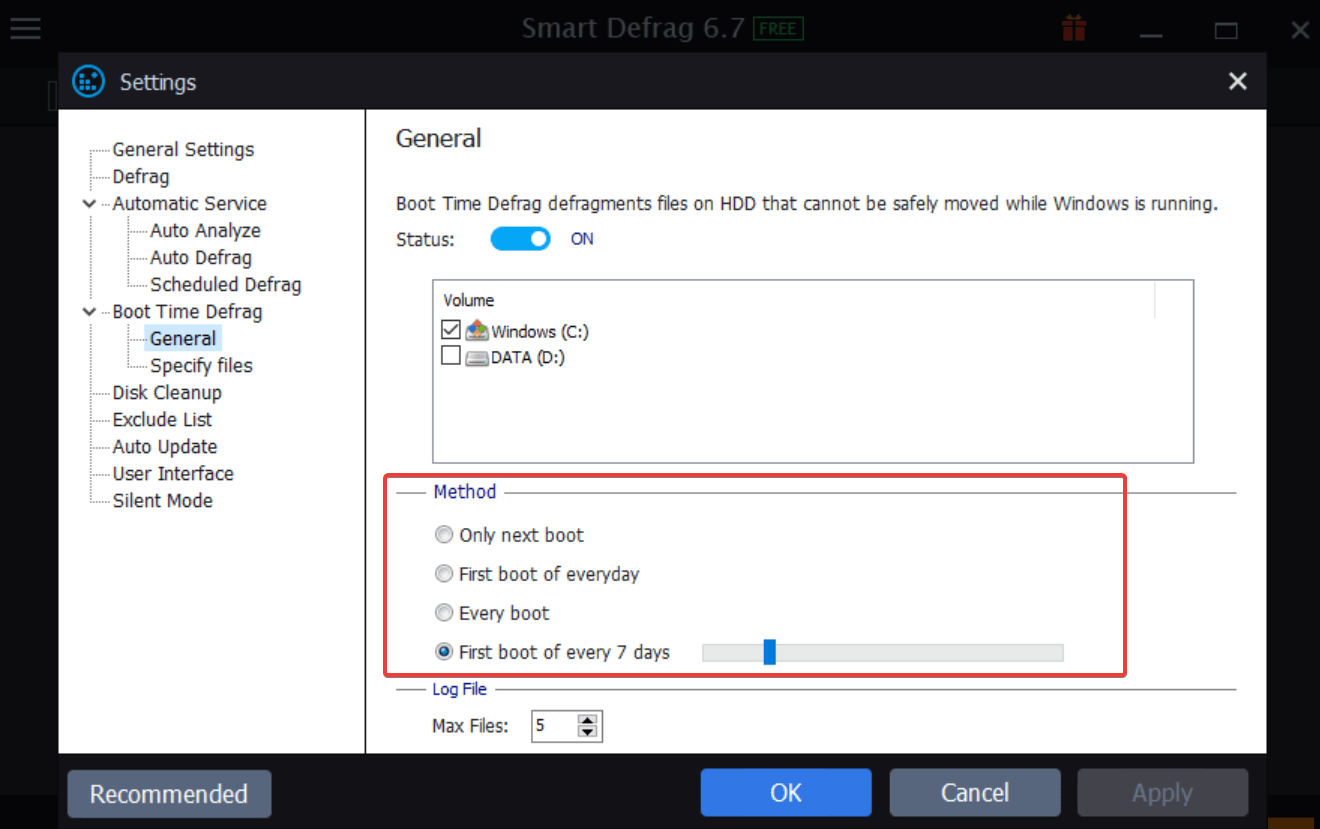
3. Game Optimize
As we told you at the start that IObit Smart Defrag is one of the best disk defrag software, it wasn’t without facts. The tool has been designed by keeping everything in mind that can cause you slow PC issues. This is why here we have listed all the possible solutions you may need to optimize hard drives & keep the system running smooth & faster. All you need to do here is, tap on the Game Optimize header (just near the Boot Time Defrag).

- Surprisingly, you will see a blank window with a + sign where you can add your preferred game for a better experience.
- Since it’s all about improving your gaming experience, the purpose will be achieved only by optimizing the whole process.
- So you need to tap on + and add your game location from the auto popped-up window.
- As soon as you narrow down the game that you wish to optimize for a better experience, tap on Open.
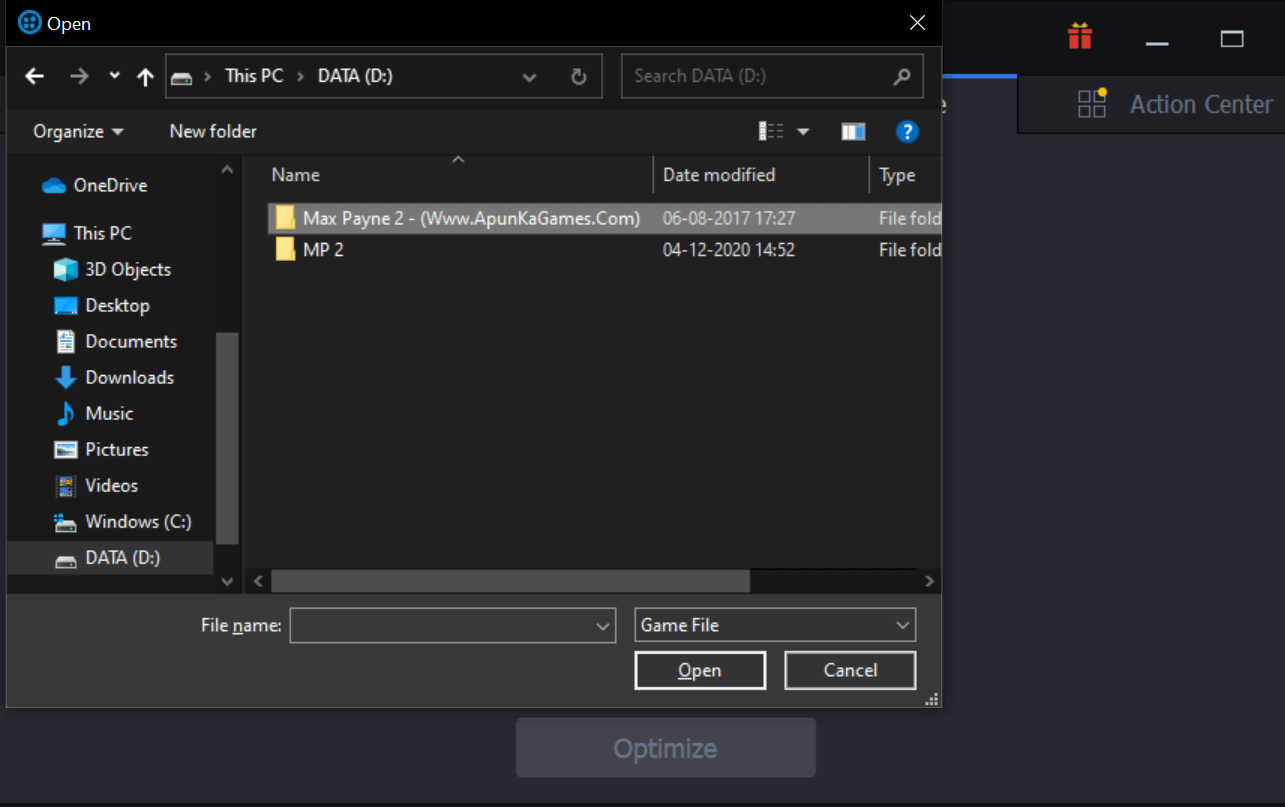

- After adding the particular game, you need to tap on Optimize and IObit Smart Defrag will start optimizing the game for you.

As soon as you tap on Optimize, IObit Smart Defrag will optimize your game (you can see the Optimized:0 just below the game addition window). Also, you can tap onto the View Report to see what sections have been optimized for a better gaming experience.
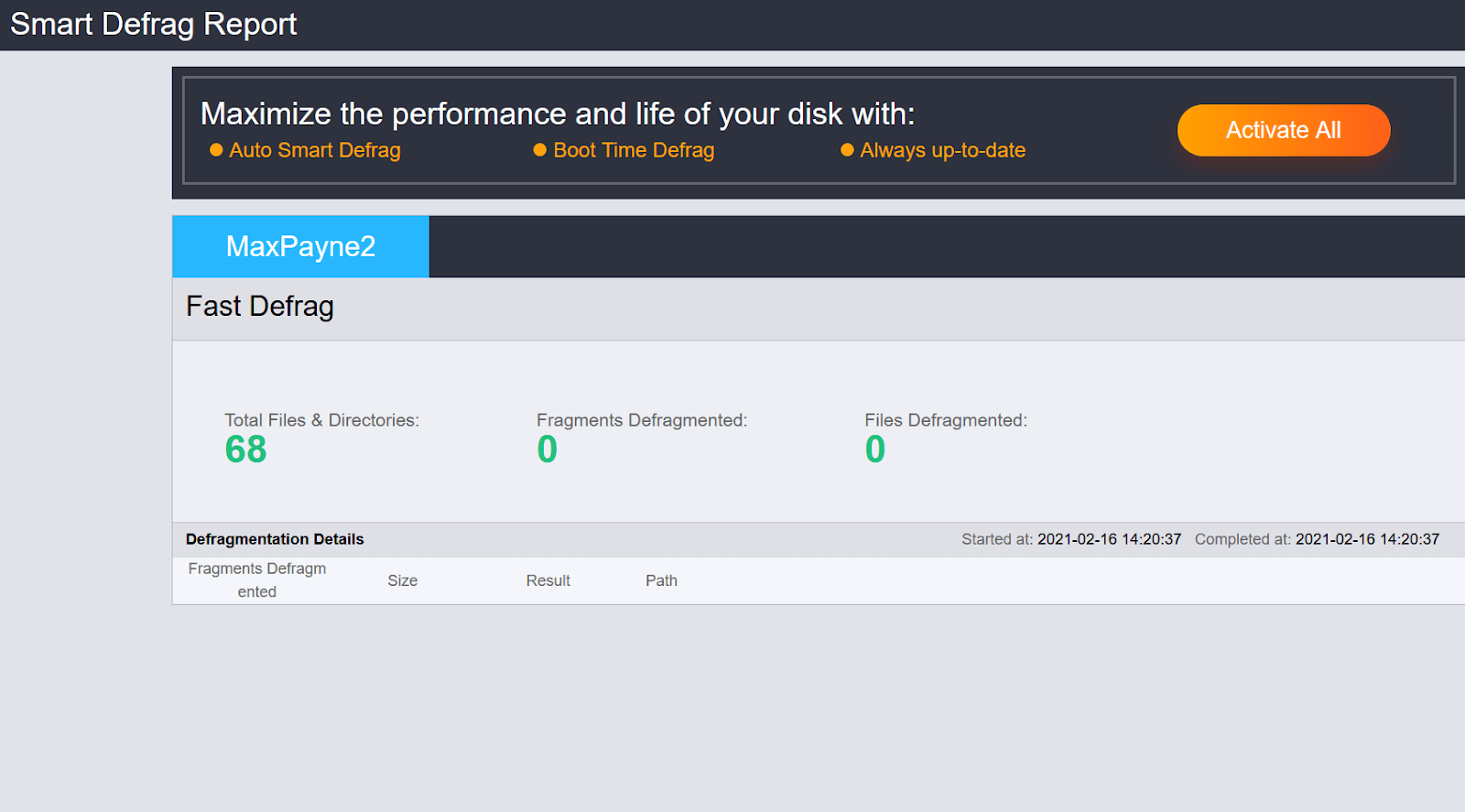
4. Action Center
Action Center is another section of the powerful disk defrag software, IObit Smart Defrag that helps you with great suggestions. Sometimes, there are so many options, we get confused when making the final decision. This is where Action Center will help you with the best-recommended programs to keep your overall system protected along with better performance.
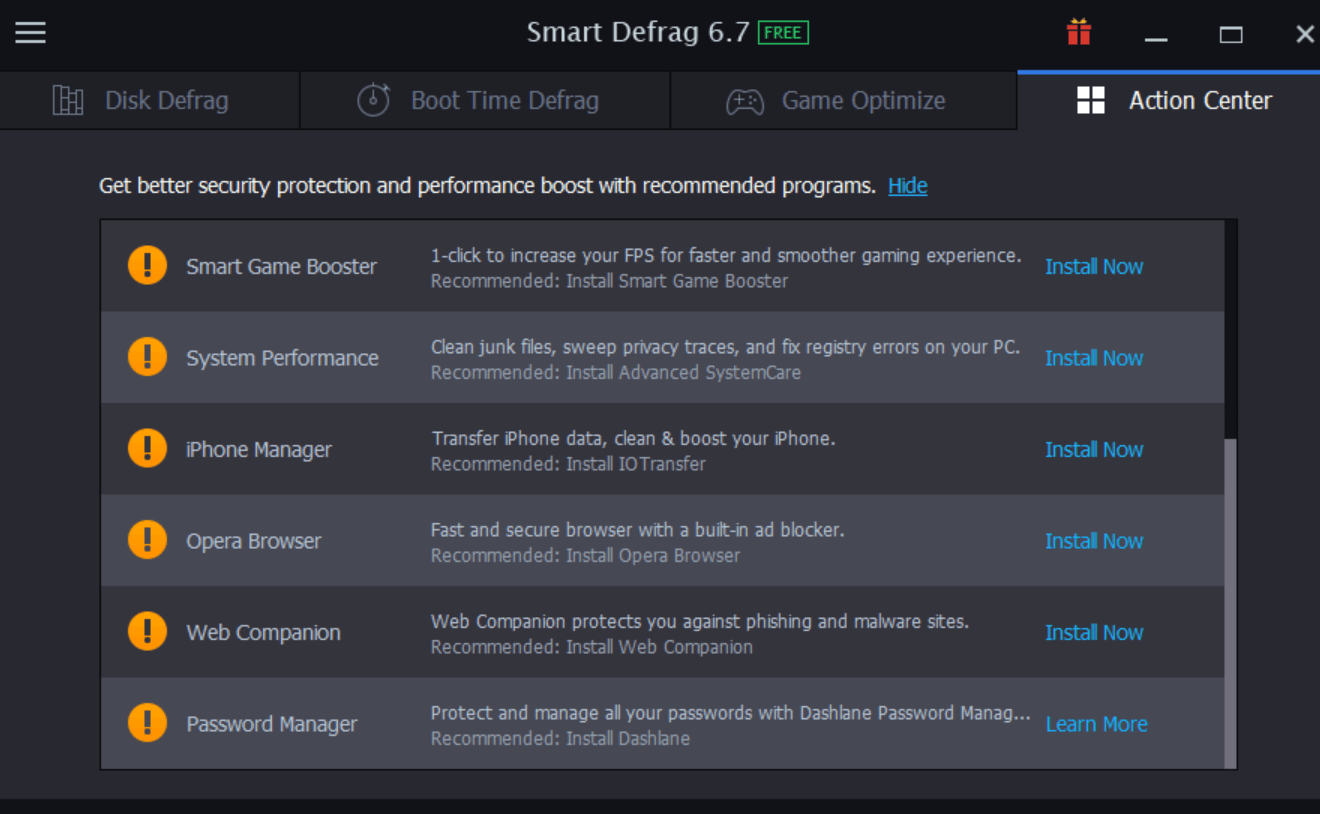
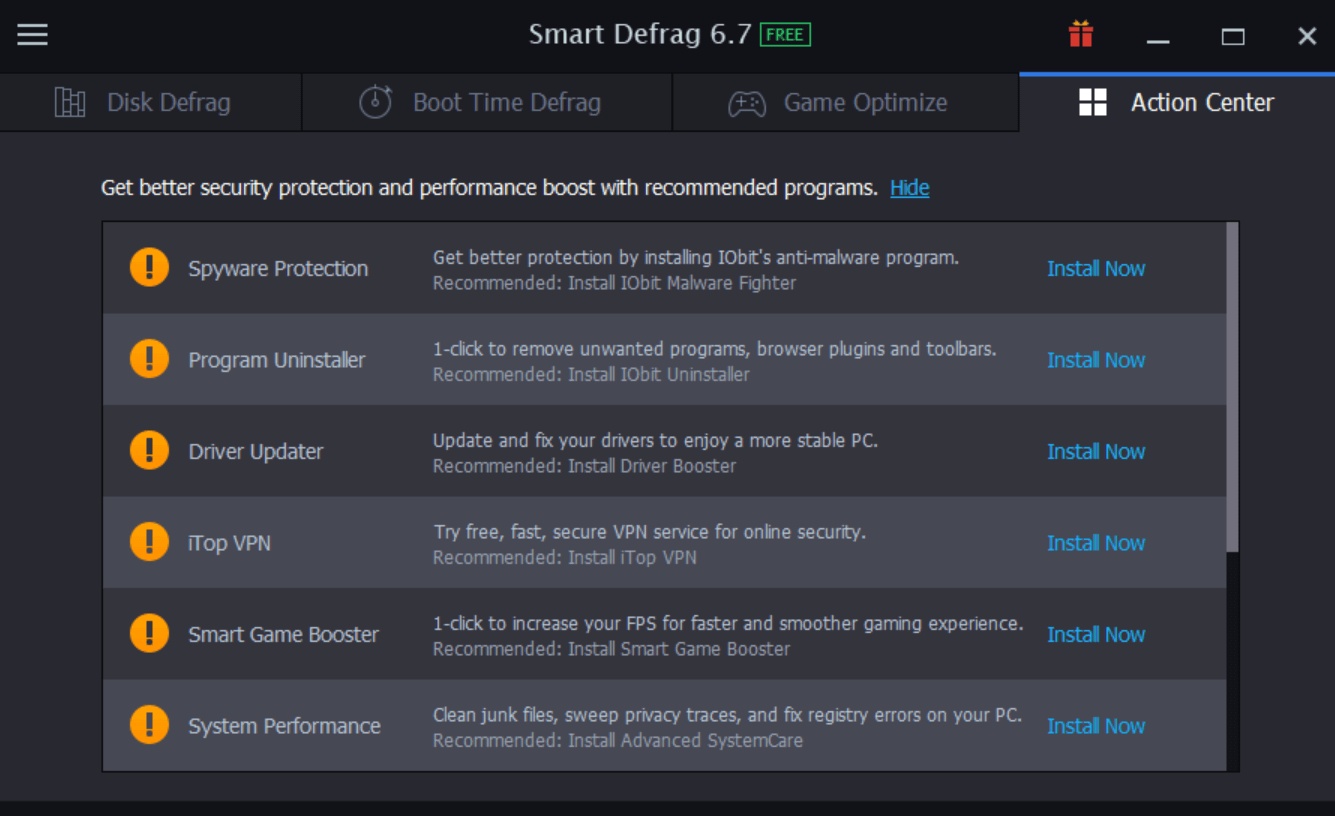
Above are all the recommended programs (optional) by the IObit Smart Defrag to help you keep the system protected. All you need to do is, tap on Install Now and the program will be installed on your system. You can go through the quick summary of the overall purpose of the tool and then make your decision.
After exploring all the above four sections, you can also tap on the burger menu (top left side of the screen). Here you will find many things to tweak & change the way the IObit Smart Defrag looks.
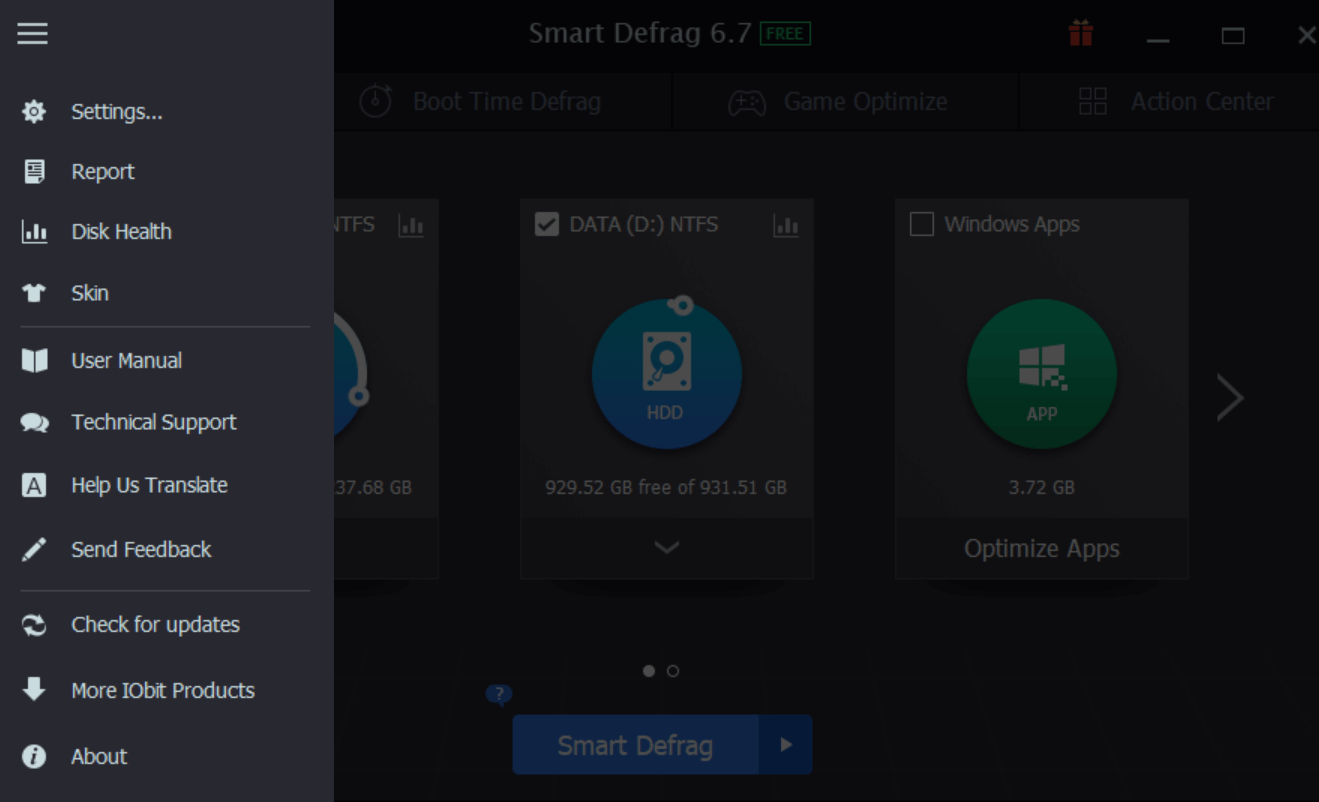
It simply means that you have got the customization control to make everything look according to your preference. So without further ado, tap on the burger menu & start exploring each one of them one by one. Exciting!!
Free Disk Defrag Software – iObit Smart Defrag
Disk fragmentation is one of the most common issues your PC faces and it eventually leads to the system’s poor performance. Something that no one wants to experience because the system must be running faster without compromising the security of your data. This is where we have brought you one of the best free disk defrag software that can give all the boost your system would require. Download the IObit Smart Defrag software on your PC & start optimizing the hard drives to get the experience & boost you were looking for.
Next Read
Best Paid & Free Data Recovery Software: Restore Lost, Deleted Or Missing Files On Your PC (2021)
Is There A Tool To Fix System Storage Running Out And Performance Issues
How To Make An Old System Work Faster?
EaseUS Data Recovery Alternatives For Windows




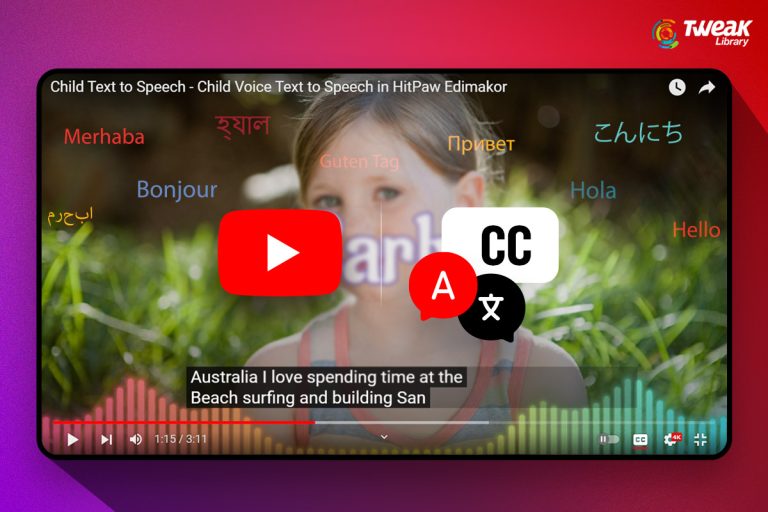


Leave a Reply