Telegram is an instant messaging app designed for multiple platforms to send texts, photos, videos, and files to your friends and family. This tool for communication can be used to freely communicate with other Telegram users for free. The app works just like popular messaging app WhatsApp. The app was developed and released years ago but has gained popularity just a few times ago. Telegram has now reached a number of around 200 million new users in a month.

As already stated, Telegram is available on all devices including Windows, Android, iOS, and macOS. In this article, we will be talking about how to download and use Telegram on a computer and Mac. Check out this guide with elaborated explanations on how to use Telegram on PC and Mac.
How To Use Telegram?
Though Telegram is available on all platforms, this article shows you how to use it on a computer or a Mac.
1. How To Use Telegram On A PC
There are two straightforward ways to use Telegram messaging apps on Windows computers; first downloading Telegram apps from Microsoft Store and secondly using it in your browser. Here, we are showing you both ways to use the Telegram.
Use Telegram App on Windows:
- On your Windows PC, you need to download the app from Microsoft Store. Ensure that you are connected to your Outlook account to access Microsoft Store and the apps within.
- Open Microsoft Store on your computer, search for Telegram Desktop and click
- Wait until the download is finished and then open the app.
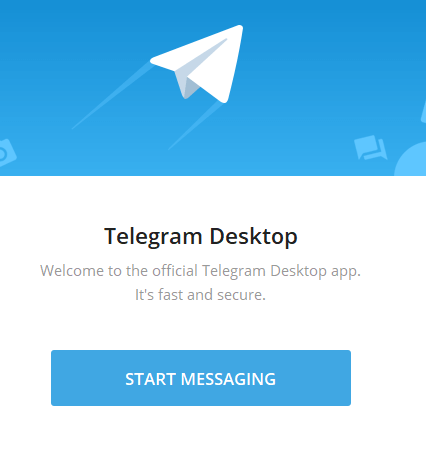
- As soon as you open the app, log in to your account. If you do not have one, create one. Enter your username and password.
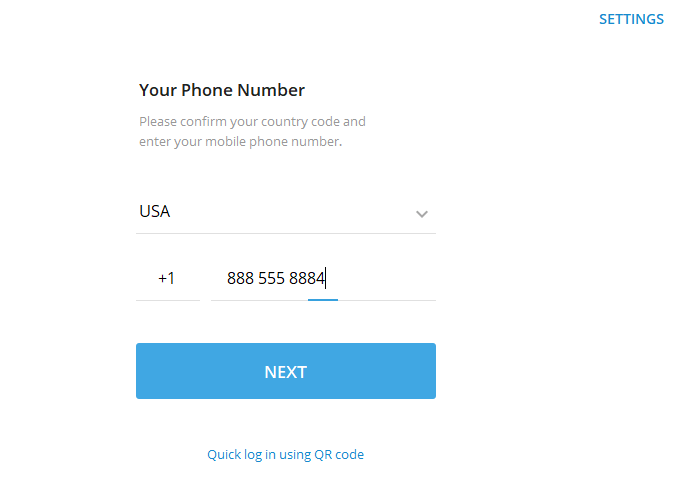
- Verify your account using the confirmation code sent to you by Telegram on your registered phone number.
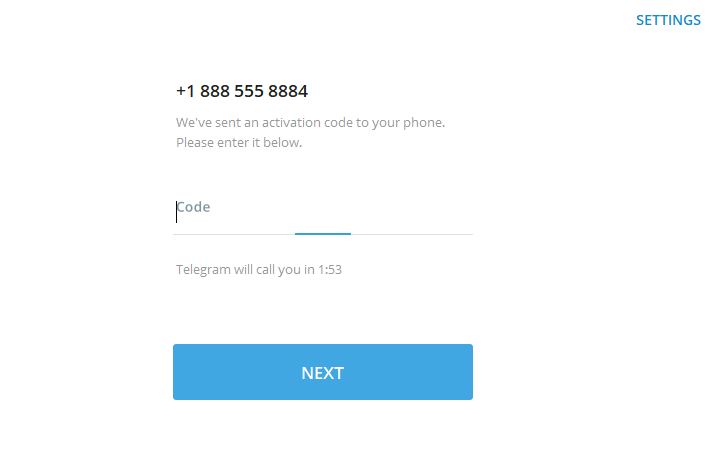
- Enter the code and click on Log in.
Once you complete these steps, you can start using the Telegram app on Windows PC to chat and communicate with your friends.
How To Use Telegram On Your Browser
Just like using the Telegram on Windows PC, you can alternatively use it on a web browser.
- Open a browser and search for Telegram there. You can also click here to open Telegram directly and log in.
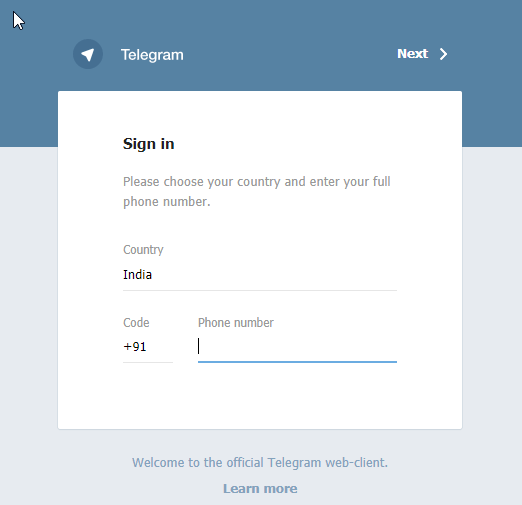
- The best part is that you need not have to login to your Telegram account again and again. The only thing you need is your phone near you so that you can enter the confirmation code whenever asked.
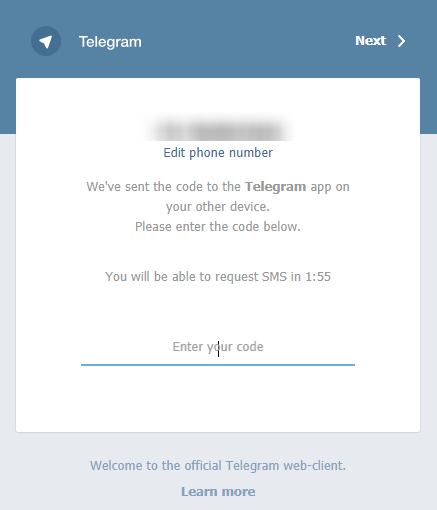
- That’s it! You can now use Telegram on your web browser with no hassles. Chit chat with your friends and enjoy!
2. How To Use Telegram App On A Mac
You can start using Telegram on Mac just like Windows. Here are the steps listed below to start using the Telegram app on a Mac.
- On your Mac, download the Telegram app from the App Store. Wait until the installation completes.
- Login to Telegram app if you already have an account, if you do not have one, create one now.
- Enter the confirmation code you have received on your phone number and proceed ahead with using the app.
- Once the login process is finished, start chatting with your loved ones and enjoy communicating through Telegram.
Wrapping Up:
That’s all folks! Telegram is just like WhatsApp or any other messaging apps, Telegram is also gaining popularity with time. Being available on all major platforms, it becomes easy for the user to access it from anytime and anywhere. Have you used Telegram yet? Give it a try and if Telegram is not working, don’t worry we have the fixes.
Let us know in the comments below about your overall experience of using Telegram- instant messaging app. Also drop us a note with any suggestions.
Keep reading Tweak Library for freshly curated content.
Recommended Readings:
How to Send Messages Using QR Code
iMessage For Windows: Here’s How to Use IT on PC
Everything About Scheduling Messages On WhatsApp On Android






Leave a Reply