Telegram messenger app has gained popularity for a couple of years as it offers a plethora of features that make it stand out of the crowd. It’s unlimited storage space, allows users to add up to 500 group members and contact other users without a phone number.

But encountering Telegram connecting errors or Telegram app shows connecting repeatedly its frustrating.
Being baffled we start searching the best way to deal with connecting problem in Telegram. In this blog, we will share a series of methods that will halt Telegram issues and you will start your entertainment again.
Methods To Fix Telegram Not Connecting Issues
-
Check With Telegram Servers
Checking the server is the basic and important step to follow when you try to use Telegram and it is not connecting. For instance, a few days back I was facing an issue with WhatsApp and in frustration, I tried all the fixes to make it work. But in the end, I came to know WhatsApp servers are down!

Hence, it is important to first check the status of the server before trying any other fixes. You can visit Down Detector every time whenever you face trouble with any social media platforms, whether it is WhatsApp, Facebook or Instagram. If servers are down, wait for some time and check again whether Telegram not connecting issue resolved or not.
-
Check Internet & Reboot
Once you have checked the Telegram servers and they are working absolutely fine. The next step is analyzing internet connectivity on your device. Try launching other apps and if they are not working fine, there is a glitch on your internet connectivity. You can refer to this blog for the same- Troubleshooting Data Connection Problem In Android Mobile.
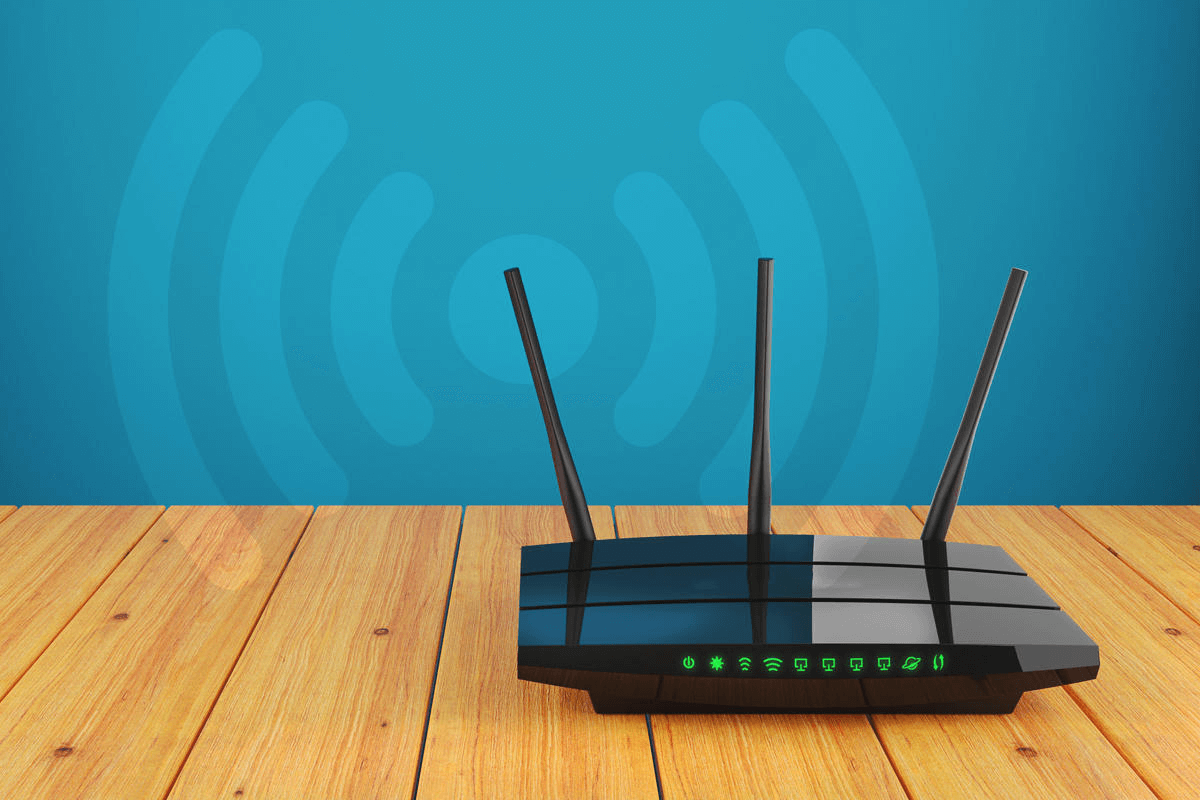
If your internet is working fine, reboot your device by pressing the power on & off button. If you are connected through Wi-Fi, try resetting or rebooting the router for once. This process will affect the background apps and Telegram connecting issues may get resolved to some extent.
-
Eliminate Telegram’s Caches And Data
Caches are the data collected on your smartphone when you visit an app or website for the first time. Caches are considered as temporary data, hence improving the user experience to its best. But if your Telegram not connecting, you should delete these caches and data both from your smartphone.
To clear the caches and data, launch your smartphone settings and then tap on Apps. There all the installed applications are listed you can search Telegram and tap on it to proceed further.
Here tap on Storage and there is an option of Cache, click on it to delete them. Similarly, you can clear app data too. Once you are done with this procedure, login back on the telegram account and check the Telegram connecting error is still there.
-
Uninstall/Reinstall Telegram Account
When you reinstall the Telegram account it will update and come up with the latest version. If there are any latest bugs discovered on this app, it will also vanish once you install the recently updated app. To start with the process, launch settings, and apps. Navigate to the Telegram app and tap on it to uninstall.
Now, launch the Google Play Store and search Telegram. Install it and on your device and check whether the issue of the Telegram connecting problem has resolved or not.
-
App Permission
This is another reason that causes Telegram connecting issues because you haven’t granted permission to work it properly. But there are many chances when you have given permission in the first place, but it gets disabled because of any update or bug. You can check whether the
Telegram app has permission or not by the following steps:
Launch settings > Mobile Networks > Telegram
Toggle to the right to allow app permission and check the situation when the Telegram app showing but not connecting has resolved or not.
Also Read: What Is The Need Of Stopping Apps From Running In The Background
What’s Your Method To Fix Telegram Not Connecting Error?
I know it is annoying when we encounter an error regarding your Telegram not connecting. Hopefully, we have given fair methods to halt telegram issues. If you have any other better way to solve this glitch let us know in the comment section below. If you like this article, share it with your friends and relatives. You can also share your views regarding this article, we are happy to receive your comments.
Recommended Readings:
How To Find And Install Telegram Themes On App and Desktop
A Quick Guide On How To Use Telegram On PC and Mac
How To Delete Telegram Account Permanently
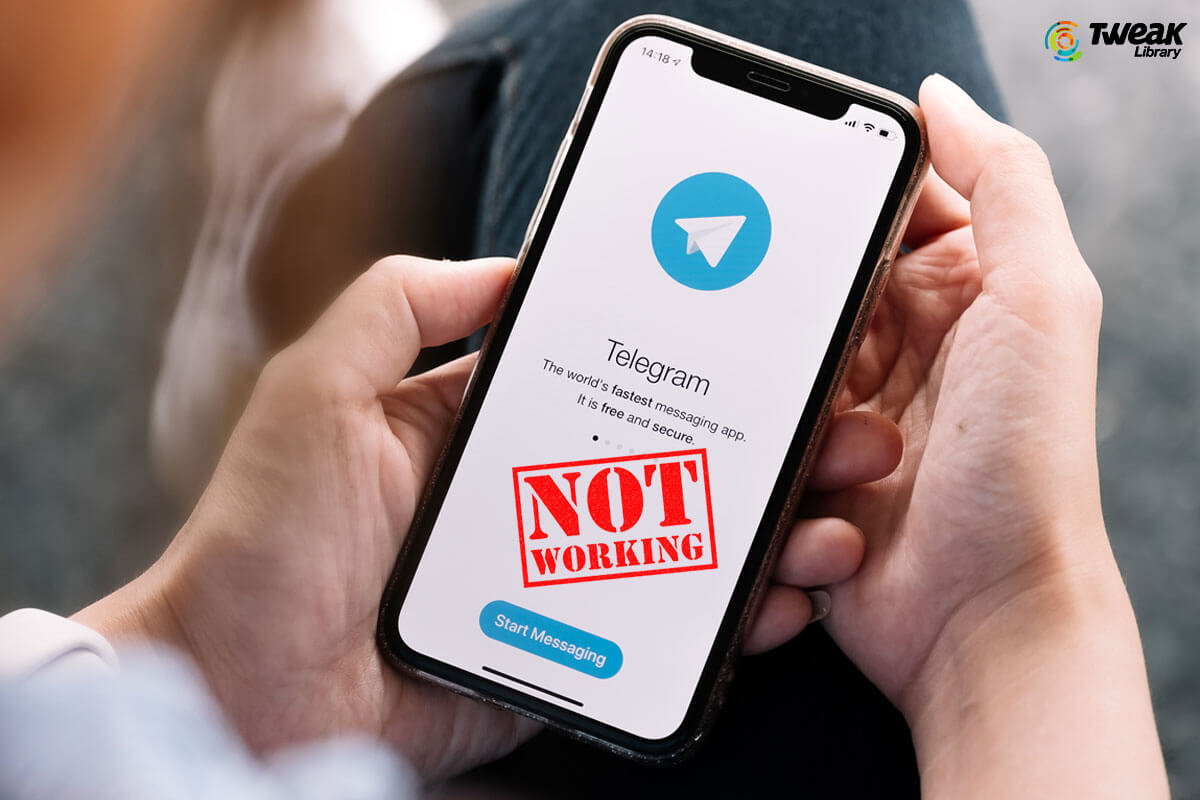





Leave a Reply