Have you recently lost an important video from your iPhone after upgrading to a new iOS upgrade or during jailbreak? Maybe you have accidentally removed a video while decluttering and removing duplicate videos?
Well, we heard such type of news from hundreds of people every day. If you are one of those, the good news is that now you can easily restore deleted videos on your iPhone quickly and easily. Let’s discuss some tried and tested solutions shared below.
Also Read: How to Recover Deleted Videos in Android
Best Methods For Video Recovery On iPhone/iPad (2025)
In this blog post, we’ll share different workarounds to get back deleted videos on iOS, deleted under different circumstances. So, without further ado, let’s try them one by one.
| Scenarios in Which Videos are Deleted | Solutions to Restore Deleted Video Files |
| If the video is deleted less than 30 days ago. | Try restoring removed videos from the Recently Deleted folder. |
| Unsure when a video was deleted & it’s not stored in the Recently Deleted folder as well. | Use iPhone backup |
| The video file was deleted a couple of months ago. | Take the help of reliable video recovery software. |
| Purchased iTunes content (video) has been deleted or lost. | Re-download the purchased items from the iTunes store. |
METHOD 1 = Try restoring removed videos from the Recently Deleted folder
The very first thing you should do to recover accidentally deleted/lost/missing videos is to check the “Recently Deleted” folder on your iPhone. All you have to do is check out this default album before they’re permanently deleted from your device. Simply, follow the instructions stated below:
STEP 1 = On your iOS device, head towards the Photos app.
STEP 2 = From the Photos app, navigate to the Albums tab and scroll down till you locate the Recently Deleted folder.
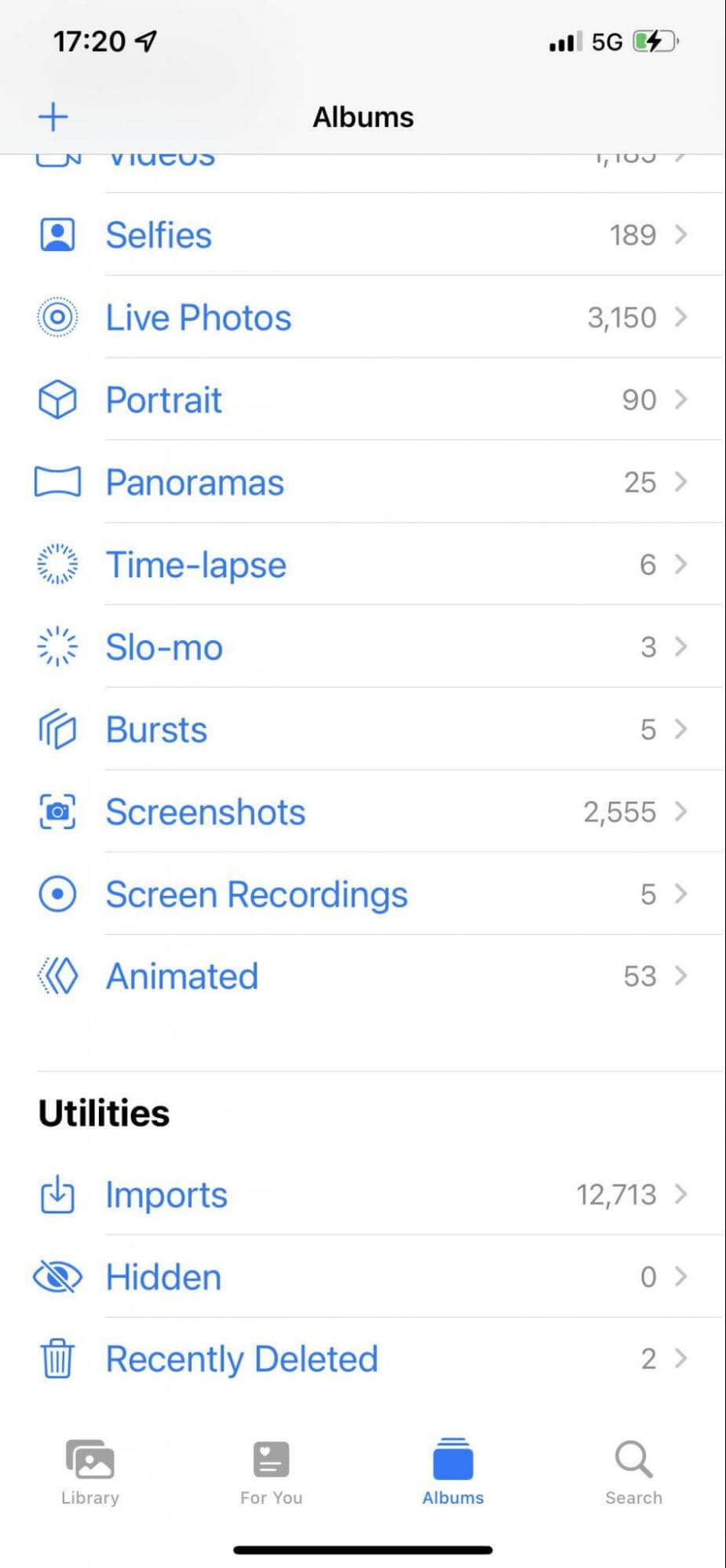
STEP 3 = Now, you need to select the videos you wish to restore from your device and hit the Recover button, located at the bottom right corner of the screen.
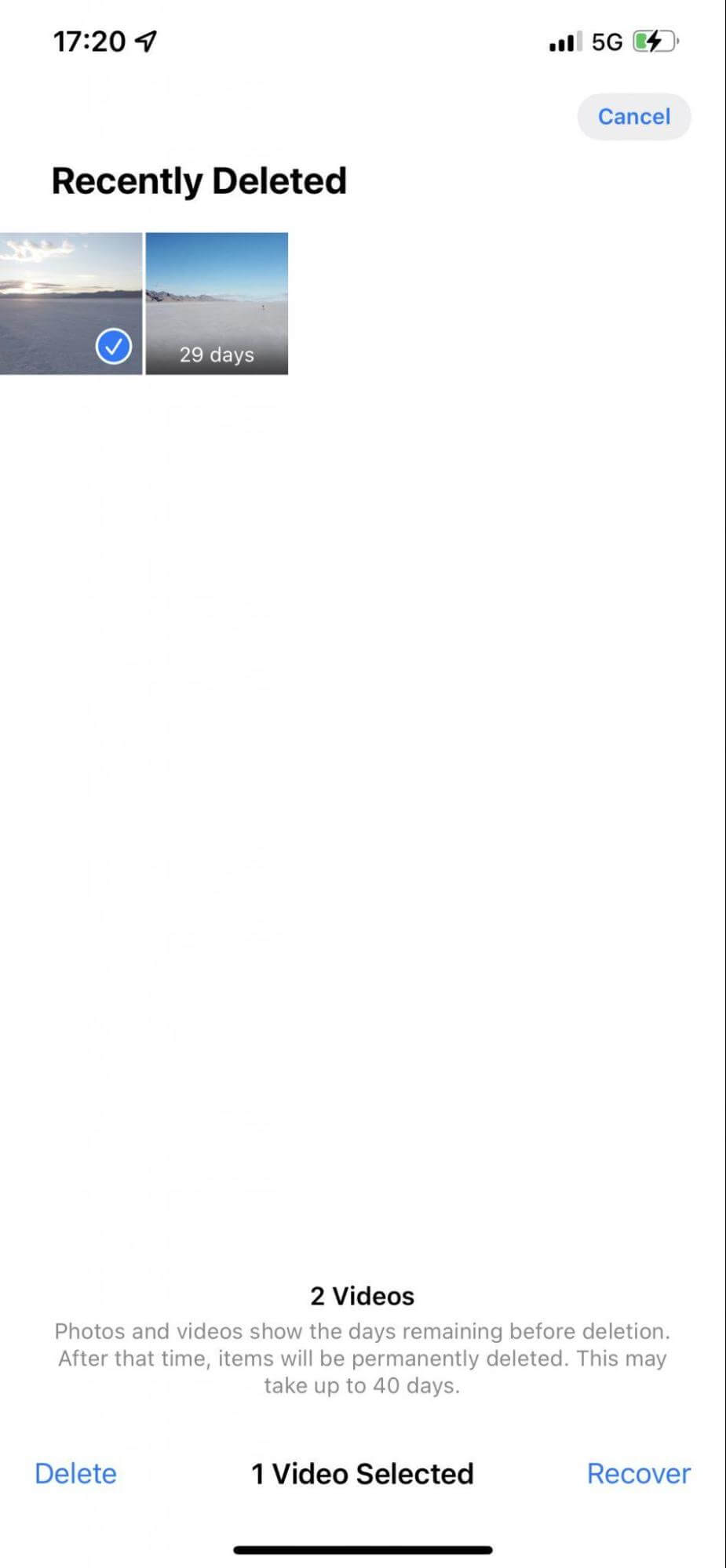
This is one of the easiest ways to get back recently deleted videos on iPhone. If you’re not able to see the very video file you wish to restore in the Recently Deleted folder, then let’s move on to the next workaround.
METHOD 2 = Use iPhone backup
If you are using iCloud to back up the data stored on your iPhone, then you can use these backup files to recover both recently or permanently deleted videos on your iPhone. Follow the step-by-step instructions stated below:
STEP 1 = If you want to retrieve a specific video using iCloud backup, simply log into iCloud.com using your device’s Apple ID.
STEP 2 = Navigate to the Photos folder.
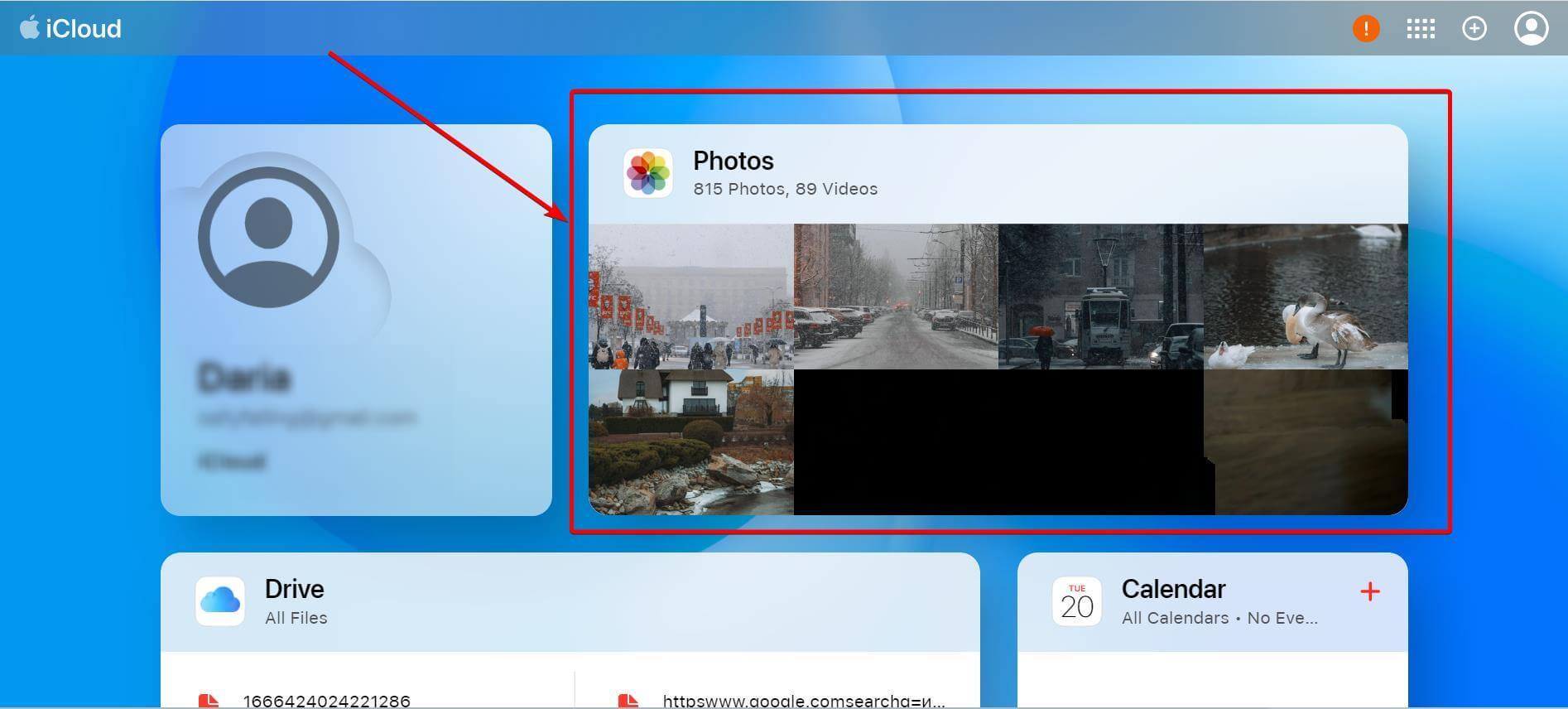
STEP 3 = Click on the Library tab from the sidebar as shown in the screenshot below and click on the Recently Deleted album.
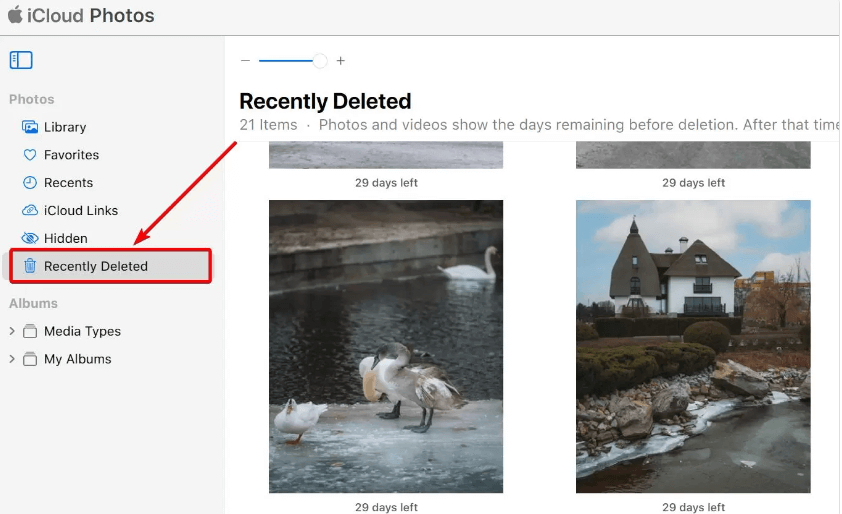
STEP 4 = Now, find the video you wish to rescue, just select it by clicking its thumbnail. Once selected, hit the Recover button, located at the top-right corner of the screen.
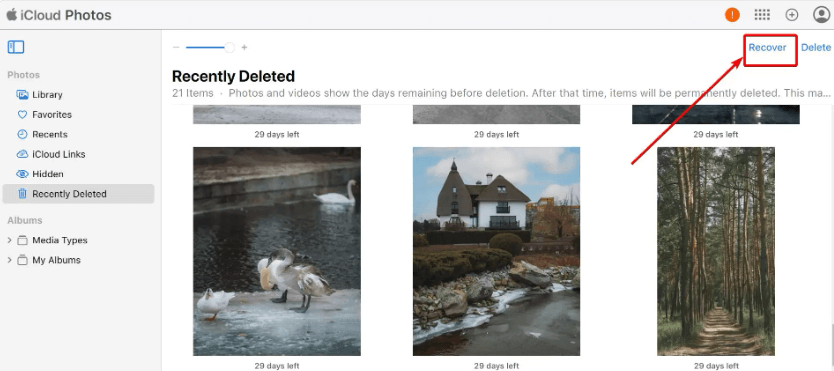
This way, you will be able to get back your important video files on iOS in no time. If you’ve not used iCloud to back up your data, try another workaround shared below.
You might want to read: iCloud Photos Not Syncing? Try These Fixes!
METHOD 3 = Take the help of reliable video recovery software (Expert’s Recommendation)
Since, you don’t have a backup on your iOS device, we recommend you take the help of a solid video file recovery application like Dr. Fone Data Recovery for iPhone. The application works flawlessly to rescue deleted/missing/lost data from iPhone devices, iTunes & iCloud. The data recovery service works well to retrieve file types like notes, photos, videos, contacts, messages, call logs, voice memos, and more.
Try the steps shared below to ensure successful video file recovery. The tool will work well with iOS 15 and above OS versions.
STEP 1 = To get started, install and launch Dr. Fone on your computer and connect your iPhone/iPad to the computer.
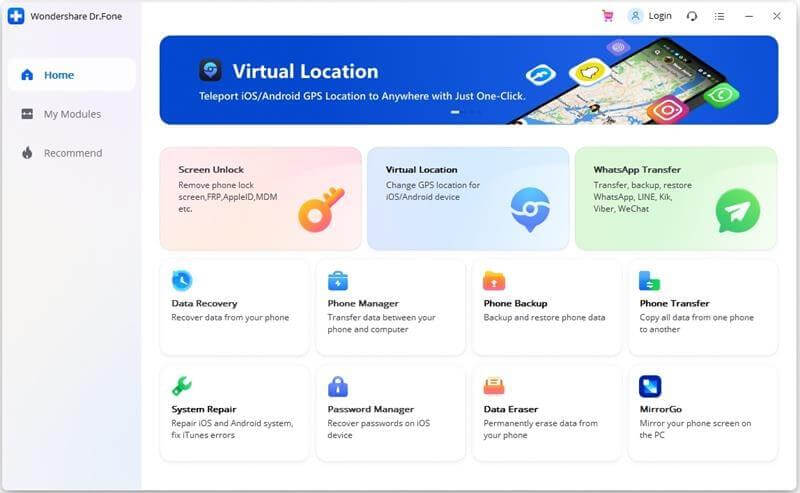
STEP 2 = Initiate the scanning process and select the file types you wish to recover. In our case, we’ll be selecting the missing video files.
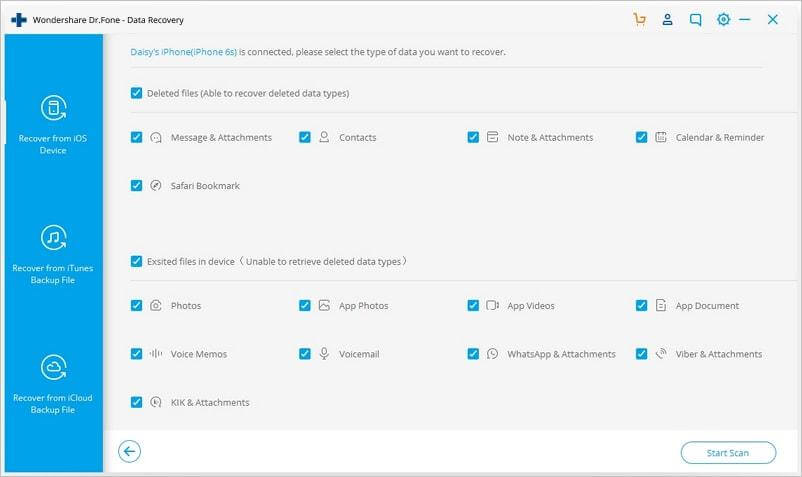
STEP 3 = At this step, you can preview the data you want to retrieve and export the recovered files to the desired location.
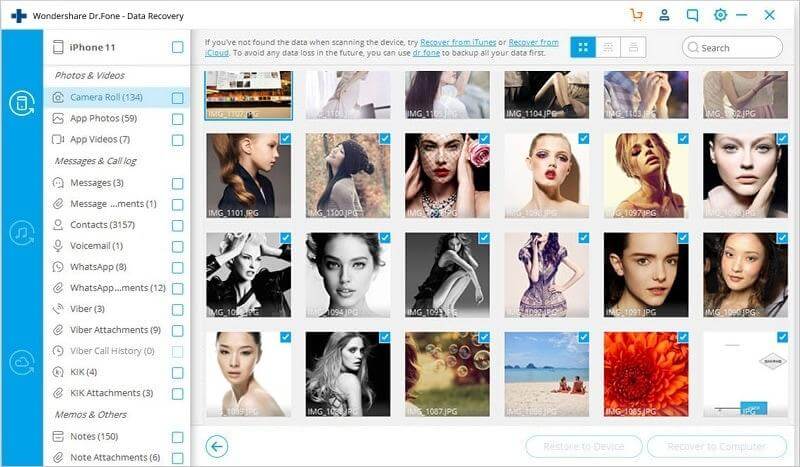
METHOD 4 = Re-download the purchased items from the iTunes store
If the missing video files (Movies, TV Shows & other video content) are the ones that you’ve purchased through iTunes Store, you can re-download them to have it back on your device. All the purchased items from Apple can be re-downloaded as many times as you want. All you have to do is:
STEP 1 = Launch the Apple TV app on your device.
STEP 2 = Navigate to the Library tab, located at the bottom of the screen.
STEP 3 = Find the items you wish to re-download. At this step, you may have to tap the Family Sharing tab to find the missing/lost/deleted items.
STEP 4 = Select the video files you wish to restore on your iPhone and hit the Download button!
This recovery method can only be used with videos obtained in this way.
Bottom Line
Knowing how to recover deleted videos from iPhone is very important. Hopefully, that doesn’t happen to you, but if it does, you can use any of the aforementioned workarounds to retrieve deleted video files in no time. We highly recommend using Dr. Fone – Data Recovery tool for iOS to get back numerous file types, including photos, videos, contacts, messages, notes & more.
NEXT READ:
- Apps To Recover WhatsApp Deleted Chat in Android & iOS
- How To Restore or Reset An iPhone Without iTunes
- How to Backup iPhone Photos to Google Photos
- Is Your iPhone Storage Full? Here are quick ways to Fix It!
- Best iPhone And iPad Cleaner Apps







Leave a Reply