iPhone’s Notes App provides a convenient way to record important information like daily to-do lists, shopping items, credentials or any random thoughts, ideas or reminders. These Notes can be easily shared with other iOS devices as well. Moreover, you can even scan text and documents within the app and add a signature to it. Not only this, you can even add sketches or write a note with your finger.
But these Notes can be easily lost!
You may accidentally delete a precious note or find them missing from your iPhone due to reasons like performing a buggy iOS upgrade, failed jailbreak, while fixing errors, iCloud syncing issues, lost or stolen iPhone & so on.
No matter what reason makes your iPhone Notes deleted or disappeared, in this article we’ll discuss a couple of proven ways to recover deleted Notes on iPhone, even if there are no backup files!
Also Read: Recover Accidentally Deleted Photos From iPhone
PART 1: Ways To Get Back Deleted iPhone Notes Without Backup
If you don’t have a backup of your Notes, try the following workarounds:
How To Recover Notes On iPhone? (The Basic Method)
Just like pictures, when Notes are deleted from the iPhone, they are moved to the Recently Deleted folder. This means if you’ve accidentally removed a precious note, you can find them stored in the ‘Recently Deleted’ folder for 30 days. So, if you can recover it within this duration, you can get Notes back on iOS in no time.
STEP 1 = Launch the Notes App on your iPhone & tap the back arrow (<) located in the top-left corner of the screen to check the Notes folder.
STEP 2 = Now, select the Recently Deleted folder and hit the Edit button to choose the Notes you wish to recover on your iOS device.
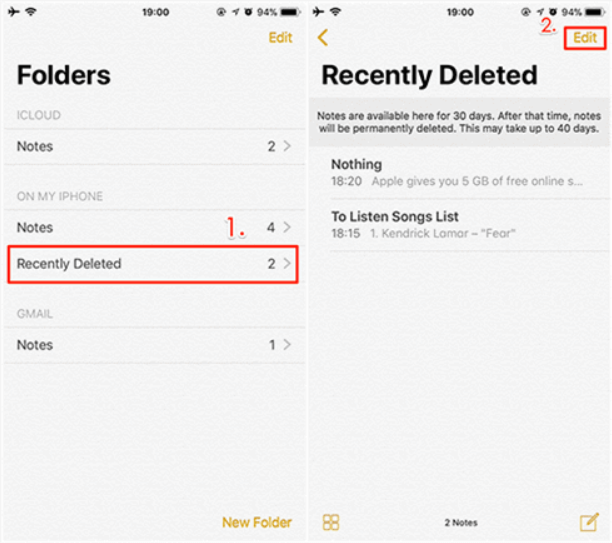
STEP 3 = At this point, you need to tap the Move to… in the bottom left corner of the screen.
STEP 4 = Simply, select the folder you want to move the deleted Notes to. You can either choose iCloud or On My iPhone, etc.
STEP 5 = Now, go back to the Folder view and open the folder you choose to see the recovered Notes on your iPhone!

How To Get Notes Back On iPhone? (The Advanced Method)
If you are not able to find your important iPhone Notes under the “Recently Deleted” folder, you can try using a third-party data recovery solution like Stellar Data Recovery for iOS. It’s an easy-to-use application that allows restoring numerous file types including photos, videos, contacts, notes, call history, voice memos, calendar entries, reminders, Safari bookmarks, and more.
The application holds the potential to recover permanently deleted iPhone notes & other multimedia files from encrypted iTunes or iCloud backups. Not only this, the application has solid capabilities to deal with common data loss scenarios, such as virus attacks, factory reset loop, jailbreak, water-damaged iPhones, broken/lost/stolen iPhones, files lost after iOS update, BSOD errors, etc.
STEP 1: Connect your iOS device to the computer.
Download & install Stellar Data Recovery for iPhone on your computer. Use a lightning cable to connect your iPhone to the computer. And then tap “Trust” on your iOS device to authorize the PC.
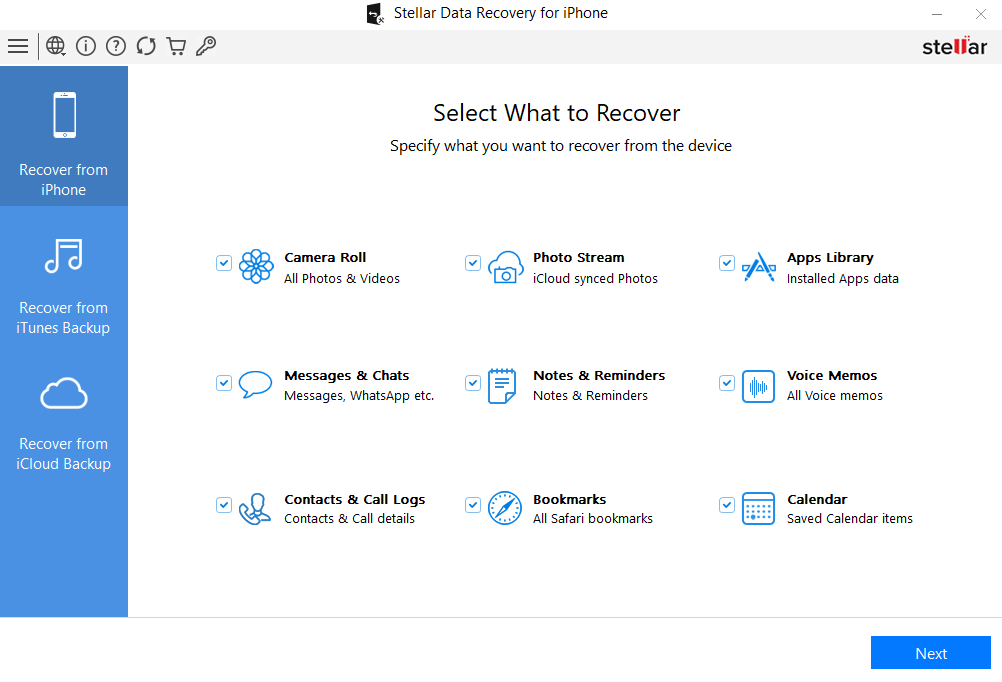
STEP 2: Once your iPhone is detected, hit the ‘Recover from iPhone’ button and choose what type of files you wish to recover from your device, and click the ‘Next’ button.
You will see your iPhone connected to your computer, simply press the ‘Scan’ button to proceed!
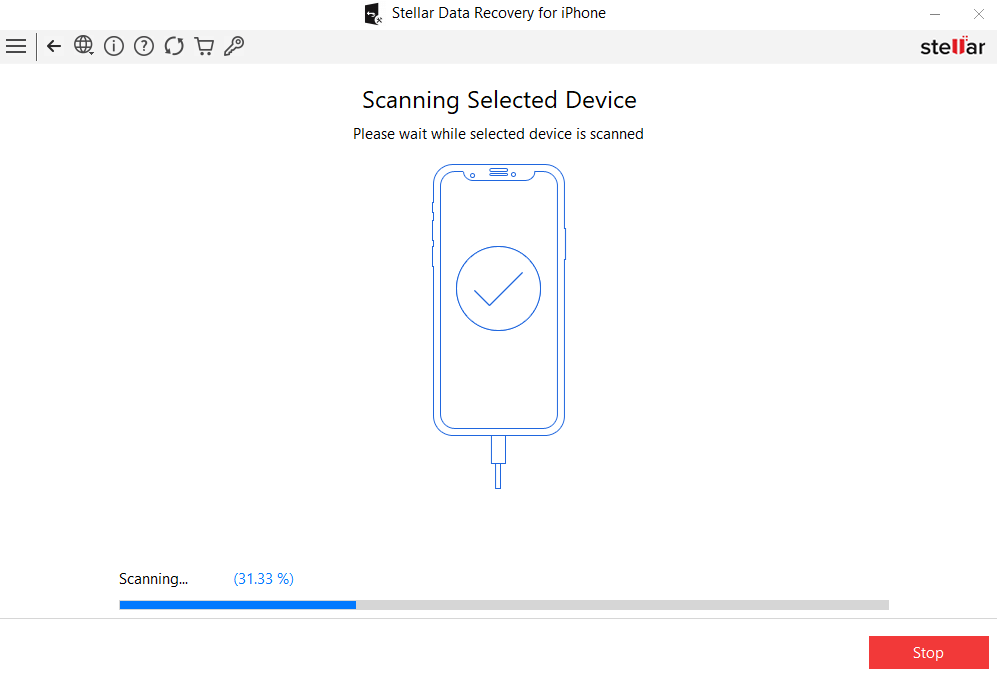
STEP 3: As soon as the scanning process gets completed, you will see all the recoverable items listed in the left-hand side panel.
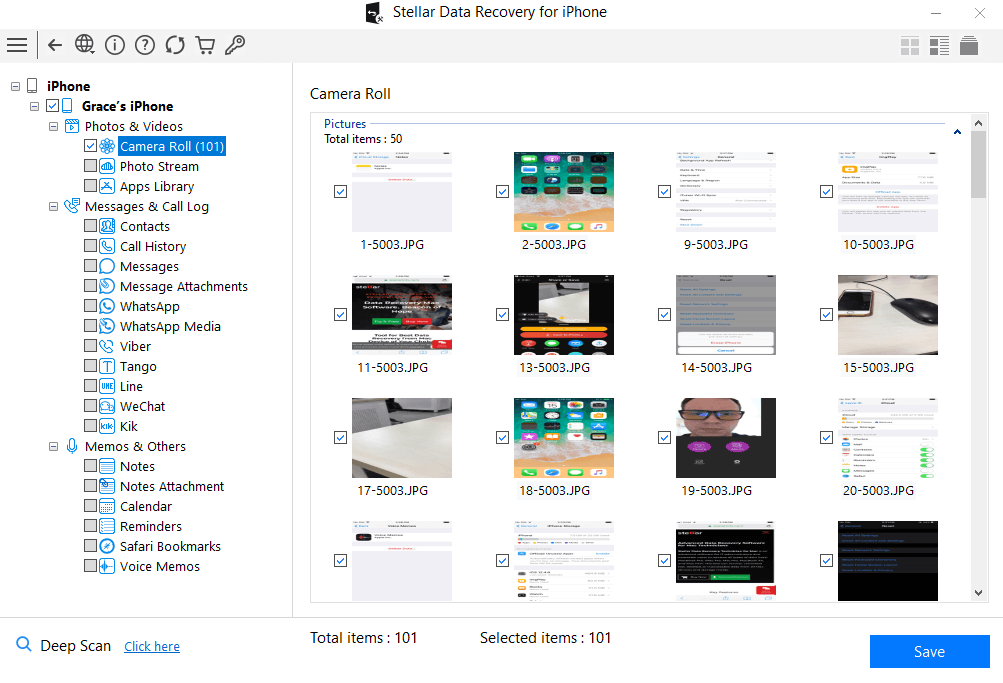
STEP 4: At this point, you need to select the items you wish to restore by checking the box next to the same. Once you preview the files, you are all set to rescue Notes on your iPhone.
STEP 5: Hit the Save button & browse the location where you want to save your recovered iPhone Notes.
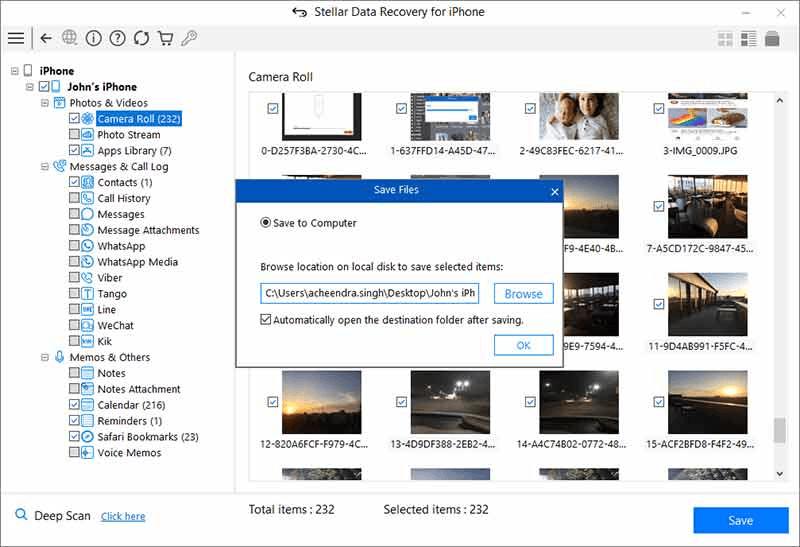
That’s all! This is how you could use Stellar Data Recovery for iPhone to recover deleted iPhone Notes without backup.
PART 2: Ways To Get Back Deleted iPhone Notes Without Backup
If you’ve already enabled the backup feature on your iOS device, try the following workarounds to retrieve them if they are deleted or lost:
How To Restore Missing iPhone Notes Via iTunes?
If you don’t want to use a dedicated iOS data recovery tool to retrieve lost or missing notes, you can take the help of iTunes backup file to get your lost files back. This is what you need to do:
STEP 1: Launch iTunes on your computer and connect your device using a USB cable. Simply, “Trust your computer” from your device, so that it successfully establishes the connection with your computer. Do select the iPhone when it appears on the iTunes window.
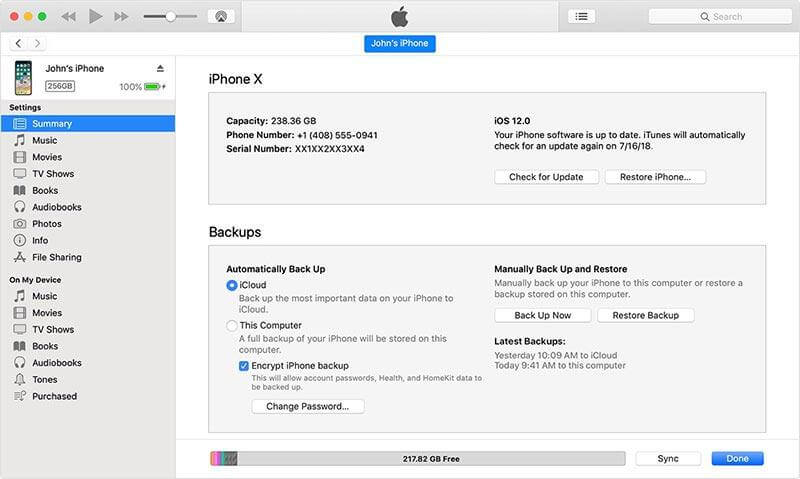
STEP 2: Head towards the Backups tab and choose “This Computer”. Hit the ‘Restore Backup’ button and select the latest backup file that contains your lost, deleted or missing Notes.
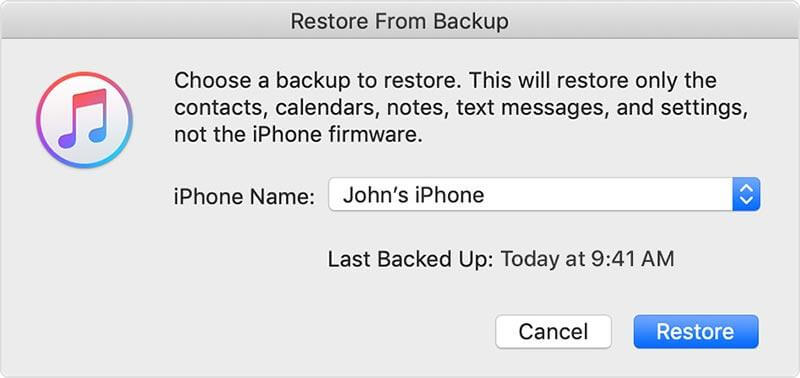
Hit the ‘Restore’ button from the next pop-up window that appears on your screen. Keep patience and let it restore all the missing files. Make sure you keep your iOS device connected to your computer, till it restarts and everything gets synced properly!
How To Restore Missing iPhone Notes Via iCloud?
Here’s what you need to do to get back your Notes from the iCloud backup file:
STEP 1: On your iPhone, navigate to the Settings menu and tap on the General tab.
STEP 2: Simply, select the ‘Reset’ button and hit the “Erase All Content and Settings” option. Once your iOS device restarts, simply locate and tap the ‘Restore from iCloud Backup’ option from the Apps & Data Screen and sign in to iCloud.

STEP 3: At this step, you need to select the latest iCloud backup file that includes your lost, deleted, and missing iPhone Notes.
Wait for the recovery process to get completed and all your Notes on iPhone will be restored successfully!
Bottom Line | Were You Able To Get Back Your Missing iOS Notes?
So, this is how you can easily rescue iPhone Notes from backup and without backup using various methods. In case, none of the workarounds shared above helped you to get back your Notes, then maybe it’s time to accept the fact that your important Notes are gone forever.
If you know any other solution that may help you retrieve deleted Notes on iOS, then feel free to share your suggestions with us in the comments section below!
NEXT READ:
How to Find and Remove Duplicate Photos from iPhone
How To Recover Deleted Voicemail From iPhone
How to Password Protect Photos on iPhone







Leave a Reply