Apple ID is of great use because you can do almost everything on an Apple device, like making a media purchase or app purchase, registering for any subscriptions, iCloud login, etc. Apart from the above, using Apple ID is most important when you misplace an Apple device.
Despite so many uses of Apple ID, the irony is that many users who use Apple devices do not know where to fetch the Apple ID or what Apple ID is in case they misplace their device.
In this blog, we will learn how to register your email address as Apple ID and then find Apple ID on iPhone, iPad, and Mac, in case you miss your device.
Also Read: What To Do When You’ve Forgotten Your Apple ID
What is Apple ID?
Apple ID is the essential element of your Apple device that enables you to do almost everything on your Apple device. Whenever you purchase a new Apple device like an iPhone, you first insert a SIM card into the device. Just after inserting the SIM card, the first step is to set up Apple ID, which will be your address for the Apple device.
Once the Apple ID is set up on the iPhone, you can use the same to download and install any app from the App Store or make any kind of purchase in iTunes on the App Store.
Interestingly Apple ID is free of cost, and you do not have to pay anything to create one. You can register your email address as the Apple id and then set up the iPhone.
Apple ID is the key to iCloud because you can log in to iCloud with the help of Apple ID and can backup your data on iCloud. Once the information is successfully uploaded to iCloud, you can retrieve the data whenever you want with the help of Apple ID from iCloud.
Can You Link One Apple ID To All Apple devices?
Yes, you can use one Apple ID in all the Apple devices and sync the data for ease.
Data uploaded on iCloud can be accessible on several devices with the same Apple ID. When you upload any data on iCloud from a device registered later with the Apple ID, the data will be automatically available everywhere.
Are Apple ID And iCloud ID The Same?
Yes, Apple ID and iCloud ID are the same, or you can understand it in a way that Apple ID is the key to getting into iCloud and using the iCloud services. Apple ID is part of the Apple ecosystem, and you can use all the benefits of Apple with a single ID.
Why It Is Important To Remember Apple ID:-
As we have covered the importance of Apple ID and know that Apple ID is the key to using all the services in the Apple ecosystem, it is needless to say why it is important to remember Apple ID.
But humans tend to forget facts and figures, and the same goes for remembering the Apple ID.
- The most important reason to remember Apple ID is to locate a lost Apple device. Yes, by any chance, if you lose your device and you remember your Apple ID, then you can trace your device and get it back. Like this, you will protect your data and get your device back, for which you spend your hard-earned money.
- You’ll need your Apple ID and password to utilize iCloud Notes on a Windows PC browser, download iCloud Contacts, and check your Apple Reminders on the web.
- You can sign in with your current Apple ID and access services like Apple Music on Android or the web whether you set up a new Apple device or want to use services like Apple Music on the web.
Where Can You Locate Your Apple ID On An iPhone or iPad?
To locate your Apple ID or iCloud account, follow these steps:
1. Open Settings and select your name.
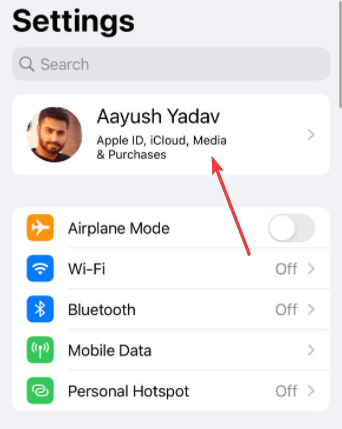
2. You’ll notice an email just below your name and profile photo and that is your Apple ID.
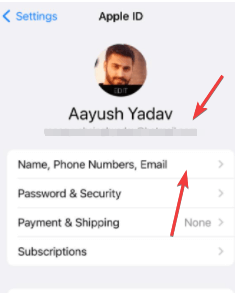
Where Do You Look For Your Apple ID On Mac?
On a Mac, follow these steps to view and learn about your Apple ID:
1. Select System Preferences from the Apple symbol in the upper left corner.
2. Then select Apple ID.
3. You’ll notice an email address underneath your profile photo and name and that is your Apple ID
How Do You Know Whether You Have An Apple ID?
Perhaps you ever purchased an Apple device, acquired an Apple ID, then switched to Android and forgot about it. Or maybe you created an Apple ID just for the sake of it and then forgot about it.
Following these steps will rapidly determine whether or not you already have an Apple ID:
1. Using any browser, go to this official Apple page.
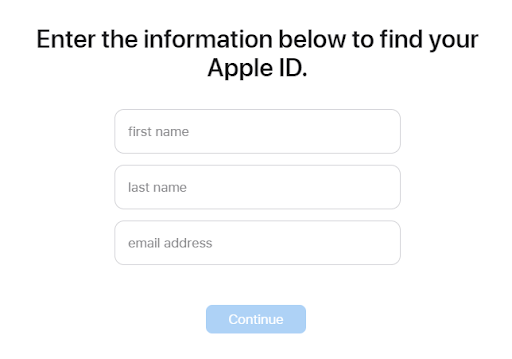
2. Enter your first, last name, and your registered email address with Apple (such as Gmail, Yahoo, or Hotmail)
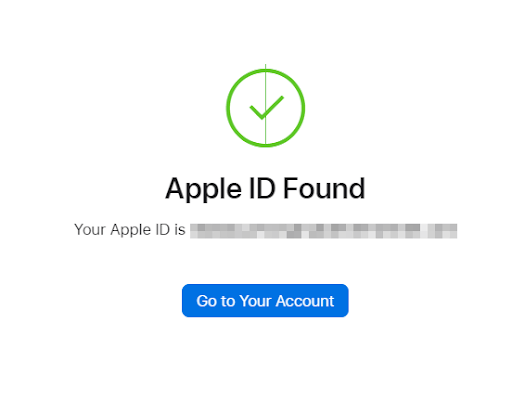
3. It will read “Apple ID Found” if you have one. “[email protected] is your Apple ID.”
4. You may get to your account by clicking Go to Account. And, since you were unclear about your Apple ID, likely, you don’t know the password. As a result, you can reset it.
5. As previously said, if you do not have an Apple ID, you may establish one for yourself.
How to Find a Lost iPhone Using Apple ID on a computer?
To find a missing device, click here to and enter your Apple ID.
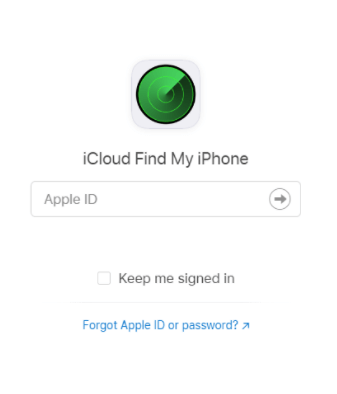
- Select All Devices, then Lock or Trace the device you wish to lock or track.
How to Find a Lost iPhone from someone else’s iPhone?
If you’ve misplaced your iPhone and the Find My feature is turned on, you may locate it using the Find My app on another Apple device, such as a Mac or iPad.
- Open the Find My app on a different iPhone.
- Tap on Me

- Select Help a Friend.
- Follow the on-screen instructions to locate your missing smartphone by selecting one of the choices from Play sound, Lost Mode, Activate low power mode, or Erase iPhone from the drop-down menu.
Conclusion:-
In this blog, you have learned how to locate Apple ID and find a lost iPhone using Apple ID. You can use Apple ID to Play sound, Lost Mode, Activate low power mode, or Erase iPhone on a lost iPhone and trace it. Apple ID can also be used online and on a different iPhone, and you can track the exact location of the lost iPhone.
Related Topics

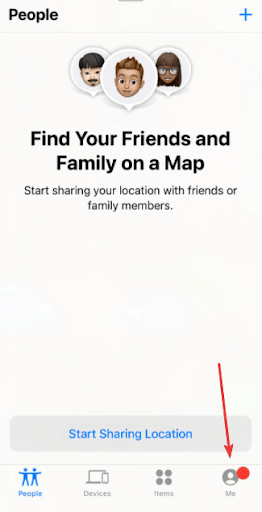





Leave a Reply