The images captured from an iPhone are incredibly clear, crisp when compared to other flagship smartphones. The results one gets with an iPhone camera are so amazing that you can also think of dumping your bulky DSLR for this portable camera phone. But the problem is that although Apple has done a lot on camera to get a picture-perfect image but doesn’t do much when comes to securing them. Yeah, one can say that you can hide photos on iPhone by using the hide photos option available in iPhone Photos App. But we all know that this option is not a full proof solution to lock photos on iPhone as what it does is only moves the Photos to a hidden folder, that are easily accessible.
Therefore, to resolve this, we are providing you with a solution using which you can password protect your photos on iPhone. And guess what more you can do not that for free!
Password Protect Photos on iPhone:
As discussed earlier in the article, to hide photos on iPhone, you have to select all the photos that you wish to hide and tap on Hide Photos option. Now all your photos will be moved to a new folder called Hidden. Now although the hidden photos can’t be accessed directly from Photos Album, but can be easily opened by going to that Hidden folder, present in the Photos App.
However, the solution which we are proposing will password protect photos on iPhone so that it can’t be accessed without providing a password.
Note: We are not using any third-party app to password protect Photos on iPhone but using inbuilt Notes app of iPhone.
1. On your iPhone open the Photos App and from the bottom menu tap on Albums tab.
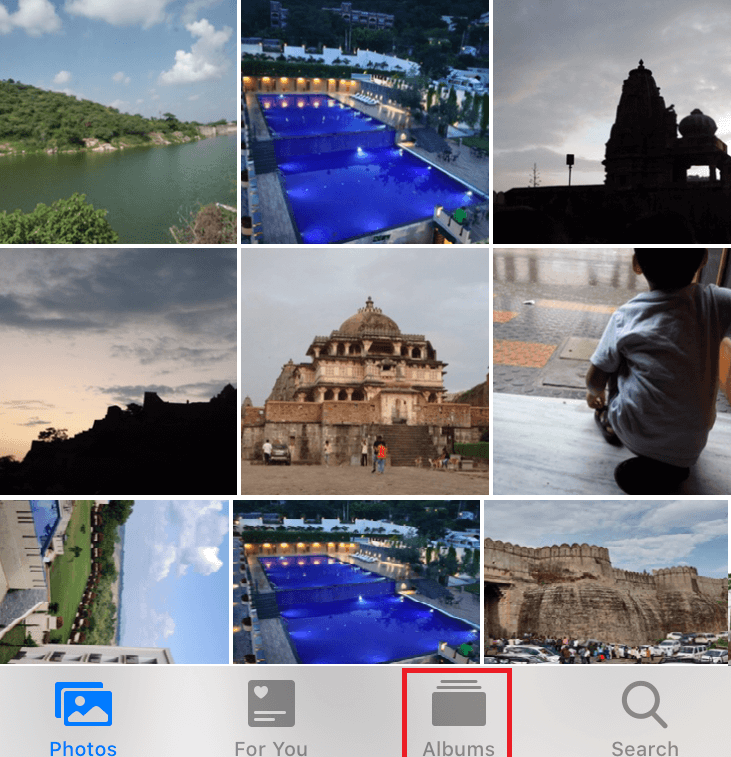
2. Now open the Album, from which you have to hide the photos.
3. Next, select all the photos that you wish to conceal. Now from the bottom menu tap on the Share icon.
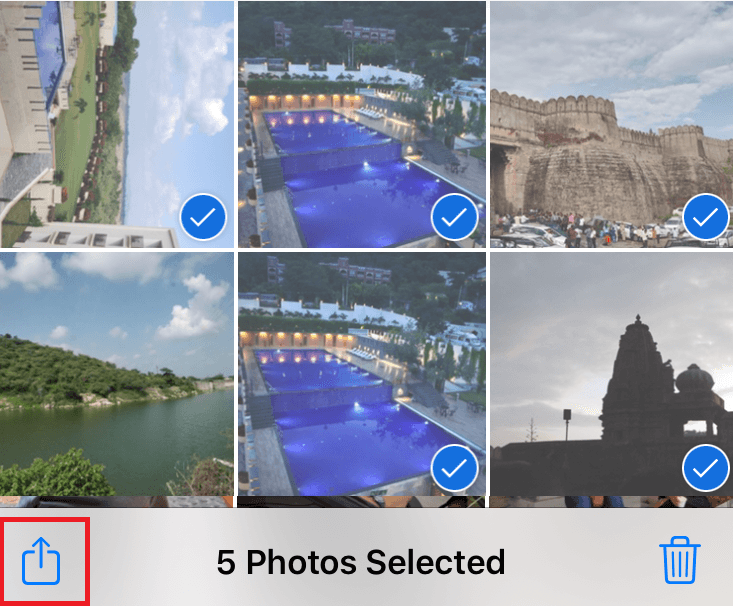
4. On the Share menu tap on Notes option.
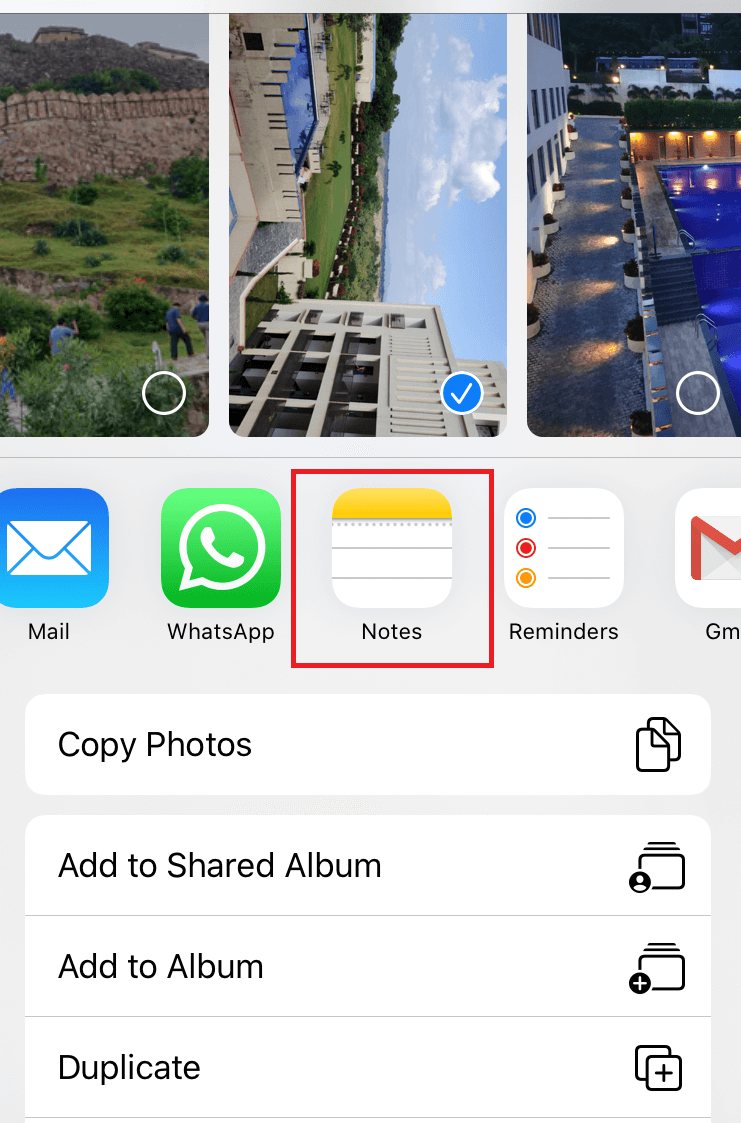
5. Now on the Notes app, tap on the Save option to save all the selected photos to Notes app.
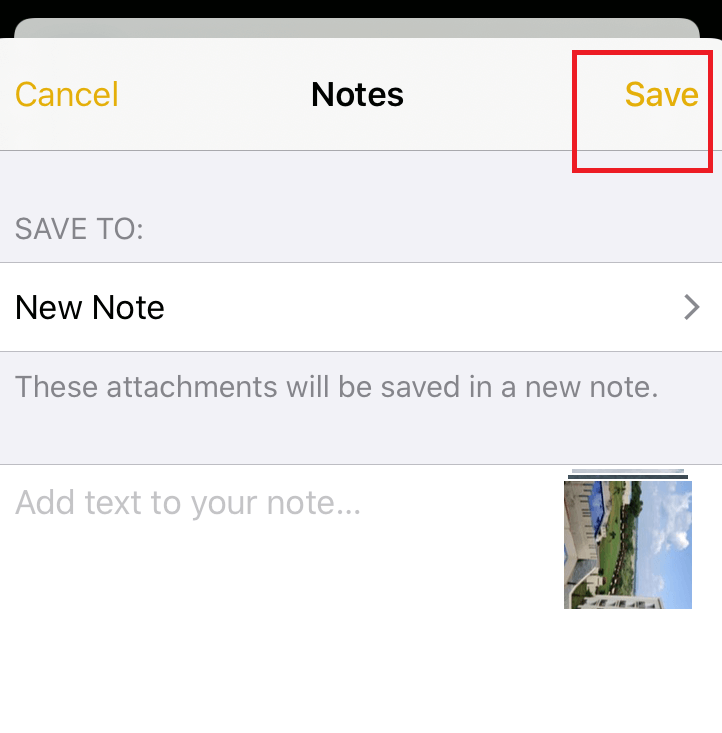
6. After saving the photos to Notes app, now it’s time to put a password on the Note that contains the photos.
7. Open the note containing the photos from Notes app.
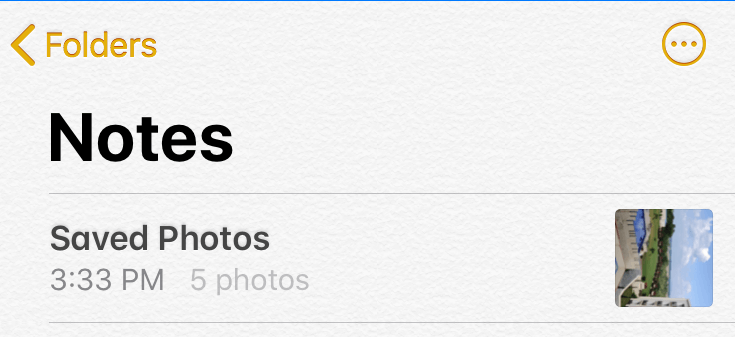
8. Now at the top-right corner of the screen tap on Share icon.
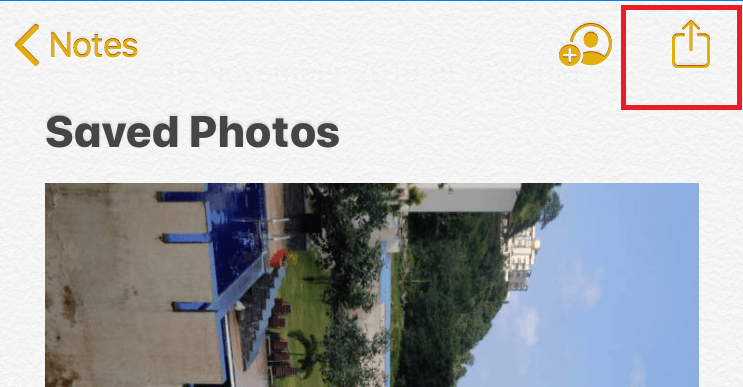
9. From the share menu that populates select Lock Note option. This will prompt you for the password.
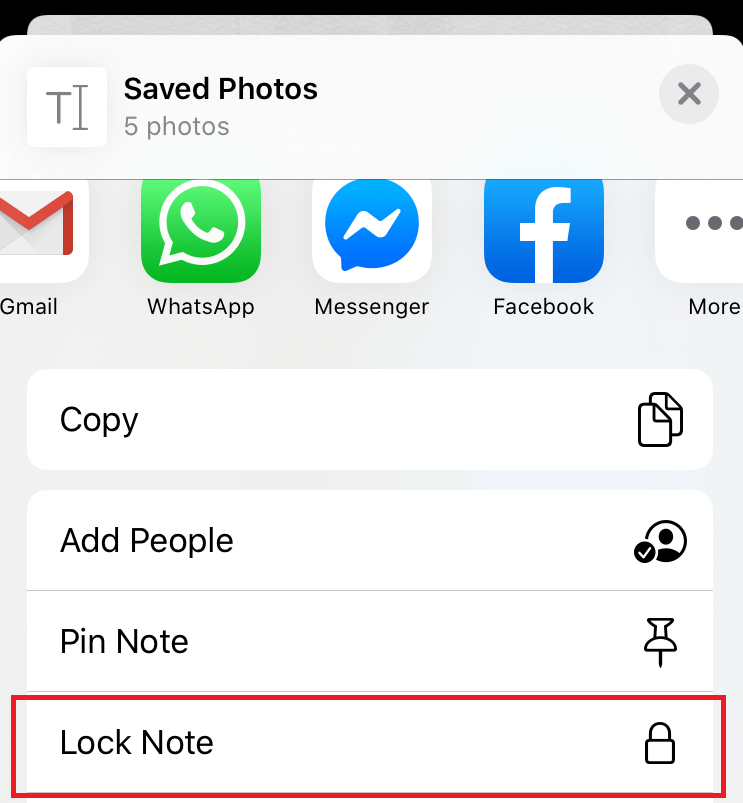
10. Enter the password to lock the note and tap on Done.
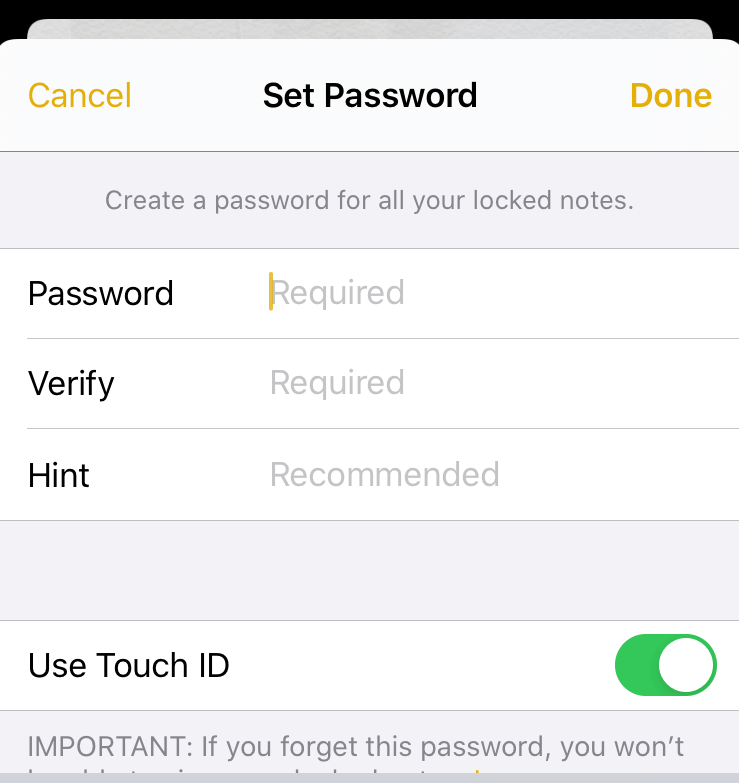
Now all your photos that you have saved to that note are password protected. If anyone wants to access this note containing the photos will have to provide a password to unlock it.
But still, the job is half done. As one copy of all the images is still present in Photos App of your iPhone. Therefore, to completely secure them you have to delete the photos from the Photos App. Also, do remember to empty the Recently Deleted Folder located within the Photos App.
In this way you can lock photos on iPhone with a password inside the note.
Also, at any time you can move your photos back to Photos app from the locked note. To do so you can follow the steps below:
1. Open the Notes App and tap on the note that contains the hidden photos.
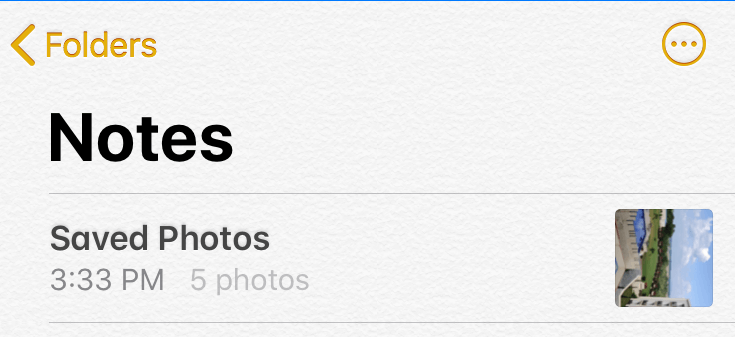
2. On the subsequent screen, tap on View Note.
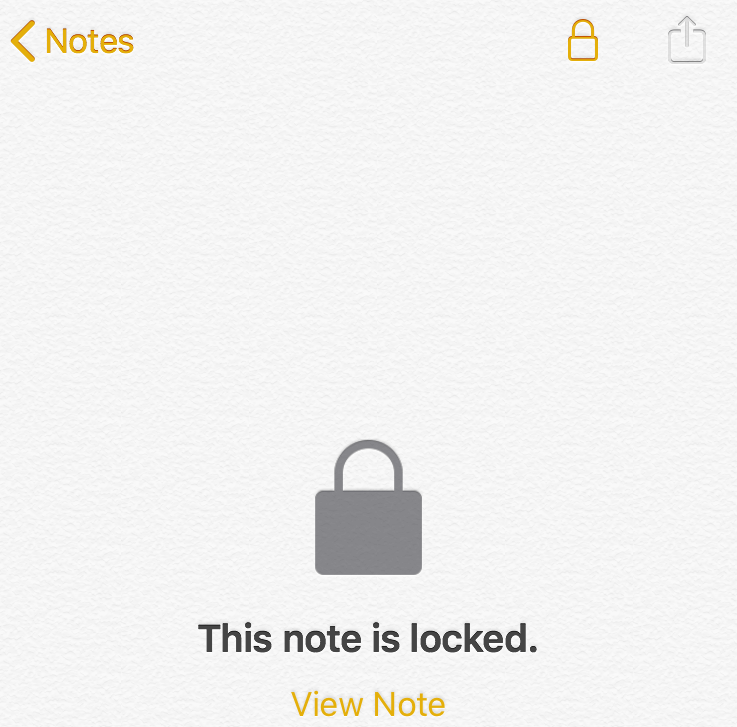
3. Now to view note enter your password and tap on OK.
4. This will open the locked note. Now tap on the Share icon located at the upper-right corner of the screen.
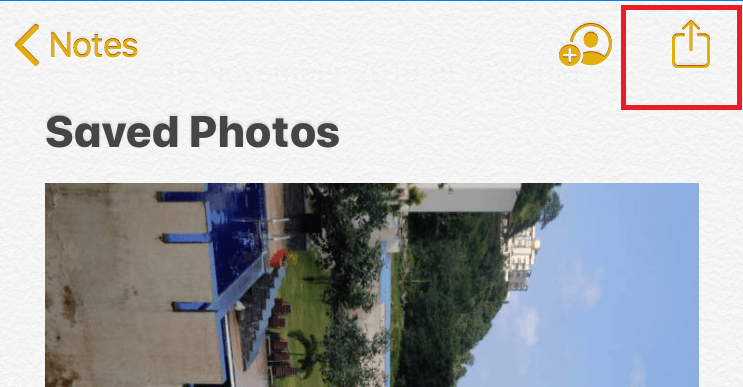
5. On the share menu that populates select Save Images option.
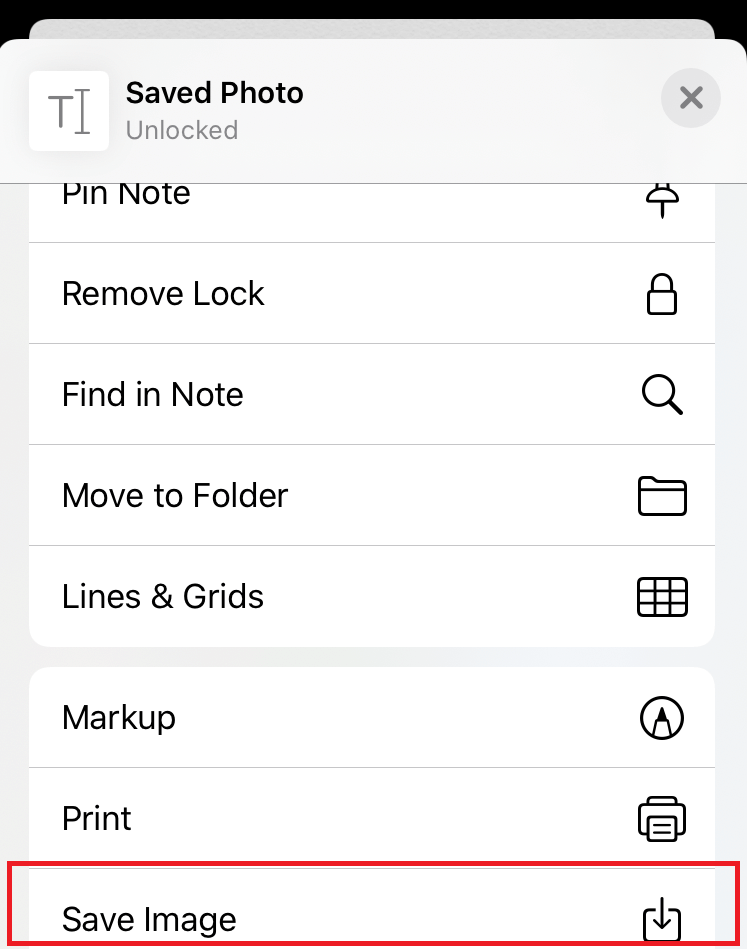
6. This will move the selected photos back to the Photos App.
Lock Photos On iPhone using Keep Photos Secret App:
If you feel this way of password protecting photos on iPhone is a pain then you can use a third-party app, Keep Photos Secret. Using this app, you can not only password protect your photos on iPhone but also Videos. This is a free app that comes with in-app purchase.
You can download this app from here
So, guys, this is how you can password protect photos on iPhone, so that no one can access them without your permission. Do share in the comment box below if you know any other method to lock photos on iPhone.








Leave a Reply