In this blog post, we will share 5+ tips and tricks to recover deleted screenshots on both Android and iPhone devices. These methods include recovering from the gallery trash folder, Google Photos, Google Drive, cloud backup, and even without backup.
Screenshots have become an essential part of your daily routine, whether you use them to capture funny memes, important information, or memories with your loved ones. But sometimes, these important files can be accidentally deleted or lost due to technical issues such as software glitches, hardware failures, formatting, OS crash, or virus attack.
It’s no surprise that you might turn to popular forums like Quora, Reddit, and more to find potential solutions that can help you recover your lost/deleted screenshots quickly and easily.
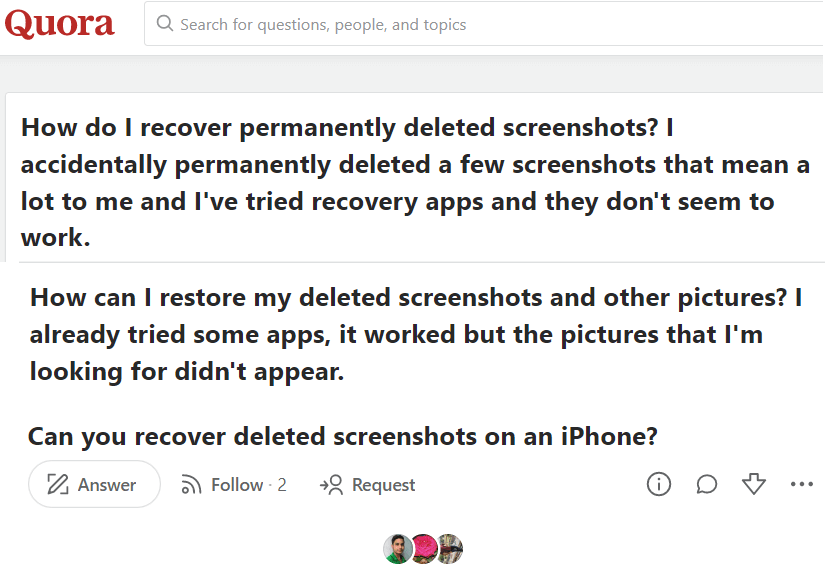
This article aims to provide you with various tips and tricks that can help you retrieve your deleted screenshots and bring back those precious memories. So, let’s dive into the world of screenshot recovery together!
What happens to screenshots after they are deleted from a smartphone?
When screenshots are deleted from an Android or iPhone, they are not immediately removed from the device’s storage. Instead, the device marks the space occupied by the deleted screenshots as available for new data to overwrite. If the deleted screenshots are not overwritten by new data, it is still possible to recover them by trying a couple of things.
However, if the space is overwritten, the screenshots will be lost permanently. Therefore, it’s crucial to stop using the device immediately after deleting the screenshots to increase the chances of recovery.
Let’s start exploring the best workarounds for screenshots recovery on Android first. iPhone users can click here to learn different hacks for restoring permanently deleted screenshots.
Must Read: How to Recover Deleted Phone Numbers On Android
Can I Restore Deleted Screenshots On Android?
Yes, it is possible to restore deleted screenshots on an Android device. You can try the following workarounds to get back lost screenshots on mobile.
METHOD 1 = Retrieve Accidentally Deleted Snapshots Via the “Recently Deleted” Folder
Most smartphones these days have a “Recently Deleted’ folder in the built-in”Gallery ” or”Photos ” app. When someone trashes a screenshot, photo, or video, it automatically gets transferred to this designated folder. These files reside for about 30 days after which they are permanently deleted. You can follow the instructions stated below to retrieve the screenshots:
We’re using a Samsung device for the demonstration purpose. The names of the menus & options may differ from device to device.
STEP 1 = Open the Gallery app on your Android phone.
STEP 2 = Look for three horizontal bars or three dots icons. Tap on it to open the menu options.
STEP 3 = Depending on the phone model, you may find the “Recently Deleted,” “Trash,” or “Bin” options in the menu. Click on the same!
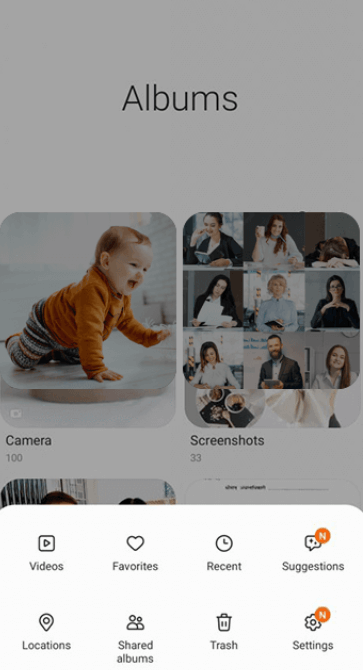
STEP 4 = You’ll now see a list of all the deleted files, including screenshots. Find and select the screenshots you want to restore.
STP 5 = If you want to restore all the deleted items in one go, select the “Restore All” option. Alternatively, you can select screenshots one-by-one you wish to get back. After selecting the screenshots, click on the “Restore” button.
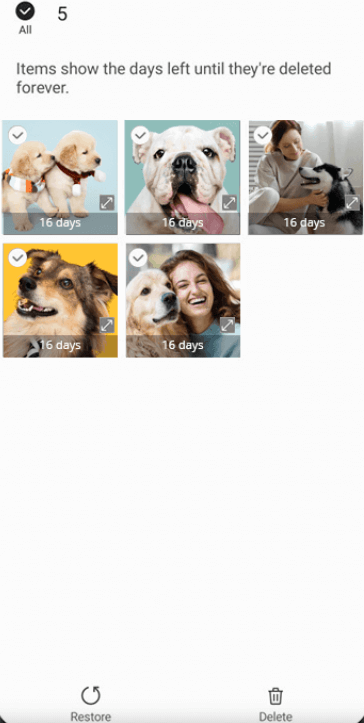
The screenshots will now be retrieved and moved back to the Gallery/Photos album.
METHOD 2 = Get Back the Missing Screenshot Via Google Photos App
If you have Google Photos already installed on your device, you can quickly restore screenshots and other items on your smartphone. But this method will only work if the user has previously enabled the backup and sync feature in the app. This feature automatically uploads all photos and videos to the user’s Google account, allowing them to access and restore them from any device. If it’s the same case with you, follow the instructions below:
STEP 1 = Open the Google Photos app on your Android device.
STEP 2 = Tap on the “Library” tab at the bottom of the screen.
STEP 3 = Head towards the “Trash” or “Bin” folder. This folder contains all the deleted items including screenshots, and it remains in the Trash/Bin folder for 60 days before being permanently deleted.
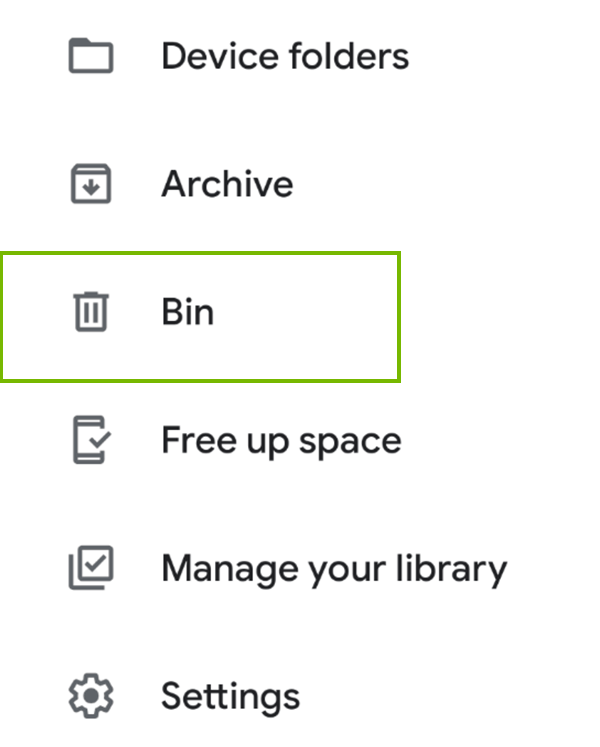
STEP 4 = At this step, you have to find the screenshots you want to restore and select them by tapping on the same.
STEP 5 = Tap on the “Restore” button at the bottom of the screen.
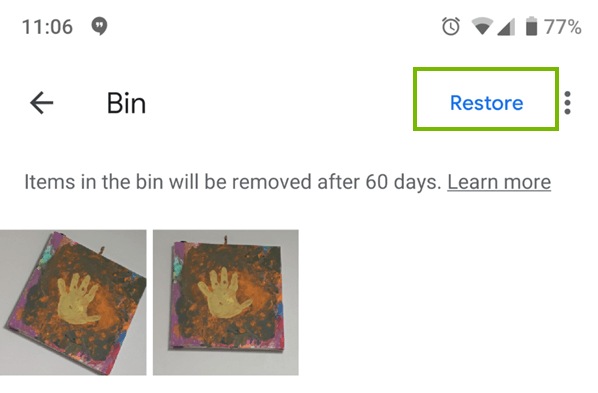
This will restore the selected screenshots to their original album in your Gallery app.
You might be interested in reading: How to Backup iPhone Photos to Google Photos
METHOD 3 = Use A Professional Data Recovery App For Android/iPhone (Recommended)
There are several specialized data recovery applications available in the digital market that can help you recover permanently deleted videos, photos, audio files, archives, and other file formats. If you’re unable to recover the screenshots on your own, you can take the help of Stellar Data Recovery for Mobile which holds the potential to recover data from damaged or corrupted storage devices and other data loss scenarios.
Stellar Data Recovery application is completely compatible with iPhone Series 14/13/12/11/X and below, supporting the latest iOS 16, 15, 14, 13, 12, and below. Additionally, it works well with 6000+ popular Android phones and tablets and is compatible with Android 4.0 & above versions.
Here are the general steps for using the software. But it may vary depending on the version of the software and the operating system of your device.
STEP 1 = Download, install & set up the Stellar Data Recovery software on your Windows or Mac.

Download Stellar Data Recovery software
STEP 2 = Connect your Android device to the computer using a USB cable.
STEP 3 = Enable USB debugging on your Android device.
STEP 4 = Launch the Stellar Data Recovery software and select “Recover Data from Android” from the main interface.
STEP 5 = Select the file types that you want to recover and click on “Next.”
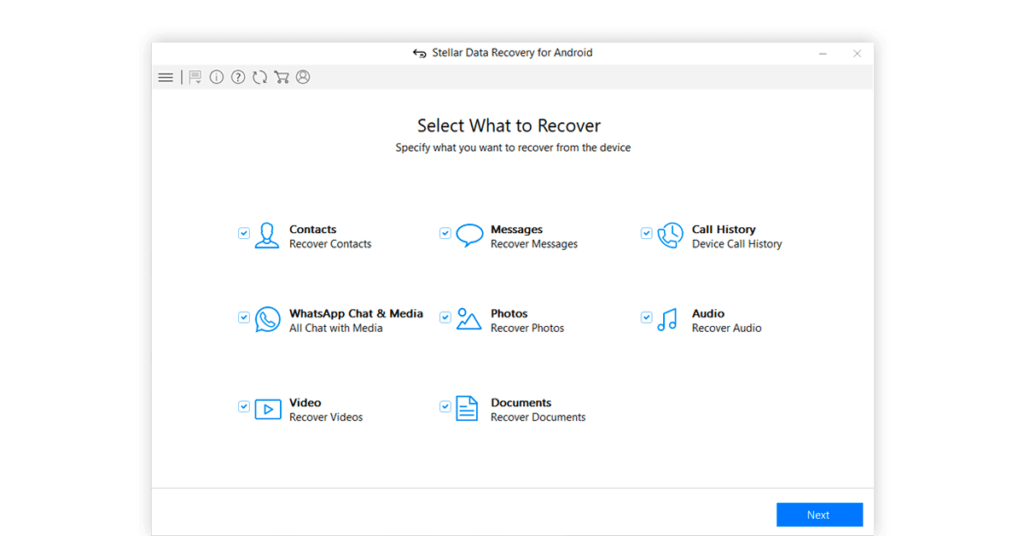
STEP 6 = The software will scan your Android device for the selected file types.
STEP 7 = Once the scan is complete, select the files that you want to recover and click on “Recover.”
Choose a location on your computer to save the recovered files.
You might want to read: Top 5 Stellar Photo Recovery Alternatives For Windows & Mac
Can You Recover Deleted Screenshots On iPhone?
Yes, it is possible to recover deleted screenshots on an iPhone. There are a couple of things you can try to recover missing files without any hiccups.
METHOD 1 = Get Back Deleted Screenshots Via “Recently Deleted” Folder
After deleting a screenshot or photo from your iPhone’s Camera Roll, it gets transferred to a designated folder, where it stays for 30 days before getting permanently deleted. Hence, you can recover those files easily! This feature is available on iOS 8 and above.
STEP 1 = Open the Photos app on your iPhone.
STEP 2 = Tap on the “Albums” tab at the bottom of the screen.
STEP 3 = Scroll down and tap on the “Recently Deleted” album.
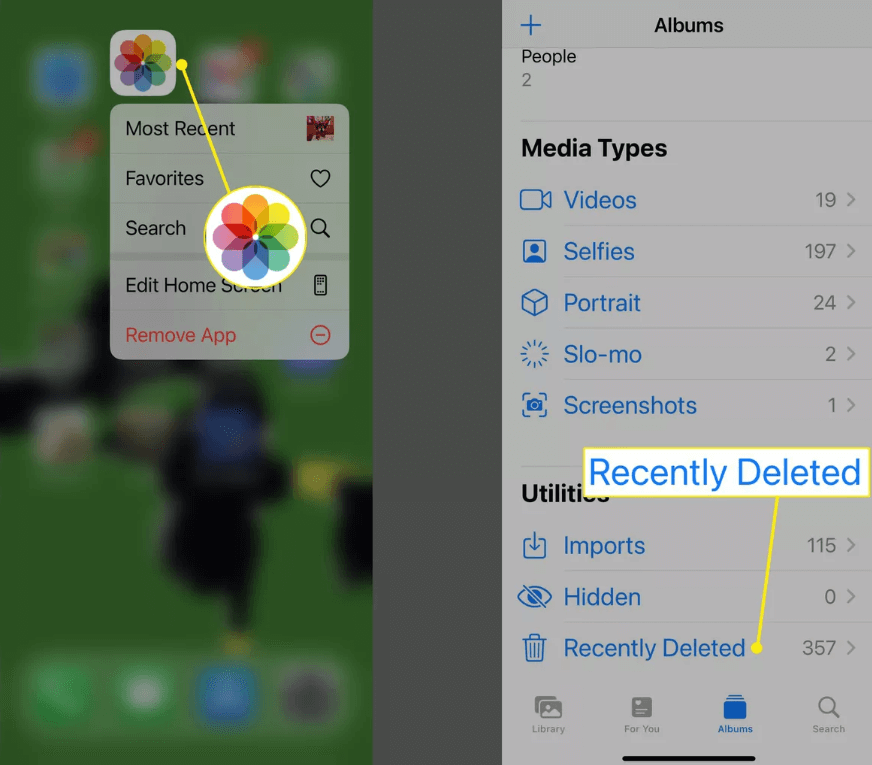
STEP 4 = Look for the screenshots you want to recover in the list of deleted photos.
STEP 5 = Tap on the photo to select it.
STEP 6 = Tap on the “Recover” button located at the bottom right corner of the screen.
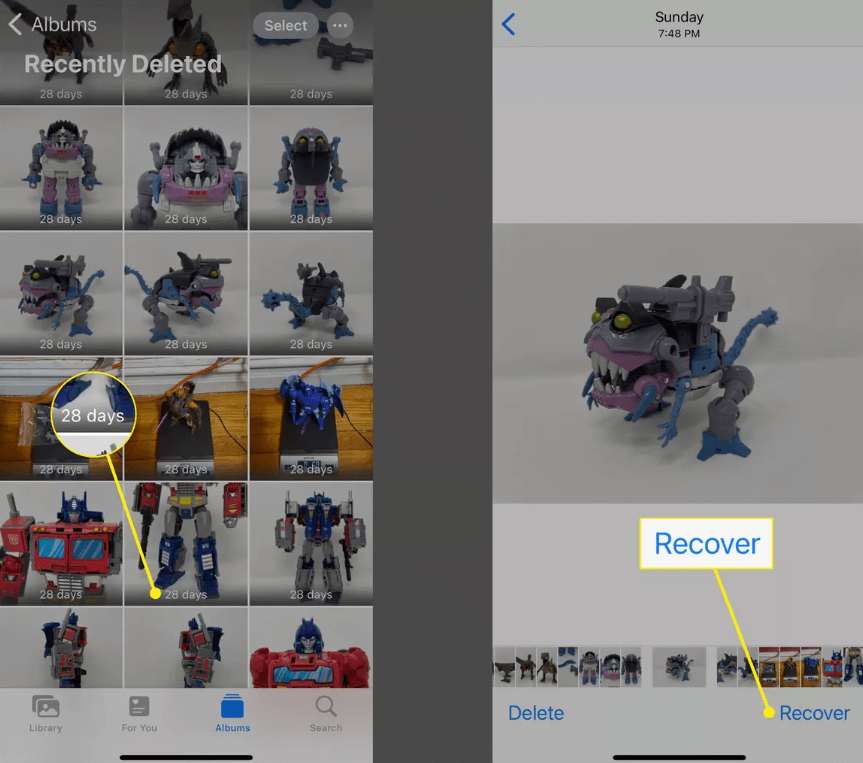
STEP 7 = Select the “Recover Photo” option to confirm the action and get your accidentally deleted screenshot back on your iPhone.
Restored images will automatically reappear in your Camera Roll where you initially took them.
METHOD 2 = Retrieve Missing Screenshots Via iCloud
Did you know that even if you’ve deleted screenshots from your iOS device, you can still recover them within 40 days using iCloud? The only condition is that the user must have enabled iCloud Photo Library on their iOS device. Additionally, the device must have a stable Internet connection to access iCloud and retrieve the deleted content.
STEP 1 = To start the recovery process, go to iCloud.com and log in with your Apple ID and password.
STEP 2 = Once you are logged in, click on the “Photos” icon. This will take you to your iCloud Photo Library.
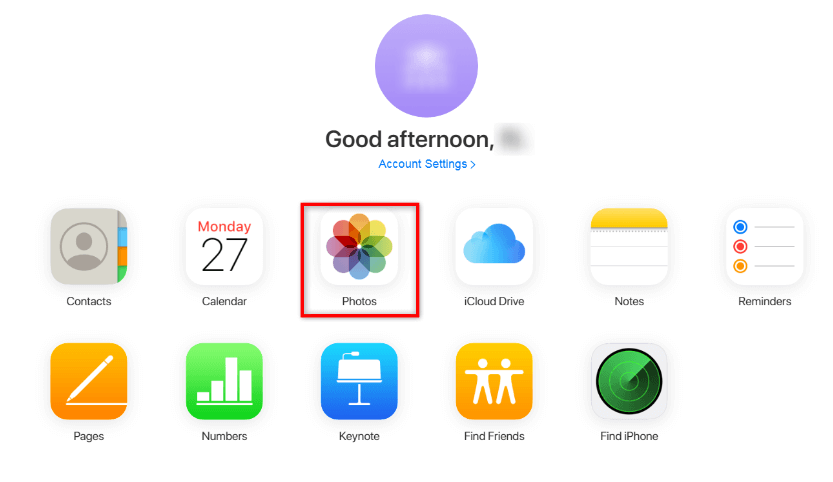
STEP 3 = On the top of the page, you will see an option for “Albums”. Click on it to open the Albums section.
STEP 4 = In the Albums section, you will find a folder named “Recently Deleted”. This folder contains all the photos and screenshots that you have deleted within the last 40 days.
STEP 5 = Select the screenshots that you want to retrieve. You can choose multiple screenshots at once.
STEP 6 = Click on the “Recover” button.
This will start the recovery process, and the screenshots will be transferred back to your main photo album. Simple, right?
METHOD 3 = How To Recover Screenshots With iTunes?
If you’re someone who regularly syncs your iOS device with iTunes, then it’s possible to easily retrieve deleted/lost screenshots from the last backup file. You can follow the instructions stated below to perform successful screenshots recovery:
STEP 1 = Connect your iPhone to your Mac and open iTunes. Make sure that you have the latest version of iTunes installed on your device.
STEP 2 = Once your iPhone is connected, you should see the device icon in the upper-left corner of the iTunes window.
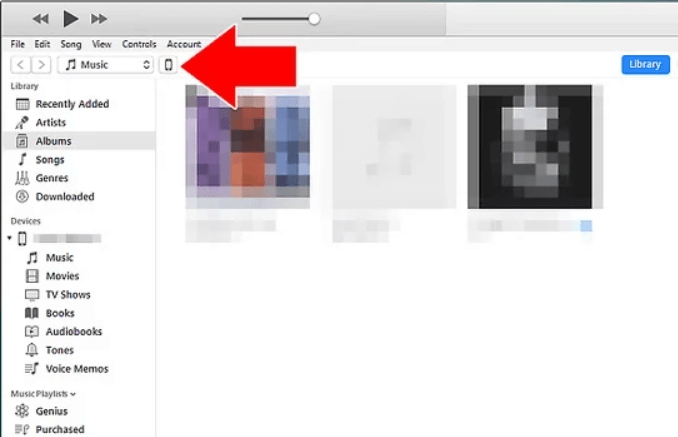
You can click on the same and see the “Device summary page”.
STEP 3 = Under the Device summary page, you need to locate the “Backups” option and when you click on the same, you’ll be able to see options for backing up your device. Click on “Restore Backup…” to proceed with the data restoration process.
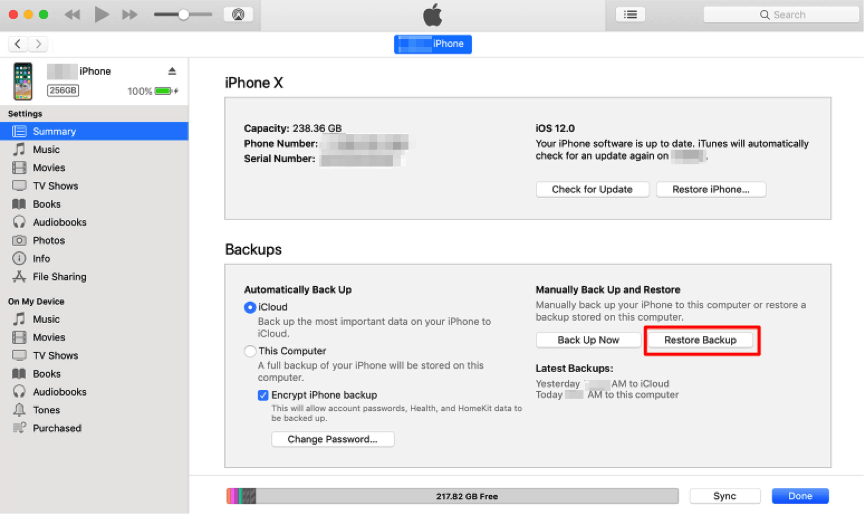
STEP 4 = You’ll be prompted to choose a backup to restore from. Select the latest backup that you think may contain the lost screenshots.
NOTE: Keep in mind that restoring from a backup will erase all data that was added to your device since the backup was created.
STEP 5 = Click on the “Restore” button and wait for the screenshot recovery process to complete. This may take some time depending on the size of the backup and the amount of data being restored.
As soon as the recovery process is complete, you can disconnect your iPhone from your Mac and check your Photo library whether the deleted/missing screenshots are successfully recovered or not!
Still, Wondering How To Recover Deleted Screenshots?
Well, whether you’re an Android or iPhone user, there are several options available to recover lost screenshots. Android users can use the Gallery app or Google Photos app, while iPhone users can restore from iTunes or iCloud backup.
In cases where none of these options work, third-party data recovery software such as Stellar can come in handy. It is always important to keep regular backups and take preventive measures to avoid data loss.
Add an anchor link here. As soon as readers click here, he/she will be redirected to the section – Can You Recover Deleted Screenshots On iPhone?
NEXT READ:
How to Recover Deleted Videos on iPhone
How To Recover Deleted Notes On iPhone (With/Without Backup)
Quick & Easy Ways To Recover Contacts From iCloud To iPhone







Leave a Reply