Picture this – Over time, you have accumulated a vast contact list on your iPhone. You rely on it for both personal and professional communication. And, one day, you realize that all your contacts have vanished, leaving you feeling helpless and stranded. Losing crucial data like contacts can be a nightmare, causing frustration and anxiety. You may consider restoring your contacts from iCloud or iTunes backup, but sometimes even those attempts might fail to recover deleted contacts.
But fret not! We understand the gravity of the situation and are here to help. In this article, we will introduce you to some tried and tested methods to recover contacts from iCloud to your iPhone.
But, first, let’s take a look at some of the common reasons that result in contact loss.
In case you missed our previous guide on: 11 BEST iPhone Data Recovery Software & Apps in 2023
10 Potential Causes of Contact Loss on an iPhone
There are a variety of reasons that may lead to the loss of contacts on an iPhone. Some of the potential causes are:
- Accidentally deleted contacts
- iOS software update failure
- Formatting the device
- Hardware malfunctioning
- Jailbreak failure
- iCloud sync issues
- Corrupted backup file
- There’s a bug in your iPhone
- Physical damage to the iPhone
- Resetting the iPhone to factory settings
Whatever the reason, let’s try some of the most effective ways to retrieve contacts from iCloud to iPhone. So, without any further ado, let’s get started!
Also Read: How to Remove Duplicate Contacts From iPhone
4 Quick Ways To Perform iPhone Contact Recovery (2023 Edition)
Try the following workarounds one by one and you may not know which one turns out to be effective for you.
METHOD 1 – Get Back Deleted Contacts From iCloud Backup
If you are someone who frequently sync your iOS device to iCloud as a backup, restoring lost contacts is effortless with this step.
STEP 1 = Navigate to the iPhone Settings and tap on the iCloud option > Contacts.
Users running iOS 15 and previous versions need to head towards the Settings > User
Name > iCloud.
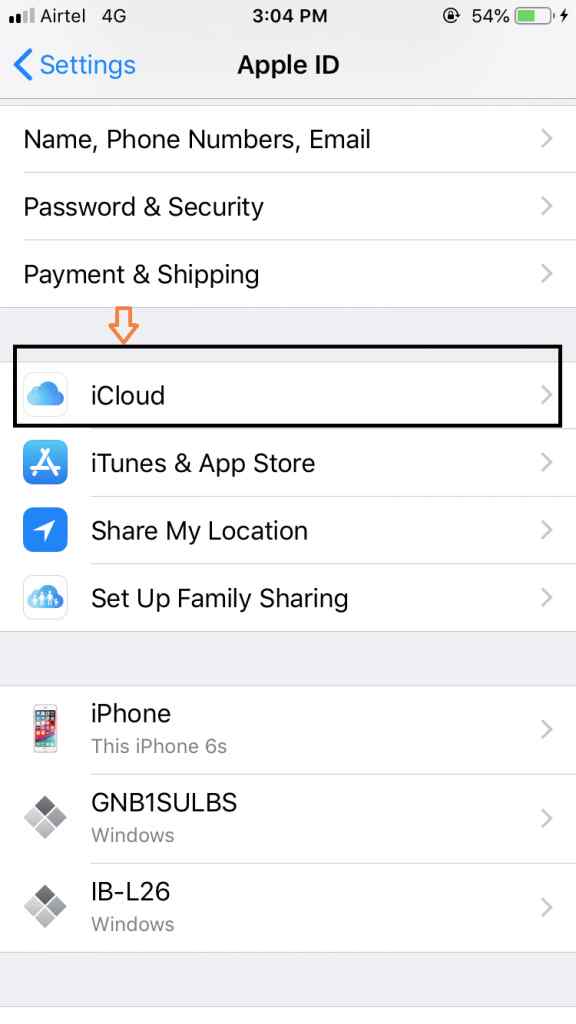
STEP 2 = At this step, you have to toggle OFF and ON the Contacts button.
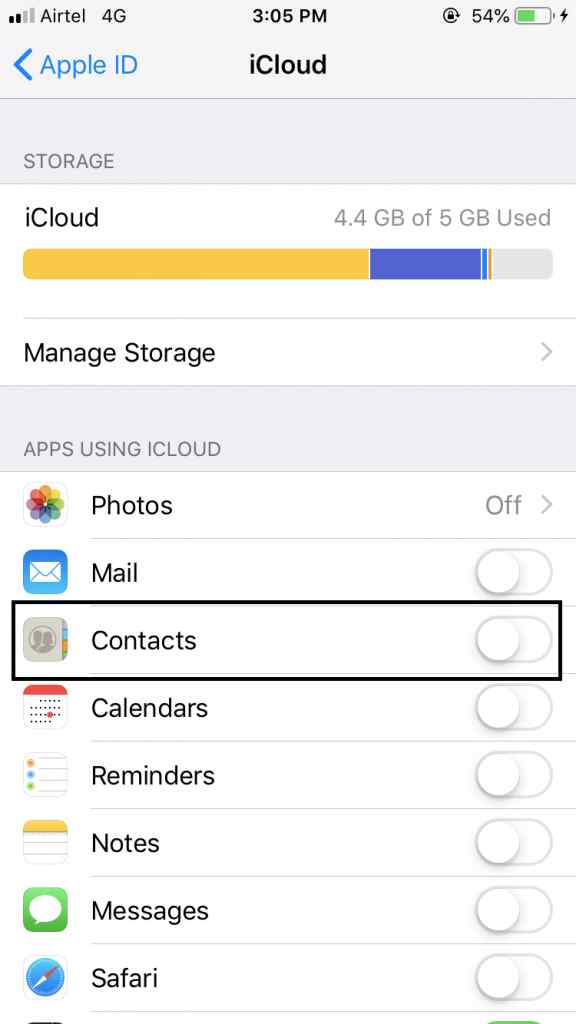
STEP 3 = You will be asked what you would like to do with the previously synced iCloud contacts. You can choose the option “Delete from My iPhone” to proceed.
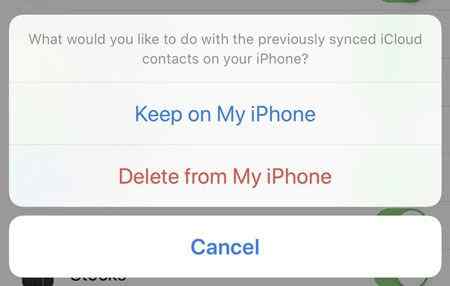
That’s it! You will get back all your lost/missing contacts on iPhone in no time.
METHOD 2 = Retrieve Contacts From iCloud.com
This method is suitable for those who have an inaccessible iPhone device or users whose device is lost or stolen. By navigating to the official iCloud.com website, you can easily locate and restore contacts. Your contact details are retrieved via automatically archived backup versions. Additionally, this workaround comes helpful when you want to get back accidentally deleted contacts as well.
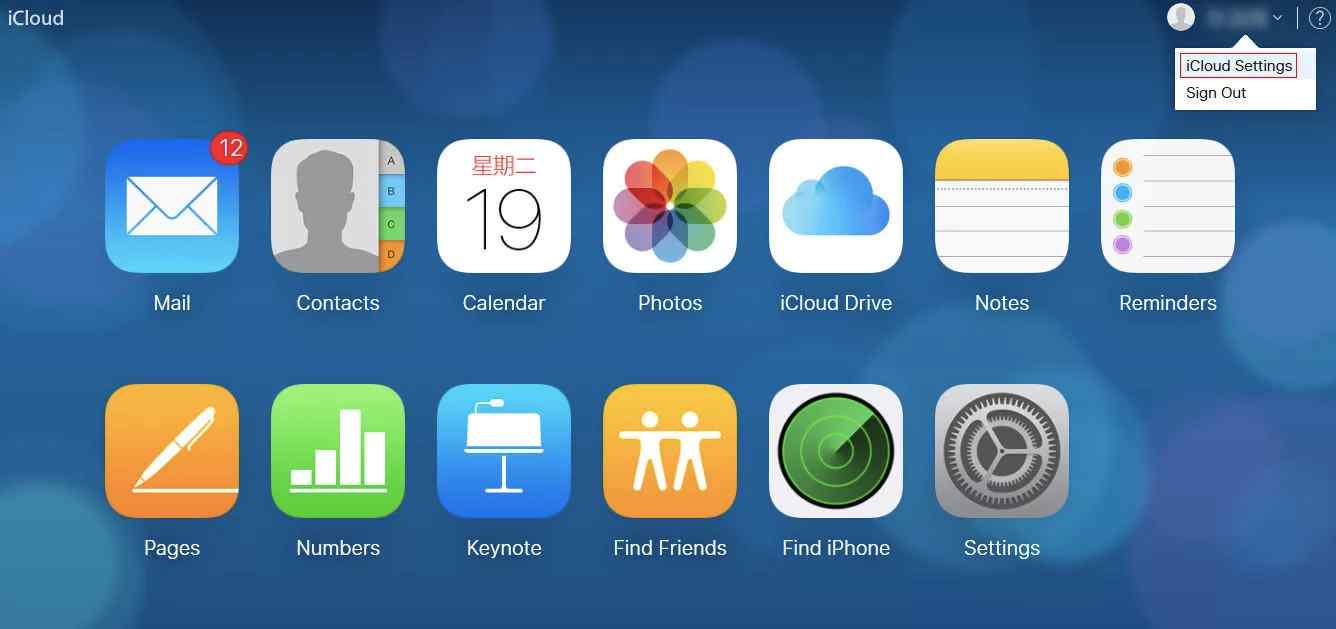
Follow the instructions stated below to restore contacts from iPhone:
STEP 1 = Open icloud.com on your preferred web browser.
STEP 2 = Simply sign in to your iCloud account.
STEP 3 = Head towards the Settings section and under the Advanced tab, find and click on the Contacts button.
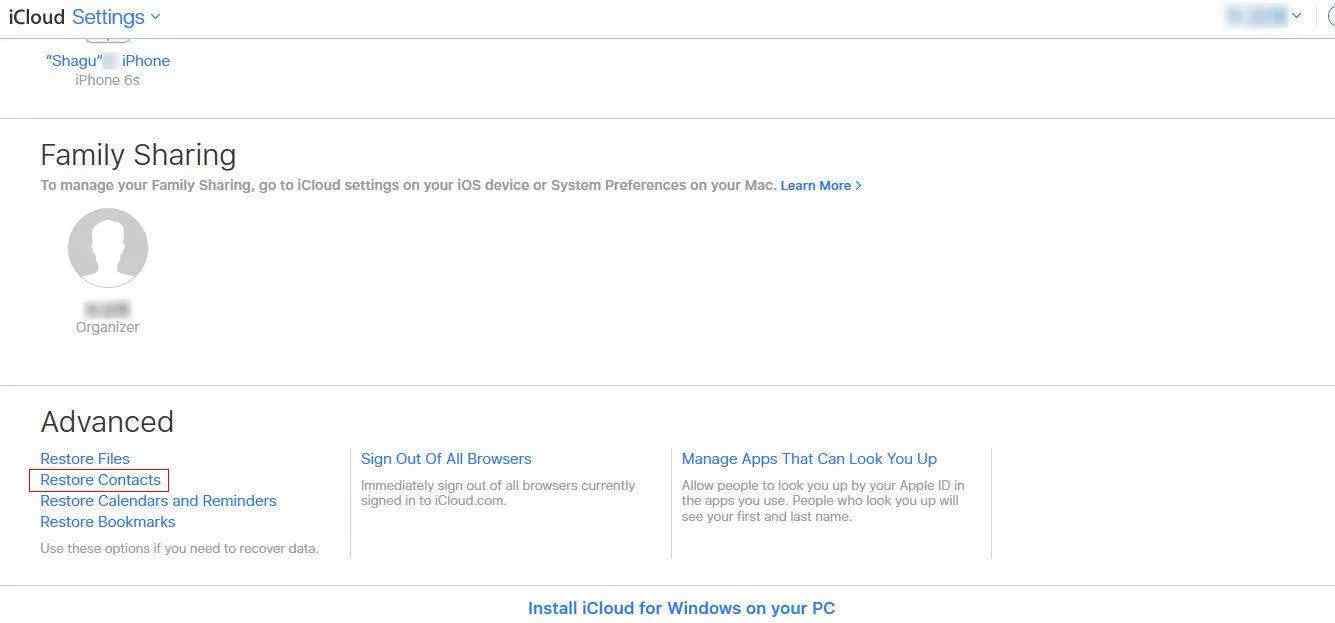
STEP 4 = At this point, you should be able to see the list of available archived versions. Hit the Restore button next to the Contact version you wish to retrieve successfully.
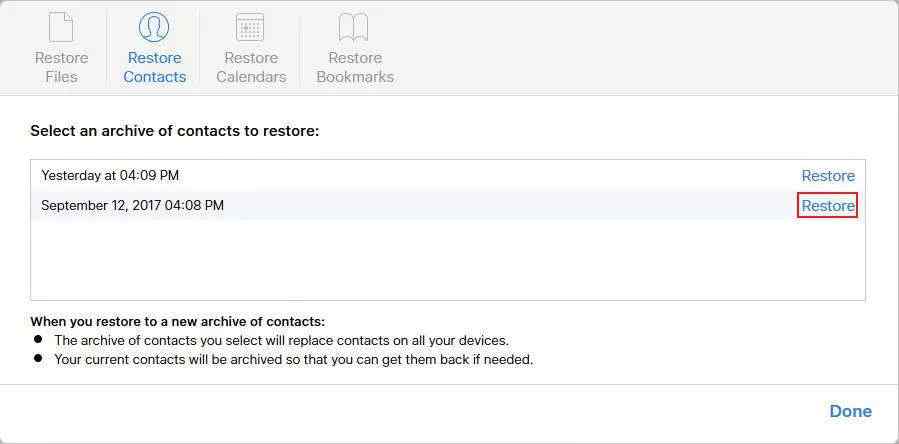
Keep patience and let iCloud complete the contact restoration process. Once it’s done, you will be able to see all your contacts on the synced iOS devices.
METHOD 3 = Get Back Deleted/Lost/Missing Contacts Using iPhone Contact Recovery App
In case none of the above-mentioned works completely to restore lost contacts, we recommend you to take help of a reliable file recovery application like Stellar Data Recovery for iPhone. The application holds the ability to recover all kinds of files, no matter how they were deleted or got missing in the first place. You can use this amazing iCloud contacts recovery app in scenarios of human error, iOS crash, locked device, broken/stolen iPhone etc.
Follow the instructions stated below to effortlessly recover contacts from iCloud to iPhone without losing your existing data.
STEP 1 = Download, install and launch the latest version of Stellar Data Recovery for iPhone on your Mac or PC. You can navigate to the official website to get the recent edition of the tool or simply hit the Download button below.
STEP 2 = Upon launch, you have to locate and click on the option Recover from iCloud Backup.
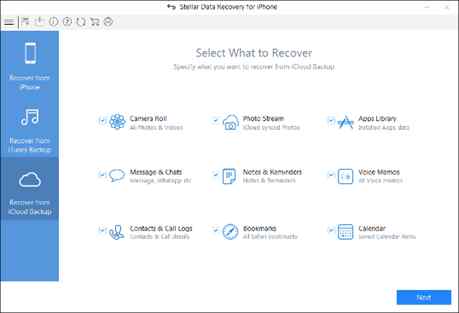
STEP 3 = Now, select the Contacts & Call Logs option and click on the Next button.
STEP 4 = At this step, you will be asked to enter your Apple ID and Password. Provide the same and you will be able to preview your iCloud backup files.
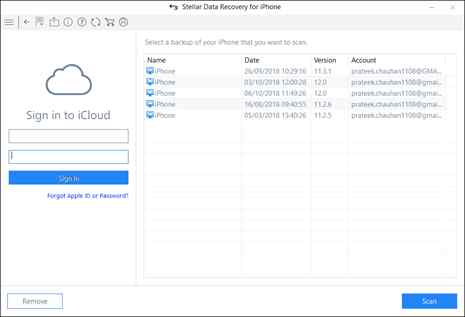
Simply select the relevant backup of your iOS device and hit the Scan button!
Must Read: How To Transfer Contacts From iPhone To Android
METHOD 4 = How to recover contacts from iCloud by Merging iCloud Contacts?
Here’s another effective way to restore contacts from iCloud to iPhone in a few taps. All you have to do is:
STEP 1 = Open the Settings app on your iPhone and tap on your Apple ID name.
STEP 2 = Select iCloud and toggle the Contacts option off. On the pop-up screen, select the Keep on My iPhone option.
STEP 3 = Toggle the Contacts option on and click on Merge when prompted. Wait for a while, and the restored contacts will merge with the existing contacts on your iPhone
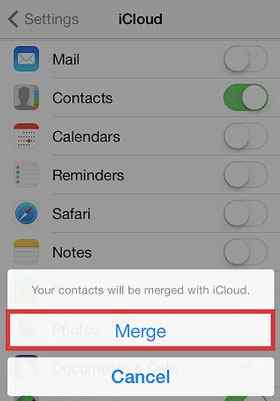 .
.
STEP 5 = As soon as the scanning process gets completed, you will be able to see and access the found contacts. If you are not able to find the desired contacts, we recommend you to go with the Deep Scan option. It is located at the bottom of the dashboard.
STEP 6 = Once you are able to locate the contacts for recovery, select them and hit the Save button.
You can have your recovered contacts saved on iPhone or your computer, as per your preference!
Hopefully, you were able to resync your lost/missing contacts using the aforementioned method!
Must Read: How To Sync Contacts From iPhone To Mac
iCloud to iPhone Contacts Recovery Made Easy: A Step-by-Step Guide
Well, losing important contacts on your iPhone can be a frustrating experience. However, there are several ways to retrieve them from iCloud, including restoring from iCloud backup, retrieving from iCloud.com, using an iPhone contact recovery app, or merging iCloud contacts. Each of these methods has its advantages, and the best one for you will depend on your specific situation.
Lastly, remember to always keep a backup of your contacts and other data to avoid future data loss.
NEXT READ:
How To Organize Contacts On iPhone & Android
7 Genius iOS Tips, Tricks & Hacks to Become an iPhone Ninja
How to Hide IP Address on iPhone
How To Recover Recently Deleted Videos On iPhone







Leave a Reply